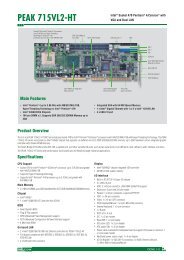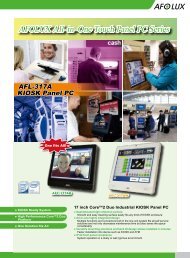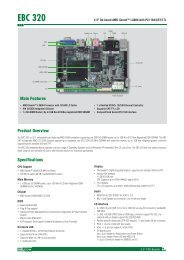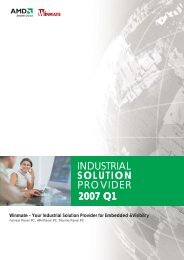Industrial Computing Solutions Fan-less Computer NISE ... - Omtec
Industrial Computing Solutions Fan-less Computer NISE ... - Omtec
Industrial Computing Solutions Fan-less Computer NISE ... - Omtec
Create successful ePaper yourself
Turn your PDF publications into a flip-book with our unique Google optimized e-Paper software.
Chapter 4: BIOS Setup<br />
Security<br />
Main<br />
Security Settings<br />
Supervisor Password<br />
User Password<br />
BIOS SETUP UTILITY<br />
Advanced Boot Chipset PCIPnP<br />
Change Supervisor Password<br />
Change User Password<br />
: Not Installed<br />
: Not Installed<br />
Security<br />
Exit<br />
Install or Change the<br />
password.<br />
To clear the password, select Change Supervisor Password then press .<br />
The Password Uninstalled dialog box will appear.<br />
If you forgot the password, you can clear the password by erasing the<br />
CMOS RTC (Real Time Clock) RAM using the RTC Clear jumper. Refer to<br />
chapter 2 for more information.<br />
Change User Password<br />
← → Select Screen<br />
↑↓ Select Item<br />
Enter Change<br />
F1 General Help<br />
F10 Save and Exit<br />
ESC Exit<br />
v02.61 (C)Copyright 1985-2006, American Megatrends, Inc.<br />
Change Supervisor Password<br />
This field is used to set or change the supervisor password.<br />
This field is used to set or change the user password.<br />
To set a new password:<br />
1. Select the Change User Password field then press .<br />
2. Type your password in the dialog box then press . You are limited<br />
to eight letters/numbers.<br />
3. Press to confirm the new password.<br />
4. When the Password Installed dialog box appears, select OK.<br />
To change the password, repeat the same steps above.<br />
To set a new password:<br />
1. Select the Change Supervisor Password field then press .<br />
2. Type your password in the dialog box then press . You are limited<br />
to eight letters/numbers.<br />
3. Press to confirm the new password.<br />
4. When the Password Installed dialog box appears, select OK.<br />
To change the password, repeat the same steps above.<br />
Copyright © 2011 NEXCOM International Co., Ltd. All Rights Reserved. 67<br />
<strong>NISE</strong> 2100, <strong>NISE</strong> 2100A, <strong>NISE</strong> 2110, <strong>NISE</strong> 2110A User Manual