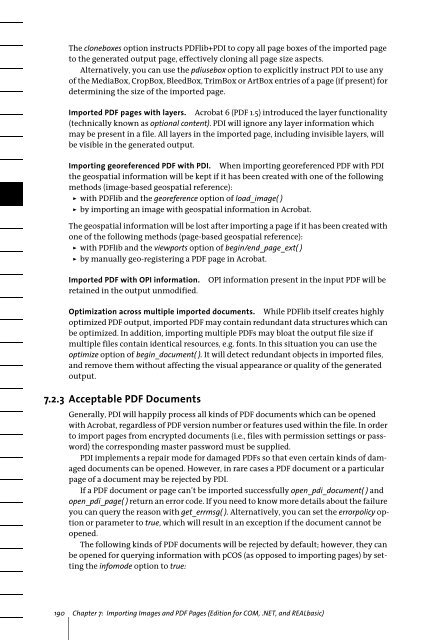PDFlib 8 Windows COM/.NET Tutorial
PDFlib 8 Windows COM/.NET Tutorial
PDFlib 8 Windows COM/.NET Tutorial
You also want an ePaper? Increase the reach of your titles
YUMPU automatically turns print PDFs into web optimized ePapers that Google loves.
The cloneboxes option instructs <strong>PDFlib</strong>+PDI to copy all page boxes of the imported page<br />
to the generated output page, effectively cloning all page size aspects.<br />
Alternatively, you can use the pdiusebox option to explicitly instruct PDI to use any<br />
of the MediaBox, CropBox, BleedBox, TrimBox or ArtBox entries of a page (if present) for<br />
determining the size of the imported page.<br />
Imported PDF pages with layers. Acrobat 6 (PDF 1.5) introduced the layer functionality<br />
(technically known as optional content). PDI will ignore any layer information which<br />
may be present in a file. All layers in the imported page, including invisible layers, will<br />
be visible in the generated output.<br />
Importing georeferenced PDF with PDI. When importing georeferenced PDF with PDI<br />
the geospatial information will be kept if it has been created with one of the following<br />
methods (image-based geospatial reference):<br />
> with <strong>PDFlib</strong> and the georeference option of load_image( )<br />
> by importing an image with geospatial information in Acrobat.<br />
The geospatial information will be lost after importing a page if it has been created with<br />
one of the following methods (page-based geospatial reference):<br />
> with <strong>PDFlib</strong> and the viewports option of begin/end_page_ext( )<br />
> by manually geo-registering a PDF page in Acrobat.<br />
Imported PDF with OPI information.<br />
retained in the output unmodified.<br />
OPI information present in the input PDF will be<br />
Optimization across multiple imported documents. While <strong>PDFlib</strong> itself creates highly<br />
optimized PDF output, imported PDF may contain redundant data structures which can<br />
be optimized. In addition, importing multiple PDFs may bloat the output file size if<br />
multiple files contain identical resources, e.g. fonts. In this situation you can use the<br />
optimize option of begin_document( ). It will detect redundant objects in imported files,<br />
and remove them without affecting the visual appearance or quality of the generated<br />
output.<br />
7.2.3 Acceptable PDF Documents<br />
Generally, PDI will happily process all kinds of PDF documents which can be opened<br />
with Acrobat, regardless of PDF version number or features used within the file. In order<br />
to import pages from encrypted documents (i.e., files with permission settings or password)<br />
the corresponding master password must be supplied.<br />
PDI implements a repair mode for damaged PDFs so that even certain kinds of damaged<br />
documents can be opened. However, in rare cases a PDF document or a particular<br />
page of a document may be rejected by PDI.<br />
If a PDF document or page can’t be imported successfully open_pdi_document( ) and<br />
open_pdi_page( ) return an error code. If you need to know more details about the failure<br />
you can query the reason with get_errmsg( ). Alternatively, you can set the errorpolicy option<br />
or parameter to true, which will result in an exception if the document cannot be<br />
opened.<br />
The following kinds of PDF documents will be rejected by default; however, they can<br />
be opened for querying information with pCOS (as opposed to importing pages) by setting<br />
the infomode option to true:<br />
190 Chapter 7: Importing Images and PDF Pages (Edition for <strong>COM</strong>, .<strong>NET</strong>, and REALbasic)