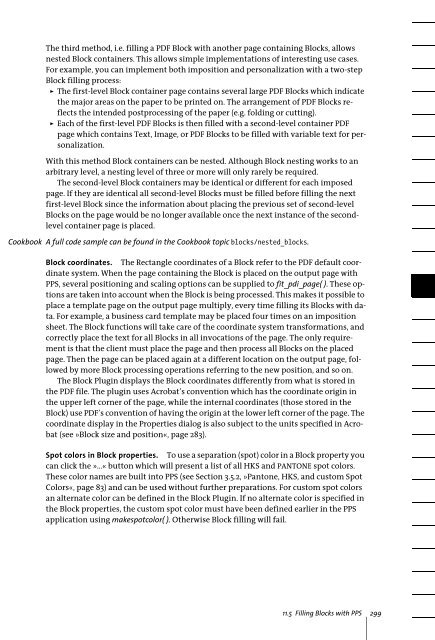PDFlib 8 Windows COM/.NET Tutorial
PDFlib 8 Windows COM/.NET Tutorial
PDFlib 8 Windows COM/.NET Tutorial
Create successful ePaper yourself
Turn your PDF publications into a flip-book with our unique Google optimized e-Paper software.
The third method, i.e. filling a PDF Block with another page containing Blocks, allows<br />
nested Block containers. This allows simple implementations of interesting use cases.<br />
For example, you can implement both imposition and personalization with a two-step<br />
Block filling process:<br />
> The first-level Block container page contains several large PDF Blocks which indicate<br />
the major areas on the paper to be printed on. The arrangement of PDF Blocks reflects<br />
the intended postprocessing of the paper (e.g. folding or cutting).<br />
> Each of the first-level PDF Blocks is then filled with a second-level container PDF<br />
page which contains Text, Image, or PDF Blocks to be filled with variable text for personalization.<br />
With this method Block containers can be nested. Although Block nesting works to an<br />
arbitrary level, a nesting level of three or more will only rarely be required.<br />
The second-level Block containers may be identical or different for each imposed<br />
page. If they are identical all second-level Blocks must be filled before filling the next<br />
first-level Block since the information about placing the previous set of second-level<br />
Blocks on the page would be no longer available once the next instance of the secondlevel<br />
container page is placed.<br />
Cookbook A full code sample can be found in the Cookbook topic blocks/nested_blocks.<br />
Block coordinates. The Rectangle coordinates of a Block refer to the PDF default coordinate<br />
system. When the page containing the Block is placed on the output page with<br />
PPS, several positioning and scaling options can be supplied to fit_pdi_page( ). These options<br />
are taken into account when the Block is being processed. This makes it possible to<br />
place a template page on the output page multiply, every time filling its Blocks with data.<br />
For example, a business card template may be placed four times on an imposition<br />
sheet. The Block functions will take care of the coordinate system transformations, and<br />
correctly place the text for all Blocks in all invocations of the page. The only requirement<br />
is that the client must place the page and then process all Blocks on the placed<br />
page. Then the page can be placed again at a different location on the output page, followed<br />
by more Block processing operations referring to the new position, and so on.<br />
The Block Plugin displays the Block coordinates differently from what is stored in<br />
the PDF file. The plugin uses Acrobat’s convention which has the coordinate origin in<br />
the upper left corner of the page, while the internal coordinates (those stored in the<br />
Block) use PDF’s convention of having the origin at the lower left corner of the page. The<br />
coordinate display in the Properties dialog is also subject to the units specified in Acrobat<br />
(see »Block size and position«, page 283).<br />
Spot colors in Block properties. To use a separation (spot) color in a Block property you<br />
can click the »...« button which will present a list of all HKS and PANTONE spot colors.<br />
These color names are built into PPS (see Section 3.5.2, »Pantone, HKS, and custom Spot<br />
Colors«, page 83) and can be used without further preparations. For custom spot colors<br />
an alternate color can be defined in the Block Plugin. If no alternate color is specified in<br />
the Block properties, the custom spot color must have been defined earlier in the PPS<br />
application using makespotcolor( ). Otherwise Block filling will fail.<br />
11.5 Filling Blocks with PPS 299