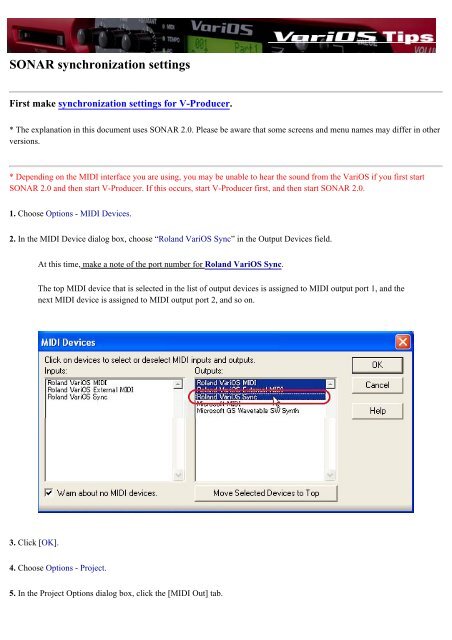VariOS Tips - Roland Scandinavia a/s
VariOS Tips - Roland Scandinavia a/s
VariOS Tips - Roland Scandinavia a/s
You also want an ePaper? Increase the reach of your titles
YUMPU automatically turns print PDFs into web optimized ePapers that Google loves.
SONAR synchronization settings<br />
First make synchronization settings for V-Producer.<br />
* The explanation in this document uses SONAR 2.0. Please be aware that some screens and menu names may differ in other<br />
versions.<br />
* Depending on the MIDI interface you are using, you may be unable to hear the sound from the <strong>VariOS</strong> if you first start<br />
SONAR 2.0 and then start V-Producer. If this occurs, start V-Producer first, and then start SONAR 2.0.<br />
1. Choose Options - MIDI Devices.<br />
2. In the MIDI Device dialog box, choose “<strong>Roland</strong> <strong>VariOS</strong> Sync” in the Output Devices field.<br />
At this time, make a note of the port number for <strong>Roland</strong> <strong>VariOS</strong> Sync.<br />
The top MIDI device that is selected in the list of output devices is assigned to MIDI output port 1, and the<br />
next MIDI device is assigned to MIDI output port 2, and so on.<br />
3. Click [OK].<br />
4. Choose Options - Project.<br />
5. In the Project Options dialog box, click the [MIDI Out] tab.