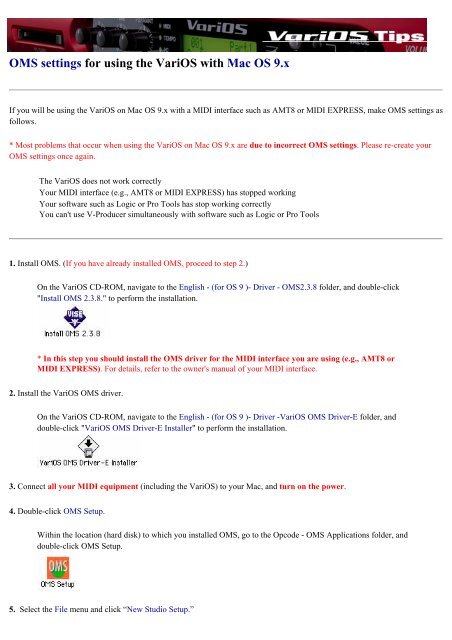VariOS Tips - Roland Scandinavia a/s
VariOS Tips - Roland Scandinavia a/s
VariOS Tips - Roland Scandinavia a/s
You also want an ePaper? Increase the reach of your titles
YUMPU automatically turns print PDFs into web optimized ePapers that Google loves.
OMS settings for using the <strong>VariOS</strong> with Mac OS 9.x<br />
If you will be using the <strong>VariOS</strong> on Mac OS 9.x with a MIDI interface such as AMT8 or MIDI EXPRESS, make OMS settings as<br />
follows.<br />
* Most problems that occur when using the <strong>VariOS</strong> on Mac OS 9.x are due to incorrect OMS settings. Please re-create your<br />
OMS settings once again.<br />
The <strong>VariOS</strong> does not work correctly<br />
Your MIDI interface (e.g., AMT8 or MIDI EXPRESS) has stopped working<br />
Your software such as Logic or Pro Tools has stop working correctly<br />
You can't use V-Producer simultaneously with software such as Logic or Pro Tools<br />
1. Install OMS. (If you have already installed OMS, proceed to step 2.)<br />
On the <strong>VariOS</strong> CD-ROM, navigate to the English - (for OS 9 )- Driver - OMS2.3.8 folder, and double-click<br />
"Install OMS 2.3.8." to perform the installation.<br />
* In this step you should install the OMS driver for the MIDI interface you are using (e.g., AMT8 or<br />
MIDI EXPRESS). For details, refer to the owner's manual of your MIDI interface.<br />
2. Install the <strong>VariOS</strong> OMS driver.<br />
On the <strong>VariOS</strong> CD-ROM, navigate to the English - (for OS 9 )- Driver -<strong>VariOS</strong> OMS Driver-E folder, and<br />
double-click "<strong>VariOS</strong> OMS Driver-E Installer" to perform the installation.<br />
3. Connect all your MIDI equipment (including the <strong>VariOS</strong>) to your Mac, and turn on the power.<br />
4. Double-click OMS Setup.<br />
Within the location (hard disk) to which you installed OMS, go to the Opcode - OMS Applications folder, and<br />
double-click OMS Setup.<br />
5. Select the File menu and click “New Studio Setup.”