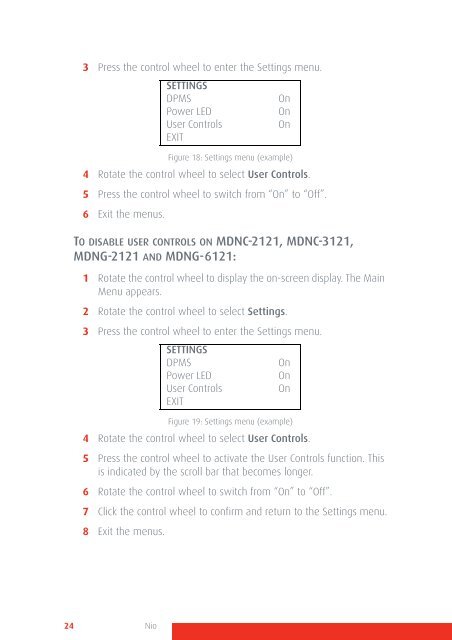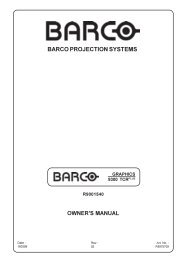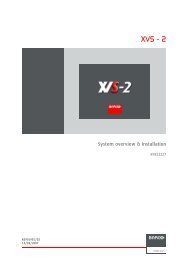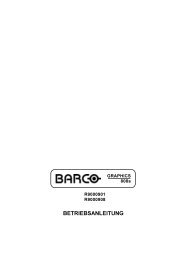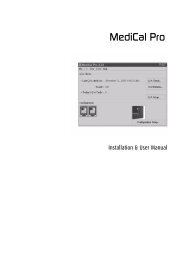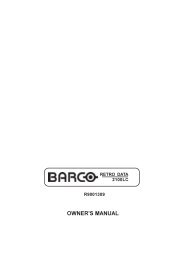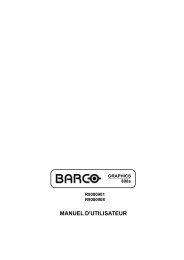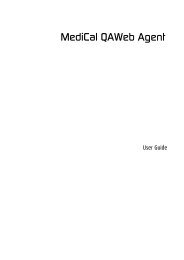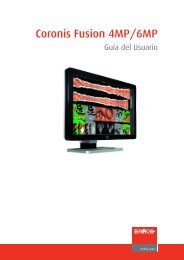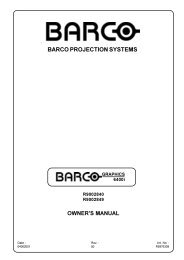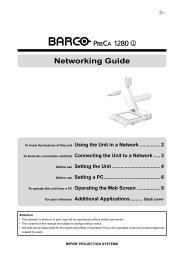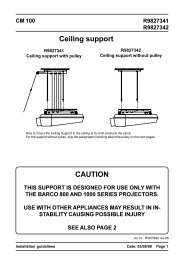Create successful ePaper yourself
Turn your PDF publications into a flip-book with our unique Google optimized e-Paper software.
3 Press the control wheel to enter the Settings menu.<br />
Figure 18: Settings menu (example)<br />
4 Rotate the control wheel to select <strong>User</strong> Controls.<br />
5 Press the control wheel to switch from “On” to “Off”.<br />
6 Exit the menus.<br />
TO DISABLE USER CONTROLS ON MDNC-2121, MDNC-3121,<br />
MDNG-2121 AND MDNG-6121:<br />
1 Rotate the control wheel to display the on-screen display. The Main<br />
Menu appears.<br />
2 Rotate the control wheel to select Settings.<br />
3 Press the control wheel to enter the Settings menu.<br />
Figure 19: Settings menu (example)<br />
4 Rotate the control wheel to select <strong>User</strong> Controls.<br />
5 Press the control wheel to activate the <strong>User</strong> Controls function. This<br />
is indicated by the scroll bar that becomes longer.<br />
6 Rotate the control wheel to switch from “On” to “Off”.<br />
7 Click the control wheel to confirm and return to the Settings menu.<br />
8 Exit the menus.<br />
SETTINGS<br />
DPMS<br />
Power LED<br />
<strong>User</strong> Controls<br />
EXIT<br />
SETTINGS<br />
DPMS<br />
Power LED<br />
<strong>User</strong> Controls<br />
EXIT<br />
On<br />
On<br />
On<br />
On<br />
On<br />
On<br />
24 Nio