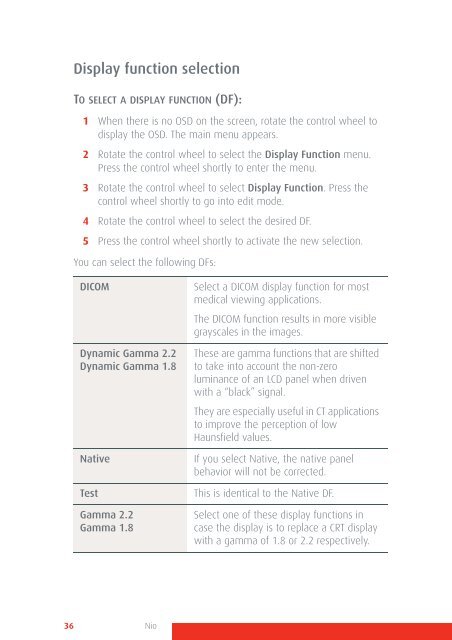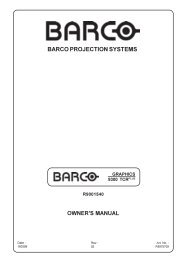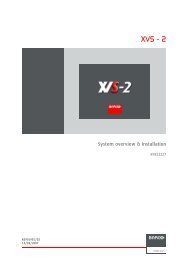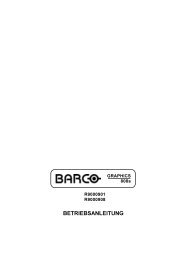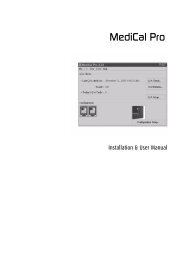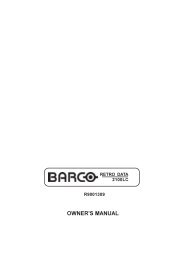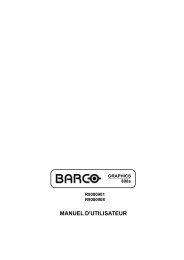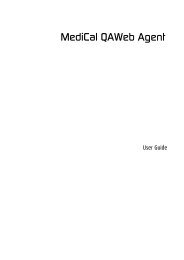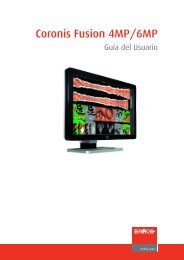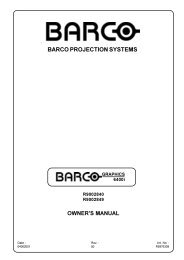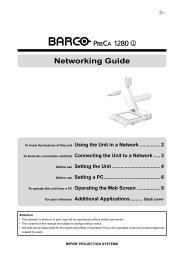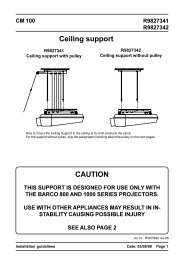Create successful ePaper yourself
Turn your PDF publications into a flip-book with our unique Google optimized e-Paper software.
Display function selection<br />
TO SELECT A DISPLAY FUNCTION (DF):<br />
1 When there is no OSD on the screen, rotate the control wheel to<br />
display the OSD. The main menu appears.<br />
2 Rotate the control wheel to select the Display Function menu.<br />
Press the control wheel shortly to enter the menu.<br />
3 Rotate the control wheel to select Display Function. Press the<br />
control wheel shortly to go into edit mode.<br />
4 Rotate the control wheel to select the desired DF.<br />
5 Press the control wheel shortly to activate the new selection.<br />
You can select the following DFs:<br />
DICOM<br />
Dynamic Gamma 2.2<br />
Dynamic Gamma 1.8<br />
Native<br />
Test<br />
Gamma 2.2<br />
Gamma 1.8<br />
Select a DICOM display function for most<br />
medical viewing applications.<br />
The DICOM function results in more visible<br />
grayscales in the images.<br />
These are gamma functions that are shifted<br />
to take into account the non-zero<br />
luminance of an LCD panel when driven<br />
with a “black” signal.<br />
They are especially useful in CT applications<br />
to improve the perception of low<br />
Haunsfield values.<br />
If you select Native, the native panel<br />
behavior will not be corrected.<br />
This is identical to the Native DF.<br />
Select one of these display functions in<br />
case the display is to replace a CRT display<br />
with a gamma of 1.8 or 2.2 respectively.<br />
36 Nio