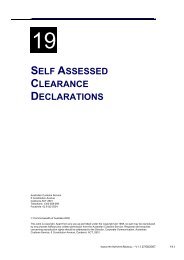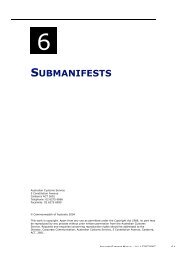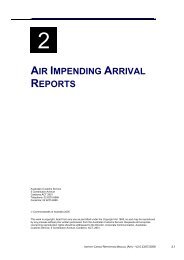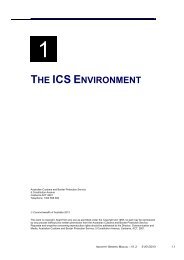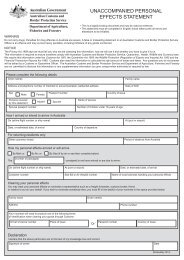Export Sub Manifest - Cargo Support
Export Sub Manifest - Cargo Support
Export Sub Manifest - Cargo Support
Create successful ePaper yourself
Turn your PDF publications into a flip-book with our unique Google optimized e-Paper software.
3.2 Downloading the Contingency File<br />
The following steps outline how a client should download and save a contingency file.<br />
Note: This document provides a guide for users utilising Microsoft Internet Explorer<br />
as their web browser. The process may differ slightly for users utilising other<br />
applications.<br />
1/. Click on the Contingency <strong>Export</strong> <strong>Sub</strong> <strong>Manifest</strong> (CRN) file. The File<br />
Download dialogue box displays.<br />
2/. Select Save<br />
3/. The Save As screen will appear.<br />
Select a folder location where you want to save the contingency file on<br />
your computer by using the drop down arrow next to the “Save in” field.<br />
Before you Save ensure that the file is saved in Comma Separated<br />
Value format (.csv). The field should automatically populate as a .csv<br />
file.<br />
The saved file will negate the need to download from the web source for<br />
any subsequent contingency reports.<br />
Version 1.0 BCP CRN 9