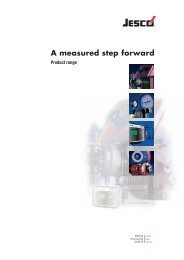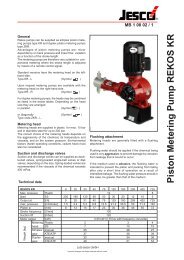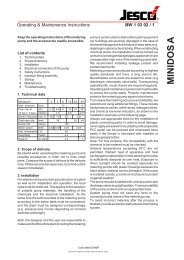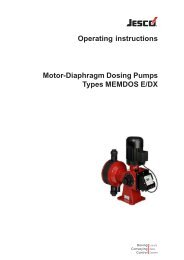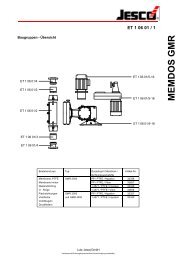You also want an ePaper? Increase the reach of your titles
YUMPU automatically turns print PDFs into web optimized ePapers that Google loves.
<strong>Solenoid</strong>-<strong>Diaphragm</strong> <strong>Dosing</strong> <strong>Pump</strong> MAGDOS LP<br />
Operating Instructions<br />
10.6.11.1 Entering the safety code<br />
8.2<br />
i<br />
OK<br />
Fig. 10-15: Entering the safety code<br />
1. Use the + and - keys to set a value of 0 to 9 for the first digit of the<br />
code and then press Next.<br />
2. Proceed as described under point 1 for the other digits.<br />
3. After entering all the digits, press OK.<br />
If your input is correct, the dosing pump displays the System<br />
setup menu.<br />
i<br />
After entering the correct safety code and exiting the<br />
System setup menu, you must enter the code again when<br />
120 seconds have elapsed and you access the System<br />
setup menu.<br />
Safety code<br />
1 1 1 1<br />
- +<br />
Next<br />
Should you have forgotten the code, please contact Lutz-<br />
Jesco GmbH.<br />
10.6.11.2 Deactivating the safety code<br />
1. Press Menu.<br />
2. Use the or key to choose the System setup menu item and<br />
press OK.<br />
3. Enter the correct safety code and press OK.<br />
4. Use the or key to choose the Safety code menu item and<br />
press Setup.<br />
5. Keep pressingNext until On is selected.<br />
6. Press -.<br />
7. Press Back.<br />
The safety code is deactivated.<br />
10.6.12 Set "Factory setup" menu item<br />
Resets the dosing pump's control unit settings to the factory default<br />
setting.<br />
1. Use the or key to choose the Factory setup menu item and<br />
press Setup.<br />
2. Press OK.<br />
The dosing pump displays the Language menu (menu 6.3); see<br />
also “Menu settings at initial commissioning” on page 31.<br />
The dosing pump is reset to the factory setup setting.<br />
10.6.13 Set "Eco-Mode" menu item<br />
Setting energy-saving mode. Doing this changes the power consumption,<br />
the delivery capacity and the delivery pressure; see also “Technical<br />
Data” on page 11.<br />
1. Use the or key to choose the Eco-Mode menu item and press<br />
Setup.<br />
You can choose from the following options:<br />
• Off (factory default setting),<br />
• Eco-Mode 1,<br />
• Eco-Mode 2,<br />
2. Use the or key to choose the desired function and press OK.<br />
The system displays the selected Eco-Mode on the start screen<br />
after the respective operating mode.<br />
Menu<br />
0,00<br />
Manual mode Eco 1<br />
- +<br />
Liter<br />
h<br />
0%<br />
Stop<br />
Fig. 10-16: Display of Eco-Mode 1 in manual operating mode<br />
10.6.14 Set "User setup" menu item<br />
This menu item allows you to save the settings you made in the<br />
System setup menu.<br />
10.6.14.1 Saving own settings<br />
1. Use the or key to choose the User setup menu item and<br />
press Setup.<br />
2. Use the or to choose Save and press OK.<br />
Own settings saved.<br />
10.6.14.2 Loading own settings<br />
1. Use the or key to choose the User setup menu item and<br />
press Setup.<br />
2. Use the or to choose Load and press OK.<br />
Own settings loaded.<br />
10.6.15 Set "IP address" menu item (MAGDOS LP-Net only)<br />
This menu item allows you to set the network address. You local<br />
network administrator specifies the address. It is not possible to set up<br />
a subnet, a proxy or a gateway.<br />
1. Use the or key to choose the IP address menu item and<br />
press Setup.<br />
2. Use the + and - keys to set a value of 001 to 255 for the first digit<br />
of the IP address and then press Next.<br />
3. Proceed as described under point 2 for the other digits of the IP<br />
address.<br />
4. Press Back.<br />
IP address is set.<br />
© Lutz-Jesco GmbH 2012<br />
Subject to technical changes.<br />
BA-10231-02-V01<br />
Control<br />
System setup<br />
35