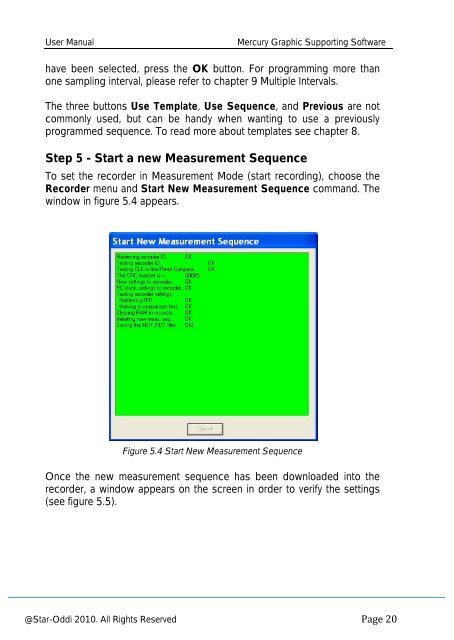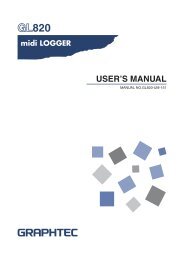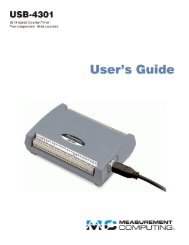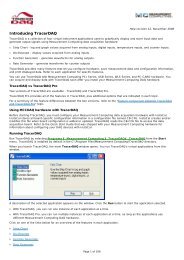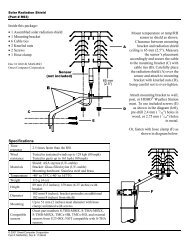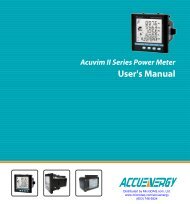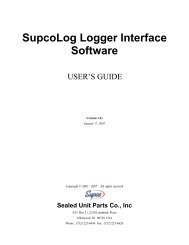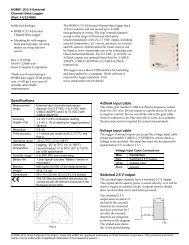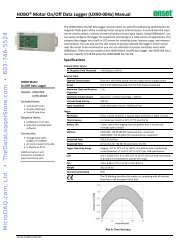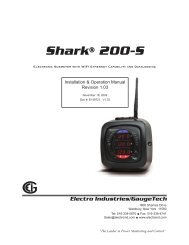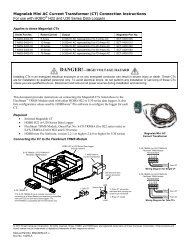Mercury Software User Manual - MicroDAQ.com
Mercury Software User Manual - MicroDAQ.com
Mercury Software User Manual - MicroDAQ.com
Create successful ePaper yourself
Turn your PDF publications into a flip-book with our unique Google optimized e-Paper software.
<strong>User</strong> <strong>Manual</strong><br />
<strong>Mercury</strong> Graphic Supporting <strong>Software</strong><br />
have been selected, press the OK button. For programming more than<br />
one sampling interval, please refer to chapter 9 Multiple Intervals.<br />
The three buttons Use Template, Use Sequence, and Previous are not<br />
<strong>com</strong>monly used, but can be handy when wanting to use a previously<br />
programmed sequence. To read more about templates see chapter 8.<br />
Step 5 - Start a new Measurement Sequence<br />
To set the recorder in Measurement Mode (start recording), choose the<br />
Recorder menu and Start New Measurement Sequence <strong>com</strong>mand. The<br />
window in figure 5.4 appears.<br />
Figure 5.4 Start New Measurement Sequence<br />
Once the new measurement sequence has been downloaded into the<br />
recorder, a window appears on the screen in order to verify the settings<br />
(see figure 5.5).<br />
@Star-Oddi 2010. All Rights Reserved