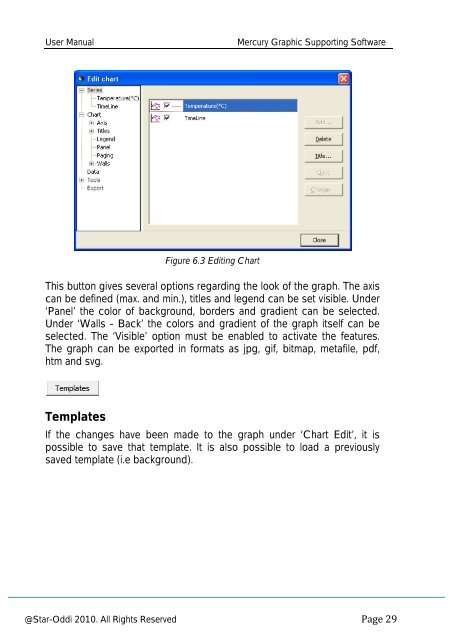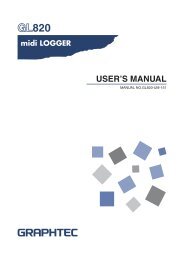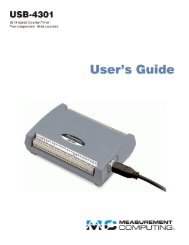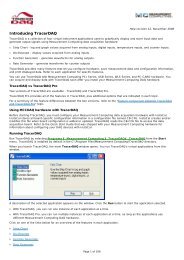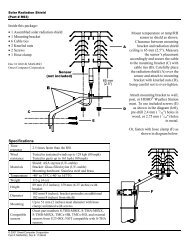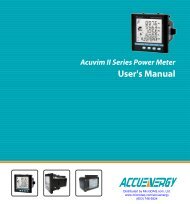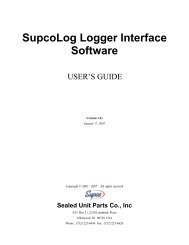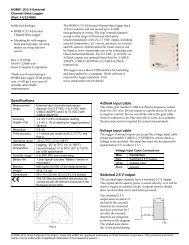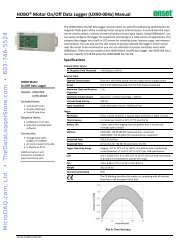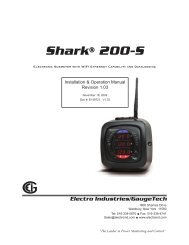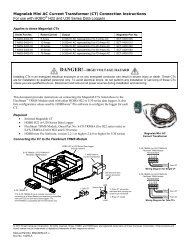Mercury Software User Manual - MicroDAQ.com
Mercury Software User Manual - MicroDAQ.com
Mercury Software User Manual - MicroDAQ.com
Create successful ePaper yourself
Turn your PDF publications into a flip-book with our unique Google optimized e-Paper software.
<strong>User</strong> <strong>Manual</strong><br />
<strong>Mercury</strong> Graphic Supporting <strong>Software</strong><br />
Figure 6.3 Editing Chart<br />
This button gives several options regarding the look of the graph. The axis<br />
can be defined (max. and min.), titles and legend can be set visible. Under<br />
‘Panel’ the color of background, borders and gradient can be selected.<br />
Under ‘Walls - Back’ the colors and gradient of the graph itself can be<br />
selected. The ‘Visible’ option must be enabled to activate the features.<br />
The graph can be exported in formats as jpg, gif, bitmap, metafile, pdf,<br />
htm and svg.<br />
Templates<br />
If the changes have been made to the graph under ‘Chart Edit’, it is<br />
possible to save that template. It is also possible to load a previously<br />
saved template (i.e background).<br />
@Star-Oddi 2010. All Rights Reserved