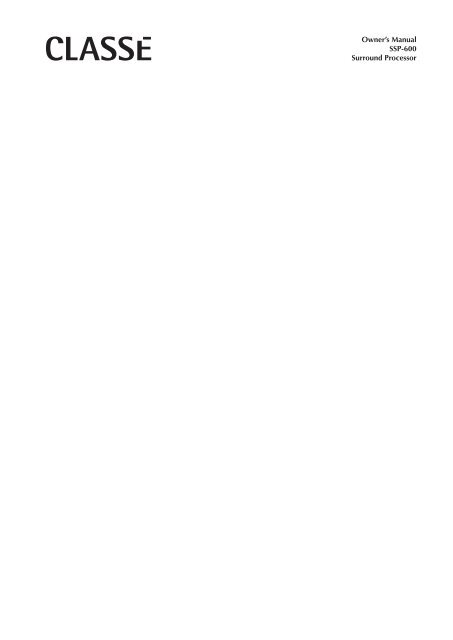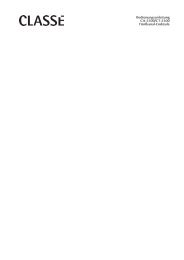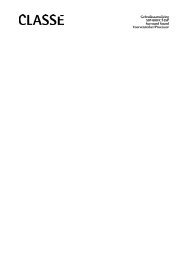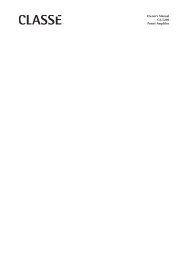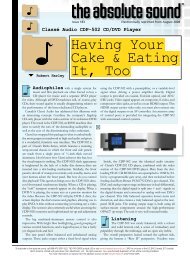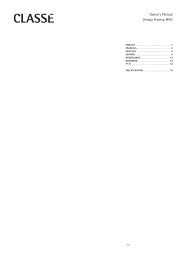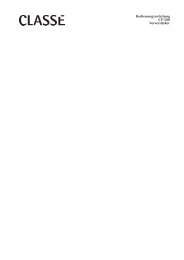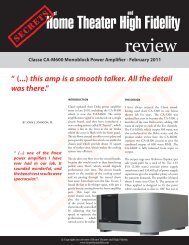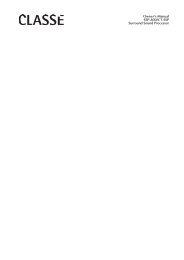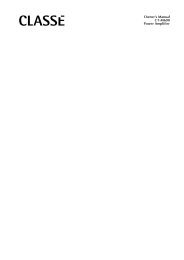Owner's Manual SSP-600 Surround Processor - Classé Audio
Owner's Manual SSP-600 Surround Processor - Classé Audio
Owner's Manual SSP-600 Surround Processor - Classé Audio
Create successful ePaper yourself
Turn your PDF publications into a flip-book with our unique Google optimized e-Paper software.
Owner’s <strong>Manual</strong><br />
<strong>SSP</strong>-<strong>600</strong><br />
<strong>Surround</strong> <strong>Processor</strong>
WARNING: TO REDUCE THE RISK OF FIRE OR ELECTRIC SHOCK, DO<br />
NOT EXPOSE THIS APPLIANCE TO RAIN OR MOISTURE.<br />
CAUTION<br />
RISK OF ELECTRIC SHOCK<br />
DO NOT OPEN<br />
CAUTION: TO REDUCE THE RISK OF ELECTRICAL SHOCK, DO<br />
NOT REMOVE COVER. NO USER-SERVICEABLE PARTS INSIDE.<br />
REFER SERVICING TO QUALIFIED PERSONNEL.<br />
The lightning flash with arrowhead symbol, within an equilateral triangle, is intended to alert the<br />
user to the presence of uninsulated dangerous voltage within the product’s enclosure that may be of<br />
sufficient magnitude to constitute a risk of electric shock to persons.<br />
The exclamation point within an equilateral triangle is intended to alert the user to the presence of<br />
important operating and maintenance (servicing) instructions in the literature accompanying the<br />
appliance.<br />
Marking by the “CE” symbol (shown left) indicates compliance of this device with the EMC<br />
(Electromagnetic Compatibility) and LVD (Low Voltage Directive) standards of the European<br />
Community.<br />
Classe products are designed to comply with international directives on the Restriction of Hazardous<br />
Substances (RoHS) in electrical and electronic equipment and the disposal of Waste Electrical and<br />
Electronic Equipment (WEEE). The crossed wheelie bin symbol indicates compliance and that the<br />
products must be appropriately recycled or processed in accordance with these directives.<br />
NOTICE<br />
All of us at Classé take extreme care to ensure that your purchase will remain a prized investment. We are proud to inform you that all<br />
Classé components have been officially approved for the European Community (CE) mark.<br />
This means that your Classé product was subjected to the most rigorous manufacturing and safety tests in the world. The CE mark certifies<br />
that your purchase meets or exceeds all European Community requirements for unit-to-unit consistency and consumer safety.<br />
This equipment has been tested and found to comply with the limits for a Class B digital device, pursuant to Part 15 of the FCC Rules.<br />
These limits are designed to provide reasonable protection against harmful interference in a residential installation. This equipment generates,<br />
uses and can radiate radio frequency energy and, if not installed and used in accordance with the instructions, may cause harmful<br />
interference to radio communications. However, there is no guarantee that interference will not occur in a particular installation. If this<br />
equipment does cause interference to radio or television reception, which can be determined by turning the equipment on and off, the user<br />
is encouraged to try to correct the interference by one or more of the following measures:<br />
• Reorient or relocate the receiving antenna;<br />
• Increase the separation between the equipment and the receiver;<br />
• Connect the equipment into an outlet on a circuit different from that to which the receiver is connected;<br />
• Consult the dealer or an experienced radio/TV technician for help.<br />
CAUTION: Changes or modifications to this equipment not expressly approved by the manufacturer could void the user’s authority to<br />
operate the equipment.<br />
The information contained in the manual is subject to change without notice. The most current version of this manual will be posted on<br />
our web site at http://www.classeaudio.com.<br />
Manufactured under license under one or more of the following patents: U.S. number 3,959,950, Canadian numbers 1,004,603 and<br />
1,037,877.<br />
THX and Ultra 2 are trademarks or registered trademarks of THX Ltd. <strong>Surround</strong> EX is a jointly developed technology of THX and Dolby<br />
Laboratories, Inc. and is a trademark of Dolby Laboratories, Inc. Used under authorization. All rights reserved.<br />
Manufactured under license from Digital Theater Systems, Inc.<br />
“DTS”, “DTS-ES Extended <strong>Surround</strong>” and “Neo:6” are trademarks of Digital Theater Systems, Inc.<br />
Manufactured under license from Dolby Laboratories.<br />
“Dolby”, “Pro Logic”, and the double-D symbol are trademarks of Dolby Laboratories.
Important Safety Instructions<br />
Caution:<br />
Please read and observe all warnings and instructions in this owner’s manual and all those marked on<br />
the unit. Retain this owner’s manual for future reference.<br />
1. Do not attempt to service this product yourself. Do not open the cover for any reason. There are no<br />
user-serviceable parts inside. An open unit, particularly if it is still connected to an AC source, presents<br />
a potentially lethal shock hazard. Refer all questions to authorized service personnel only.<br />
2. To prevent fire or shock hazard, do not expose the unit to water or moisture. If a liquid does enter<br />
your component, immediately disconnect it from the AC mains and take it to your Classé dealer for a<br />
thorough checkup.<br />
3. Do not place your component near any heat-producing device such as a radiator, stove, etc. Keep it<br />
away from direct sunlight.<br />
4. Connect your component only to an AC source of the proper voltage. The shipping container and<br />
the rear panel serial number tag will indicate the proper voltage. Use of any other voltage may damage<br />
the unit and void the warranty.<br />
5. AC cords should be routed so that they are not likely to be walked on or pinched by items placed<br />
upon or against them. Do not stress the AC cord by stretching it to a plug. If damage does occur to<br />
the AC cord, take it to your Classé dealer for a thorough checkup and proper repair or replacement.<br />
6. If your component will be out of use for an extended period of time (vacation, etc.), you may wish<br />
to unplug the power cord from the AC source to prevent any chance of problems from a voltage surge<br />
or lightning strike.<br />
7. NEVER wet the inside of this product with any liquid.<br />
8. NEVER pour or spill liquids directly onto this unit.<br />
9. NEVER block air flow through ventilation slots or heatsinks.<br />
10. NEVER bypass any fuse.<br />
11. NEVER replace any fuse with a value or type other than that specified.<br />
12. NEVER attempt to repair this product. If a problem occurs, contact your Classé dealer.<br />
13. NEVER expose this product to extremely high or low temperatures.<br />
14. NEVER operate this product in an explosive atmosphere.<br />
15. ALWAYS unplug sensitive electronic equipment during lightning storms.<br />
Please record the serial number for your new Classé component here for future reference.<br />
Serial #: __________________
Contents<br />
Welcome to the Classé family ..........................................................................6<br />
Unpacking and Placement ...............................................................................7<br />
unpacking your surround processor .......................................................... 7<br />
placement ................................................................................................ 7<br />
ventilation ................................................................................................ 7<br />
custom installations .................................................................................. 7<br />
serial number ........................................................................................... 7<br />
register your purchase! ............................................................................. 7<br />
warm up/break-in period .......................................................................... 8<br />
please read this manual… ........................................................................ 8<br />
Operating Voltage ............................................................................................9<br />
A Word About Installation ..............................................................................10<br />
Special Design Features .................................................................................11<br />
high-bandwidth video circuitry .............................................................. 11<br />
transcoding ...................................................................................... 11<br />
THX Ultra 2 ® .......................................................................................... 11<br />
Re-Equalization ............................................................................ 12<br />
Timbre Matching .......................................................................... 12<br />
Adaptive Decorrelation ................................................................ 12<br />
Advanced Speaker Array ............................................................... 12<br />
THX Ultra 2 Music Mode ................................................................. 13<br />
THX Ultra 2 Cinema ........................................................................ 13<br />
Boundary Gain Compensation ......................................................... 14<br />
flexible GUI ........................................................................................... 14<br />
customizable volume control ................................................................. 14<br />
highly refined circuit design ................................................................... 15<br />
extensive listening tests .......................................................................... 15<br />
extraordinary longevity .......................................................................... 15<br />
Initial Setup ...................................................................................................16<br />
Front Panel .....................................................................................................19<br />
Rear Panel .....................................................................................................22<br />
The Remote Control .......................................................................................31<br />
Understanding <strong>Surround</strong> Sound .....................................................................33<br />
how many channels? .............................................................................. 33<br />
matrix or discrete? .................................................................................. 33<br />
multichannel formats ....................................................................... 34<br />
post-processing possibilities ................................................................... 34<br />
multichannel formats ....................................................................... 35<br />
Using the <strong>SSP</strong>-<strong>600</strong> .........................................................................................36<br />
source selection ..................................................................................... 36<br />
mode selection ....................................................................................... 36<br />
video preview ........................................................................................ 37<br />
controls .................................................................................................. 37<br />
system trims ..................................................................................... 38<br />
zone control .................................................................................... 38<br />
position select .................................................................................. 39<br />
4
The Menu System ..........................................................................................40<br />
system setup ........................................................................................... 40<br />
volume setup ......................................................................................... 41<br />
rotary ............................................................................................... 41<br />
max volume ..................................................................................... 43<br />
startup volume ................................................................................. 43<br />
mute setup ....................................................................................... 44<br />
input setup ....................................................................................... 44<br />
speaker setup ................................................................................... 47<br />
Profiles ............................................................................................ 49<br />
triggers setup ................................................................................... 50<br />
teach IR .................................................................................................. 50<br />
display setup .......................................................................................... 51<br />
brightness ........................................................................................ 51<br />
timeout ............................................................................................ 51<br />
language .......................................................................................... 52<br />
OSD ................................................................................................ 52<br />
temp. display ................................................................................... 52<br />
volume ............................................................................................ 52<br />
Dolby/DTS setup .................................................................................... 53<br />
Dolby Pro Logic II ........................................................................... 53<br />
DTS Neo:6 ....................................................................................... 54<br />
remote Fkeys .......................................................................................... 54<br />
cautionary note on Fkey use ............................................................ 55<br />
status ...................................................................................................... 55<br />
version info ...................................................................................... 55<br />
sensors ............................................................................................. 55<br />
Troubleshooting .............................................................................................56<br />
Care & Maintenance ......................................................................................58<br />
Specifications ................................................................................................59<br />
Dimensions ...................................................................................................60<br />
5
Welcome to the Classé family<br />
Congratulations on your purchase of a Classé product. It is the result of many<br />
years of continuous refinement, and we are sure that you will enjoy it for many<br />
years to come.<br />
We value our relationship with our customers. Please allow us to stay in touch<br />
with you by returning your warranty card now, before you pack up the shipping<br />
carton of your new product and forget all about it. Doing so will enable us to<br />
let you know about any possible future upgrades or updates that might become<br />
available for your Classé component.<br />
Sending in your warranty card also registers your product with us so that<br />
warranty service can be obtained easily and quickly, even if you have mislaid<br />
your original sales slip.<br />
You will find the warranty registration card at the end of the separate warranty<br />
policy booklet, enclosed.<br />
Please take a few minutes to fill out the warranty registration<br />
card and drop it in the mail. Or if you prefer you may<br />
register your purchase online at www.classeaudio.com.<br />
6
Unpacking and Placement<br />
unpacking your<br />
surround processor<br />
Carefully unpack your surround processor according to the supplied<br />
instructions, and remove all accessories from the carton.<br />
Important!<br />
Keep all packing materials for future transport of your Classé<br />
product. Shipping your new component in anything other<br />
than its purpose-designed packing material may result in<br />
damage that is not covered by the warranty.<br />
placement<br />
As with any surround processor, it is best to place the <strong>SSP</strong>-<strong>600</strong> centrally within<br />
your system, since it is the hub to which all other components are connected.<br />
It should also be located at a convenient height for both visibility and use,<br />
since you generally interact with your surround processor more than any other<br />
component (changing inputs, adjusting volume, etc.).<br />
Note that adequate clearance for the AC cord and connecting cables<br />
must be left behind the <strong>SSP</strong>-<strong>600</strong>. We suggest leaving eight inches (20<br />
cm) of free space behind your surround processor to allow all cables<br />
sufficient room to bend without crimping or undue strain.<br />
Classé recommends that the unit not be placed directly on the top surface of a<br />
power amplifier (or any other heat source).<br />
ventilation<br />
Your Classé surround processor generates a certain amount of heat in the course<br />
of normal operation. Be sure to allow three inches of clearance above it and<br />
three inches to each side to allow heat dissipation through air circulation. Avoid<br />
placement on soft surfaces that would restrict airflow (such as plush carpeting).<br />
custom installations<br />
Drawings are included in this manual to facilitate special installations and<br />
custom cabinetry (see the section Dimensions). An optional, purpose-designed<br />
rack mount kit is available for this product. Contact your Classé dealer for more<br />
information.<br />
serial number<br />
The serial number for your surround processor is found on the rear of the<br />
unit. Please note and record this number on the page entitled Important Safety<br />
Instructions for your future reference.<br />
register your purchase!<br />
Having found the serial number, now would be a good time to fill out the<br />
registration card. Please register your purchase so we can advise you of updates<br />
and other items of interest.<br />
It will take only a minute or so. Please complete the card now, before you forget.<br />
7
warm up/break-in period<br />
Your new Classé surround processor will deliver outstanding performance<br />
immediately. However, you should expect to hear it improve somewhat as<br />
it reaches its normal operating temperatures and its various components<br />
“break-in.” It has been our experience that the greatest changes occur within the<br />
first 300 hours, as the surround processor reaches thermal equilibrium and the<br />
capacitors fully form. After this initial break-in period, the performance of your<br />
new product should remain quite consistent for years to come.<br />
The only exception to this rule is if the unit is unplugged for an extended period<br />
of time, allowing it to cool down. Depending on the degree of cooling involved,<br />
you should expect a brief warm-up period before the surround processor’s<br />
sound quality is at its best. Unless your surround processor was allowed to<br />
become quite chilled, subsequent thermal re-stabilization should not take long.<br />
Fortunately, you should never have to repeat the initial 300 hour break-in<br />
period.<br />
please read this manual…<br />
Please take a few minutes to review this manual, and to familiarize yourself<br />
with your new surround processor. We understand that you are anxious to plug<br />
everything in and get started. However, reading this manual and following the<br />
advice it gives will ensure that you get all the benefits you deserve from having<br />
purchased such a fine piece of equipment.<br />
8
Operating Voltage<br />
The <strong>SSP</strong>-<strong>600</strong> surround processor is set at the factory (internally) for 100V,<br />
120V, 230V, or 240V AC mains operation, as appropriate for the country in<br />
which it is to be sold. (230V only in European Union countries, in compliance<br />
with CE regulations.) The voltage setting may not be changed by the user.<br />
Make sure that the label on the rear panel of your surround processor indicates<br />
the correct AC operating voltage for your location. Attempting to operate your<br />
surround processor at an incorrect voltage may damage the unit.<br />
Warning:<br />
The voltage setting of your surround processor may not be<br />
changed by the user. There are no user-serviceable parts<br />
within the unit. Please refer any problems to an authorized<br />
Classé service center.<br />
If the AC mains voltage indicated on your surround processor is incorrect, please<br />
contact your local, authorized Classé dealer or distributor.<br />
The <strong>SSP</strong>-<strong>600</strong> can easily be powered by a normal 15-ampere AC mains line. If<br />
other devices are also powered from the same AC line, their additional power<br />
consumption should be taken into account.<br />
The <strong>SSP</strong>-<strong>600</strong> includes protection circuitry that will prevent the surround<br />
processor from operating at dangerously high or low voltages.<br />
• At startup: the AC mains voltage must be within a range of approximately<br />
-15% to +10% of its nominal value at startup, or the surround processor<br />
will not turn on. For example, a 120V unit requires the AC mains to be<br />
between approximately 95V–135V in order to turn on.<br />
• Overvoltage during operation: if the AC mains voltage surges by<br />
roughly 10% or more during operation, the surround processor will enter<br />
protection mode and shut down. The standby LED (Light-Emitting<br />
Diode) will flash to indicate the protection mode has been engaged. An<br />
error message will be displayed on the LCD touchscreen.<br />
• Under-voltage during operation: if the AC mains voltage sags by 15%<br />
or more, the surround processor will continue to play (since this does not<br />
present a particular danger to the surround processor), but note that it<br />
may not be able to achieve its usual standard of performance under these<br />
compromised conditions. The standby LED will flash to indicate the<br />
condition.<br />
9
A Word About Installation<br />
Every effort has been made to make the Classé <strong>SSP</strong>-<strong>600</strong> simple and<br />
straightforward to install and use.<br />
Still, we have no way to evaluate other variables such as the size and shape of<br />
your room, its acoustics, and the associated equipment you have chosen to<br />
use with your surround processor. All of these factors influence the ultimate<br />
performance of your system.<br />
For this reason, we strongly encourage you to have your<br />
system installed and calibrated by your dealer, whose<br />
experience, training, and specialized equipment can make a<br />
profound difference in the final performance of the system.<br />
10
Special Design Features<br />
high-bandwidth<br />
video circuitry<br />
Modern high definition video sources provide truly stunning picture quality.<br />
However, the technical requirements of passing these remarkable signals along to<br />
the display are quite challenging.<br />
In recognition of the degradations that normally occur when passing these<br />
pristine signals through circuitry that is often not up to task, many videophiles<br />
connect all their video sources directly to their video displays. Unfortunately,<br />
doing so means switching inputs separately on the audio and the video gear,<br />
which is tedious to say the least.<br />
Your new Classé surround processor incorporates professional-quality video<br />
circuitry that has both the extraordinary bandwidth and the requisite dynamic<br />
range to handle even the most demanding video signals in the HDTV standard.<br />
This preserves simple everyday operation of the system, since now all video and<br />
audio signals are routed through a single controller. Just as importantly, it does<br />
so without any compromise in picture quality.<br />
transcoding<br />
The <strong>SSP</strong>-<strong>600</strong> will receive standard, interlaced composite, S-video, and<br />
component signals and transcode (convert) them to provide all of those formats<br />
simultaneously to its various video outputs. It will convert signals “up” or<br />
“down” as needed to ensure that all outputs are active, all the time, regardless<br />
of input signal. (Note, however, that the <strong>SSP</strong>-<strong>600</strong> does not change frame rates or<br />
broadcast standards, e.g., we do not convert from 60 fps NTSC to 50 fps PAL or vice<br />
versa.)<br />
Also, progressive input signals cannot be routed to the remote zone, since the<br />
remote zone receives a composite signal. (There is no such thing as a progressive<br />
composite signal.) If you have a progressive source, we suggest connecting both<br />
its progressive output (for use in the main zone, without any further signal<br />
processing) and its S-video or composite output (for use in the remote zone).<br />
THX Ultra 2 ®<br />
THX ® is an exclusive set of standards and technologies established by the worldrenowned<br />
film production company, Lucasfilm Ltd. THX grew from George<br />
Lucas’ personal desire to make your experience of the film soundtrack, in both<br />
movie theaters and in your home theater, as faithful as possible to what the<br />
director intended.<br />
Movie soundtracks are mixed in special movie theaters called dubbing stages,<br />
and are designed to be played back in movie theaters with similar equipment and<br />
conditions. This same soundtrack is usually then transferred directly onto DVD<br />
and other distribution formats, and is not changed for playback in a small home<br />
theater environment.<br />
THX engineers developed patented technologies to accurately translate the<br />
sound from the movie theatre environment into the home, correcting the tonal<br />
and spatial errors that occur. With your <strong>SSP</strong>-<strong>600</strong>, when the THX indicator is<br />
on, the following THX features are automatically added:<br />
11
Re-Equalization<br />
The tonal balance of a standard film soundtrack will be excessively bright and<br />
harsh when played back over high quality audio equipment in the home because<br />
film soundtracks were designed to be played back in large movie theatres using<br />
very different professional equipment. Re-Equalization restores the correct tonal<br />
balance for watching a movie soundtrack in a small, home environment.<br />
Timbre Matching<br />
The human ear alters our perception of a sound based on the direction from<br />
which the sound is coming. Thus two identical sounds arriving from different<br />
directions sound somewhat different to us (based on the asymmetrical shape of<br />
our ears). In film soundtracks, this can introduce discontinuity as sounds pan<br />
from the front to the rear of the room, even if the speakers themselves are quite<br />
well-matched.<br />
The Timbre Matching feature filters the information going to the surround<br />
speakers so that they more closely match the tonal characteristics of the sound<br />
coming from the front speakers. This ensures seamless panning between the<br />
front and surround speakers.<br />
Adaptive Decorrelation<br />
In a movie theater, there is an array of perhaps a dozen surround speakers so<br />
that the surround information is literally all around you. This creates a diffuse<br />
surround soundfield that envelopes you, drawing you into the action on the<br />
screen rather than distracting you from it.<br />
By contrast, in a home theater you often use only two speakers, located to the<br />
sides and somewhat behind you. Even in more elaborate “7.1 channel” systems,<br />
you still have only two speakers to the sides and two speakers to the rear – quite<br />
different than the surround array for which the soundtrack was mixed. This<br />
difference can make the surround speakers sound like headphones, lacking<br />
spaciousness and envelopment. The surround soundfield also tends to collapse<br />
into the closest speaker as you move away from the middle seating position.<br />
Adaptive Decorrelation – another THX technology – slightly changes each<br />
surround channel’s time and phase relationship with respect to the other<br />
surround channels. This expands the listening position and helps create – even<br />
with only two surround speakers – the same spacious surround experience as in a<br />
movie theater.<br />
Advanced Speaker Array<br />
The people at THX have also found a solution to a problem that dogged high<br />
performance multichannel systems for years: the apparent conflict between<br />
optimal music and movie setups.<br />
You see, movies are mixed in highly standardized environments, with even<br />
spaced surround speakers in an array designed to provide a diffuse, enveloping<br />
soundfield. Their goal is to draw you into the movie on the screen. If the<br />
surround sound tempts you to look over your shoulder, the system has failed:<br />
it has reminded you that you are safe in your living room rather than “in” the<br />
movie you are watching.<br />
12
By contrast, most multichannel music is mixed with a single pair of surround<br />
speakers aimed directly at the listener from behind. Many music mixers<br />
deliberately place particular instruments or musicians in these locations, and<br />
want you to feel as though you are “in the middle of the band.” Thus, a diffuse,<br />
non-localizable soundfield is not what you might like for the most accurate<br />
reproduction of the musical producer’s intent.<br />
THX Ultra 2 solves this apparent dilemma by the innovative use of a special<br />
surround array that can provide either highly diffuse surround sound (for<br />
movies) or highly localizable surround sound (for music), without having to<br />
reposition any loudspeakers. The Advanced Speaker Array places a pair<br />
of surround speakers to the sides of the listener, and another pair directly<br />
behind the listener (and as close to each other as practical). Through the use of<br />
sophisticated digital signal processing (DSP), this array can create the audible<br />
illusion of either many speakers surrounding you on all sides, or only a single<br />
pair of speakers behind you and spread apart as you might normally expect.<br />
THX Ultra 2 Music Mode<br />
By using the technology in ASA (described above), the THX Ultra 2 Music<br />
mode optimizes the performance of the speakers in the system for multichannel<br />
music – whether found on a concert video DVD, a DVD-<strong>Audio</strong> disc, or a<br />
multichannel SACD disc.<br />
When in THX Ultra 2 Music mode, ASA creates the illusion of a single pair of<br />
surround speakers located at ±30° from directly behind the primary listening<br />
position. This simulates the most common configuration found in multichannel<br />
music recording studios, and provides the best-possible recreation of the<br />
experience the music producer had when mixing the recording.<br />
There are other changes as well (for example, the Re-Equalization circuit is not<br />
employed, since the music was not mixed with large movie theaters in mind)<br />
– but the bottom line is that the THX Ultra 2 Music mode does a terrific<br />
job of optimizing the performance of your system for multichannel music<br />
reproduction, with the touch of a button.<br />
THX Ultra 2 Cinema<br />
As you might expect, the THX Ultra 2 Cinema mode does a similarly terrific job<br />
of optimizing the system for accurate reproduction of movie soundtracks.<br />
When in THX Ultra 2 Cinema mode, ASA creates a diffuse soundfield that<br />
emulates the much larger array of surround speakers found in a state of the art<br />
commercial theater. Of course, Re-EQ, Adaptive Decorrelation, and Timbre-<br />
Matching are all employed to compensate for the differences between an<br />
excellent commercial theater and your room at home. Once again, a single<br />
selection can fully optimize your system for a significantly different task:<br />
reproducing movies as they were intended to be experienced.<br />
13
Boundary Gain<br />
Compensation<br />
Most speakers are designed to sound their best when placed out well away<br />
from the walls. This placement usually offers the best imaging and overall<br />
performance.<br />
However, this placement is often not practical in multi-purpose rooms that are<br />
used for home entertainment. Speakers end up pushed back close to the walls<br />
so as to make more room for the people who live in the house. Unfortunately,<br />
this change in placement reinforces frequencies from the mid-bass down to<br />
the deepest bass. While few people would object to having a little extra deep<br />
bass, the boosted mid-bass makes male vocals sound “chesty,” “congested” or<br />
“boomy.”<br />
flexible GUI<br />
The LCD touchscreen on the front panel of your new component supports an<br />
extremely flexible and versatile graphical user interface (GUI) while maintaining<br />
a clean, uncluttered appearance. The <strong>SSP</strong>-<strong>600</strong> provides a range of controls<br />
that might otherwise require dozens of buttons and knobs on the front panel.<br />
Despite this power and flexibility, it remains simple to operate in day-to-day use.<br />
In fact, in some ways it is even simpler to operate than a more conventional<br />
design might be. For example, if you are not using one or more of the inputs<br />
on your <strong>SSP</strong>-<strong>600</strong>, you can delete the unnecessary buttons from the operational<br />
menu. Doing so prevents anyone from trying to select a nonexistent source<br />
component, with the resulting confusion stemming from the lack of any sound.<br />
(Of course, you can easily restore the button if you subsequently add another source<br />
component and need that input.)<br />
customizable<br />
volume control<br />
The volume control on your new Classé surround processor is controlled by<br />
sophisticated software that allows you to fine-tune its response to suit your<br />
preferences.<br />
Ideally, a volume control would allow you to reach the volume you desire<br />
quickly, and would also provide extremely fine control once you are close to the<br />
“perfect” volume. Of course, these characteristics are in conflict with each other:<br />
one requires the volume to change by quite a lot for a given amount of turning<br />
of the knob, while the other requires small, incremental changes for the same<br />
turn of the knob.<br />
The volume control system on your <strong>SSP</strong>-<strong>600</strong> solves this problem by responding<br />
differently based on the specific circumstances (e.g. how quickly you are turning<br />
the knob and where in the volume range you are). After extensive testing, we<br />
feel we have created factory default settings that most people will find intuitive<br />
and a real pleasure to use. However, if you feel you would like to fine-tune its<br />
performance further in order to suit your particular preference, you may easily<br />
do so.<br />
14
highly refined<br />
circuit design<br />
All Classé analog amplification stages are based on circuits that have been<br />
extensively optimized over many years of continuous development.<br />
By starting with excellent circuit designs and working with them over the years,<br />
we are able to discover the many small refinements that add up to superlative<br />
performance, in a variety of applications. Altering a voltage here, or using a<br />
slightly different part there, may make all the difference between solid and<br />
absolutely outstanding performance.<br />
This level of refinement only comes with a great deal of experience, and is<br />
not available to those who flit from one trendy notion to the next. It accounts<br />
in no small measure for both the consistency of sonic performance among<br />
Classé products (as they are all based on similar analog gain stages), and for the<br />
consistently excellent reviews these products receive from owners and reviewers<br />
alike.<br />
extensive listening tests<br />
Excellent measured performance is to be expected in world-class products, and<br />
Classé products deliver that performance. However, experience has shown that<br />
technical excellence alone is insufficient to guarantee subjectively musical results.<br />
For this reason, all Classé products are laboriously fine-tuned during the<br />
development process by carefully controlled listening tests. Our ears are still<br />
some of the finest laboratory test instruments available, and nicely complement<br />
more traditional engineering test equipment. In the course of optimizing the<br />
circuitry for a product, hundreds of decisions are made based on the subjective<br />
impression given by substituting one high quality part for another.<br />
As an example, we may listen to half a dozen 0.1% tolerance film resistor<br />
components of the same value, from several different companies. Standard tests<br />
may show them all to provide identical results in terms of noise, distortion, and<br />
so forth. Yet, almost invariably, one selection yields some small improvement in<br />
the subjective reaction to the performance of the product under development.<br />
Less often, even a single such change can result in a surprisingly large<br />
improvement.<br />
Multiply those various improvements by the dozens or even hundreds of such<br />
decisions that must be made before the product can be finalized for production,<br />
and you have a remarkable improvement, indeed – all based on careful listening<br />
tests, which we view as a necessary complement to the solid engineering you<br />
might rightly expect from Classé.<br />
extraordinary longevity<br />
Another benefit of having worked with highly refined circuit designs so<br />
extensively over many years is that we have vast experience in what works well<br />
over the long term.<br />
By using only the highest quality parts to begin with, and then using them in an<br />
informed way as a result of both accelerated aging experiments and actual longterm<br />
experience, we are able to design and manufacture products which we are<br />
confident will stand the test of time.<br />
We are confident that your new Classé surround processor will give you many<br />
years of trouble-free reliability and musical enjoyment, just as previous Classé<br />
products have given their owners.<br />
15
Initial Setup<br />
We understand that you may be anxious to begin enjoying your new surround<br />
processor. Our best advice: take advantage of the considerable experience your<br />
Classé dealer offers to make sure you get all the performance you deserve.<br />
However, if you want to set up your new system yourself, this section is<br />
designed to get the system up and running quickly. Following the steps outlined<br />
below will not fully optimize your system, since doing so involves optimizing<br />
everything in the system – not merely your surround processor. But we can get<br />
you off to a good start, assuming that the rest of the system is approximately as it<br />
should be.<br />
Your new <strong>SSP</strong>-<strong>600</strong> is delivered with default factory settings which this section<br />
will use to make your initial task simpler. Please note that these default settings<br />
cannot deliver all the performance and functionality that the <strong>SSP</strong>-<strong>600</strong> offers in<br />
your particular system. For a full understanding of the capabilities of your new<br />
surround sound preamplifier/processor, you should still read the rest of this<br />
manual – particularly the section describing the menu system.<br />
1 Plug everything into the AC mains, but make sure everything is off<br />
or in standby.<br />
By plugging everything into the wall, you ensure that every component is<br />
grounded and lessen the chances of a static discharge damaging delicate<br />
electronics. However, it is important that everything be turned off before<br />
you begin, especially the power amplifiers. You do not want a transient<br />
from making a connection to be amplified by your power amplifiers and<br />
sent to the speakers.<br />
2 Connect your source components to the <strong>SSP</strong>-<strong>600</strong>.<br />
By default, the INPUT1 button is associated with the LINE1 analog audio<br />
connection. INPUT2 button with LINE2, INPUT3 button with LINE3,<br />
etc. Analog audio sources such as tuners should be connected to any<br />
available LINE connectors. Make a note of where you are connecting your<br />
various sources.<br />
3 Connect your <strong>SSP</strong>-<strong>600</strong> to your power amplifier(s).<br />
Connect the Main Outputs of the <strong>SSP</strong>-<strong>600</strong> to the corresponding inputs<br />
on your various amplifier channels, being careful not to mix them up.<br />
In particular, make sure the SUB output is sent only to an appropriate<br />
subwoofer – the extremely low frequencies often sent from the SUB output<br />
could damage a small speaker that was not designed for those frequencies.<br />
4 After making sure that the amplifiers are off or in standby,<br />
connect them to the appropriate loudspeakers.<br />
Pay close attention to the phase of the speaker connections. Always<br />
connect red (+) terminals to red (+) terminals, and black (–) terminals to<br />
black (–) terminals.<br />
16
5 Now you are ready to power up your new <strong>SSP</strong>-<strong>600</strong> and its<br />
associated amplifiers.<br />
Note that the initial power up takes approximately 90 seconds, during<br />
which time the blue LED on the standby button will flash.<br />
After approximately 45 seconds the LCD screen will display “initializing,<br />
please wait….” Once this period is complete the LED light will remain on<br />
while the LCD screen goes into standby mode.<br />
A simple touch of the LCD screen will wake up the <strong>SSP</strong>-<strong>600</strong> from its<br />
standby mode. The LCD touchscreen will now display a blue screen titled<br />
“initializing” for a further 15 seconds.<br />
6 Connect the supplied calibration microphone to the MIC input on<br />
the rear of the <strong>SSP</strong>-<strong>600</strong>, and use the auto-calibrate function of the<br />
<strong>SSP</strong>-<strong>600</strong> to finish your initial setup.<br />
The auto-calibrate function of the <strong>SSP</strong>-<strong>600</strong> can be found by touching the<br />
following on-screen “buttons” in the LCD display, in this order:<br />
• Path: MENU/system setup/speakers/position 1/autocalibration<br />
• touch auto levels (and wait for the autocalibration to finish)<br />
• touch auto delays<br />
Hold the microphone upright at arm’s length so that it is approximately<br />
where your head would be when seated at your preferred listening position,<br />
and pointed at the ceiling.<br />
Pink noise (at a low level) will automatically begin from the left front<br />
speaker and rise slowly in volume. The <strong>SSP</strong>-<strong>600</strong> generates this noise, listens<br />
through the microphone, then increases the signal level gradually until the<br />
Sound Pressure Level at the listening position is 75 dB. The <strong>SSP</strong>-<strong>600</strong> will<br />
test every speaker in the same sequence as described above and set their<br />
levels to 75 dB.<br />
SPECIAL NOTE FOR SUBWOOFER<br />
We have observed that, depending on the acoustics of your listening space,<br />
the subwoofer distance auto-calibration may fail or return unreasonable<br />
results. If this happens try one of the following solutions: If the subwoofer<br />
level was very soft during the first pass of the auto-calibration process,<br />
increase it a bit to make the signal more audible. Try raising the crossover<br />
frequency of the subwoofer (in the <strong>Audio</strong> Setup menu) or turning the<br />
subwoofer filter off (which will make the selected crossover frequency<br />
irrelevant). If all these measures fail, you will have to enter the subwoofer<br />
distance manually through the Distance Setup menu.<br />
Note: at this time you will only need to enter the manual level and<br />
distance values for the subwoofer. All other speaker values will remain<br />
accurate.<br />
To optimize speaker setup we suggest entering all speaker levels and<br />
distances manually.<br />
17
7 Please take a moment to read the rest of this manual.<br />
It is important that you become familiar with the full capabilities of your<br />
new surround processor if you are to get maximum value from your<br />
purchase. (Alternatively, you may prefer to have your dealer perform a<br />
comprehensive installation of the system, leaving the technical details to<br />
the professionals.)<br />
For example: the default settings of the bass management system in<br />
the <strong>SSP</strong>-<strong>600</strong> are to divert any bass below 80 Hz, in any channel, to the<br />
subwoofer output. This is a reasonably safe choice, since few loudspeakers<br />
that are likely to be used with equipment of the <strong>SSP</strong>-<strong>600</strong>’s caliber are going<br />
to be stressed by these settings.<br />
However, these settings may not be optimal for your particular loudspeaker<br />
system. Your dealer can assist you in determining the best configuration of<br />
the bass management system for your specific situation.<br />
18
Front Panel<br />
1 Standby button & LED indicator<br />
The front panel Standby button will toggle the surround processor<br />
between its fully operational status and a standby mode that leaves the<br />
surround processor off, yet ready to respond to system commands via any<br />
of the supported control options (e.g. IR input, DC trigger, CAN Bus, or<br />
RS-232).<br />
The current state of the surround processor is indicated by the LED on the<br />
standby button on the front panel. When the unit is powered and switched<br />
on, this LED indicates the following:<br />
• On = standby<br />
• Flashing (on power-up) = initialization<br />
• Off = operate<br />
• Flashing (after power-up) = AC mains voltage out of range<br />
If you are planning not to use the surround processor for an extended<br />
period of time, e.g. vacation or other travel, we suggest you disconnect<br />
it from the AC mains. Please be certain that the surround processor is in<br />
standby prior to disconnecting it from the AC mains.<br />
Also, it is a good practice to physically disconnect any and all valuable<br />
electronics from the AC mains during electrical storms, as a lightning<br />
strike anywhere near your home can put a tremendous surge on the AC<br />
mains that will easily jump across a simple power switch. The resulting<br />
surge (which may be many thousands of volts) can damage any piece<br />
of electronics, no matter how well designed and protected. The best<br />
protection in the case of severe electrical storms is simply to remove the<br />
electronics from any connection with the power grid.<br />
19
2 Menu button<br />
Pressing the front panel Menu button will call up the menu system,<br />
replacing the normal status display in the LCD touchscreen of the<br />
<strong>SSP</strong>-<strong>600</strong>.<br />
3 LCD touchscreen<br />
Much of your interaction with the <strong>SSP</strong>-<strong>600</strong> will be with the LCD<br />
touchscreen (and the <strong>SSP</strong>-<strong>600</strong>’s supplied remote control). It will usually<br />
display the various input selection buttons you would use in day-to-day<br />
operation, along with access to the tape monitor button.<br />
By pressing the Menu button, you can also call up the menu system of<br />
the <strong>SSP</strong>-<strong>600</strong>, which gives you control over many of the operational details<br />
of the surround processor, including system setup options, various display<br />
options (including the language in which the menu system itself displays),<br />
and several custom-installation capabilities that allow superior integration<br />
of the <strong>SSP</strong>-<strong>600</strong> into complex systems.<br />
For more information, see the section The Menu System later in this<br />
manual.<br />
4 Mute button<br />
The front panel Mute button reduces the volume of the surround<br />
processor to zero at the touch of a button. Pressing the button a second<br />
time restores the volume to its previous setting. The behavior of the mute<br />
can also be customized. Setup information on this feature is available in<br />
the Volume Setup section.<br />
However, if you increase the volume manually (using either the volume<br />
knob or the remote control) while the Mute button is engaged, the mute<br />
control will disengage and the volume will be reset to zero. This approach<br />
is a safety measure, to avoid situations in which the volume might be<br />
adjusted up while muted, only to then have the system un-muted to an<br />
unexpectedly high volume.<br />
5 IR window<br />
The infrared (IR) receiver and transmitter are located behind this window.<br />
Ordinarily, your Classé <strong>SSP</strong>-<strong>600</strong> must be able to “see” the remote control<br />
from this window in order to respond to remote control commands.<br />
If your surround processor will be located behind closed doors, or for any<br />
other reason will not be able to “see” the remote control during normal<br />
operation, you may use the rear panel IR input and an infrared repeater<br />
system to solve the problem. For more information about using an infrared<br />
repeater system to route signals to the <strong>SSP</strong>-<strong>600</strong>, refer to the section Rear<br />
Panel later in this manual, or contact your local Classé dealer.<br />
In addition to receiving IR commands, the <strong>SSP</strong>-<strong>600</strong> can also transmit IR<br />
commands so they may be learned by third-party learning remote controls.<br />
The <strong>SSP</strong>-<strong>600</strong> includes a comprehensive list of discrete IR commands to<br />
facilitate the creation of reliable macros. Specifically, there are discrete<br />
codes for all commands that normally operate as “toggle” functions<br />
(e.g. separate operate and standby commands in addition to the normal<br />
command that toggles between the two).<br />
20
6 Volume Knob<br />
The large knob on the right side of the front panel of the <strong>SSP</strong>-<strong>600</strong> is used<br />
to control the volume of the system.<br />
The volume is raised or lowered in precise 1dB increments throughout the<br />
range of the control most likely to be used while listening to music.<br />
At extremely low volumes, the step size is increased somewhat to make it<br />
easier to move quickly between extremely low and normal listening levels.<br />
21
Rear Panel<br />
The table below shows the three types of inputs of the <strong>SSP</strong>-<strong>600</strong> and which<br />
outputs can be used. The ✔ symbol indicates a signal is available, the ✘ symbol<br />
indicates a signal is not available. For example, with a Component Input an<br />
S-Video signal is available from the Main output, but not from the Rec 1 or Rec<br />
2 output. See the following information on the various inputs and outputs for<br />
more detailed information.<br />
⏐ ⏐ Component ⏐ S-Video ⏐ Composite ⏐<br />
⏐ ⏐ Input ⏐ Input ⏐ Input ⏐<br />
⏐S-Video Out ⏐ ⏐ ⏐ ⏐<br />
⏐Main ⏐ ✔ ⏐ ✔ ⏐ ✔ ⏐<br />
⏐Rec 1 ⏐ ✘ ⏐ ✔ ⏐ ✘ ⏐<br />
⏐Rec 2 ⏐ ✘ ⏐ ✔ ⏐ ✘ ⏐<br />
⏐ ⏐ ⏐ ⏐ ⏐<br />
⏐Composite Out ⏐ ⏐ ⏐ ⏐<br />
⏐Main ⏐ ✔ ⏐ ✔ ⏐ ✔ ⏐<br />
⏐Zone ⏐ ✘ ⏐ ✔ ⏐ ✔ ⏐<br />
⏐Rec 1 ⏐ ✘ ⏐ ✔ ⏐ ✔ ⏐<br />
⏐Rec 2 ⏐ ✘ ⏐ ✔ ⏐ ✔ ⏐<br />
⏐ ⏐ ⏐ ⏐ ⏐<br />
⏐Component Out ⏐ ⏐ ⏐ ⏐<br />
⏐Output ⏐ ✔ ⏐ ✔ ⏐ ✔ ⏐<br />
⏐Bypass ⏐ ✔ ⏐ N/A ⏐ N/A ⏐<br />
⏐<br />
22
1 Composite Video Inputs<br />
The <strong>SSP</strong>-<strong>600</strong> supports up to four composite video input signals. These<br />
connections are labeled COMPOSITE INPUT 1, 2, 3, and 4. All these<br />
inputs are converted to both S-video and Component video as needed for<br />
viewing on the MAIN output.<br />
Connect the composite video output of your source component to the<br />
appropriate composite video input of the <strong>SSP</strong>-<strong>600</strong> using high quality 75Ω<br />
video cable for the best results. Your Classé dealer can assist you in making<br />
an appropriate cable selection.<br />
Note that the three analog video standards offer varying degrees of<br />
performance:<br />
• Component video offers the highest picture quality<br />
• S-Video is second-highest in picture quality<br />
• Composite video offers the lowest picture quality<br />
For this reason, you are advised to use component video connections<br />
whenever possible, and S-video connections when component is not<br />
available. Composite video connections should be used when the other<br />
options are not available, or on less critical sources (e.g., a VHS video<br />
cassette recorder, or perhaps a video game).<br />
2 Balanced Analog <strong>Audio</strong> Input<br />
Connect the right-channel and left-channel balanced outputs of your<br />
source components to the corresponding balanced inputs on the <strong>SSP</strong>-<strong>600</strong>.<br />
The pin assignments of these XLR-type female input connectors are:<br />
Pin 1: Signal ground<br />
Pin 2: Signal + (non-inverting)<br />
Pin 3: Signal – (inverting)<br />
Connector ground lug: chassis ground<br />
These pin assignments are consistent with the standards adopted by<br />
the <strong>Audio</strong> Engineering Society. Refer to the operating manuals of your<br />
balanced-output line-level sources to verify that the pin assignments of<br />
their output connectors correspond to the <strong>SSP</strong>-<strong>600</strong>. (This is not necessary<br />
if the source component in question is also made by Classé.) If not, wire<br />
the cables so that the appropriate output pin connects to the equivalent<br />
input pin.<br />
Please note that while using the balanced analog bypass mode, all singleended<br />
main outputs are muted.<br />
23
3 Composite Video Outputs<br />
The <strong>SSP</strong>-<strong>600</strong> provides multiple composite video outputs to support<br />
different purposes.<br />
• The REC 1 and REC 2 outputs are used to send the selected<br />
video signal to a video recorder such as a VCR or a Digital<br />
Video Recorder (DVR) for recording. For your convenience, all<br />
incoming S-video signals are converted to composite for possible<br />
recording via this output. Since the presumption is that you are<br />
recording some program for your personal video library, no OSD<br />
is ever superimposed on the video signal on either REC output.<br />
• ZONE supplies the selected video signal to a remote zone within<br />
your home, allowing the system to feed two separate areas of<br />
your home with independent home entertainment signals from<br />
the single, main system. (If this idea interests you, we suggest<br />
you speak with your authorized Classé dealer about multi-zone<br />
systems for your home.) For your convenience, all S-video signals<br />
are converted to composite for possible distribution via this<br />
output.<br />
• MAIN provides the selected video signal for the primary zone<br />
(your home theater) to your main display, and will superimpose<br />
an On Screen Display as needed. This “OSD” provides the same<br />
information as the LCD screen on the <strong>SSP</strong>-<strong>600</strong> itself, making<br />
operation of the system from anywhere in the room considerably<br />
easier.<br />
4 S-Video Inputs<br />
The <strong>SSP</strong>-<strong>600</strong> supports up to five S-video input signals, labeled S-VIDEO<br />
INPUTS 1-5. All these inputs are converted to both Composite video and<br />
Component video as needed for viewing on the MAIN output.<br />
Connect the S-video output of your source component to the appropriate<br />
S-video input of the <strong>SSP</strong>-<strong>600</strong> using high quality S-video cable for the best<br />
results. Your Classé dealer can assist you in making an appropriate cable<br />
selection.<br />
Note that the three analog video standards offer varying degrees of<br />
performance:<br />
• Component video offers the highest picture quality<br />
• S-Video is second-highest in picture quality<br />
• Composite video offers the lowest picture quality<br />
For this reason, you are advised to use component video connections<br />
whenever possible, and S-video connections when component is not<br />
available. Composite video connections should be used when the other<br />
options are not available, or on less critical sources (e.g., a VHS video<br />
cassette recorder or perhaps a video game).<br />
24
5 Balanced Main Analog <strong>Audio</strong> Outputs<br />
Balanced connections between components provide the highest possible<br />
quality analog signal connection. This is due to both the effective doubling<br />
of the strength of the signal being transmitted and (even more importantly)<br />
to the significant improvement in immunity from noise as compared<br />
to normal, “single-ended” designs. These changes result in a significant<br />
improvement in transparency and detail, as well as improved dynamics.<br />
Using high quality cables, connect the balanced outputs of your <strong>SSP</strong>-<strong>600</strong><br />
to the balanced inputs on your power amplifier. Your Classé dealer can<br />
assist you in selecting cables appropriate for your system.<br />
The pin assignments of these XLR-type male output connectors are:<br />
Pin 1: Signal ground<br />
Pin 2: Signal + (non-inverting)<br />
Pin 3: Signal – (inverting)<br />
Connector ground lug: chassis ground<br />
These pin assignments are consistent with the standards adopted by<br />
the <strong>Audio</strong> Engineering Society. Refer to the operating manuals of your<br />
balanced-input power amplifiers to verify that the pin assignments of their<br />
input connectors correspond to the <strong>SSP</strong>-<strong>600</strong>. (This is not necessary if<br />
the you have Classé power amplifiers.) If not, wire the cables so that the<br />
appropriate output pin connects to the equivalent input pin.<br />
6 S-Video Outputs<br />
The <strong>SSP</strong>-<strong>600</strong> provides multiple S-video outputs to support different<br />
purposes.<br />
• REC 1 and REC 2 are used to send the selected video signal to a<br />
video recorder such as a VCR or a Digital Video Recorder (DVR)<br />
for recording. Since the presumption is that you are recording<br />
some program for your personal video library, no OSD is ever<br />
superimposed on the video signal on either REC output.<br />
• MAIN provides the selected video signal for the primary zone<br />
(your home theater) to your main display, and will superimpose<br />
an On Screen Display as needed. This “OSD” provides the same<br />
information as the LCD screen on the <strong>SSP</strong>-<strong>600</strong> itself, making<br />
operation of the system from anywhere in the room considerably<br />
easier.<br />
7 Optical Digital <strong>Audio</strong> Output<br />
This optical digital output allows you to distribute a digital source in<br />
its original, unprocessed digital form. For example, if you had another<br />
multichannel system elsewhere in the home, you could forward a Dolby<br />
Digital bitstream to the other system from this one—running a single<br />
digital cable instead of five or six analog cables for surround sound<br />
applications.<br />
Alternatively, you could use this digital output to make digital recordings.<br />
Note that this output simply passes whatever signal has been selected – you<br />
should only make copies of recordings for which you have legal rights to do<br />
so. It is your responsibility to comply with copyright law.<br />
25
8 Coaxial Digital Inputs<br />
These four inputs accept digital audio signals conforming to the 75Ω<br />
S/PDIF digital interface standard (via 75Ω cables equipped with RCA-type<br />
connectors) from a digital satellite receiver, compact disc, DVD player or<br />
other digital source component. Connect the 75Ω S/PDIF output of your<br />
source component to any of these inputs, using high quality 75Ω cable.<br />
Your Classé dealer can assist you in making an appropriate cable selection.<br />
9 Optical Digital Inputs<br />
These connectors accept digital audio signals in the EIAJ optical<br />
(sometimes called “Toslink”) digital interface standard from a digital<br />
satellite receiver, compact disc, DVD player or other digital source<br />
component. Connect the optical digital output of your source component<br />
to either of the EIAJ optical inputs using a high quality EIAJ optical cable.<br />
Your Classé dealer can assist you in making an appropriate cable selection.<br />
10 AES/EBU Digital Input<br />
This input accepts digital audio in the professional 110Ω AES/EBU digital<br />
interface standard (via a cable equipped with XLR-type connectors)<br />
from a digital satellite receiver, compact disc, DVD or other digital<br />
source component. Connect the AES/EBU digital output of your source<br />
component to the AES/EBU input of the <strong>SSP</strong>-<strong>600</strong> using a high quality<br />
110Ω AES/EBU cable. Your Classé dealer can assist you in making an<br />
appropriate cable selection.<br />
The pin assignments of these AES/EBU XLR-type female input connectors<br />
are:<br />
Pin 1: Shield<br />
Pin 2: Digital + (non-inverting)<br />
Pin 3: Digital – (inverting)<br />
Connector ground lug: chassis ground<br />
These pin assignments are consistent with the standards adopted by the<br />
<strong>Audio</strong> Engineering Society and the European Broadcast Union. Refer<br />
to the operating manual of your digital source to verify that the pin<br />
assignments of its output connector corresponds to the <strong>SSP</strong>-<strong>600</strong>. If not,<br />
wire the cable so that the appropriate output pin connects to the equivalent<br />
input pin.<br />
11 Classé CAN Bus Control Ports<br />
These RJ-45 connectors are reserved for future control and communication<br />
applications using Classé <strong>Audio</strong>’s implementation of the Controller Area<br />
Network (CAN) Bus specification.<br />
26
12 RS-232 Control Port<br />
This port has two purposes:<br />
• downloading new operating software into your surround<br />
processor (should new features ever be added).<br />
• external control of your surround processor by systems such as<br />
i-Command , AMX ® and Crestron .<br />
For more information, please contact your dealer and ask about home<br />
automation systems.<br />
13 IR Input: Main and Zone<br />
Your Classé surround processor includes two 1/8th-inch mono minijacks<br />
to support the infrared (IR) remote controls that are ubiquitous<br />
today. Infrared commands exist (for example) for toggling the surround<br />
processor between operate and standby, in addition to discrete command<br />
codes for either operate or standby. These codes may be used in “macros”<br />
for sophisticated remote control systems, facilitating the control of the<br />
surround processor in the larger context of a complete system.<br />
The <strong>SSP</strong>-<strong>600</strong> has two separate IR inputs, one for the MAIN system and<br />
one that addresses only the functions of the remote ZONE. IR commands<br />
routed to either input will be interpreted as intended to affect only that<br />
section of the <strong>SSP</strong>-<strong>600</strong>.<br />
For example, if you send a command to change the input to the DVD<br />
player, routing it to the ZONE IR IN, only the remote ZONE will change<br />
to the DVD input. The MAIN system will be unaffected.<br />
The list of commands available is quite extensive, enabling even complex<br />
macros (chains of commands strung together) to operate flawlessly. If this<br />
capability is of interest to you, we strongly recommend discussing it with<br />
your authorized Classé dealer.<br />
The surround processor is designed to respond to IR commands of 5 Vdc,<br />
with the tip of the mini-plugs defined to be positive relative to the shank of<br />
the plug.<br />
Note: The Classe Delta series IR inputs respond to an “idle-high, activelow”<br />
signal. Please ensure that any third party IR control systems are<br />
configured accordingly.<br />
27
14 DC Trigger Outputs<br />
Many audio/video components can supply a DC control voltage to<br />
associated equipment in order to induce desired behavior.<br />
Two 1 /8th-inch mono mini-jacks provide individually controllable DC<br />
trigger outputs which can be used for any of a number of purposes, as<br />
described in The Menu System. For example, your dealer can program<br />
Trigger Out1 to toggle your Classé power amplifier between operate and<br />
standby with your <strong>SSP</strong>-<strong>600</strong>.<br />
The trigger outputs will create a 12Vdc signal that can support up to<br />
100mA of current.<br />
15 Microphone Input<br />
The MIC input on the rear of the <strong>SSP</strong>-<strong>600</strong> is used during auto-calibration<br />
of the system.<br />
For a quick setup, connect the supplied microphone to this input and<br />
follow the procedure outlined in the Initial Setup section of this manual.<br />
For more details, please refer to The Menu System, later in this manual.<br />
16 Analog <strong>Audio</strong> Inputs<br />
These RCA jacks accept right-channel and left-channel (single-ended)<br />
inputs from line-level source equipment such as tuners, CD players,<br />
and tape decks. Any of these inputs may be selected by touching the<br />
corresponding button on the main operational screen of the front panel<br />
touchscreen.<br />
To achieve the best possible results, we suggest that you use only highquality<br />
shielded interconnect cables. Please consult with your local Classé<br />
dealer for advice on the best cables for use in your system.<br />
17 Analog <strong>Audio</strong> Outputs (stereo)<br />
Four pairs of stereo analog outputs are provided on the <strong>SSP</strong>-<strong>600</strong>.<br />
REC1, REC2 and REC3 support various recording devices (both the<br />
audio portion of an A/V recorder such as a VCR or a DVR, as well as<br />
audio-only recorders such as CD-R burners).<br />
The ZONE output supplies an independently selectable audio signal to a<br />
remote zone within your home, regardless of what is being listened to in the<br />
main system. If you find this idea interesting, we suggest you speak with your<br />
authorized Classé dealer about multi-zone system designs for your home.<br />
28
18 7.1 Channel Analog <strong>Audio</strong> Input<br />
A 7.1 channel analog input is provided for use with a multichannel SACD<br />
and/or DVD-<strong>Audio</strong> player. For reasons of copy protection, most such<br />
players do not provide a high-resolution digital output. Instead, they use<br />
high quality analog outputs.<br />
In the <strong>SSP</strong>-<strong>600</strong>, these signals are passed through to the speakers with no<br />
further processing, in order to preserve the purity of the signal. When this<br />
input is selected, the <strong>SSP</strong>-<strong>600</strong> provides only volume control (including the<br />
volume offsets used to balance all your loudspeakers to one another).<br />
19 Single-ended Main Analog <strong>Audio</strong> Outputs<br />
Single-ended cables using RCA connectors are the most common form<br />
of analog connection used in consumer electronics. When implemented<br />
carefully and used with high quality interconnect cables, this standard can<br />
provide excellent performance. Classé has gone to extraordinary effort to<br />
ensure that the single-ended (RCA) outputs of your surround processor are<br />
unsurpassed.<br />
Connect these single-ended outputs to your power amplifiers using high<br />
quality RCA-terminated cables. Your Classé dealer can advise you on the<br />
selection of cables suitable for your system.<br />
20 Component Video Inputs and Output<br />
The <strong>SSP</strong>-<strong>600</strong> provides three Component video inputs. These are labeled<br />
COMPONENT INPUT 1, 2, and 3.<br />
Connect the Component video output of your source component to the<br />
appropriate Component video input of the <strong>SSP</strong>-<strong>600</strong> using high quality<br />
75Ω video cable for the best results.<br />
Note:<br />
Progressive and High Definition video sources must be<br />
connected via Component video, since Composite and S-<br />
video support only standard definition, interlaced video<br />
(480i in NTSC countries, 525i in PAL and SECAM countries).<br />
High Definition component video signals are not<br />
“downconverted” by the <strong>SSP</strong>-<strong>600</strong> for output on composite or<br />
S-video.<br />
Take care to connect each of the three cables to its corresponding<br />
connector at both ends:<br />
• Y is the luminance (the black and white portion of the signal)<br />
and is usually denoted by a green color code on the plugs and<br />
connectors.<br />
• Pr is the red difference signal (R-Y), and is sometimes called<br />
Cr. It is usually denoted by a red color code on the plugs and<br />
connectors.<br />
• Pb is the blue difference signal (B-Y), and is sometimes called<br />
Cb. It is usually denoted by a blue color code on the plugs and<br />
connectors.<br />
Your Classé dealer can assist you in making an appropriate cable selection.<br />
29
Note that the three analog video standards offer varying degrees of<br />
performance:<br />
• Component video offers the highest picture quality<br />
• S-Video is second-highest in picture quality<br />
• Composite video offers the lowest picture quality<br />
For this reason, you are advised to use component video connections<br />
whenever possible, and S-video connections when component is not<br />
available. Composite video connections should be used when the other<br />
options are not available, or on less critical sources (e.g., a VHS video<br />
cassette recorder, or perhaps a video game).<br />
The Component OUTPUT makes the selected video signal available to<br />
your main display in a Component video format, regardless of the format<br />
in which it was received by the <strong>SSP</strong>-<strong>600</strong>. This includes both standard<br />
definition and high definition video signals.<br />
For your convenience, all standard definition Component video signals are<br />
converted to S-video and composite video for display via this output.<br />
BYPASS MODE: In order to preserve the highest-possible signal integrity<br />
on the Component video path, no On Screen Display is available.<br />
21 AC Mains Power Switch<br />
The main power switch for the <strong>SSP</strong>-<strong>600</strong> is adjacent to the receptacle for<br />
the power cord.<br />
Switching the unit on puts it in standby mode. The surround processor<br />
should be in standby before being switched off.<br />
Danger!<br />
Potentially dangerous voltages and current capabilities exist<br />
within your surround processor, even when disconnected<br />
from AC mains. Do not attempt to open any portion of the<br />
surround processor’s cabinet. There are no user-serviceable<br />
parts inside your surround processor. All service of this<br />
product must be referred to a qualified authorized Classé<br />
dealer or distributor.<br />
22 AC Mains Input<br />
An IEC standard power cord (supplied) is used with the <strong>SSP</strong>-<strong>600</strong>. Plug the<br />
cord into the IEC receptacle provided, and the other end into a suitable<br />
wall outlet.<br />
30
The Remote Control<br />
Your new surround processor comes with a versatile remote control which can<br />
control both the <strong>SSP</strong>-<strong>600</strong> itself and several aspects of the rest of a Classé-based<br />
system. The buttons are arranged in logical groups according to their functions.<br />
1 Basic Functions<br />
This section along the top of the remote control groups four functions that<br />
control your basic interactions with the <strong>SSP</strong>-<strong>600</strong>.<br />
• Light switches the backlighting of the remote control on, for<br />
better visibility under low-light conditions. After a few moments<br />
of inactivity, the backlight switches off automatically.<br />
• Info takes you directly to the status screen in the LCD menu<br />
system, displaying several items of information about the <strong>SSP</strong>-<br />
<strong>600</strong> and its current operational status.<br />
• Disp (for Display) cycles through the three brightness settings of<br />
the screen display.<br />
• Standby toggles the <strong>SSP</strong>-<strong>600</strong> between standby and operate.<br />
2 <strong>Audio</strong> Processing Keys<br />
The next row of three buttons control how the <strong>SSP</strong>-<strong>600</strong> processes the<br />
audio signal.<br />
• THX cycles through the available THX processing modes (e.g.,<br />
THX Ultra 2 Cinema, THX Ultra 2 Music and THX off; the<br />
specifics depend on the input signal). This is a quick and easy<br />
way to get from whatever processing mode you may be in to the<br />
THX mode you’d like to have.<br />
• Night engages and disengages the Late Night mode for Dolby<br />
Digital soundtracks, allowing you to enjoy movies with less<br />
chance of disturbing others.<br />
• Mode brings up the mode select menu on-screen so you can<br />
choose from among any of the supported surround modes of the<br />
<strong>SSP</strong>-<strong>600</strong> quickly and easily. Use the arrow keys to move up and<br />
down the list, and press enter to make your selection.<br />
3 Navigation Keys<br />
The central section of the remote control contains the navigation keys.<br />
This array of buttons is similar to what you may have seen on remote<br />
controls for DVD players, and is used for navigation of the menu system<br />
of the <strong>SSP</strong>-<strong>600</strong>.<br />
• Home returns you to the start-up screen and offers four buttons<br />
(source, video preview, modes, and control). This provides a<br />
quick way to get back to normal operation, regardless of how<br />
deep you might be in the menu system.<br />
• Menu enables you to adjust a number of settings within the <strong>SSP</strong>-<br />
<strong>600</strong> to your own preference.<br />
• Up/Down/Left/Right keys allow you to move within a<br />
particular menu screen, changing the highlighted item up/down/<br />
left/right as you like, from the comfort of your listening position.<br />
31
• The Enter key allows you to select the highlighted item, having<br />
the same effect as if you had pressed the button on the LCD<br />
touchscreen.<br />
• The Zone key brings up the Zone Control menu on the onscreen<br />
display, allowing you to make changes to the status, source<br />
or the volume of the remote zone.<br />
• The Tape monitor key is not a navigation key, per se, but allows<br />
you to easily toggle between listening to the selected source and<br />
listening to the output of your recording device. If you have<br />
a recording device (such as a three-head tape deck) which can<br />
play back a recording while it is being made, you will be able<br />
to compare the original signal to the recording while you are<br />
making it.<br />
4 Input Selection<br />
These Up and Down arrow keys will cycle through the active inputs on<br />
your <strong>SSP</strong>-<strong>600</strong>.<br />
If you have inputs you are not using, we suggest deactivating them in order<br />
to provide faster, easier access to the inputs you are actually using. (See the<br />
section The Menu System for information on how to do this.)<br />
5 F1/F2/F3/F4 keys<br />
F1/F2/F3/F4 keys are available for controlling aspects of the <strong>SSP</strong>-<strong>600</strong><br />
not covered by the other buttons on the remote control. You are able to<br />
choose what the <strong>SSP</strong>-<strong>600</strong> should do in response to receiving the infrared<br />
signal that a particular Fkey has been pressed. The list of possible functions<br />
is quite extensive, and is found in the menu system (see the section The<br />
Menu System, in this manual).<br />
Note:<br />
The Fkeys on all Classé remote controls issue the same<br />
infrared commands. This saves you from having to be sure<br />
you have grabbed the proper remote, since all your Classé<br />
remotes will perform the same function for each Fkey.<br />
6 Volume Keys<br />
Volume Up, Volume Down, and Mute do what you would expect them<br />
to do.<br />
7 Trim Key<br />
The Trim key takes you directly to the system trims screen in the menu<br />
system. Using the touchscreen or the remote control navigation keys you<br />
can adjust the speaker(s) as desired. Adjust the relative balance of the<br />
system by using the Enter key on the remote to “press” the appropriate<br />
button on the display.<br />
32
Understanding <strong>Surround</strong> Sound<br />
Today’s sophisticated surround sound systems seem to spawn a bewildering array<br />
of technologies and acronyms. In this section, we will attempt to give you a<br />
basic understanding of what all that jargon means. As a result, you will be better<br />
equipped to take advantage of the best that home entertainment has to offer.<br />
how many channels?<br />
Today’s surround systems are called upon to reproduce soundtracks that<br />
were designed to include anything from one to seven separate channels of<br />
information. Some examples might include:<br />
• watching Casablanca or The Wizard of Oz (both mono movies, having only<br />
a single channel of audio information in the soundtrack)<br />
• listening to a CD in stereo (only two channels of audio)<br />
• watching the original Star Wars in the original Dolby <strong>Surround</strong> Pro Logic<br />
(four channels of information derived from two channels)<br />
• watching a modern movie, with a “5.1” soundtrack (meaning five different<br />
full-range signals for the front and surround speakers, plus a special “.1”<br />
signal of special Low Frequency Effects; for this reason, the “.1” channel is<br />
sometimes called the “LFE channel.”)<br />
Your new processor handles all these tasks with ease, switching to an appropriate<br />
processing mode automatically upon sensing the nature of the incoming signal.<br />
However, sometimes it may be up to you to select from among the various<br />
signals available. For example, DVDs often contain multiple soundtracks, with<br />
varying numbers of channels or even different languages. You must choose the<br />
one you would like to hear, using the menu of the DVD itself. For that reason,<br />
it helps to have a better understanding of the jargon that is likely to be presented<br />
to you in those menus.<br />
We’ll cover the most common possibilities for you.<br />
matrix or discrete?<br />
When movie makers first wanted to expand beyond simple stereo (left and right<br />
audio channels only), they had a problem: the entire infrastructure on which<br />
they depended was stereo.<br />
A company named Dolby Laboratories saved the day by creating a system<br />
called Dolby <strong>Surround</strong> that embedded two extra channels of sound in the<br />
existing stereo pair, in such a way that specialized circuitry could retrieve the<br />
extra information with reasonable accuracy. This technique, whereby channels<br />
are mixed together with the intention of separating them later, is called matrix<br />
decoding.<br />
The disadvantage of matrix decoding is what you might expect – it is tough to<br />
completely and perfectly separate two things that have been mixed together.<br />
Once you have baked a cake, it is difficult to get back to the eggs and flour.<br />
33
By contrast, modern soundtracks use discrete channels of information. That is,<br />
each speaker has a distinct signal that is completely independent of every other<br />
channel. This approach is clearly more desirable, since it gives the movie makers<br />
more creative control over the quality of your experience. Musicians also prefer<br />
discrete formats, since it allows them to place their instruments and voices with<br />
greater precision, to create the musical effects they desire.<br />
There is a host of various multichannel formats available. Here is a summary<br />
grid to help you sort out the possibilities.<br />
multichannel formats Name # Chs Discrete? Notes<br />
analog stereo 2 yes as found on almost all sources,<br />
including tape decks & CD players<br />
multichannel in 6-8 yes a multichannel analog input used<br />
mostly for SACD & DVD-<strong>Audio</strong><br />
Dolby <strong>Surround</strong> 4 matrix the original matrix decoding system<br />
Pro Logic<br />
designed to squeeze four channels<br />
into two and then retrieve them<br />
Dolby Digital 1.0-5.1 yes the most common modern digital<br />
(AC-3)<br />
source, used in HDTV, DVD, etc.<br />
Dolby Digital EX 6.1 mostly yes the center rear channel is a matrixed<br />
channel hidden in the left and right<br />
surround channels; all others are<br />
discrete<br />
DTS 1.0–5.1 yes similar to Dolby Digital in practice,<br />
though it uses a different technology<br />
DTS-ES Matrix 6.1 mostly yes the center rear channel is a matrixed<br />
channel hidden in the left and right<br />
surround channels; all others are<br />
discrete<br />
DTS-ES Discrete 6.1 yes all 6.1 channels are discrete<br />
post-processing possibilities<br />
Once the <strong>SSP</strong>-<strong>600</strong> has decoded the signal it is provided in the appropriate<br />
manner, you still have some options as to whether you would like additional<br />
processing of the signal.<br />
This point is sometimes confusing. The first thing any surround processor must<br />
do is to recover the various channels that were intended to be delivered into<br />
your home. This might be a single mono signal, or a Dolby Digital <strong>Surround</strong><br />
EX soundtrack with 6.1 channels, or anything in between; it may have been<br />
delivered to your home via a satellite receiver, a cable set top box, or a simple<br />
DVD disc. Regardless, the first task is to recover as many channels as are being<br />
delivered, with great accuracy and fidelity.<br />
Having done so, however, it may make sense to provide further processing, after<br />
the fact. Hence the notion of post-processing.<br />
34<br />
For example: movie soundtracks are created in highly-standardized<br />
environments, in order to offer excellent performance in large, commercial<br />
theaters. Acoustically, your home is a radically different environment than that<br />
for which the movie soundtracks were optimized. Therefore it makes sense<br />
that you might want to compensate for the differences between the intended<br />
environment (a commercial theater) and your actual environment (a domestic<br />
living room or family room).
This compensation is provided by engaging the THX Ultra 2 CInema mode.<br />
It works in combination with any of the multichannel formats described in the<br />
previous section: Dolby <strong>Surround</strong>, Dolby Digital, DTS, etc. You should consider<br />
using it when watching any movie that was originally created for theatrical<br />
release, whether on DVD, broadcast television, or any other medium.<br />
Here is a list of post-processing options provided by your surround processor.<br />
multichannel formats Name Description<br />
Dolby Pro Logic II An improved version of the original Pro Logic<br />
matrix, which provides better perceived separation<br />
between channels and compatibility with both<br />
Dolby <strong>Surround</strong> encoded movies and unencoded<br />
music.<br />
Try listening to some of your CDs with DPL II<br />
– you may be surprised how well it creates a<br />
multichannel experience from a two-channel<br />
recording.<br />
DTS Neo:6<br />
Conceptually, DTS Neo:6 is similar to DPL II.<br />
However, the subjective differences are noticeable.<br />
People often prefer one to the other, though in<br />
our experience it is worth trying both on most<br />
recordings. Each seems to work better with some<br />
recordings than with others. Pick whichever you<br />
prefer.<br />
Experiment with Neo:6 when listening to regular<br />
CDs and other stereo music sources.<br />
THX Ultra 2 Cinema THX essentially created the standards for highperformance<br />
home theater back in 1991. THX<br />
Ultra 2 Cinema is the latest incarnation of their<br />
technology, designed to maximize your movie<br />
experience while minimizing the hassles.<br />
Use this for any movies originally created for<br />
theatrical release, and even for prime-time<br />
television that seems a little “bright” sounding – it<br />
was likely produced in a movie-standards mixing<br />
studio.<br />
THX Ultra 2 Music The needs of optimal multichannel music<br />
reproduction are somewhat different than those of<br />
movie reproduction. This post-processing option<br />
addresses those needs and is a great place to start<br />
when listening to almost any music source.<br />
Note:<br />
The THX Ultra 2 modes require the presence of rear channels<br />
in addition to the side “surround” channels. These speakers<br />
take advantage of THX’s ASA technology to provide a higherperformance,<br />
particularly flexible and seamless surround<br />
soundfield.<br />
35
Using the <strong>SSP</strong>-<strong>600</strong><br />
Your <strong>SSP</strong>-<strong>600</strong> includes a versatile touchscreen LCD display which supports most<br />
of your day-to-day operations (as well as a flexible menu system for functions<br />
you use less often). While the use of this touchscreen is quite intuitive, it is<br />
also quite extensive. This section of the owner’s manual outlines the use of this<br />
touchscreen in day-to-day operation of the system.<br />
The main, home menu provides easy access to the most basic functions of the<br />
surround processor: source selection and mode selection. It also gives you the<br />
ability to “preview” a source prior to actually sending it to the main display of<br />
your home theater, and quick access to some controls you may use regularly.<br />
Finally, it provides both a numeric and a graphic depiction of the current volume<br />
setting.<br />
source selection<br />
Pressing any of the source buttons on the touchscreen will activate the<br />
corresponding input. Note that the more button in the top right corner brings<br />
up a second page of sources, for a total of twelve.<br />
If you do not have this many sources in your system, you can elect to deactivate<br />
any unused inputs. Doing so removes their associated buttons from the<br />
touchscreen, reducing confusion for occasional users of the system. If you have<br />
six or fewer sources, the second page (accessed by the more button mentioned<br />
above) will not appear. See The Menu System for details on deactivating unused<br />
inputs.<br />
mode selection<br />
While you can specify default surround processing modes for each individual<br />
input, you may occasionally wish to choose something other than the default<br />
for a particular recording. For example, when watching a classic movie from the<br />
1940’s, you may prefer to hear it in the original mono mode (using only the<br />
center channel speaker).<br />
36
Touching the mode button brings up a scrolling list of the available surround<br />
modes.<br />
Touching either of the arrows will cause this list to scroll in the direction you<br />
indicated. When you see the surround mode you want, touch its name in the<br />
list. The <strong>SSP</strong>-<strong>600</strong> will immediately change its processing to meet your request.<br />
You may then either touch the back button at the top left, or simply wait for the<br />
touchscreen to timeout and return to the Home Menu on its own.<br />
video preview<br />
The video preview button on the Home Menu allows you to select a source<br />
that will be previewed on the LCD screen itself. This allows you to “cue up” a<br />
particular scene, or to get past the copyright warnings on DVDs, without your<br />
audience seeing anything other than what you would like them to see.<br />
To use the video preview feature, touch video preview on the Home Menu, and<br />
then select the video source you wish to preview. When you are ready for the rest<br />
of the audience to see the source on the main display, simply select it as usual, in<br />
the Main Source Select menu.<br />
Please note that the video preview feature does not support progressive video<br />
such as 480p and 525p, nor HD video standards such as 720p and 1080i.<br />
controls<br />
The Controls Menu offers user adjustments for a variety of processor functions,<br />
such as various system trims (audio levels, delays, etc.), control over the remote<br />
zone, and selection of your primary listening position.<br />
You should think of these as temporary adjustments, similar to adjusting<br />
the volume control; if you want to recalibrate the audio levels because of an<br />
equipment change, you should do so in the Speaker Setup Menu, not here.<br />
37
system trims<br />
The System Trims menu controls several parameters of the <strong>SSP</strong>-<strong>600</strong>’s operation<br />
that may occasionally need adjustment to suit a particular recording.<br />
• level trims are provided for L/R balance, center, surround, rear speakers,<br />
and subwoofer. As an example, you might bump up the center channel<br />
speaker by 2-3 dB if the dialog in a particular movie is difficult to<br />
understand. Note: level trims for surround and rear speakers are grouped<br />
together as “surround”.<br />
• audio delay provides an overall (“lipsync”) delay in cases where the video<br />
signal seems to be trailing the audio by a bit. (Note that the sensitivity<br />
of different people to this potential synchronization problem varies<br />
widely.) You may occasionally run into a DVD with this problem, due<br />
to inattentive mastering of the disc itself. If you perceive this problem<br />
most of the time, you should make the adjustment in the delay setting for<br />
that particular input, in the System Setup menu; if it seems related to a<br />
particular disc, make the adjustment here.<br />
• Dolby late night mode offers intelligent moderation of the dynamic<br />
range in Dolby Digital recordings. This is especially useful when you<br />
want to watch a movie in the evening, but are concerned about disturbing<br />
either the neighbors or others in the household who might prefer to be<br />
sleeping during your action movie. This feature is specific to Dolby Digital<br />
soundtracks, and is grayed out (not available) when listening to other<br />
formats.<br />
• reset trims allows you to reset everything to the defaults settings, as<br />
determined by the settings found in the System Setup menu. (Note that<br />
the defaults settings are also restored automatically whenever you change<br />
sources.)<br />
zone control<br />
The Zone Control menu allows you to turn the remote zone on and off, to select<br />
the source you wish to enjoy in the remote zone, and to adjust the volume of<br />
that source.<br />
Touching the decrease or increase buttons will adjust the volume accordingly.<br />
(The volume knob will not adjust the volume of the remote zone.)<br />
The on button toggles the remote zone between active (highlighted) and inactive<br />
(not highlighted). Finally, source selection is done through the familiar source<br />
selection screens, by touching the source button.<br />
38
position select<br />
The <strong>SSP</strong>-<strong>600</strong> supports four different families of settings for various listening<br />
positions you may use. The Position Select menu allows you to easily choose<br />
among your various listening positions.<br />
For example, you might use position 1 to optimize the sound for the seating<br />
arrangement you use when watching a movie, but have a different set of levels<br />
and delays (position 2) for when you are off to one side, sitting on a couch and<br />
listening to music while reading a good book.<br />
These positions are configured in the Speaker Setup menu, described in the next<br />
section of this manual. The Position Select menu described here provides an easy<br />
way to take advantage of these different configurations.<br />
39
The Menu System<br />
Pressing the front panel Menu button to the left of the LCD touchscreen brings<br />
up a comprehensive menu system, that is divided into a further six sections as<br />
shown below. When this button is pressed you may toggle between the “Menu”<br />
and the “Home” screens. For easy viewing during setup, the menu screens are<br />
always shown as an OSD (On Screen Display) on the main video outputs.<br />
This menu system provides access to many installation-specific features that let<br />
you customize how the <strong>SSP</strong>-<strong>600</strong> works within the context of your particular<br />
system. They are described in detail below.<br />
system setup<br />
The first button on the main menu takes you to a series of submenus that<br />
collectively provide a great deal of control over your system setup.<br />
40
Here, you can:<br />
• customize the behavior of your volume control<br />
• tailor your inputs to your particular source components<br />
• configure and calibrate the system to take best advantage of your<br />
loudspeakers<br />
• create shortcuts to your preferred or most frequently used functions<br />
• program the behavior of the <strong>SSP</strong>-<strong>600</strong>’s DC triggers<br />
volume setup<br />
Touching the Volume button on the “system setup” screen brings up the<br />
“volume setup” screen. The buttons on this screen bring up other menu screens<br />
that let you:<br />
• customize the behavior of the volume control<br />
• set a maximum volume level<br />
• control the volume level of the system when it is turned on<br />
• customize the behavior of the mute control<br />
rotary<br />
The rotary knob on the front panel does not directly control the volume.<br />
Instead, it controls circuitry that does so with greater fidelity and precision than<br />
traditional volume potentiometers could ever achieve.<br />
Since the volume control circuitry is under software control, it is possible to<br />
customize its behavior under various conditions. To better understand why this<br />
is so valuable, consider two scenarios:<br />
Person A places a high value on precision in achieving exactly the<br />
volume setting that makes the music most realistic; being able to<br />
easily change volume setting by a fraction of a decibel is critical to his<br />
enjoyment of the system.<br />
Person B just wants to jump easily from low volumes to a reasonable<br />
listening level, and is less concerned with the finer points of precision<br />
than with getting what he wants with a quick twist of the knob.<br />
You can see the problem in these scenarios: Person A wants extremely fine<br />
gradations on the volume control, which will require many rotations to go from<br />
extremely low setting to normal listening levels; Person B wants to get from one<br />
to the other with a “quick twist” of the knob, requiring coarse gradations in<br />
order to cover so much range in so little space. What happens when Persons A<br />
and B live in the same house? Or if Person C wants to have both, depending on<br />
their mood at the moment? (In fact, most of us are probably like Person C.)<br />
Classé solves this dilemma by altering the response of the volume control, based<br />
on several factors.<br />
Since it is rare to listen at extremely low (barely audible) volumes, the low range<br />
adjustment of the volume control allows for faster response to knob input when<br />
the volume setting values are low. When activated, you will get from extremely<br />
low to middle volume control settings a bit faster than you would otherwise.<br />
This effect can be subtle, and may not even be desirable when the speakers used<br />
have extremely high sensitivity (since this results in using the lowest part of the<br />
range more than you would otherwise). As a result, the factory default setting for<br />
low range is off (set to zero).<br />
41
The most significant factor in the perceived responsiveness of the volume control<br />
is the speed at which the knob is being turned. We all naturally tend to move<br />
volume knobs more quickly when we need to make a bigger change, and we<br />
tend to slow down as we approach our desired volume. Thus, if the <strong>SSP</strong>-<strong>600</strong> sees<br />
the knob moving relatively quickly, it uses coarse steps to effectively accelerate<br />
the action of the circuitry. As the knob begins to turn more slowly, the <strong>SSP</strong>-<strong>600</strong><br />
will actually increase the resolution of the steps, which slows down the action<br />
of the volume control and yields greater precision in choosing an appropriate<br />
setting.<br />
Of course, it is possible to bump into the knob by accident, which might<br />
result in its spinning very quickly indeed. Rather than increasing the volume<br />
uncontrollably under these conditions, the <strong>SSP</strong>-<strong>600</strong> actually slows everything<br />
down again as a safety measure against accidentally blowing up your speakers.<br />
In fact, if you like you may establish a speed limit beyond which the knob will<br />
simply be ignored.<br />
The factory default settings for these behaviors are generally found to be<br />
intuitive and a pleasure to use. However, if you prefer to alter these behaviors,<br />
you may do so in the rotary menu, shown below.<br />
All of the rotary setup settings are interactive. You can set the value, and then<br />
adjust the volume to see whether the effect is what you desired.<br />
• low range: determines the degree to which the responsiveness of the<br />
volume control is boosted at low volume control settings, in order to get<br />
through them more quickly. A setting of 0 disengages the effect, while a<br />
setting of 100 maximizes it.<br />
• low speed: determines the responsiveness of the control when the knob<br />
is being turned slowly. A setting of 0 will cause the volume to change<br />
as slowly as possible at low knob speeds; a setting of 100 will cause the<br />
volume to change as quickly as allowed at low knob speeds. (The menu is<br />
the same as the one above except for the indication that it is for the “low speed”<br />
adjustment.)<br />
• medium speed: determines the responsiveness of the control when the<br />
knob is being turned at a moderate speed. A setting of 0 will cause the<br />
volume to change as slowly as possible at medium speeds; a setting of 100<br />
will cause the volume to change as quickly as allowed at medium knob<br />
speeds. (The menu is the same as the one above except for the indication that it<br />
is for the “medium speed” adjustment.)<br />
42
• high speed: determines the responsiveness of the control when the knob<br />
is being turned slowly. A setting of 0 will cause the volume to change<br />
as slowly as possible at high knob speeds; a setting of 100 will cause the<br />
volume to change as quickly as allowed at high knob speeds. (The menu is<br />
the same as the one above except for the indication that it is for the “high speed”<br />
adjustment.)<br />
• speed limit: establishes a maximum rotary speed, beyond which there<br />
will be no change in volume whatsoever; the knob’s input will be ignored<br />
completely until it slows down below the speed limit.<br />
• reset defaults: if after experimenting with various settings you decide<br />
you prefer it the way it operated as it came from the factory, pressing this<br />
button will restore the factory default settings. So feel free to experiment<br />
– you can always return to the original settings.<br />
max volume<br />
The maximum volume screen allows you to establish a maximum volume setting<br />
for your system. This scale runs from 0 to 100, with 100 indicating that you<br />
do not want any artificial limit placed on the maximum gain your surround<br />
processor can provide.<br />
This setting is interactive. You can set the value to something less than 100, and<br />
then adjust the volume to see whether it is appropriate. (The volume knob itself<br />
does not set the maximum volume; you must do so in the menu itself.)<br />
startup volume<br />
Here you may select the level you prefer after the units wakes out of standby.<br />
This can be configured 2 different ways:<br />
• last volume is the last level selected before the unit was powered down.<br />
Furthermore, the status of the mute will be remembered.<br />
• specific allows you to select a favorite level with the mute on or off.<br />
43
mute setup<br />
Here you can choose how you want the mute button to function.<br />
• classic - When the mute button is pressed no audio will be heard.<br />
The next two choices are useful in situations where you wish to still hear the<br />
audio source but temporarily reduce the volume to a lower level. For example,<br />
let’s say you are watching a football game and the phone rings. You need to take<br />
the call but would still like to monitor the progress of the game...<br />
• specific - allows you to choose an exact level the audio is attenuated to<br />
irregardless of the current setting.<br />
• dampening - allows you to reduce the current listening level by the<br />
specified amount.<br />
input setup<br />
Each input on your surround processor can be customized in several ways to<br />
enhance either the performance or the ease of use of the system. A quick look at<br />
the input menu and submenus gives you an overview of what is possible:<br />
The name button provides a way to customize the names of the inputs as<br />
displayed on the input selection screens. For example, you might want to name<br />
an input “CDP-100” for the Classé CD player you might have connected there.<br />
To do so, use the four buttons along the bottom of the Input Name menu to<br />
change the default name of any given input to something more specific to your<br />
system, as follows:<br />
44
• The left button acts like the backspace key on a computer keyboard,<br />
moving the cursor to the left and eliminating any characters along the way.<br />
• The right button moves the cursor to the right, adding characters along<br />
the way. (Change each character to what you want as you go along, using<br />
the + and – buttons.)<br />
• The + and – buttons change the current character through the available<br />
characters. They include all upper and lower case letters of the alphabet,<br />
the numbers 0-9, and a variety of punctuation. When done, your main<br />
display might look like this:<br />
Touching the audio button gives you control over a wide variety of settings<br />
which affect how the audio from this source will be handled.<br />
• offset is used to ensure that all analog sources are played back at<br />
comparable levels. There can be significant differences in output levels<br />
among analog sources (this is not a problem with digital sources); this can<br />
lead to unexpected changes in volume when switching among them. The<br />
<strong>SSP</strong>-<strong>600</strong> provides an adjustment range of from -5 to +10 dB.<br />
• delay establishes an overall delay (added to all channels) for the audio so<br />
as to match it more closely with a delayed video signal. This addresses the<br />
“lip sync” problems often found with modern digital televisions, whose<br />
sophisticated video processing introduces a delay in the picture you see.<br />
If you see a consistent problem in this regard, this is the place to address<br />
it. If you see a problem that seems specific to a particular disc, it is better<br />
addressed in the Home menu (home/controls/system trims/audio delay).<br />
The <strong>SSP</strong>-<strong>600</strong> will automatically revert to this default setting when you<br />
change inputs, or if you touch the reset trims button.<br />
• favorite processing determines what surround mode the <strong>SSP</strong>-<strong>600</strong><br />
will use by default when it receives either a two channel (“stereo”) or a<br />
multichannel signal from this source. For example, you may want to use<br />
Dolby Pro Logic II Music as the default mode for stereo signals from your<br />
CD player, while preferring plain two-channel reproduction for the signal<br />
from your FM tuner. Touching either the 2-channel or the multichannel<br />
buttons will bring up a list of the available surround processing modes for<br />
the chosen signal type, from which you may select your preferred default<br />
setting for this source.<br />
• the digital button takes you to a screen where you can specify which<br />
digital connection you wish to use with this source. The <strong>SSP</strong>-<strong>600</strong> has four<br />
coaxial digital inputs, two optical Toslink inputs, and one balanced<br />
digital AES/EBU input, all of which are assignable to any source button<br />
you choose.<br />
45
• the balanced button allows you to define how you want the balanced<br />
analog input on your <strong>SSP</strong>-<strong>600</strong> to work. By selecting DSP enabled, the<br />
<strong>SSP</strong>-<strong>600</strong> will convert all the incoming balanced analog signals to digital<br />
for further processing. If you prefer to pass your balanced signals through<br />
the <strong>SSP</strong>-<strong>600</strong> unaltered, except for volume control, choose analog bypass.<br />
Note: when analog bypass is selected the 7.1 single-ended outputs will be<br />
muted.<br />
The position button allows you to assign a default position setting (a collection<br />
of level and delay settings) to a particular input. (This default setting can be<br />
temporarily overridden at any time in the Home menu.)<br />
The video button takes you to a menu in which you can specify what type of<br />
video signal (if any) the source being set up will supply.<br />
• SDTV (“standard definition television”) takes you to a scrolling list of the<br />
available video connections appropriate for standard definition (480/60i<br />
or 525/50i), so you can specify which connection you will use with this<br />
source. These include four composite, five S-video and three component<br />
video connections.<br />
• video on toggles on (highlighted) and off (not highlighted) as you touch<br />
the button. Select this button to turn on a video source. Off will mute all<br />
video output for this input.<br />
• bypass is used with the component video connections only, and is used<br />
with high definition (HDTV) sources for the purest possible signal path,<br />
with the widest possible bandwidth (in order to preserve all the detail these<br />
broadcasts have to offer). If you have a HD source such as HD satellite<br />
or cable, connect it via one of your component inputs and select bypass<br />
to ensure that the signal is passed along to your display without any<br />
alteration.<br />
• audio only toggles on (highlighted) and off (not highlighted) as you touch<br />
the button. Choosing audio only allows the user to select a source that is<br />
audio-only (such as a tuner) while allowing the user to continue viewing<br />
the previously selected video source.<br />
If you assign both SDTV and bypass video connections for a particular input,<br />
the bypass connection will be used for the main output of your system, and the<br />
SDTV signal will be used for all composite and S-video outputs.<br />
For example, many progressively-scanned DVD players support both a<br />
progressive component output and interlaced composite/S-video outputs at the<br />
same time. By defining both connections and wiring the system accordingly, you<br />
can enjoy the high quality progressive output on your main display while also<br />
being able to route the standard definition version of the same signal to a remote<br />
zone or other component.<br />
The next input button simply moves you along to the next input, so as to allow<br />
you to perform the initial setup of your processor more efficiently.<br />
46
speaker setup<br />
The Speaker Setup menu (found via the following path: system setup/speakers)<br />
allows you to tell the <strong>SSP</strong>-<strong>600</strong> about the speakers with which it is working, so it<br />
can provide the best and most appropriate signals to each speaker.<br />
• speaker config allows you to customize your speaker configuration and<br />
set up the bass management within the <strong>SSP</strong>-<strong>600</strong>. Each group of speakers<br />
(other than the subwoofer) can be specified as large (meaning “capable of<br />
handling any low frequency that might exist in that channel’s signal”), small<br />
(meaning “might be overloaded by loud, low frequency information that might<br />
exist in that channel’s signal), or none (meaning “my system does not use these<br />
speakers”). If you set the surround speakers to none, the rear speakers<br />
button will not be available.<br />
• subwoofer configuration, available from the Speaker Config menu, is<br />
where you determine whether you have a subwoofer in the system. If<br />
you engage sub enabled, the LFE (Low Frequency Effects) information<br />
in many movie soundtracks will be routed to it, along with any bass<br />
information from speakers you designated as “small.” If you do not have<br />
a subwoofer, all such bass information will be routed to any speakers<br />
you designated as “large.” If you prefer to send all such deep bass<br />
information to all speakers that are designated as “large” as well as the<br />
subwoofer, engage both sub enabled and e-bass (“enhanced bass”).<br />
• system crossover determines the frequency below which signals will<br />
be re-routed away from any speaker designated as “small.” The default<br />
THX setting for this crossover (which should be used if you are using<br />
THX-certified loudspeakers) is 80 Hz. You may choose any frequency<br />
from 40-140 Hz, in 10 Hz increments. There is also a crossover on/off<br />
toggle in the system crossover screen. Be sure it is on (highlighted) if<br />
you have any “small” speakers in your system.<br />
47
• THX setup sends you to a screen in which you can configure some THXspecific<br />
features.<br />
Specifically:<br />
• THX Ultra 2 sub should be engaged if you are using a subwoofer that<br />
is certified by the THX Ultra 2 standard. Such subwoofers are essentially<br />
flat to 20 Hz under what might be considered worst-case acoustic<br />
conditions for bass, and have prodigious output capability. If you select<br />
the THX Ultra 2 sub button, you will also notice that the otherwise<br />
grayed-out boundary gain compensation button becomes available. (See<br />
below.)<br />
• ASA stands for Advanced Speaker Array, and engages a proprietary THX<br />
technology that provides outstanding flexibility and performance in<br />
your surround sound array. This button will take you to a submenu in<br />
which you specify that your rear speakers are together (less than 1 foot<br />
apart), close (between 1-4 feet apart), or apart (more than 4 feet apart).<br />
In an ASA surround system, the ideal situation is one in which the rear<br />
speakers are almost touching each other, and you have selected together.<br />
This allows the ASA processing to create the most seamless and versatile<br />
surround sound field.<br />
• boundary gain compensation will adjust for the fact that most of us<br />
do not suffer from the worst-case acoustic scenario that THX Ultra 2<br />
subwoofers can handle. If you have such a subwoofer, and it is placed<br />
within 3-4 feet of at least one wall, engage the boundary gain<br />
compensation. It will correct for the acoustic reinforcement your room<br />
is providing to the subwoofer in order to yield the flattest, most accurate<br />
bass.<br />
• positions 1-4 are the menus in which you can create and recall families<br />
of speaker level and distance measurements for later use. You might<br />
have one position defined for the seating arrangement used for standard<br />
movie viewing, and another for when you are sitting by the window<br />
reading a good book.<br />
Positions can be enabled or disabled as required by going to the system<br />
setup/speakers/position menu. If the position in question is highlighted, it<br />
is available for use. If it is not highlighted, it has been disabled to prevent<br />
accidental use.<br />
48
• The name of each position can be specified in the same way that sources<br />
are. (See input setup earlier in this section.)<br />
• autocalibration uses the provided microphone to calibrate the system<br />
automatically for optimal performance in each of these four positions.<br />
Simply plug in the microphone to the mic input on the rear panel, place<br />
the microphone at the desired position, and then press auto levels and<br />
auto delays in turn, allowing the <strong>SSP</strong>-<strong>600</strong> to run its tests and establish the<br />
correct settings for you.<br />
• manual levels adjusts the speakers levels manually as you might have<br />
done with other surround processors. A noise sequencer is available to<br />
provide a reference signal for adjustment purposes. Holding a dB SPL<br />
meter at the listening position, at arm’s length, and pointing straight up<br />
at the ceiling, adjust the level of each speaker in turn until it reads 75<br />
dB SPL when the meter is set to “C” weighting and Slow response.<br />
• manual distance adjusts the distances settings manually as you might<br />
have done with other surround processors. Simply measure the distance<br />
with a tape measure or equivalent, and enter the distance into the menu.<br />
The <strong>SSP</strong>-<strong>600</strong> will automatically convert this distance to the appropriate<br />
delay.<br />
Profiles<br />
This design feature is intended to allow the user to create a number of<br />
shortcuts to various functions of your surround sound processor. Two<br />
separate profiles, with up to six commands for each can be created.<br />
Additionally, a new name, up to 14 characters long, can be assigned to<br />
these two buttons. Once the “in use” button is highlighted, the new profile<br />
button will appear on the home page. You can also assign OSD to these<br />
preferences.<br />
49
triggers setup<br />
Each of the <strong>SSP</strong>-<strong>600</strong>’s DC triggers may be programmed to either “logic” (12V)<br />
or “inverse logic” (0V) settings. The ability to change the way the trigger<br />
operates can solve installation-specific problems that otherwise require external<br />
devices that add to both the cost and complexity of your system.<br />
For more information on the use of DC triggers, we recommend you speak with<br />
your authorized Classé dealer.<br />
teach IR<br />
The <strong>SSP</strong>-<strong>600</strong> provides discrete infrared (IR) command codes for all its functions,<br />
a list that extends far beyond what is required by normal remote controls.<br />
However, many of these functions are critical if you plan to create a customized<br />
remote control with macros that take command of your entire system. Without<br />
these discrete codes, many of the macros you might want to create will simply<br />
not work reliably.<br />
The teach IR screen provides a scrolling list of all the available IR codes in the<br />
<strong>SSP</strong>-<strong>600</strong>. By scrolling to the command you need to learn into your macrocapable<br />
remote, and then pressing the send IR code button, the <strong>SSP</strong>-<strong>600</strong> will<br />
continue to send the appropriate command code out of its front panel-as long<br />
as the button is pressed–where it can be learned by your third-party remote<br />
control.<br />
For more information on such control systems, we recommend you speak with<br />
your authorized Classé dealer.<br />
50
display setup<br />
This button brings up the display setup menu. It allows you to configure the<br />
<strong>SSP</strong>-<strong>600</strong>’s LCD screen brightness, the display timeout, and the language used<br />
in the touchscreen and menu system. It also determines the format of your<br />
OSD (on-screen display), how long the temporary display lasts on your main<br />
television (e.g., the message that appears on your television when you change<br />
inputs or volume), and how volume settings are displayed on your system.<br />
brightness<br />
The brightness setting of the <strong>SSP</strong>-<strong>600</strong> has three possible values: low, medium,<br />
and high. Select the appropriate setting based on the level of ambient light<br />
typically found in your listening room while using the system. A high brightness<br />
setting usually works best in brightly-lit rooms; you may find that a lower setting<br />
is less visually intrusive under more subdued lighting conditions.<br />
timeout<br />
If you prefer listening to music in a dimly-lit or darkened room, you may find<br />
even the low brightness setting of the display somewhat distracting. If so, you<br />
can vary the timeout of the backlighting so as to turn it off entirely after a<br />
period of inactivity you select.<br />
In this context, activity refers to any use of the user interface. This includes hard<br />
buttons, the LCD touchscreen, and the remote control.<br />
For example, if you reduce the timeout to its minimum setting, the backlighting<br />
will illuminate the display as soon as you interact with any of the <strong>SSP</strong>-<strong>600</strong><br />
controls, and stay on for only three seconds–just long enough for you to check<br />
on something. If you continue to use any of the controls (at least once every<br />
three seconds), the display will remain lit. It will then extinguish itself after three<br />
seconds of inactivity on your part. Or if you prefer, instead of a blank screen,<br />
after selecting the time in which the LCD will turn off, and then selecting “video<br />
on timeout,” the main video source will be shown on the LCD.<br />
51
If you prefer the display of the <strong>SSP</strong>-<strong>600</strong> to remain on whenever not in<br />
standby, choose the never timeout setting. The lamp in the LCD display was<br />
designed for harsh automotive environments and will give you many years of<br />
reliable operation. If you plan to leave the unit on continuously, however, we<br />
recommend that you keep the timeout delay set to less than one minute. (Note<br />
that setting the brightness to a lower setting does not increase the life of the lamp.)<br />
language<br />
The language menu offers you any of six different languages supported by the<br />
<strong>SSP</strong>-<strong>600</strong>. Classé has provided our international distributors with a software tool<br />
that makes it possible for them to customize the translations to suit their local<br />
customs and terminology, in an effort to ensure that the <strong>SSP</strong>-<strong>600</strong>’s operation is<br />
as intuitive to use in every country as it is in our home country of Canada.<br />
OSD<br />
Touching the OSD button takes you to a screen on which you can select the<br />
video system used in your country, so that the <strong>SSP</strong>-<strong>600</strong> can create a compatible<br />
on-screen display. The four choices are NTSC, PAL-B, PAL-M, and PAL-N.<br />
Your local Classé dealer can assist you with selecting the appropriate setting if<br />
you have any doubt.<br />
Important Note!<br />
While choosing an incorrect OSD format will not damage<br />
any equipment, it may disrupt your television’s ability to<br />
display a picture for the duration of the OSD’s operation<br />
(typically a few seconds). You can easily reset the OSD<br />
format to the correct setting by using the LCD touchscreen<br />
display on the <strong>SSP</strong>-<strong>600</strong>, which will always operate correctly.<br />
temp. display<br />
The temp. display button leads to a screen on which you may select how long<br />
the temporary on-screen display shown on your television lasts when you make a<br />
change to the <strong>SSP</strong>-<strong>600</strong>. Your choices are none (effectively turning off these small<br />
OSD messages on the television), and 1, 2, 3, 4, or 5 seconds.<br />
NOTE:<br />
Anytime there is a status change, the temporary display will<br />
appear at the bottom of the main video output screen and<br />
over the menu screen. The menu screen will appear slightly<br />
darker or “muted” in color. When this occurs, no selections<br />
can be made until the temp. display turns off.<br />
volume<br />
There are two common ways of displaying the volume information in a<br />
multichannel system.<br />
52
The absolute system refers to the notion that most people thinking of the<br />
number 0 as meaning nothing, e.g., no sound at all. In this system, 0 means<br />
“sound off” and larger numbers indicate high volumes. While this is intuitive,<br />
the only way you have any idea how loud a particular setting is would be<br />
through experience.<br />
In the relative (THX) system, there is a calibrated, reference volume at which<br />
movies are played in theaters, which is duplicated in your environment and<br />
referred to as “0 dB.” Regardless of how large or how small the theater, a setting<br />
of “0 dB” is always the same, known volume. Changes from that volume level<br />
are shown as either positive (louder) or negative (quieter). People who have spent<br />
any time making recordings will recognize that this is similar to the notion of “0<br />
dB” on a record level meter.<br />
In any event, you may choose either system depending on which one makes the<br />
most sense to you personally.<br />
Dolby/DTS setup<br />
The <strong>SSP</strong>-<strong>600</strong> incorporates both Dolby Pro Logic II and DTS Neo:6<br />
technologies for converting a two-channel signal into an enjoyable multichannel<br />
listening experience.<br />
While they differ in the details of their implementation and in the subjective<br />
result, on a conceptual level they do the same thing: they analyze the<br />
information embedded in two-channel recordings, looking for clues that<br />
can indicate how the sound in those recordings might best be redistributed<br />
to the various speakers in a multichannel system, so as to simulate a discrete<br />
multichannel recording. Each has one or more adjustments available to let<br />
you customize the performance of the processing to best suit your personal<br />
preferences.<br />
Dolby Pro Logic II Dolby Pro Logic II has three user-adjustable parameters.<br />
Panorama is a simple on/off toggle (highlighted means “on”) that will present<br />
a wider and deeper front soundstage. This effect is somewhat signal-dependant,<br />
meaning that it is more pronounced with some recordings and less so with<br />
others. With a good recording, however, the effect an be quite dramatic.<br />
53
Center Width determines how much of the center-channel information is<br />
allowed to remain in the left and right speakers. A low setting places all the<br />
information that would create a phantom center image in a normal stereo<br />
system in the center channel speaker instead. (This is sometimes referred to as a<br />
“hard” center channel.) A high setting leaves this information in the left and right<br />
speakers, fading out the center channel speaker. Intermediate settings provide a<br />
great compromise between the seamless spaciousness of a great stereo system and<br />
the wide listening area of a multichannel system (where you don’t need to be in<br />
the “sweet spot” to hear a center image).<br />
Dimension shifts the degree to which the overall balance of the processing is<br />
biased toward the back of the room. In very “dry” recordings that lack much<br />
recorded ambience, a higher dimension setting will restore a sense of space to<br />
the reproduced sound. In extremely “wet” recordings with lots of ambience, you<br />
may want to reduce the dimension setting so as to avoid excessive or distracting<br />
spaciousness.<br />
DTS Neo:6<br />
By contrast, the DTS Neo:6 setting couldn’t be simpler. The only user-adjustable<br />
parameter for DTS Neo:6 is the center width control, which functions much as<br />
the center width control does for Dolby Pro Logic II.<br />
remote Fkeys<br />
The remote control supplied with the <strong>SSP</strong>-<strong>600</strong> has four function keys (Fkeys)<br />
that allow you to have instant, easy access to specific system functions that might<br />
otherwise be buried in a menu somewhere.<br />
For example, if you use the balance control frequently, you may want to consider<br />
programming one of the Fkeys to take you straight to that screen. Doing so will<br />
save you having to access the control menu, followed by pressing the balance<br />
button (which might be hard to see from across the room).<br />
The remote Fkey menu has four buttons, one each for the four Fkeys on your<br />
remote control. Pressing any of these buttons on the LCD touchscreen takes you<br />
to a subordinate, scrolling list of possible functions for that particular Fkey.<br />
Selecting the one you want is as simple as scrolling through the list (by touching<br />
either the up or down arrows on the right), and then touching the specific<br />
function in the list that you want that Fkey to perform.<br />
54
cautionary note on Fkey use<br />
Note that all Classé remote controls provide these same four Fkeys, so that you<br />
need not worry about which remote you happen to pick up. Thus F1 on the<br />
surround processor’s remote control sends the same infrared signal as F1 on the<br />
CD player’s remote control.<br />
While this is intended to minimize confusion amongst different remotes (since<br />
this aspect of them will all perform identically), you should take care when<br />
assigning different functions on different components to the same Fkey. Doing<br />
so would result in two components doing two different things at once, in<br />
response to a single press of a button on the remote control. This can sometimes<br />
be useful. As an example, F1 could set the surround processor to the CD input,<br />
and also set the CD player to Play, both from the press of a single Fkey.<br />
status<br />
The status screen provides several items of information about the current<br />
operation status of the <strong>SSP</strong>-<strong>600</strong>, as well as access to information on the software<br />
used in and the internal sensors of the <strong>SSP</strong>-<strong>600</strong>.<br />
version info<br />
The version info button on the status screen takes you to the version<br />
information screen, which displays information on various pieces of software<br />
used by your <strong>SSP</strong>-<strong>600</strong>. If you ever have occasion to call our technical support<br />
people to ask a question not covered in this manual, they may want to know<br />
precisely what version of software your unit is running. Having this information<br />
available will help enable them to give you the best possible service.<br />
sensors<br />
The sensors button on the status screen takes you to the sensors screen, which<br />
displays information about several internal sensors within the <strong>SSP</strong>-<strong>600</strong>. It is<br />
unlikely you might need the sensor information, unless directed to do so by a<br />
customer service representative at Classé in order to help troubleshoot some<br />
unexpected problem.<br />
55
Troubleshooting<br />
In general, you should refer any service problems to your Classé dealer. Before<br />
contacting your dealer, check to see if the problem is listed here. If it is, try the<br />
suggested solutions. If none of these solves the problem, contact your Classé dealer.<br />
1 Everything appears to be on, but there is no sound.<br />
✓ Adjust the volume control to a moderate level (one that should<br />
be audible but is not excessive).<br />
✓ Make sure the source component for which the input has been<br />
selected is switched on and is out of its standby mode.<br />
✓ Make sure the proper input has been selected for the source<br />
being used.<br />
✓ Check that the surround processor is not in mute mode.<br />
✓ Ensure that the power amplifier is powered up and out of<br />
standby mode.<br />
✓ Check if the tape monitor is enabled. If it is engaged and the<br />
recorder is off, you will not hear the selected source. Disengage<br />
the tape monitor unless you wish to monitor the recording.<br />
✓ If the problem occurs only with a particular input, check the<br />
interconnect cables between that source and the surround processor.<br />
✓ If the problem occurs with all inputs, check the cables between<br />
the surround processor and the power amplifier. If no fault is<br />
found there, check the speaker wires for secure connections.<br />
Important!<br />
Check that the power amplifier is off before checking any<br />
connections between the surround processor and power<br />
amplifier, or between the power amplifier and the speakers.<br />
2 There is no sound and the Standby LED is not lit.<br />
✓ Ensure the surround processor is plugged into the AC mains and<br />
switched on, and that the AC mains are operating normally. The<br />
unit will automatically attempt to protect itself from improper<br />
AC mains voltages by not powering up. Make sure your power<br />
amplifier is off (if the amplifier is already connected to the<br />
surround processor) before plugging your surround processor<br />
into the AC mains and powering it up.<br />
✓ If your surround processor was plugged in properly, try the<br />
following: put it in standby, switch off the main power switch on<br />
the back, and unplug the unit for at least thirty seconds before<br />
trying to power it up again. (Sometimes a brownout of shortterm<br />
loss of power might require a restart.)<br />
Important!<br />
Make sure to power down your power amplifier BEFORE<br />
doing the restart.<br />
56<br />
✓ Check the manual levels setting within the associated position, at<br />
system setup/speakers/(applicable position)/manual levels/(select<br />
the channel) and then use the increase or decrease buttons to<br />
adjust the channel in question<br />
✓ If none of these solutions work, please consult your Classé dealer<br />
for assistance. Never attempt to replace an internal fuse. There<br />
are no user-serviceable parts inside your unit.
3. Only one speaker seems to be playing.<br />
✓ Does the problem occur with all inputs? If so, check the<br />
interconnect cables between the preamp and the power amp.<br />
If no fault is found there, check the speaker wires for secure<br />
connections.<br />
Important!<br />
Be certain that the power amplifier is off before checking<br />
any connections between the surround processor and power<br />
amplifier, or between the speakers and the power amplifier.<br />
✓ If the problem occurs only with a particular input, check the input<br />
balance control setting of that particular input:<br />
menu a system setup a input a input name a balance<br />
where input name is the particular input in question.<br />
✓ If the input balance appears to be correct, check the interconnect<br />
cables between the corresponding source component and the<br />
<strong>SSP</strong>-<strong>600</strong>.<br />
4. The IR remote control seems not to function.<br />
✓ Ensure that there are no obstacles between the IR remote and the<br />
IR sensor (located to the right of the Mute button).<br />
✓ If the batteries are weak, replace them with fresh ones.<br />
5. There is a hum coming out of the speakers.<br />
✓ If you are running single-ended interconnects, make sure they<br />
are not running alongside any AC power cords.<br />
✓ If you are running single-ended interconnects, make sure they<br />
are not too long. Long runs of single-ended interconnects have a<br />
natural tendency to pick up noise even if they are shielded.<br />
✓ If any source components connected to your surround processor<br />
has a cable TV hooked up to it, try disconnecting the cable<br />
television line from the source. If the hum goes away, you will<br />
need an isolation device between your cable and that particular<br />
source. Refer to your Classé dealer for one of these inexpensive<br />
devices.<br />
6. There is a hum coming from the unit.<br />
✓ This symptom suggests you have a lot of DC offset or other<br />
artifacts on your AC mains line. Try connecting to another AC<br />
circuit (not merely a different plug, but a different circuit).<br />
✓ Check to see if you have any halogen lighting or dimmers on the<br />
same circuit as the surround processor, as they can be the cause<br />
of hum in power supply transformers.<br />
7. Two pictures appear on the main video screen.<br />
✓ If a progressive scan signal, such as from a DVD player<br />
component output, is configured as an SDTV input, two<br />
pictures will appear on the screen. Either change the output<br />
of the source to SDTV (interlaced) video, or change the<br />
configuration of the component video input to bypass.<br />
57
Care & Maintenance<br />
To remove dust from the cabinet of your surround processor, use a feather<br />
duster or a lint-free soft cloth. To remove dirt and fingerprints, we recommend<br />
isopropyl alcohol and a soft cloth. Dampen the cloth with alcohol first and then<br />
lightly clean the surface of the surround processor with the cloth. Do not use<br />
excessive amounts of alcohol that might drip off the cloth and into the surround<br />
processor.<br />
Caution!<br />
At no time should liquid cleaners be applied directly to the<br />
surround processor, as direct application of liquids may<br />
result in damage to electronic components within the unit.<br />
58
Specifications<br />
All specifications are accurate at the time of printing. Classé reserves the right to<br />
make improvements without notice.<br />
■ Frequency response<br />
DC – 200kHz ± 0.1dB<br />
■ Distortion (THD + noise) 0.003%<br />
■ Maximum input voltage (single-ended)<br />
5Vrms<br />
■ Maximum input voltage (balanced)<br />
10Vrms<br />
■ Maximum output voltage (single-ended)<br />
10Vrms<br />
■ Maximum output voltage (balanced)<br />
20Vrms<br />
■ Gain range<br />
-100dB to +14dB<br />
■ Input Impedance<br />
100kΩ<br />
■ Output Impedance (main output)<br />
100Ω<br />
■ Signal-to-noise ratio (ref. 10Vrms input)<br />
100dB<br />
■ Channel separation<br />
better than 100dB<br />
■ Crosstalk (any input to any output) better than -120dB @ 1kHz<br />
■ Rated power consumption<br />
30W<br />
■ Idle power consumption<br />
29W<br />
■ Mains voltage<br />
determined by the needs of country for which<br />
the unit was manufactured; cannot be reset by dealer or user<br />
■ Overall dimensions<br />
Width: 17.5” (445mm)<br />
Depth: 16.5” (419mm)<br />
Height: 6.75” (121mm)<br />
■ Net weight<br />
45 lbs (21 kg)<br />
■ Shipping weight<br />
54 lbs (25 kg)<br />
For more information, see your Classé dealer, or contact:<br />
Classé <strong>Audio</strong><br />
5070 François Cusson<br />
Lachine, Quebec<br />
Canada H8T 1B3<br />
Telephone +1 (514) 636-6384<br />
FAX +1 (514) 636-1428<br />
Internet: http://www.classeaudio.com<br />
email: cservice@classeaudio.com<br />
Classé and the Classé logo are trademarks of Classé <strong>Audio</strong> Inc. of Lachine, Canada. All rights reserved.<br />
i-Command is a trademark of Equity International, Inc. All rights reserved.<br />
AMX ® is a registered trademark of AMX Corporation of Richardson, TX. All rights reserved.<br />
Crestron is a trademark of Crestron Electronics, Inc. of Rockleigh, NJ. All rights reserved.<br />
Dolby, Pro Logic, <strong>Surround</strong> EX and the double-D symbol are trademarks of Dolby Laboratories.<br />
DTS and Neo:6 are trademarks of Digital Theater Systems, Inc.<br />
59
Dimensions<br />
<br />
<br />
60
Classé <strong>Audio</strong><br />
5070 François Cusson<br />
Lachine, Quebec<br />
Canada H8T 1B3<br />
+1 (514) 636-6384<br />
+1 (514) 636-1428 (fax)<br />
http://www.classeaudio.com<br />
email: cservice@classeaudio.com<br />
Copyright © 2005 Classé <strong>Audio</strong>, Inc. Printed in Canada.<br />
V 2.0 051605