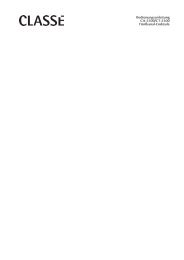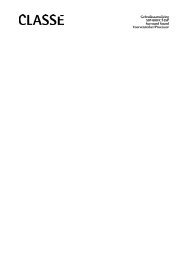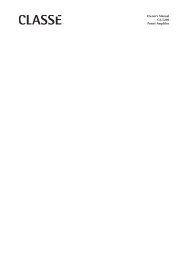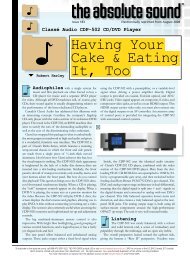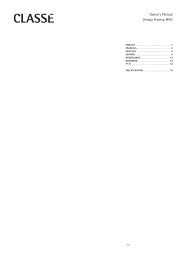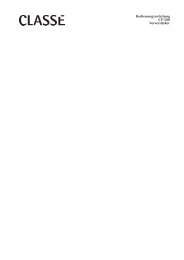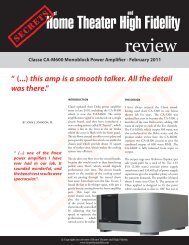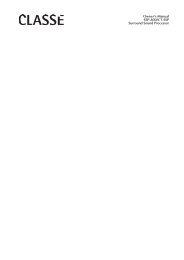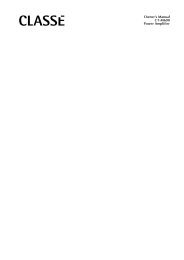Owner's Manual SSP-600 Surround Processor - Classé Audio
Owner's Manual SSP-600 Surround Processor - Classé Audio
Owner's Manual SSP-600 Surround Processor - Classé Audio
Create successful ePaper yourself
Turn your PDF publications into a flip-book with our unique Google optimized e-Paper software.
• the balanced button allows you to define how you want the balanced<br />
analog input on your <strong>SSP</strong>-<strong>600</strong> to work. By selecting DSP enabled, the<br />
<strong>SSP</strong>-<strong>600</strong> will convert all the incoming balanced analog signals to digital<br />
for further processing. If you prefer to pass your balanced signals through<br />
the <strong>SSP</strong>-<strong>600</strong> unaltered, except for volume control, choose analog bypass.<br />
Note: when analog bypass is selected the 7.1 single-ended outputs will be<br />
muted.<br />
The position button allows you to assign a default position setting (a collection<br />
of level and delay settings) to a particular input. (This default setting can be<br />
temporarily overridden at any time in the Home menu.)<br />
The video button takes you to a menu in which you can specify what type of<br />
video signal (if any) the source being set up will supply.<br />
• SDTV (“standard definition television”) takes you to a scrolling list of the<br />
available video connections appropriate for standard definition (480/60i<br />
or 525/50i), so you can specify which connection you will use with this<br />
source. These include four composite, five S-video and three component<br />
video connections.<br />
• video on toggles on (highlighted) and off (not highlighted) as you touch<br />
the button. Select this button to turn on a video source. Off will mute all<br />
video output for this input.<br />
• bypass is used with the component video connections only, and is used<br />
with high definition (HDTV) sources for the purest possible signal path,<br />
with the widest possible bandwidth (in order to preserve all the detail these<br />
broadcasts have to offer). If you have a HD source such as HD satellite<br />
or cable, connect it via one of your component inputs and select bypass<br />
to ensure that the signal is passed along to your display without any<br />
alteration.<br />
• audio only toggles on (highlighted) and off (not highlighted) as you touch<br />
the button. Choosing audio only allows the user to select a source that is<br />
audio-only (such as a tuner) while allowing the user to continue viewing<br />
the previously selected video source.<br />
If you assign both SDTV and bypass video connections for a particular input,<br />
the bypass connection will be used for the main output of your system, and the<br />
SDTV signal will be used for all composite and S-video outputs.<br />
For example, many progressively-scanned DVD players support both a<br />
progressive component output and interlaced composite/S-video outputs at the<br />
same time. By defining both connections and wiring the system accordingly, you<br />
can enjoy the high quality progressive output on your main display while also<br />
being able to route the standard definition version of the same signal to a remote<br />
zone or other component.<br />
The next input button simply moves you along to the next input, so as to allow<br />
you to perform the initial setup of your processor more efficiently.<br />
46