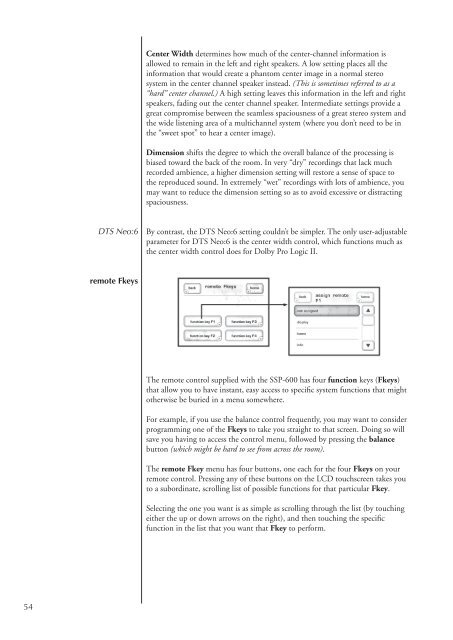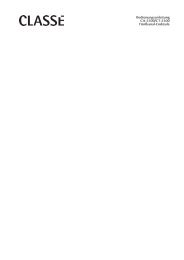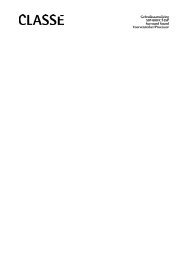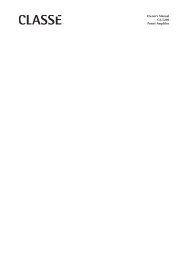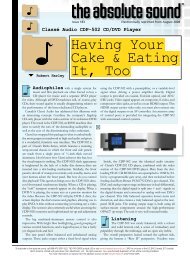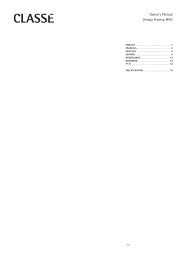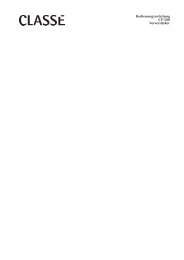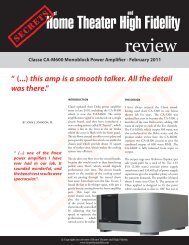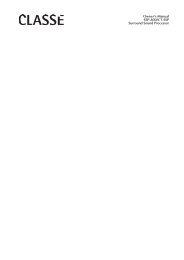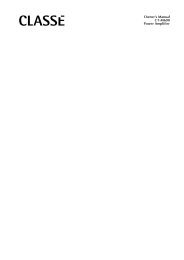Owner's Manual SSP-600 Surround Processor - Classé Audio
Owner's Manual SSP-600 Surround Processor - Classé Audio
Owner's Manual SSP-600 Surround Processor - Classé Audio
Create successful ePaper yourself
Turn your PDF publications into a flip-book with our unique Google optimized e-Paper software.
Center Width determines how much of the center-channel information is<br />
allowed to remain in the left and right speakers. A low setting places all the<br />
information that would create a phantom center image in a normal stereo<br />
system in the center channel speaker instead. (This is sometimes referred to as a<br />
“hard” center channel.) A high setting leaves this information in the left and right<br />
speakers, fading out the center channel speaker. Intermediate settings provide a<br />
great compromise between the seamless spaciousness of a great stereo system and<br />
the wide listening area of a multichannel system (where you don’t need to be in<br />
the “sweet spot” to hear a center image).<br />
Dimension shifts the degree to which the overall balance of the processing is<br />
biased toward the back of the room. In very “dry” recordings that lack much<br />
recorded ambience, a higher dimension setting will restore a sense of space to<br />
the reproduced sound. In extremely “wet” recordings with lots of ambience, you<br />
may want to reduce the dimension setting so as to avoid excessive or distracting<br />
spaciousness.<br />
DTS Neo:6<br />
By contrast, the DTS Neo:6 setting couldn’t be simpler. The only user-adjustable<br />
parameter for DTS Neo:6 is the center width control, which functions much as<br />
the center width control does for Dolby Pro Logic II.<br />
remote Fkeys<br />
The remote control supplied with the <strong>SSP</strong>-<strong>600</strong> has four function keys (Fkeys)<br />
that allow you to have instant, easy access to specific system functions that might<br />
otherwise be buried in a menu somewhere.<br />
For example, if you use the balance control frequently, you may want to consider<br />
programming one of the Fkeys to take you straight to that screen. Doing so will<br />
save you having to access the control menu, followed by pressing the balance<br />
button (which might be hard to see from across the room).<br />
The remote Fkey menu has four buttons, one each for the four Fkeys on your<br />
remote control. Pressing any of these buttons on the LCD touchscreen takes you<br />
to a subordinate, scrolling list of possible functions for that particular Fkey.<br />
Selecting the one you want is as simple as scrolling through the list (by touching<br />
either the up or down arrows on the right), and then touching the specific<br />
function in the list that you want that Fkey to perform.<br />
54