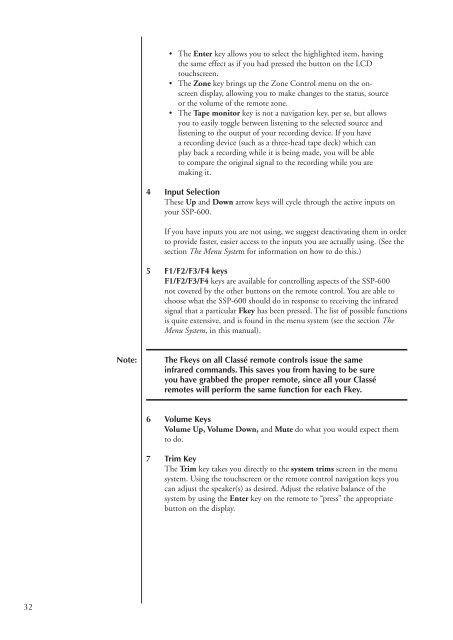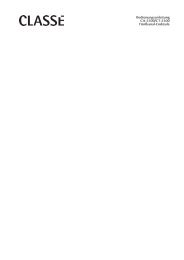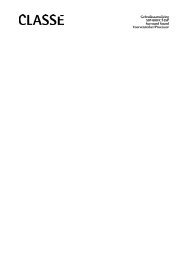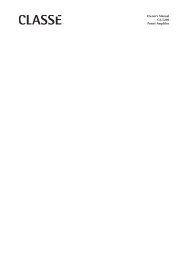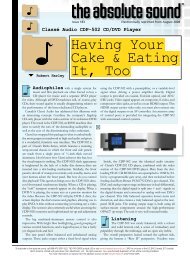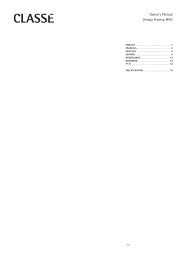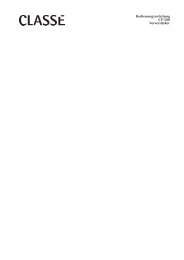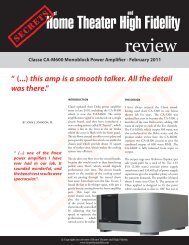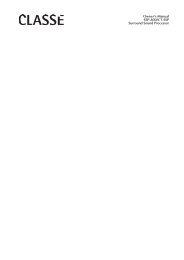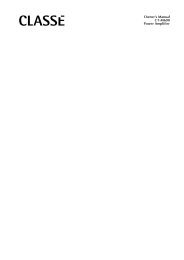Owner's Manual SSP-600 Surround Processor - Classé Audio
Owner's Manual SSP-600 Surround Processor - Classé Audio
Owner's Manual SSP-600 Surround Processor - Classé Audio
Create successful ePaper yourself
Turn your PDF publications into a flip-book with our unique Google optimized e-Paper software.
• The Enter key allows you to select the highlighted item, having<br />
the same effect as if you had pressed the button on the LCD<br />
touchscreen.<br />
• The Zone key brings up the Zone Control menu on the onscreen<br />
display, allowing you to make changes to the status, source<br />
or the volume of the remote zone.<br />
• The Tape monitor key is not a navigation key, per se, but allows<br />
you to easily toggle between listening to the selected source and<br />
listening to the output of your recording device. If you have<br />
a recording device (such as a three-head tape deck) which can<br />
play back a recording while it is being made, you will be able<br />
to compare the original signal to the recording while you are<br />
making it.<br />
4 Input Selection<br />
These Up and Down arrow keys will cycle through the active inputs on<br />
your <strong>SSP</strong>-<strong>600</strong>.<br />
If you have inputs you are not using, we suggest deactivating them in order<br />
to provide faster, easier access to the inputs you are actually using. (See the<br />
section The Menu System for information on how to do this.)<br />
5 F1/F2/F3/F4 keys<br />
F1/F2/F3/F4 keys are available for controlling aspects of the <strong>SSP</strong>-<strong>600</strong><br />
not covered by the other buttons on the remote control. You are able to<br />
choose what the <strong>SSP</strong>-<strong>600</strong> should do in response to receiving the infrared<br />
signal that a particular Fkey has been pressed. The list of possible functions<br />
is quite extensive, and is found in the menu system (see the section The<br />
Menu System, in this manual).<br />
Note:<br />
The Fkeys on all Classé remote controls issue the same<br />
infrared commands. This saves you from having to be sure<br />
you have grabbed the proper remote, since all your Classé<br />
remotes will perform the same function for each Fkey.<br />
6 Volume Keys<br />
Volume Up, Volume Down, and Mute do what you would expect them<br />
to do.<br />
7 Trim Key<br />
The Trim key takes you directly to the system trims screen in the menu<br />
system. Using the touchscreen or the remote control navigation keys you<br />
can adjust the speaker(s) as desired. Adjust the relative balance of the<br />
system by using the Enter key on the remote to “press” the appropriate<br />
button on the display.<br />
32