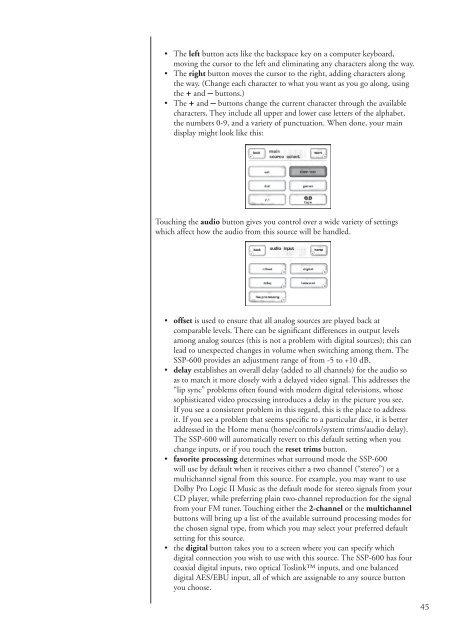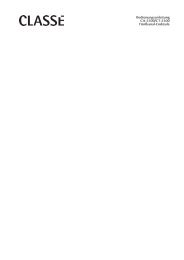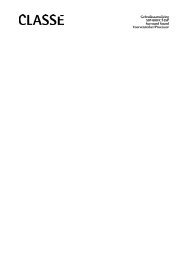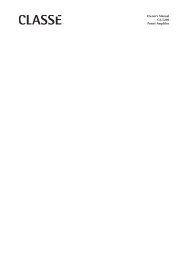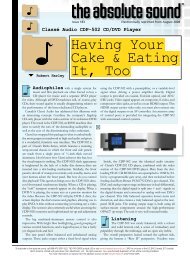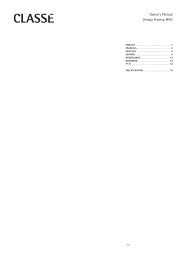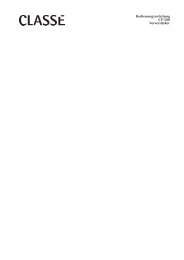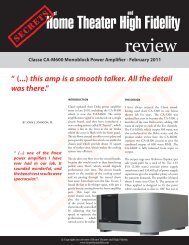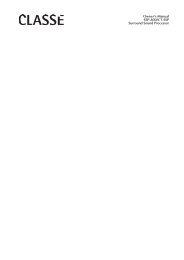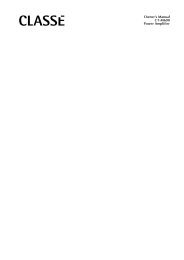Owner's Manual SSP-600 Surround Processor - Classé Audio
Owner's Manual SSP-600 Surround Processor - Classé Audio
Owner's Manual SSP-600 Surround Processor - Classé Audio
Create successful ePaper yourself
Turn your PDF publications into a flip-book with our unique Google optimized e-Paper software.
• The left button acts like the backspace key on a computer keyboard,<br />
moving the cursor to the left and eliminating any characters along the way.<br />
• The right button moves the cursor to the right, adding characters along<br />
the way. (Change each character to what you want as you go along, using<br />
the + and – buttons.)<br />
• The + and – buttons change the current character through the available<br />
characters. They include all upper and lower case letters of the alphabet,<br />
the numbers 0-9, and a variety of punctuation. When done, your main<br />
display might look like this:<br />
Touching the audio button gives you control over a wide variety of settings<br />
which affect how the audio from this source will be handled.<br />
• offset is used to ensure that all analog sources are played back at<br />
comparable levels. There can be significant differences in output levels<br />
among analog sources (this is not a problem with digital sources); this can<br />
lead to unexpected changes in volume when switching among them. The<br />
<strong>SSP</strong>-<strong>600</strong> provides an adjustment range of from -5 to +10 dB.<br />
• delay establishes an overall delay (added to all channels) for the audio so<br />
as to match it more closely with a delayed video signal. This addresses the<br />
“lip sync” problems often found with modern digital televisions, whose<br />
sophisticated video processing introduces a delay in the picture you see.<br />
If you see a consistent problem in this regard, this is the place to address<br />
it. If you see a problem that seems specific to a particular disc, it is better<br />
addressed in the Home menu (home/controls/system trims/audio delay).<br />
The <strong>SSP</strong>-<strong>600</strong> will automatically revert to this default setting when you<br />
change inputs, or if you touch the reset trims button.<br />
• favorite processing determines what surround mode the <strong>SSP</strong>-<strong>600</strong><br />
will use by default when it receives either a two channel (“stereo”) or a<br />
multichannel signal from this source. For example, you may want to use<br />
Dolby Pro Logic II Music as the default mode for stereo signals from your<br />
CD player, while preferring plain two-channel reproduction for the signal<br />
from your FM tuner. Touching either the 2-channel or the multichannel<br />
buttons will bring up a list of the available surround processing modes for<br />
the chosen signal type, from which you may select your preferred default<br />
setting for this source.<br />
• the digital button takes you to a screen where you can specify which<br />
digital connection you wish to use with this source. The <strong>SSP</strong>-<strong>600</strong> has four<br />
coaxial digital inputs, two optical Toslink inputs, and one balanced<br />
digital AES/EBU input, all of which are assignable to any source button<br />
you choose.<br />
45