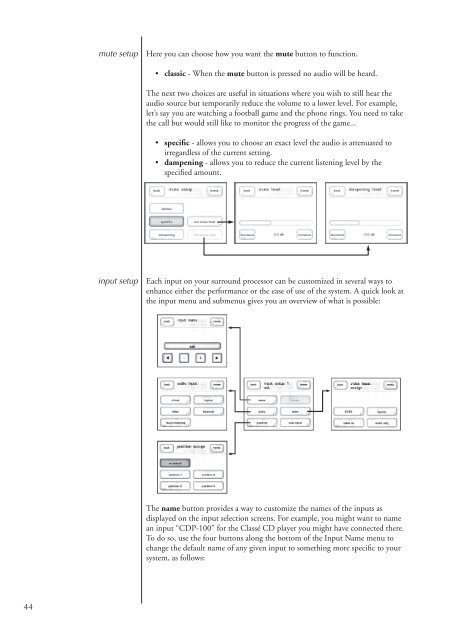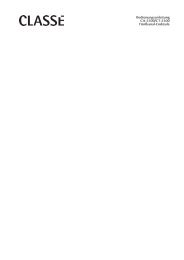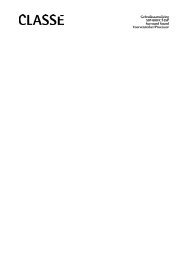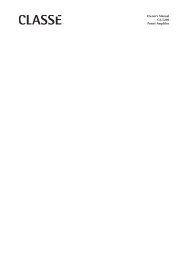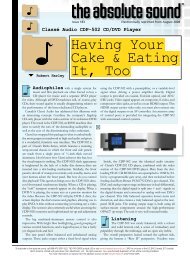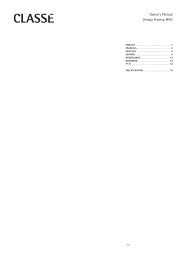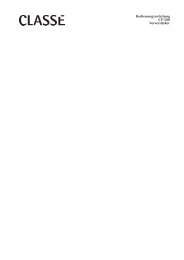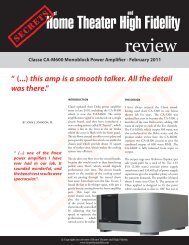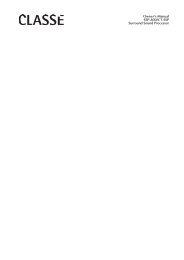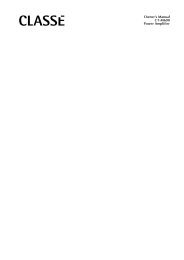Owner's Manual SSP-600 Surround Processor - Classé Audio
Owner's Manual SSP-600 Surround Processor - Classé Audio
Owner's Manual SSP-600 Surround Processor - Classé Audio
Create successful ePaper yourself
Turn your PDF publications into a flip-book with our unique Google optimized e-Paper software.
mute setup<br />
Here you can choose how you want the mute button to function.<br />
• classic - When the mute button is pressed no audio will be heard.<br />
The next two choices are useful in situations where you wish to still hear the<br />
audio source but temporarily reduce the volume to a lower level. For example,<br />
let’s say you are watching a football game and the phone rings. You need to take<br />
the call but would still like to monitor the progress of the game...<br />
• specific - allows you to choose an exact level the audio is attenuated to<br />
irregardless of the current setting.<br />
• dampening - allows you to reduce the current listening level by the<br />
specified amount.<br />
input setup<br />
Each input on your surround processor can be customized in several ways to<br />
enhance either the performance or the ease of use of the system. A quick look at<br />
the input menu and submenus gives you an overview of what is possible:<br />
The name button provides a way to customize the names of the inputs as<br />
displayed on the input selection screens. For example, you might want to name<br />
an input “CDP-100” for the Classé CD player you might have connected there.<br />
To do so, use the four buttons along the bottom of the Input Name menu to<br />
change the default name of any given input to something more specific to your<br />
system, as follows:<br />
44