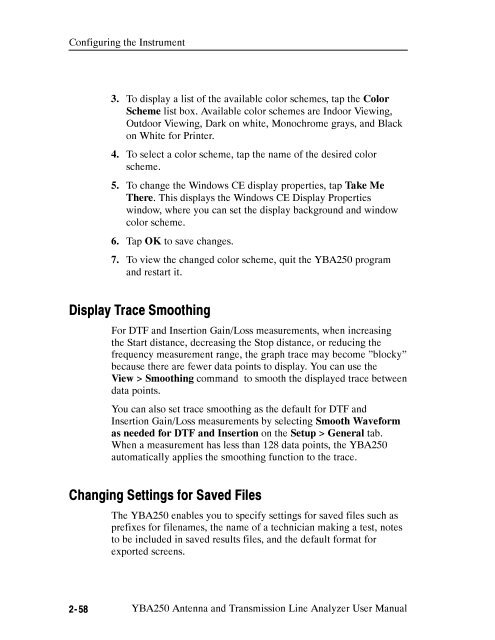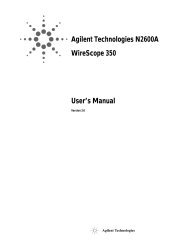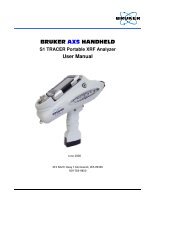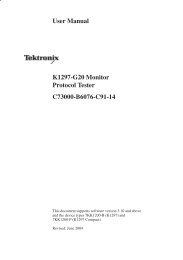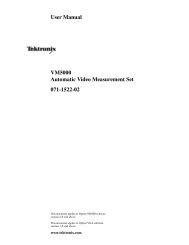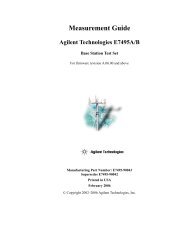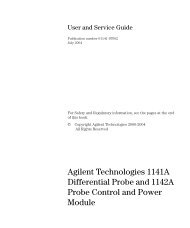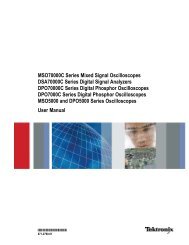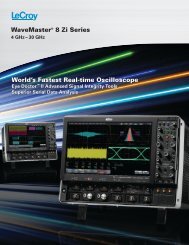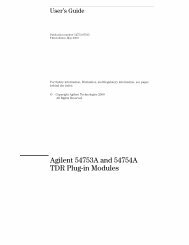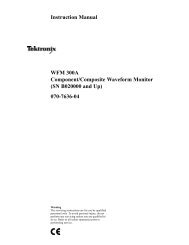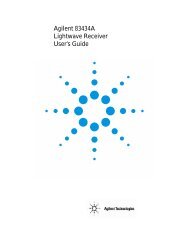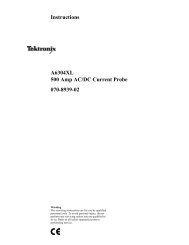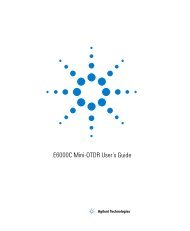YBA250 Antenna and Transmission Line Analyzer User Manual
YBA250 Antenna and Transmission Line Analyzer User Manual
YBA250 Antenna and Transmission Line Analyzer User Manual
You also want an ePaper? Increase the reach of your titles
YUMPU automatically turns print PDFs into web optimized ePapers that Google loves.
Configuring the Instrument<br />
3. To display a list of the available color schemes, tap the Color<br />
Scheme list box. Available color schemes are Indoor Viewing,<br />
Outdoor Viewing, Dark on white, Monochrome grays, <strong>and</strong> Black<br />
on White for Printer.<br />
4. To select a color scheme, tap the name of the desired color<br />
scheme.<br />
5. To change the Windows CE display properties, tap Take Me<br />
There. This displays the Windows CE Display Properties<br />
window, where you can set the display background <strong>and</strong> window<br />
color scheme.<br />
6. Tap OK to save changes.<br />
7. To view the changed color scheme, quit the <strong>YBA250</strong> program<br />
<strong>and</strong> restart it.<br />
Display Trace Smoothing<br />
For DTF <strong>and</strong> Insertion Gain/Loss measurements, when increasing<br />
the Start distance, decreasing the Stop distance, or reducing the<br />
frequency measurement range, the graph trace may become ”blocky”<br />
because there are fewer data points to display. You can use the<br />
View > Smoothing comm<strong>and</strong> to smooth the displayed trace between<br />
data points.<br />
You can also set trace smoothing as the default for DTF <strong>and</strong><br />
Insertion Gain/Loss measurements by selecting Smooth Waveform<br />
as needed for DTF <strong>and</strong> Insertion on the Setup > General tab.<br />
When a measurement has less than 128 data points, the <strong>YBA250</strong><br />
automatically applies the smoothing function to the trace.<br />
Changing Settings for Saved Files<br />
The <strong>YBA250</strong> enables you to specify settings for saved files such as<br />
prefixes for filenames, the name of a technician making a test, notes<br />
to be included in saved results files, <strong>and</strong> the default format for<br />
exported screens.<br />
2-58 <strong>YBA250</strong> <strong>Antenna</strong> <strong>and</strong> <strong>Transmission</strong> <strong>Line</strong> <strong>Analyzer</strong> <strong>User</strong> <strong>Manual</strong>