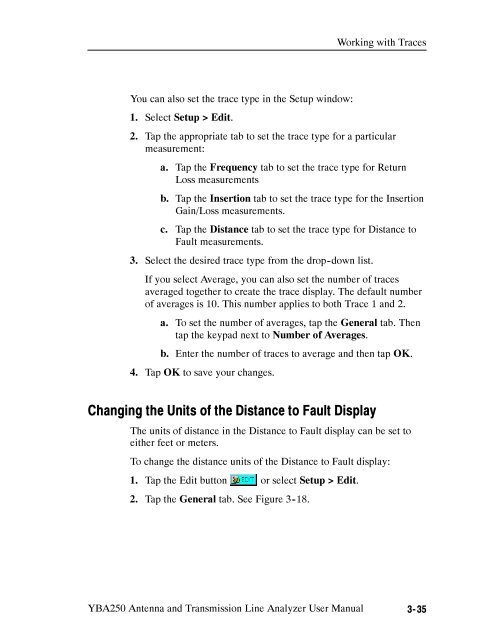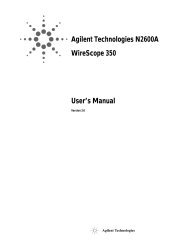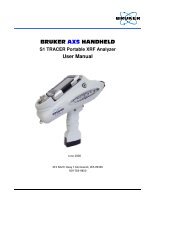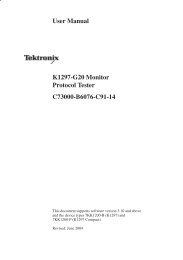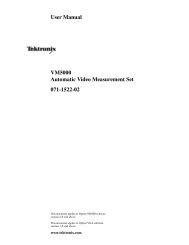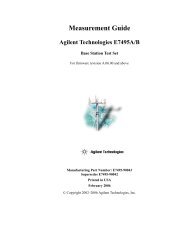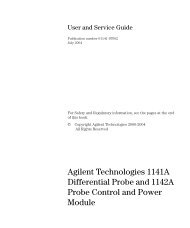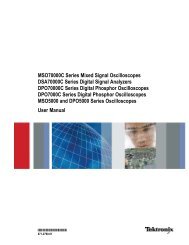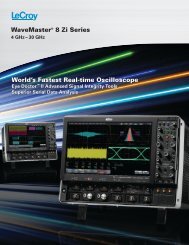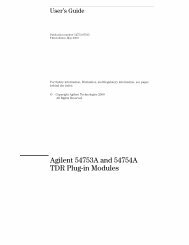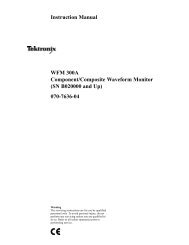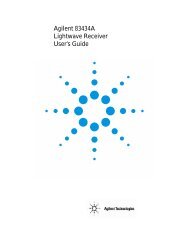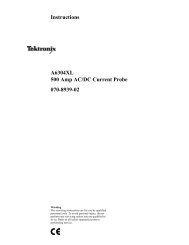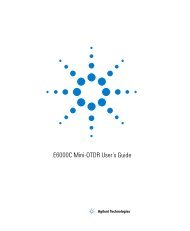YBA250 Antenna and Transmission Line Analyzer User Manual
YBA250 Antenna and Transmission Line Analyzer User Manual
YBA250 Antenna and Transmission Line Analyzer User Manual
You also want an ePaper? Increase the reach of your titles
YUMPU automatically turns print PDFs into web optimized ePapers that Google loves.
Working with Traces<br />
You can also set the trace type in the Setup window:<br />
1. Select Setup > Edit.<br />
2. Tap the appropriate tab to set the trace type for a particular<br />
measurement:<br />
a. Tap the Frequency tab to set the trace type for Return<br />
Loss measurements<br />
b. Tap the Insertion tab to set the trace type for the Insertion<br />
Gain/Loss measurements.<br />
c. Tap the Distance tab to set the trace type for Distance to<br />
Fault measurements.<br />
3. Select the desired trace type from the drop-down list.<br />
If you select Average, you can also set the number of traces<br />
averaged together to create the trace display. The default number<br />
of averages is 10. This number applies to both Trace 1 <strong>and</strong> 2.<br />
a. To set the number of averages, tap the General tab. Then<br />
tap the keypad next to Number of Averages.<br />
b. Enter the number of traces to average <strong>and</strong> then tap OK.<br />
4. Tap OK to save your changes.<br />
Changing the Units of the Distance to Fault Display<br />
The units of distance in the Distance to Fault display can be set to<br />
either feet or meters.<br />
To change the distance units of the Distance to Fault display:<br />
1. Tap the Edit button or select Setup > Edit.<br />
2. Tap the General tab. See Figure 3-18.<br />
<strong>YBA250</strong> <strong>Antenna</strong> <strong>and</strong> <strong>Transmission</strong> <strong>Line</strong> <strong>Analyzer</strong> <strong>User</strong> <strong>Manual</strong> 3-35