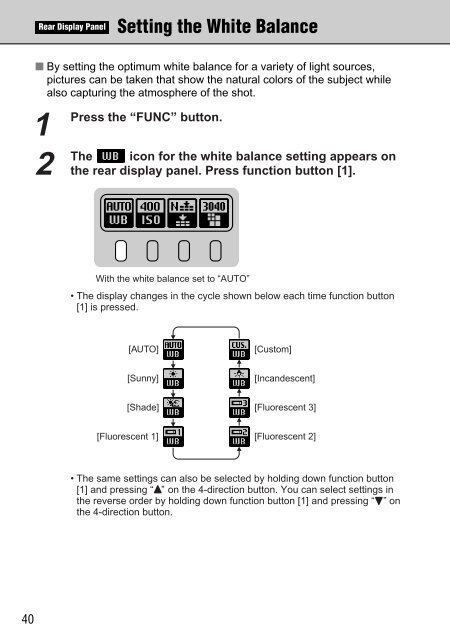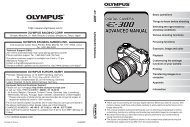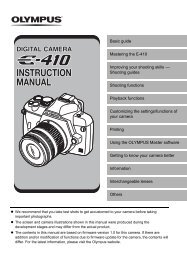FinePix S1 Pro Manual - Sensor Cleaning
FinePix S1 Pro Manual - Sensor Cleaning
FinePix S1 Pro Manual - Sensor Cleaning
Create successful ePaper yourself
Turn your PDF publications into a flip-book with our unique Google optimized e-Paper software.
Rear Display Panel<br />
Setting the White Balance<br />
■ By setting the optimum white balance for a variety of light sources,<br />
pictures can be taken that show the natural colors of the subject while<br />
also capturing the atmosphere of the shot.<br />
1<br />
Press the “FUNC” button.<br />
2<br />
The<br />
icon for the white balance setting appears on<br />
the rear display panel. Press function button [1].<br />
With the white balance set to “AUTO”<br />
• The display changes in the cycle shown below each time function button<br />
[1] is pressed.<br />
[AUTO]<br />
[Custom]<br />
[Sunny]<br />
[Incandescent]<br />
[Shade]<br />
[Fluorescent 3]<br />
[Fluorescent 1]<br />
[Fluorescent 2]<br />
• The same settings can also be selected by holding down function button<br />
[1] and pressing “a” on the 4-direction button. You can select settings in<br />
the reverse order by holding down function button [1] and pressing “b” on<br />
the 4-direction button.<br />
40