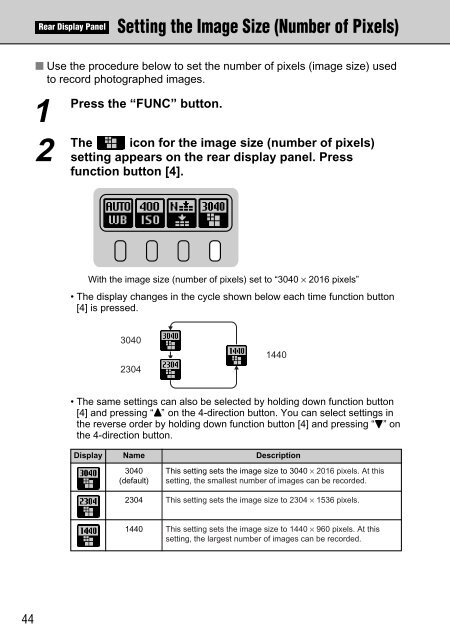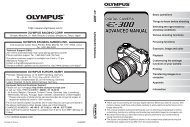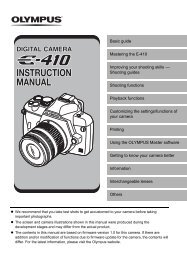FinePix S1 Pro Manual - Sensor Cleaning
FinePix S1 Pro Manual - Sensor Cleaning
FinePix S1 Pro Manual - Sensor Cleaning
Create successful ePaper yourself
Turn your PDF publications into a flip-book with our unique Google optimized e-Paper software.
Rear Display Panel<br />
Setting the Image Size (Number of Pixels)<br />
■ Use the procedure below to set the number of pixels (image size) used<br />
to record photographed images.<br />
1<br />
Press the “FUNC” button.<br />
2<br />
The<br />
icon for the image size (number of pixels)<br />
setting appears on the rear display panel. Press<br />
function button [4].<br />
With the image size (number of pixels) set to “3040 × 2016 pixels”<br />
• The display changes in the cycle shown below each time function button<br />
[4] is pressed.<br />
3040<br />
2304<br />
1440<br />
• The same settings can also be selected by holding down function button<br />
[4] and pressing “a” on the 4-direction button. You can select settings in<br />
the reverse order by holding down function button [4] and pressing “b” on<br />
the 4-direction button.<br />
Display Name Description<br />
3040<br />
(default)<br />
2304<br />
This setting sets the image size to 3040 × 2016 pixels. At this<br />
setting, the smallest number of images can be recorded.<br />
This setting sets the image size to 2304 × 1536 pixels.<br />
1440<br />
This setting sets the image size to 1440 × 960 pixels. At this<br />
setting, the largest number of images can be recorded.<br />
44