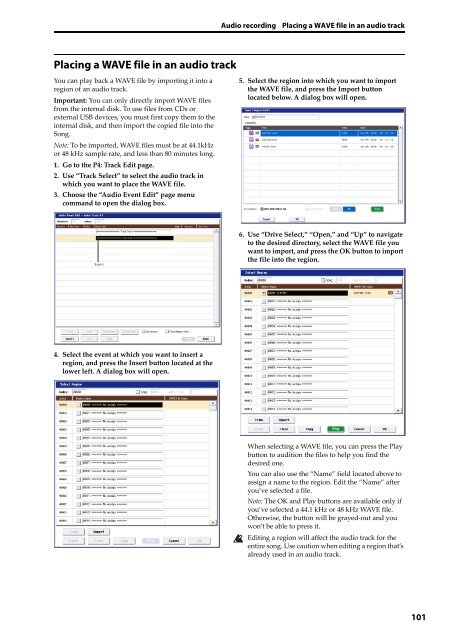KRONOS/KRONOS X Operation Guide - Korg
KRONOS/KRONOS X Operation Guide - Korg
KRONOS/KRONOS X Operation Guide - Korg
You also want an ePaper? Increase the reach of your titles
YUMPU automatically turns print PDFs into web optimized ePapers that Google loves.
Audio recording Placing a WAVE file in an audio track<br />
Placing a WAVE file in an audio track<br />
You can play back a WAVE file by importing it into a<br />
region of an audio track.<br />
Important: You can only directly import WAVE files<br />
from the internal disk. To use files from CDs or<br />
external USB devices, you must first copy them to the<br />
internal disk, and then import the copied file into the<br />
Song.<br />
Note: To be imported, WAVE files must be at 44.1kHz<br />
or 48 kHz sample rate, and less than 80 minutes long.<br />
1. Go to the P4: Track Edit page.<br />
2. Use “Track Select” to select the audio track in<br />
which you want to place the WAVE file.<br />
3. Choose the “Audio Event Edit” page menu<br />
command to open the dialog box.<br />
5. Select the region into which you want to import<br />
the WAVE file, and press the Import button<br />
located below. A dialog box will open.<br />
Event<br />
6. Use “Drive Select,” “Open,” and “Up” to navigate<br />
to the desired directory, select the WAVE file you<br />
want to import, and press the OK button to import<br />
the file into the region.<br />
4. Select the event at which you want to insert a<br />
region, and press the Insert button located at the<br />
lower left. A dialog box will open.<br />
When selecting a WAVE file, you can press the Play<br />
button to audition the files to help you find the<br />
desired one.<br />
You can also use the “Name” field located above to<br />
assign a name to the region. Edit the “Name” after<br />
you’ve selected a file.<br />
Note: The OK and Play buttons are available only if<br />
you’ve selected a 44.1 kHz or 48 kHz WAVE file.<br />
Otherwise, the button will be grayed‐out and you<br />
won’t be able to press it.<br />
Editing a region will affect the audio track for the<br />
entire song. Use caution when editing a region that’s<br />
already used in an audio track.<br />
101