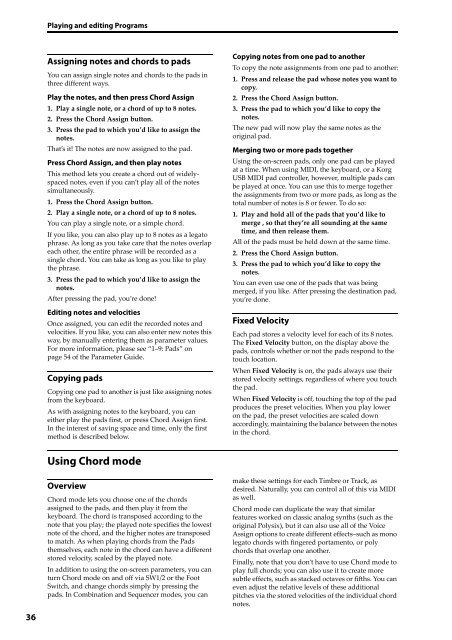KRONOS/KRONOS X Operation Guide - Korg
KRONOS/KRONOS X Operation Guide - Korg
KRONOS/KRONOS X Operation Guide - Korg
Create successful ePaper yourself
Turn your PDF publications into a flip-book with our unique Google optimized e-Paper software.
Playing and editing Programs<br />
Assigning notes and chords to pads<br />
You can assign single notes and chords to the pads in<br />
three different ways.<br />
Play the notes, and then press Chord Assign<br />
1. Play a single note, or a chord of up to 8 notes.<br />
2. Press the Chord Assign button.<br />
3. Press the pad to which you’d like to assign the<br />
notes.<br />
That’s it! The notes are now assigned to the pad.<br />
Press Chord Assign, and then play notes<br />
This method lets you create a chord out of widelyspaced<br />
notes, even if you can’t play all of the notes<br />
simultaneously.<br />
1. Press the Chord Assign button.<br />
2. Play a single note, or a chord of up to 8 notes.<br />
You can play a single note, or a simple chord.<br />
If you like, you can also play up to 8 notes as a legato<br />
phrase. As long as you take care that the notes overlap<br />
each other, the entire phrase will be recorded as a<br />
single chord. You can take as long as you like to play<br />
the phrase.<br />
3. Press the pad to which you’d like to assign the<br />
notes.<br />
After pressing the pad, you’re done!<br />
Editing notes and velocities<br />
Once assigned, you can edit the recorded notes and<br />
velocities. If you like, you can also enter new notes this<br />
way, by manually entering them as parameter values.<br />
For more information, please see “1–9: Pads” on<br />
page 54 of the Parameter <strong>Guide</strong>.<br />
Copying pads<br />
Copying one pad to another is just like assigning notes<br />
from the keyboard.<br />
As with assigning notes to the keyboard, you can<br />
either play the pads first, or press Chord Assign first.<br />
In the interest of saving space and time, only the first<br />
method is described below.<br />
Copying notes from one pad to another<br />
To copy the note assignments from one pad to another:<br />
1. Press and release the pad whose notes you want to<br />
copy.<br />
2. Press the Chord Assign button.<br />
3. Press the pad to which you’d like to copy the<br />
notes.<br />
The new pad will now play the same notes as the<br />
original pad.<br />
Merging two or more pads together<br />
Using the on‐screen pads, only one pad can be played<br />
at a time. When using MIDI, the keyboard, or a <strong>Korg</strong><br />
USB MIDI pad controller, however, multiple pads can<br />
be played at once. You can use this to merge together<br />
the assignments from two or more pads, as long as the<br />
total number of notes is 8 or fewer. To do so:<br />
1. Play and hold all of the pads that you’d like to<br />
merge , so that they’re all sounding at the same<br />
time, and then release them.<br />
All of the pads must be held down at the same time.<br />
2. Press the Chord Assign button.<br />
3. Press the pad to which you’d like to copy the<br />
notes.<br />
You can even use one of the pads that was being<br />
merged, if you like. After pressing the destination pad,<br />
you’re done.<br />
Fixed Velocity<br />
Each pad stores a velocity level for each of its 8 notes.<br />
The Fixed Velocity button, on the display above the<br />
pads, controls whether or not the pads respond to the<br />
touch location.<br />
When Fixed Velocity is on, the pads always use their<br />
stored velocity settings, regardless of where you touch<br />
the pad.<br />
When Fixed Velocity is off, touching the top of the pad<br />
produces the preset velocities. When you play lower<br />
on the pad, the preset velocities are scaled down<br />
accordingly, maintaining the balance between the notes<br />
in the chord.<br />
36<br />
Using Chord mode<br />
Overview<br />
Chord mode lets you choose one of the chords<br />
assigned to the pads, and then play it from the<br />
keyboard. The chord is transposed according to the<br />
note that you play; the played note specifies the lowest<br />
note of the chord, and the higher notes are transposed<br />
to match. As when playing chords from the Pads<br />
themselves, each note in the chord can have a different<br />
stored velocity, scaled by the played note.<br />
In addition to using the on‐screen parameters, you can<br />
turn Chord mode on and off via SW1/2 or the Foot<br />
Switch, and change chords simply by pressing the<br />
pads. In Combination and Sequencer modes, you can<br />
make these settings for each Timbre or Track, as<br />
desired. Naturally, you can control all of this via MIDI<br />
as well.<br />
Chord mode can duplicate the way that similar<br />
features worked on classic analog synths (such as the<br />
original Polysix), but it can also use all of the Voice<br />
Assign options to create different effects–such as mono<br />
legato chords with fingered portamento, or poly<br />
chords that overlap one another.<br />
Finally, note that you don’t have to use Chord mode to<br />
play full chords; you can also use it to create more<br />
subtle effects, such as stacked octaves or fifths. You can<br />
even adjust the relative levels of these additional<br />
pitches via the stored velocities of the individual chord<br />
notes.