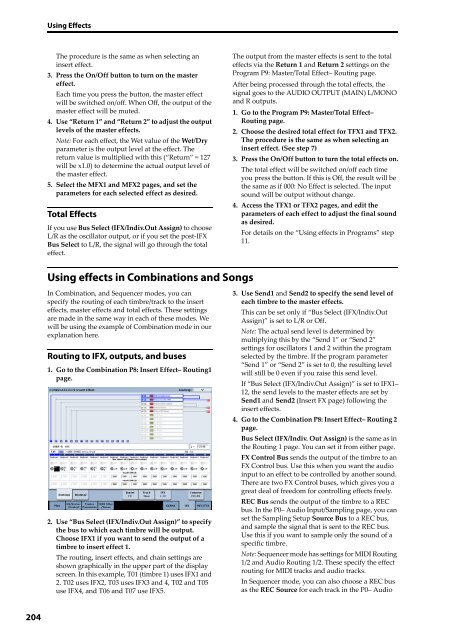KRONOS/KRONOS X Operation Guide - Korg
KRONOS/KRONOS X Operation Guide - Korg
KRONOS/KRONOS X Operation Guide - Korg
You also want an ePaper? Increase the reach of your titles
YUMPU automatically turns print PDFs into web optimized ePapers that Google loves.
Using Effects<br />
The procedure is the same as when selecting an<br />
insert effect.<br />
3. Press the On/Off button to turn on the master<br />
effect.<br />
Each time you press the button, the master effect<br />
will be switched on/off. When Off, the output of the<br />
master effect will be muted.<br />
4. Use “Return 1” and “Return 2” to adjust the output<br />
levels of the master effects.<br />
Note: For each effect, the Wet value of the Wet/Dry<br />
parameter is the output level at the effect. The<br />
return value is multiplied with this (“Return” = 127<br />
will be x1.0) to determine the actual output level of<br />
the master effect.<br />
5. Select the MFX1 and MFX2 pages, and set the<br />
parameters for each selected effect as desired.<br />
Total Effects<br />
If you use Bus Select (IFX/Indiv.Out Assign) to choose<br />
L/R as the oscillator output, or if you set the post‐IFX<br />
Bus Select to L/R, the signal will go through the total<br />
effect.<br />
The output from the master effects is sent to the total<br />
effects via the Return 1 and Return 2 settings on the<br />
Program P9: Master/Total Effect– Routing page.<br />
After being processed through the total effects, the<br />
signal goes to the AUDIO OUTPUT (MAIN) L/MONO<br />
and R outputs.<br />
1. Go to the Program P9: Master/Total Effect–<br />
Routing page.<br />
2. Choose the desired total effect for TFX1 and TFX2.<br />
The procedure is the same as when selecting an<br />
insert effect. (See step 7)<br />
3. Press the On/Off button to turn the total effects on.<br />
The total effect will be switched on/off each time<br />
you press the button. If this is Off, the result will be<br />
the same as if 000: No Effect is selected. The input<br />
sound will be output without change.<br />
4. Access the TFX1 or TFX2 pages, and edit the<br />
parameters of each effect to adjust the final sound<br />
as desired.<br />
For details on the “Using effects in Programs” step<br />
11.<br />
Using effects in Combinations and Songs<br />
In Combination, and Sequencer modes, you can<br />
specify the routing of each timbre/track to the insert<br />
effects, master effects and total effects. These settings<br />
are made in the same way in each of these modes. We<br />
will be using the example of Combination mode in our<br />
explanation here.<br />
Routing to IFX, outputs, and buses<br />
1. Go to the Combination P8: Insert Effect– Routing1<br />
page.<br />
2. Use “Bus Select (IFX/Indiv.Out Assign)” to specify<br />
the bus to which each timbre will be output.<br />
Choose IFX1 if you want to send the output of a<br />
timbre to insert effect 1.<br />
The routing, insert effects, and chain settings are<br />
shown graphically in the upper part of the display<br />
screen. In this example, T01 (timbre 1) uses IFX1 and<br />
2. T02 uses IFX2, T03 uses IFX3 and 4, T02 and T05<br />
use IFX4, and T06 and T07 use IFX5.<br />
3. Use Send1 and Send2 to specify the send level of<br />
each timbre to the master effects.<br />
This can be set only if “Bus Select (IFX/Indiv.Out<br />
Assign)” is set to L/R or Off.<br />
Note: The actual send level is determined by<br />
multiplying this by the “Send 1” or “Send 2”<br />
settings for oscillators 1 and 2 within the program<br />
selected by the timbre. If the program parameter<br />
“Send 1” or “Send 2” is set to 0, the resulting level<br />
will still be 0 even if you raise this send level.<br />
If “Bus Select (IFX/Indiv.Out Assign)” is set to IFX1–<br />
12, the send levels to the master effects are set by<br />
Send1 and Send2 (Insert FX page) following the<br />
insert effects.<br />
4. Go to the Combination P8: Insert Effect– Routing 2<br />
page.<br />
Bus Select (IFX/Indiv. Out Assign) is the same as in<br />
the Routing 1 page. You can set it from either page.<br />
FX Control Bus sends the output of the timbre to an<br />
FX Control bus. Use this when you want the audio<br />
input to an effect to be controlled by another sound.<br />
There are two FX Control buses, which gives you a<br />
great deal of freedom for controlling effects freely.<br />
REC Bus sends the output of the timbre to a REC<br />
bus. In the P0– Audio Input/Sampling page, you can<br />
set the Sampling Setup Source Bus to a REC bus,<br />
and sample the signal that is sent to the REC bus.<br />
Use this if you want to sample only the sound of a<br />
specific timbre.<br />
Note: Sequencer mode has settings for MIDI Routing<br />
1/2 and Audio Routing 1/2. These specify the effect<br />
routing for MIDI tracks and audio tracks.<br />
In Sequencer mode, you can also choose a REC bus<br />
as the REC Source for each track in the P0– Audio<br />
204