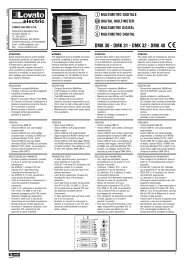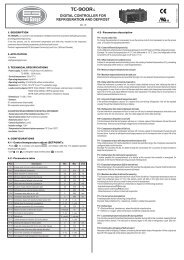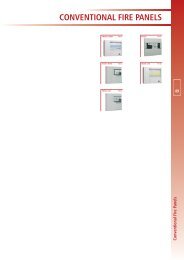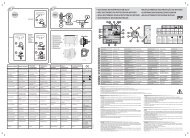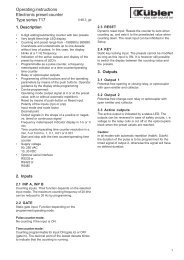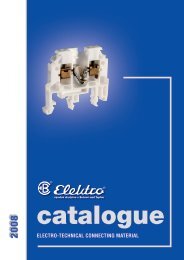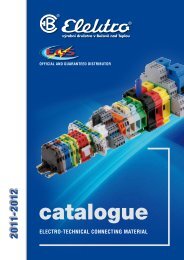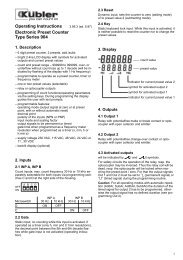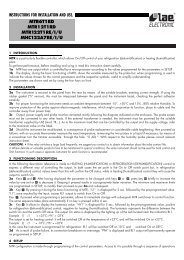NOVAR 1106 / 1114 / 1206 / 1214 NOVAR 1xxx / S400 NOVAR ...
NOVAR 1106 / 1114 / 1206 / 1214 NOVAR 1xxx / S400 NOVAR ...
NOVAR 1106 / 1114 / 1206 / 1214 NOVAR 1xxx / S400 NOVAR ...
You also want an ePaper? Increase the reach of your titles
YUMPU automatically turns print PDFs into web optimized ePapers that Google loves.
<strong>NOVAR</strong> <strong>1xxx</strong> EPM Elektropřístroj s. r. o.<br />
1.7.1.31.8.1.3 Controller Parameters<br />
You can view controller parameters by pressing the P button (parameters). First the parameter<br />
number shows momentarily and then its value does. The parameter number flashes momentarily<br />
every five seconds for better orientation.<br />
The parameters can be divided into three main groups:<br />
Parameters determining controller functions. These parameters can be set to direct the<br />
control process. There are target power factor, control period, reconnection delay time,<br />
etc.<br />
Parameters indicating controller’s current condition. This is the alarm (parameter 40),<br />
error condition (parameter 45), and control time (parameter 46). These parameters’<br />
values are set by the controller and they identify nonstandard or error conditions and<br />
monitor progress of the control process in detail.<br />
Total connected times recorded and numbers of connections of each compensation<br />
banks, or sections (parameters 43 and 44, respectively). These values are set by the<br />
controller and the operator can only clear them.<br />
The parameters are organized by ordinal number in the main branch – see Figure 1.3. Some of the<br />
parameters (parameter 25 – sectional power, 26 – fixed sections, 30 – alarm setting, 40 – state of<br />
alarm, 43 – total connected times, 44 – number of sections connected) are located on side branches<br />
for easier navigation. You can switch to a side branch with selected parameters by pressing button P<br />
(parameters) and switch back to the main branch in the same way. Side branch parameter displayed<br />
are identified by a dash between the parameter number and value. For example: in the main branch,<br />
while showing parameter 26 (fixed sections), you will see 01 C (section 1 is a capacitive<br />
compensation one); if you want to display conditions of the other sections, you need to switch display<br />
to the side branch by pressing button P; the display will change to 01–C and now you can move up<br />
and down the branch, through all sections’ values. Pressing button P again returns display to the main<br />
branch (the dash disappears).<br />
Figure 1.3: Parameter Display – Structure<br />
P-01<br />
P-02<br />
side branch<br />
P-03<br />
01-C<br />
P<br />
P-25<br />
main branch<br />
14-C<br />
P-xx<br />
Pressing button M (measurement) returns to the instantaneous value display mode. The controller<br />
gets back to this mode automatically in about 30 seconds from the last press of button.<br />
12