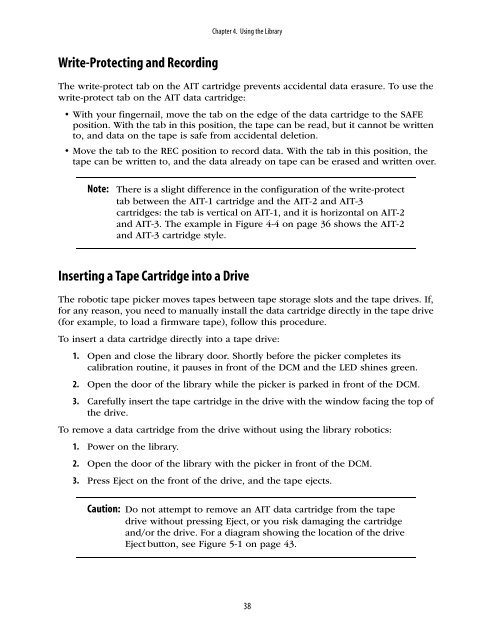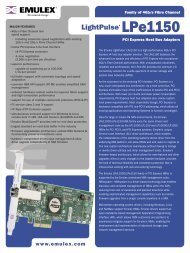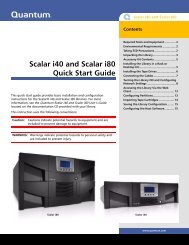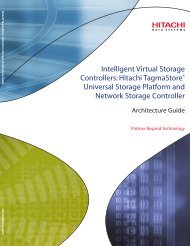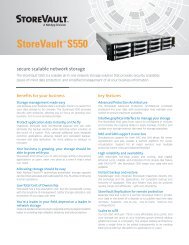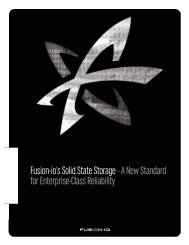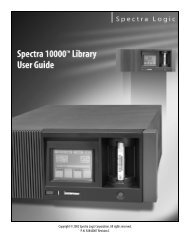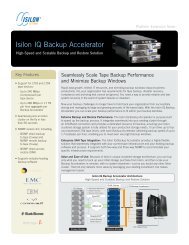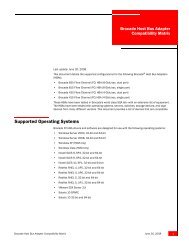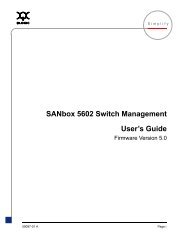Spectra 2K User Guide - Spectra Logic
Spectra 2K User Guide - Spectra Logic
Spectra 2K User Guide - Spectra Logic
Create successful ePaper yourself
Turn your PDF publications into a flip-book with our unique Google optimized e-Paper software.
Chapter 4. Using the Library<br />
Write-Protecting and Recording<br />
The write-protect tab on the AIT cartridge prevents accidental data erasure. To use the<br />
write-protect tab on the AIT data cartridge:<br />
• With your fingernail, move the tab on the edge of the data cartridge to the SAFE<br />
position. With the tab in this position, the tape can be read, but it cannot be written<br />
to, and data on the tape is safe from accidental deletion.<br />
• Move the tab to the REC position to record data. With the tab in this position, the<br />
tape can be written to, and the data already on tape can be erased and written over.<br />
Note:<br />
There is a slight difference in the configuration of the write-protect<br />
tab between the AIT-1 cartridge and the AIT-2 and AIT-3<br />
cartridges: the tab is vertical on AIT-1, and it is horizontal on AIT-2<br />
and AIT-3. The example in Figure 4-4 on page 36 shows the AIT-2<br />
and AIT-3 cartridge style.<br />
Inserting a Tape Cartridge into a Drive<br />
The robotic tape picker moves tapes between tape storage slots and the tape drives. If,<br />
for any reason, you need to manually install the data cartridge directly in the tape drive<br />
(for example, to load a firmware tape), follow this procedure.<br />
To insert a data cartridge directly into a tape drive:<br />
1. Open and close the library door. Shortly before the picker completes its<br />
calibration routine, it pauses in front of the DCM and the LED shines green.<br />
2. Open the door of the library while the picker is parked in front of the DCM.<br />
3. Carefully insert the tape cartridge in the drive with the window facing the top of<br />
the drive.<br />
To remove a data cartridge from the drive without using the library robotics:<br />
1. Power on the library.<br />
2. Open the door of the library with the picker in front of the DCM.<br />
3. Press Eject on the front of the drive, and the tape ejects.<br />
Caution: Do not attempt to remove an AIT data cartridge from the tape<br />
drive without pressing Eject, or you risk damaging the cartridge<br />
and/or the drive. For a diagram showing the location of the drive<br />
Eject button, see Figure 5-1 on page 43.<br />
38