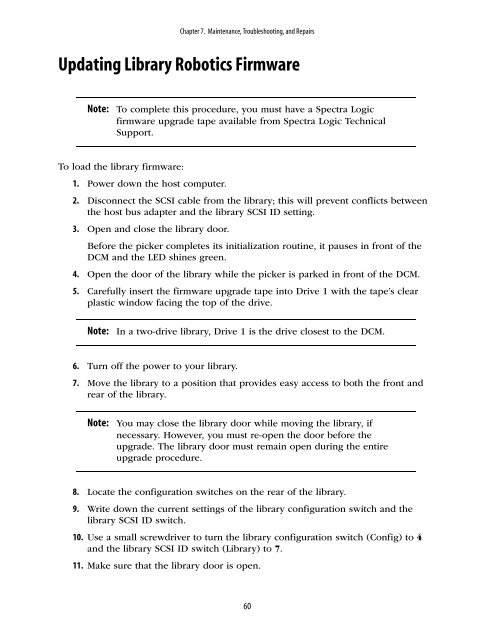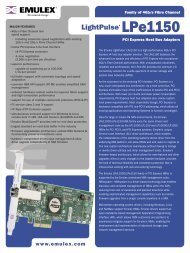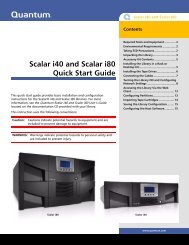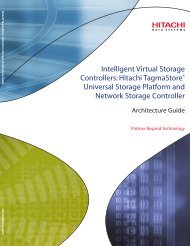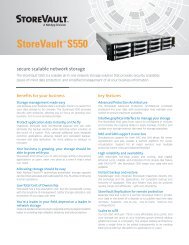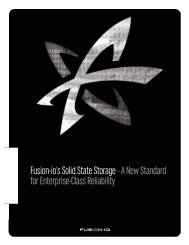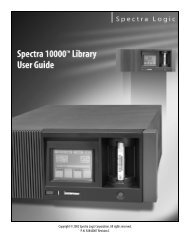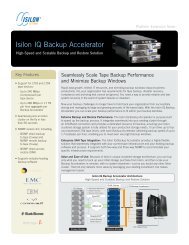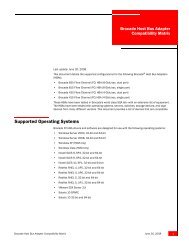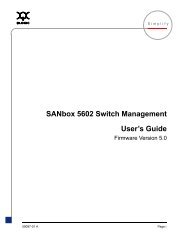Spectra 2K User Guide - Spectra Logic
Spectra 2K User Guide - Spectra Logic
Spectra 2K User Guide - Spectra Logic
Create successful ePaper yourself
Turn your PDF publications into a flip-book with our unique Google optimized e-Paper software.
Chapter 7. Maintenance, Troubleshooting, and Repairs<br />
Updating Library Robotics Firmware<br />
Note:<br />
To complete this procedure, you must have a <strong>Spectra</strong> <strong>Logic</strong><br />
firmware upgrade tape available from <strong>Spectra</strong> <strong>Logic</strong> Technical<br />
Support.<br />
To load the library firmware:<br />
1. Power down the host computer.<br />
2. Disconnect the SCSI cable from the library; this will prevent conflicts between<br />
the host bus adapter and the library SCSI ID setting.<br />
3. Open and close the library door.<br />
Before the picker completes its initialization routine, it pauses in front of the<br />
DCM and the LED shines green.<br />
4. Open the door of the library while the picker is parked in front of the DCM.<br />
5. Carefully insert the firmware upgrade tape into Drive 1 with the tape’s clear<br />
plastic window facing the top of the drive.<br />
Note:<br />
In a two-drive library, Drive 1 is the drive closest to the DCM.<br />
6. Turn off the power to your library.<br />
7. Move the library to a position that provides easy access to both the front and<br />
rear of the library.<br />
Note:<br />
You may close the library door while moving the library, if<br />
necessary. However, you must re-open the door before the<br />
upgrade. The library door must remain open during the entire<br />
upgrade procedure.<br />
8. Locate the configuration switches on the rear of the library.<br />
9. Write down the current settings of the library configuration switch and the<br />
library SCSI ID switch.<br />
10. Use a small screwdriver to turn the library configuration switch (Config) to 4<br />
and the library SCSI ID switch (Library) to 7.<br />
11. Make sure that the library door is open.<br />
60