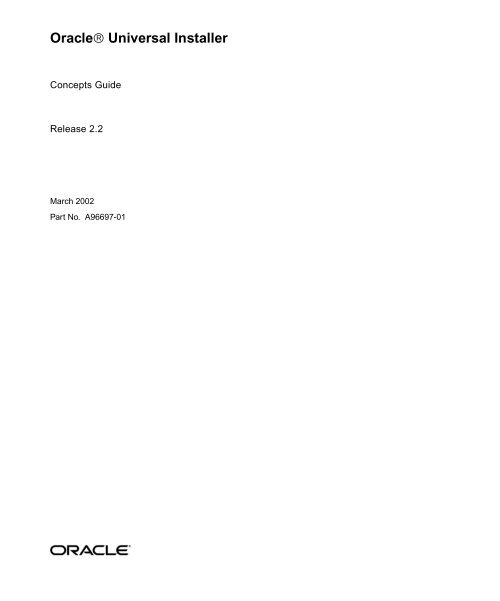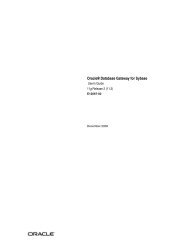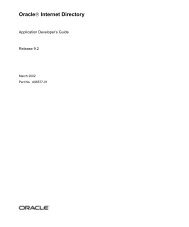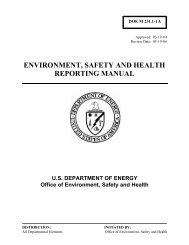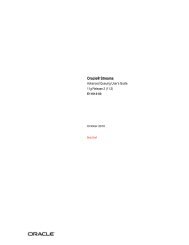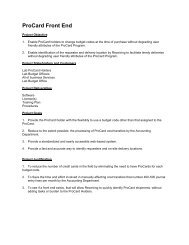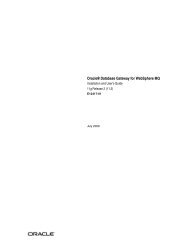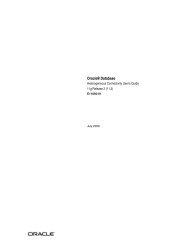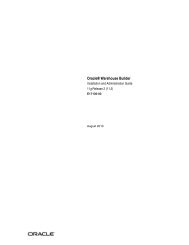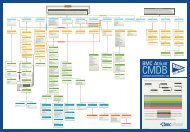Oracle Universal Installer Concepts Guide - Oracle Documentation
Oracle Universal Installer Concepts Guide - Oracle Documentation
Oracle Universal Installer Concepts Guide - Oracle Documentation
Create successful ePaper yourself
Turn your PDF publications into a flip-book with our unique Google optimized e-Paper software.
<strong>Oracle</strong> <strong>Universal</strong> <strong>Installer</strong><br />
<strong>Concepts</strong> <strong>Guide</strong><br />
Release 2.2<br />
March 2002<br />
Part No. A96697-01
<strong>Oracle</strong> <strong>Universal</strong> <strong>Installer</strong> <strong>Concepts</strong> <strong>Guide</strong>, Release 2.2<br />
Part No. A96697-01<br />
Copyright © 1996, 2002 <strong>Oracle</strong> Corporation. All rights reserved.<br />
The Programs (which include both the software and documentation) contain proprietary information of<br />
<strong>Oracle</strong> Corporation; they are provided under a license agreement containing restrictions on use and<br />
disclosure and are also protected by copyright, patent and other intellectual and industrial property<br />
laws. Reverse engineering, disassembly or decompilation of the Programs, except to the extent required<br />
to obtain interoperability with other independently created software or as specified by law, is prohibited.<br />
The information contained in this document is subject to change without notice. If you find any problems<br />
in the documentation, please report them to us in writing. <strong>Oracle</strong> Corporation does not warrant that this<br />
document is error-free. Except as may be expressly permitted in your license agreement for these<br />
Programs, no part of these Programs may be reproduced or transmitted in any form or by any means,<br />
electronic or mechanical, for any purpose, without the express written permission of <strong>Oracle</strong> Corporation.<br />
If the Programs are delivered to the U.S. Government or anyone licensing or using the programs on<br />
behalf of the U.S. Government, the following notice is applicable:<br />
Restricted Rights Notice Programs delivered subject to the DOD FAR Supplement are "commercial<br />
computer software" and use, duplication, and disclosure of the Programs, including documentation,<br />
shall be subject to the licensing restrictions set forth in the applicable <strong>Oracle</strong> license agreement.<br />
Otherwise, Programs delivered subject to the Federal Acquisition Regulations are "restricted computer<br />
software" and use, duplication, and disclosure of the Programs shall be subject to the restrictions in FAR<br />
52.227-19, Commercial Computer Software - Restricted Rights (June, 1987). <strong>Oracle</strong> Corporation, 500<br />
<strong>Oracle</strong> Parkway, Redwood City, CA 94065.<br />
The Programs are not intended for use in any nuclear, aviation, mass transit, medical, or other inherently<br />
dangerous applications. It shall be the licensee's responsibility to take all appropriate fail-safe, backup,<br />
redundancy, and other measures to ensure the safe use of such applications if the Programs are used for<br />
such purposes, and <strong>Oracle</strong> Corporation disclaims liability for any damages caused by such use of the<br />
Programs.<br />
<strong>Oracle</strong> is a registered trademark, and <strong>Oracle</strong>9i is a trademark or registered trademark of <strong>Oracle</strong><br />
Corporation. Other names may be trademarks of their respective owners.
Contents<br />
Send Us Your Comments ..................................................................................................................<br />
vii<br />
Preface............................................................................................................................................................<br />
ix<br />
1 Using the <strong>Oracle</strong> <strong>Universal</strong> <strong>Installer</strong><br />
New Features for Release 2.2............................................................................................................ 1-2<br />
System Requirements ........................................................................................................................ 1-2<br />
Installing <strong>Oracle</strong> Products................................................................................................................. 1-2<br />
Installing from a Single CD-ROM.............................................................................................. 1-3<br />
Installing from Multiple CD-ROMs........................................................................................... 1-3<br />
Installing Using a Response File................................................................................................. 1-4<br />
Specifying a Response File on Windows Systems............................................................ 1-5<br />
Specifying a Response File on UNIX Systems................................................................... 1-5<br />
Optional Parameters When Specifying a Response File.................................................. 1-6<br />
Using a Response File on Character Mode Consoles....................................................... 1-6<br />
Setting Response File Variables From the Command Line............................................. 1-7<br />
Getting Help While Installing <strong>Oracle</strong> Products ....................................................................... 1-8<br />
Special Instructions for UNIX Users............................................................................................... 1-8<br />
Failed to Connect to Server Error............................................................................................... 1-8<br />
Providing a UNIX <strong>Installer</strong> Location with Root Privileges .................................................... 1-9<br />
Providing a UNIX Group Name .............................................................................................. 1-10<br />
<strong>Oracle</strong> <strong>Universal</strong> <strong>Installer</strong> <strong>Concepts</strong> ............................................................................................. 1-10<br />
About the <strong>Oracle</strong> <strong>Universal</strong> <strong>Installer</strong> Inventory..................................................................... 1-10<br />
Locating the Inventory on Windows systems................................................................. 1-11<br />
Locating the Inventory on UNIX ...................................................................................... 1-11<br />
iii
About the ORAPARAM.INI File.............................................................................................. 1-12<br />
About <strong>Oracle</strong> <strong>Universal</strong> <strong>Installer</strong> Log Files............................................................................. 1-12<br />
Running the <strong>Oracle</strong> <strong>Universal</strong> <strong>Installer</strong> After It is Installed................................................. 1-12<br />
Determining the Default <strong>Oracle</strong> Home ................................................................................... 1-13<br />
Using the <strong>Oracle</strong> <strong>Universal</strong> <strong>Installer</strong> Exit Codes.................................................................... 1-14<br />
Deinstalling Products....................................................................................................................... 1-14<br />
Removing <strong>Oracle</strong> Products With the <strong>Oracle</strong> <strong>Universal</strong> <strong>Installer</strong>......................................... 1-14<br />
Deinstalling Top Level Products that Have Dependees ....................................................... 1-15<br />
Test 1: Test Components Having the "required" Type of Dependees................................. 1-16<br />
Test 2: Test Components Having "1,more" Type of Dependees .......................................... 1-16<br />
Forcing a Deinstall of a Component with a Different Internal Name................................. 1-17<br />
Silent Deinstallation ................................................................................................................... 1-18<br />
Immediately Displaying the Inventory Dialog Box........................................................ 1-18<br />
Hiding the Inventory Dialog Box...................................................................................... 1-18<br />
Hiding the Deinstallation Confirmation and Progress Dialog Boxes.......................... 1-19<br />
Internationalization and Installation Translations Support..................................................... 1-19<br />
<strong>Installer</strong>/Installation Dialogs Language ................................................................................. 1-19<br />
Product Language Selections .................................................................................................... 1-20<br />
2 Using Multiple <strong>Oracle</strong> Homes<br />
Introduction ......................................................................................................................................... 2-1<br />
Multiple <strong>Oracle</strong> Homes ..................................................................................................................... 2-1<br />
Target Home.................................................................................................................................. 2-1<br />
Product Types ............................................................................................................................... 2-2<br />
Home Selector (Available on Win32 Platforms) ........................................................................... 2-2<br />
Overview........................................................................................................................................ 2-2<br />
How It Works ................................................................................................................................ 2-3<br />
<strong>Oracle</strong> Home Directory Structure for Windows Platform...................................................... 2-4<br />
Optimal Flexible Architecture Directory Structure (on Solaris) ............................................ 2-5<br />
ORACLE_BASE Directory.................................................................................................... 2-5<br />
ORACLE_HOME Directory................................................................................................. 2-5<br />
Creating an <strong>Oracle</strong> Home .................................................................................................................. 2-7<br />
3 Customizing and Creating Response Files<br />
About Response Files......................................................................................................................... 3-1<br />
iv
What Is a Silent Installation?....................................................................................................... 3-1<br />
What Is a Response File? ............................................................................................................. 3-2<br />
Why Perform a Silent Installation? ............................................................................................ 3-2<br />
Modifying a Response File ............................................................................................................... 3-2<br />
Creating a Response File With Record Mode................................................................................ 3-3<br />
Using Record Mode on a Windows Computer........................................................................ 3-4<br />
Using Record Mode on a UNIX Computer.............................................................................. 3-4<br />
Response File Format....................................................................................................................... 3-5<br />
How a Response File is Organized ............................................................................................ 3-5<br />
Sections of a Response File................................................................................................... 3-5<br />
Values Within a Section........................................................................................................ 3-6<br />
Comments Within a Section ................................................................................................ 3-6<br />
Headers Within a Section..................................................................................................... 3-7<br />
General Section of the Response File ......................................................................................... 3-7<br />
Include Section of the Response File.......................................................................................... 3-7<br />
Session Section of the Response File.......................................................................................... 3-8<br />
Components Section of the Response File .............................................................................. 3-12<br />
DEPENDENCY_LIST ......................................................................................................... 3-12<br />
PROD_HOME...................................................................................................................... 3-13<br />
OPTIONAL_CONFIG_TOOLS ......................................................................................... 3-13<br />
INSTALL_TYPE................................................................................................................... 3-14<br />
COMPONENT_LANGUAGES ......................................................................................... 3-14<br />
A<br />
B<br />
Sample Response File<br />
Example 1.............................................................................................................................................. A-1<br />
Example 2.............................................................................................................................................. A-6<br />
Troubleshooting<br />
Debugging Mechanisms in the <strong>Oracle</strong> <strong>Universal</strong> <strong>Installer</strong>........................................................ B-1<br />
<strong>Oracle</strong> <strong>Universal</strong> <strong>Installer</strong> Errors ..................................................................................................... B-3<br />
Deinstalling or Upgrading <strong>Oracle</strong> <strong>Universal</strong> <strong>Installer</strong>................................................................ B-4<br />
Understanding the Contents of the ORAPARAM.INI File ........................................................ B-4<br />
Parameters in ORAPARAM.INI................................................................................................. B-4<br />
Sample ORAPARAM.INI............................................................................................................ B-8<br />
v
Index<br />
Other Tips............................................................................................................................................. B-9<br />
vi
Send Us Your Comments<br />
<strong>Oracle</strong> <strong>Universal</strong> <strong>Installer</strong> <strong>Concepts</strong> <strong>Guide</strong>, Release 2.2<br />
Part No. A96697-01<br />
<strong>Oracle</strong> Corporation welcomes your comments and suggestions on the quality and usefulness of this<br />
document. Your input is an important part of the information used for revision.<br />
■<br />
■<br />
■<br />
■<br />
■<br />
Did you find any errors?<br />
Is the information clearly presented?<br />
Do you need more information? If so, where?<br />
Are the examples correct? Do you need more examples?<br />
What features did you like most?<br />
If you find any errors or have any other suggestions for improvement, please indicate the document<br />
title and part number, and the chapter, section, and page number (if available). You can send commentstousinthefollowingways:<br />
■ Electronic mail: nedc_doc@oracle.com<br />
■ FAX: 603-897-3317 Attn: <strong>Oracle</strong> <strong>Universal</strong> <strong>Installer</strong> - SMP <strong>Documentation</strong><br />
■ Postal service:<br />
<strong>Oracle</strong> Corporation<br />
<strong>Oracle</strong> <strong>Universal</strong> <strong>Installer</strong><br />
SMP <strong>Documentation</strong><br />
One<strong>Oracle</strong>Drive<br />
Nashua, NH 03062<br />
USA<br />
If you would like a reply, please give your name, address, telephone number, and (optionally) electronic<br />
mail address.<br />
If you have problems with the software, please contact your local <strong>Oracle</strong> Support Services.<br />
vii
viii
Preface<br />
Intended Audience<br />
This manual describes how to use the <strong>Oracle</strong> <strong>Universal</strong> <strong>Installer</strong> to install <strong>Oracle</strong><br />
and third-party software.<br />
This manual is intended for users installing <strong>Oracle</strong> software products using the<br />
<strong>Oracle</strong> <strong>Universal</strong> <strong>Installer</strong>. This manual should be used in conjunction with any<br />
product-specific installation guides available with your <strong>Oracle</strong> software product.<br />
<strong>Documentation</strong> Accessibility<br />
Our goal is to make <strong>Oracle</strong> products, services, and supporting documentation<br />
accessible, with good usability, to the disabled community. To that end, our<br />
documentation includes features that make information available to users of<br />
assistive technology. This documentation is available in HTML format, and contains<br />
markup to facilitate access by the disabled community. Standards will continue to<br />
evolve over time, and <strong>Oracle</strong> Corporation is actively engaged with other<br />
market-leading technology vendors to address technical obstacles so that our<br />
documentation can be accessible to all of our customers. For additional information,<br />
visit the <strong>Oracle</strong> Accessibility Program Web site at<br />
http://www.oracle.com/accessibility/.<br />
Accessibility of Code Examples in <strong>Documentation</strong> JAWS, a Windows screen<br />
reader, may not always correctly read the code examples in this document. The<br />
conventions for writing code require that closing braces should appear on an<br />
otherwise empty line; however, JAWS may not always read a line of text that<br />
consists solely of a bracket or brace.<br />
ix
Conventions<br />
Accessibility of Links to External Web Sites in <strong>Documentation</strong> This<br />
documentation may contain links to Web sites of other companies or organizations<br />
that <strong>Oracle</strong> Corporation does not own or control. <strong>Oracle</strong> Corporation neither<br />
evaluates nor makes any representations regarding the accessibility of these Web<br />
sites.<br />
The following conventions are used in this manual:<br />
Convention<br />
.<br />
.<br />
.<br />
Meaning<br />
Vertical ellipsis points in an example mean that information not<br />
directly related to the example has been omitted.<br />
. . . Horizontal ellipsis points in statements or commands mean that<br />
parts of the statement or command not directly related to the<br />
examplehavebeenomitted<br />
boldface text<br />
Boldface type in text indicates a term defined in the text, the glossary,<br />
or in both locations.<br />
Angle brackets enclose user-supplied names.<br />
[] Brackets enclose optional clauses from which you can choose one or<br />
none.<br />
x
1<br />
Using the <strong>Oracle</strong> <strong>Universal</strong> <strong>Installer</strong><br />
<strong>Oracle</strong> <strong>Universal</strong> <strong>Installer</strong> is a Java application that can handle complex<br />
requirements. <strong>Oracle</strong> <strong>Universal</strong> <strong>Installer</strong> performs component-based installations<br />
and enables different levels of integrated bundle, suite, and Web-based installations,<br />
as well as complex logic in a single package. The installation engine is easily<br />
portable across all Java-enabled platforms, and platform-specific issues can be<br />
encapsulated from the overall installation process.<br />
The <strong>Oracle</strong> <strong>Universal</strong> <strong>Installer</strong> provides the following capabilities for addressing<br />
software management and distribution:<br />
■<br />
■<br />
■<br />
■<br />
■<br />
■<br />
■<br />
■<br />
Automatic dependency resolution and complex logic handling<br />
Installation from the Web<br />
Component and suite installs<br />
Implicit de-install<br />
Support for multiple <strong>Oracle</strong> homes<br />
National Language Support (NLS)/globalization support<br />
Support for distributed installations<br />
Unattended "silent" installations using response files<br />
Note: Although the <strong>Oracle</strong> <strong>Universal</strong> <strong>Installer</strong> can list all products<br />
previously installed with another <strong>Installer</strong> (such as orainst), it cannot<br />
deinstall them.<br />
Using the <strong>Oracle</strong> <strong>Universal</strong> <strong>Installer</strong> 1-1
New Features for Release 2.2<br />
New Features for Release 2.2<br />
System Requirements<br />
<strong>Oracle</strong> <strong>Universal</strong> <strong>Installer</strong> Release 2.2 offers the following new features:<br />
■<br />
■<br />
■<br />
You can now record your <strong>Oracle</strong> <strong>Universal</strong> <strong>Installer</strong> session to a response file.<br />
This feature makes it easy to duplicate the results of a successful installation on<br />
multiple systems. All the options you selected during the installation are saved<br />
in the resulting response file. For information about recording your <strong>Universal</strong><br />
<strong>Installer</strong> sessions see "Creating a Response File With Record Mode" on page 3-3.<br />
More accurate disk space calculations<br />
<strong>Oracle</strong> <strong>Universal</strong> <strong>Installer</strong> now uses a more accurate method of calculating the<br />
diskspacerequiredbyyour<strong>Oracle</strong>products.Thisfeaturereducestheriskof<br />
running out of disk space during an installation.<br />
Some <strong>Oracle</strong> products now take advantage of a new feature that allows the<br />
software to launch automatically immediately after the installation.<br />
The<strong>Oracle</strong><strong>Universal</strong><strong>Installer</strong>systemrequirementsarelistedbelow:<br />
Java Runtime Environment (JRE)<br />
Automatically installed with the <strong>Oracle</strong> <strong>Universal</strong> <strong>Installer</strong>. Check the release notes<br />
or installation guide of the products you are installing for the exact version that is<br />
required.<br />
Memory Requirements:<br />
■ Memory requirements vary depending on the number of components installed.<br />
Check the Release Notes of the products you are installing for details.<br />
■<br />
32 MB minimum recommended on Win32 computers<br />
Disk Space Requirements<br />
■ 9 MB for <strong>Installer</strong> files<br />
■<br />
Installing <strong>Oracle</strong> Products<br />
150 KB/component for other required files (for example, log files)<br />
The following sections describe how to start the <strong>Oracle</strong> <strong>Universal</strong> <strong>Installer</strong> and<br />
install an <strong>Oracle</strong> product. Specifically, this section describes:<br />
■<br />
Installing from a Single CD-ROM<br />
1-2 <strong>Oracle</strong> <strong>Universal</strong> <strong>Installer</strong> <strong>Concepts</strong> <strong>Guide</strong>
Installing <strong>Oracle</strong> Products<br />
■<br />
■<br />
Installing from Multiple CD-ROMs<br />
Installing Using a Response File<br />
Note: If a later version of the <strong>Oracle</strong> <strong>Universal</strong> <strong>Installer</strong> is detected<br />
on your machine, the detected version is used to install rather than<br />
the one on the CD-ROM.<br />
Installing from a Single CD-ROM<br />
While installing <strong>Oracle</strong> Products contained in a single CD-ROM on the Windows<br />
NT platform, start the <strong>Oracle</strong> <strong>Universal</strong> <strong>Installer</strong> by running the <strong>Oracle</strong> <strong>Universal</strong><br />
<strong>Installer</strong> executable, SETUP.EXE.<br />
While installing <strong>Oracle</strong> Products residing in a single CD on UNIX platforms, run the<br />
script called run<strong>Installer</strong> from the top directory of the CD-ROM by typing the<br />
following on the command line:<br />
run<strong>Installer</strong><br />
Installing from Multiple CD-ROMs<br />
In the case of installing products that span multiple CDs for both UNIX and<br />
Windows platforms, temporary copies of OUI and JRE are placed in the TEMP or<br />
TMP directory so that these applications can be launched when you change<br />
CD-ROMs.<br />
If you are having trouble installing a product from multiple CD-ROMs, try using<br />
thefollowingproceduretounmountthefirstCD-ROMandmountthesecond<br />
CD-ROM. If you still have problems, refer to the documentation links at the end of<br />
this topic.<br />
You may also need to launch the run<strong>Installer</strong> script in the background by using the<br />
ampersand character:<br />
./run<strong>Installer</strong> &<br />
By launching run<strong>Installer</strong> in the background, you can change your current directory<br />
after you launch the <strong>Oracle</strong> <strong>Universal</strong> <strong>Installer</strong> so that you can eject the CD. You<br />
may want to create a shell script that launches the <strong>Oracle</strong> <strong>Universal</strong> <strong>Installer</strong> in the<br />
background and then exits. If you choose to create a shell script, remember to also<br />
pass all parameters that passed to the shell script along to run<strong>Installer</strong> in case<br />
you want to pass a response file name to run a silent installation.<br />
Using the <strong>Oracle</strong> <strong>Universal</strong> <strong>Installer</strong> 1-3
Installing <strong>Oracle</strong> Products<br />
In most cases, the following procedure will help you with any problems you<br />
experience while switching to a second CD-ROM while you are installing an <strong>Oracle</strong><br />
software. If you inadvertently run the installer while the current working directory<br />
is in the CD-ROM, follow these steps to mount the next CD-ROM:<br />
1. Change directory to the root directory of your system and log in as the root user<br />
by using the following commands:<br />
$cd/<br />
$suroot<br />
2. Unmount and remove the CD-ROM from the CD-ROM drive using the<br />
following command:<br />
# umount cdrom_mount_point_directory<br />
3. Insert and mount the next CD-ROM into the CD-ROM drive by using the<br />
following command:<br />
# mount options device_name cdrom_mount_point_directory<br />
4. Enter the correct mount point in the Installation dialog box.<br />
5. Click OK to continue.<br />
If after attempting this procedure you are still having problems, refer to the section<br />
on installing from multiple CD-ROMS in the <strong>Oracle</strong>9i Installation <strong>Guide</strong>, whichis<br />
available from the <strong>Oracle</strong> <strong>Documentation</strong> Center.<br />
To locate documentation in the <strong>Oracle</strong> <strong>Documentation</strong> Center, enter the following<br />
URL in your Internet browser:<br />
http://docs.oracle.com/<br />
Specifically, use the following URL to display platform-specific information about<br />
mounting multiple CD-ROMS on a variety of UNIX systems:<br />
http://docs.oracle.com/HTML_Storage/a90346/inst.htm#1089389<br />
Installing Using a Response File<br />
Many <strong>Oracle</strong> software products provide tools and procedures for running <strong>Oracle</strong><br />
<strong>Universal</strong> <strong>Installer</strong> from the command line, without displaying the <strong>Universal</strong><br />
<strong>Installer</strong> screens or responding to questions during the installation.<br />
1-4 <strong>Oracle</strong> <strong>Universal</strong> <strong>Installer</strong> <strong>Concepts</strong> <strong>Guide</strong>
Installing <strong>Oracle</strong> Products<br />
These kind of installations are called silent installations. Instead of prompting you<br />
to select a series of installation options, <strong>Universal</strong> <strong>Installer</strong> installs the software<br />
using a predefined set of options. These options are stored in an <strong>Oracle</strong> <strong>Universal</strong><br />
<strong>Installer</strong> response file.<br />
Consider the following information about <strong>Universal</strong> <strong>Installer</strong> response files:<br />
■ If your product installation includes a response file, you can find it on your<br />
stage (CD-ROM) under the /response directory.<br />
■<br />
■<br />
Youcanmodifytheresponsefileforyour<strong>Oracle</strong>producttocustomizean<br />
installation for your organization. For more information about customizing<br />
response files, see Chapter 3, "Customizing and Creating Response Files".<br />
You can create your own response files using the <strong>Oracle</strong> <strong>Universal</strong> <strong>Installer</strong><br />
record mode. For more information, see Chapter 3, "Customizing and Creating<br />
Response Files".<br />
■ If you start <strong>Universal</strong> <strong>Installer</strong> programmatically from the command line, see<br />
"Usingthe<strong>Oracle</strong><strong>Universal</strong><strong>Installer</strong>ExitCodes"on page 1-14.<br />
The following sections describe how to specify a response file when you start <strong>Oracle</strong><br />
<strong>Universal</strong> <strong>Installer</strong>.<br />
Note: If you attempt to perform a silent installation on a UNIX<br />
computer where no <strong>Oracle</strong> products have been installed, you will<br />
receive an error message. Before you can perform a silent<br />
installation no such a computer, you must first run the script<br />
oraInstRoot.sh, whichissavedinthe/tmp directory. You must<br />
run this script with root privileges.<br />
Specifying a Response File on Windows Systems<br />
To start <strong>Oracle</strong> <strong>Universal</strong> <strong>Installer</strong> and specify the response file on Windows NT,<br />
enter the following command at the command line in the directory where the<br />
<strong>Universal</strong> <strong>Installer</strong> is installed:<br />
setup.exe -responseFile <br />
Specifying a Response File on UNIX Systems<br />
On UNIX systems, enter the following at the command line in the directory where<br />
the <strong>Universal</strong> <strong>Installer</strong> is installed:<br />
run<strong>Installer</strong> -responseFile <br />
Using the <strong>Oracle</strong> <strong>Universal</strong> <strong>Installer</strong> 1-5
Installing <strong>Oracle</strong> Products<br />
Note:<br />
You must specify the complete responseFile path.<br />
Note: Using the -nowelcome option with the -silent option is<br />
unnecessary since the Welcome screen does not appear when you use the<br />
-silent option.<br />
Optional Parameters When Specifying a Response File<br />
Optional parameters you may use with the -responseFile flag are:<br />
■<br />
-nowelcome<br />
■ -silent<br />
Use the -nowelcome flag along with the -responseFile flag to suppress the<br />
Welcome dialog that appears during installation.<br />
Use the -silent flag along with the -responseFile flag to run the <strong>Universal</strong><br />
<strong>Installer</strong> in complete silent mode. Note that the Welcome dialog is suppressed<br />
automatically.<br />
Note that when the -silent flag is specified to the <strong>Universal</strong> <strong>Installer</strong> and if there<br />
are no values specified to a particular variable in a dialog, then the installer will<br />
abort.Thesuccessorfailureoftheinstallation,whenthisflagisspecified,is<br />
generated in a file called silentInstall.log. This file will be generated in the<br />
/tmp directory in Solaris and the directory specified by the variable TEMP in Win32<br />
platforms.<br />
Using a Response File on Character Mode Consoles<br />
When character mode consoles are used, <strong>Oracle</strong> recommends that you use the silent<br />
install, which is available with 8.1.5 and 8.1.6. Most (if not all) UNIX systems have<br />
the X packages by default. No additional installation is required.<br />
In 8.1.5 and 8.1.6 versions of the <strong>Oracle</strong> <strong>Universal</strong> <strong>Installer</strong>, the Database<br />
Configuration Assistant and Net8 Configuration Assistant require that the X<br />
software runs. They all instantiate some GUI classes, but no GUI needs to be<br />
displayed if you running in silent mode. An installation can be run from a console<br />
(non-X-Window system or a telnet/dial up session) as long as the target system has<br />
Xstarted.<br />
1-6 <strong>Oracle</strong> <strong>Universal</strong> <strong>Installer</strong> <strong>Concepts</strong> <strong>Guide</strong>
Installing <strong>Oracle</strong> Products<br />
Setting Response File Variables From the Command Line<br />
Starting with <strong>Oracle</strong> <strong>Universal</strong> <strong>Installer</strong> 2.1, you can specify the value of certain<br />
variables when you start <strong>Universal</strong> <strong>Installer</strong> from the command line.<br />
Specifically, you can specify session and component variables from the command<br />
line. For specific information about the format and organization of <strong>Universal</strong><br />
<strong>Installer</strong> response files, see "Modifying a Response File" on page 3-2.<br />
When you specify the value of a variable on the command line, that value overrides<br />
thevalueofthevariableifitisdefinedintheresponsefile.<br />
Specifying the Value of a Session Variable To specify the value of a session variable on a<br />
UNIX system, use the following command syntax:<br />
./run<strong>Installer</strong> session_=<br />
For example, to prevent the <strong>Universal</strong> Welcome page from displaying:<br />
./run<strong>Installer</strong> session_SHOW_WELCOME_PAGE=false<br />
To specify the value of a session variable on a Windows system, use the following<br />
command syntax:<br />
setup.exe session_=<br />
For example, to prevent the <strong>Universal</strong> Welcome page from displaying:<br />
setup.exe session_SHOW_WELCOME_PAGE=false<br />
Specifying the Value of a Component Variable To specify the value of a component<br />
variable on a UNIX system, use the following command syntax:<br />
./run<strong>Installer</strong> __=<br />
For example, to modify the value of a the variable VAR1 in version 1.1 of a<br />
component called COMP2:<br />
./run<strong>Installer</strong> COMP2_1.1_VAR1="test"<br />
To specify the value of a component variable on a Windows system, use the<br />
following command syntax:<br />
setup.exe __=<br />
For example, to modify the value of a the variable VAR1 in version 1.1 of a<br />
component called COMP2:<br />
setup.exe COMP2_1.1_VAR1="test"<br />
Using the <strong>Oracle</strong> <strong>Universal</strong> <strong>Installer</strong> 1-7
Special Instructions for UNIX Users<br />
Getting Help While Installing <strong>Oracle</strong> Products<br />
At any time while installing your product, click Help for information about the<br />
screens specific to your installation.<br />
<strong>Oracle</strong> <strong>Universal</strong> <strong>Installer</strong> provides two kinds of online help:<br />
■ Generic online help provided with every copy of <strong>Oracle</strong> <strong>Universal</strong> <strong>Installer</strong><br />
Thesetopicsdescribethescreensanddialogboxesthatevery<strong>Oracle</strong><strong>Universal</strong><br />
<strong>Installer</strong> user sees, regardless of the product they are installing.<br />
■ Online Help specific to a particular installation<br />
These topics are created by the installation developer and describe the screens<br />
and dialog boxes specific to the product you are installing. For example, the<br />
help topic for the Installation Types page is often a custom help topic created by<br />
the installation developer that describes the specific installation types for the<br />
product you are installing.<br />
After you display an online help topic, choose Navigator from the Tools menu to<br />
display the Navigator pane. From the navigator pane, you can browse a table the<br />
contents, select other topics, or search for a particular word or phrase in the <strong>Oracle</strong><br />
<strong>Universal</strong> <strong>Installer</strong> online help.<br />
Special Instructions for UNIX Users<br />
The following sections describe special instructions that apply when you are<br />
installing certain products on a UNIX system.<br />
Failed to Connect to Server Error<br />
If you get an Xlib error or a "Failed to connect to Server" error when you are<br />
running <strong>Oracle</strong> <strong>Universal</strong> <strong>Installer</strong> on a Sun Solaris system, you need to define the<br />
following environment variables.<br />
On the host computer where you are running <strong>Oracle</strong> <strong>Universal</strong> <strong>Installer</strong>, define the<br />
following variable:<br />
%setenv DISPLAY :0.0<br />
Replace with the name of the computer that will display<br />
<strong>Universal</strong> <strong>Installer</strong>.<br />
1-8 <strong>Oracle</strong> <strong>Universal</strong> <strong>Installer</strong> <strong>Concepts</strong> <strong>Guide</strong>
Special Instructions for UNIX Users<br />
On the computer that will display <strong>Universal</strong> <strong>Installer</strong>, enter the following command.<br />
This command allows other computers to display information on the computer’s<br />
monitor:<br />
%xhost +<br />
Re-run the run<strong>Installer</strong> script after you have set the DISPLAY environment<br />
variable.<br />
Providing a UNIX <strong>Installer</strong> Location with Root Privileges<br />
Various installation operations on the UNIX platform must be performed with root<br />
privileges. For example, you must have root privileges to be able to create the<br />
<strong>Oracle</strong> <strong>Universal</strong> <strong>Installer</strong> inventory.<br />
If you do not have root privileges, you will be prompted to run a shell script from<br />
another terminal window before proceeding with the installation.<br />
To successfully run this script:<br />
1. Leave the <strong>Oracle</strong> <strong>Universal</strong> <strong>Installer</strong> window open and open another terminal<br />
window.<br />
2. In the new terminal window, use the substitute user command to log in with<br />
root privileges:<br />
su -root<br />
3. Change directory to the <strong>Oracle</strong> Home into which you are currently installing<br />
your <strong>Oracle</strong> software product.<br />
4. Run the shell script identified in the <strong>Oracle</strong> <strong>Universal</strong> <strong>Installer</strong> prompt.<br />
5. When the script is finished and you are returned to the command prompt, exit<br />
from the new terminal window and return to <strong>Oracle</strong> <strong>Universal</strong> <strong>Installer</strong> to<br />
continue the installation.<br />
Note: Do not exit the installation in order to run the shell script. Exiting<br />
the install removes this script.<br />
You are prompted to run the script only the first time you install.<br />
Using the <strong>Oracle</strong> <strong>Universal</strong> <strong>Installer</strong> 1-9
<strong>Oracle</strong> <strong>Universal</strong> <strong>Installer</strong> <strong>Concepts</strong><br />
Providing a UNIX Group Name<br />
If you are installing a product on a UNIX system, the <strong>Installer</strong> will also prompt you<br />
toprovidethenameofthegroupwhichshouldownthebasedirectory.<br />
You must choose a UNIX group name which will have permissions to update,<br />
install, and deinstall <strong>Oracle</strong> software. Members of this group must have write<br />
permissions to the base directory chosen.<br />
Only users who belong to this group are able to install or deinstall software on this<br />
machine.<br />
<strong>Oracle</strong> <strong>Universal</strong> <strong>Installer</strong> <strong>Concepts</strong><br />
The following sections describe:<br />
■<br />
■<br />
■<br />
The<strong>Oracle</strong><strong>Universal</strong><strong>Installer</strong>inventory<br />
The <strong>Oracle</strong> <strong>Universal</strong> <strong>Installer</strong> ORAPARAM.INI file<br />
The<strong>Oracle</strong><strong>Universal</strong><strong>Installer</strong>ExitCodes<br />
About the <strong>Oracle</strong> <strong>Universal</strong> <strong>Installer</strong> Inventory<br />
The <strong>Oracle</strong> <strong>Universal</strong> <strong>Installer</strong> inventory is the location for the <strong>Oracle</strong> <strong>Universal</strong><br />
<strong>Installer</strong>’s bookkeeping. The inventory stores information about:<br />
■<br />
All <strong>Oracle</strong> software products installed in all <strong>Oracle</strong> homes on a machine<br />
■ Other non-<strong>Oracle</strong> products, such as the Java Runtime Environment (JRE)<br />
Starting with <strong>Oracle</strong> <strong>Universal</strong> <strong>Installer</strong> 2.1, the information in the <strong>Oracle</strong> <strong>Universal</strong><br />
<strong>Installer</strong> inventory is stored in Extensible Markup Language (XML) format. The<br />
XML format allows for easier diagnosis of problems and faster loading of data. Any<br />
secure information is not stored directly in the inventory. As a result, during<br />
deinstallation of some products, you or your customer may be prompted for<br />
required secure information, such as passwords.<br />
By default, the <strong>Universal</strong> <strong>Installer</strong> inventory is located in a series of directories at<br />
/Program Files/<strong>Oracle</strong>/Inventory on Windows computers and in the<br />
/Inventory directory on UNIX computers.<br />
To identify the exact location of the inventory on your system, see the following<br />
sections.<br />
1-10 <strong>Oracle</strong> <strong>Universal</strong> <strong>Installer</strong> <strong>Concepts</strong> <strong>Guide</strong>
<strong>Oracle</strong> <strong>Universal</strong> <strong>Installer</strong> <strong>Concepts</strong><br />
Locating the Inventory on Windows systems<br />
On the Windows platform, the <strong>Oracle</strong> <strong>Universal</strong> <strong>Installer</strong> first queries the registry to<br />
see if the following <strong>Oracle</strong> Home setting present:<br />
HKEY_LOCAL_MACHINE<br />
Software<br />
<strong>Oracle</strong><br />
INST_LOC<br />
If this value is found, it will be used as the inventory location. If the value is not<br />
found, the following sequence occurs:<br />
1. The<strong>Oracle</strong><strong>Universal</strong><strong>Installer</strong>requeststhelocationoftheProgram Files<br />
directory.<br />
The Program Files folder is a system-defined directory usually on the C drive.<br />
2. Thedirectorystructureiscreatedintheform:<br />
\<br />
\<strong>Oracle</strong><br />
\bin<br />
\inventory<br />
\locks<br />
\logs<br />
\oui<br />
3. The registry is updated with this inventory location.<br />
Locating the Inventory on UNIX<br />
At startup, the <strong>Oracle</strong> <strong>Universal</strong> <strong>Installer</strong> first looks for the following file:<br />
var/opt/oracle/oraInst.loc<br />
If this value is found, it will be used as the inventory location. If the value is not<br />
found, the inventory path is created as follows:<br />
ORACLE_BASE\oraInventory<br />
If the ORACLE_BASE environment variable is not defined, the inventory is created<br />
at the same level as the first <strong>Oracle</strong> home. For example, if your first <strong>Oracle</strong> home is<br />
at /private/ORACLEHome1, then, the inventory is at /private/oraInventory.<br />
Ifthe<strong>Oracle</strong><strong>Universal</strong><strong>Installer</strong>isunabletocreateaninventorydirectoryatthese<br />
locations, it prompts you with a locations dialog.<br />
Using the <strong>Oracle</strong> <strong>Universal</strong> <strong>Installer</strong> 1-11
<strong>Oracle</strong> <strong>Universal</strong> <strong>Installer</strong> <strong>Concepts</strong><br />
Clicking the Save As button pops up a File browse dialog to accept a file name. The<br />
inventory as seen in the inventory tree will be logged into this file as text.<br />
About the ORAPARAM.INI File<br />
The ORAPARAM.INI file is the <strong>Oracle</strong> <strong>Universal</strong> <strong>Installer</strong> initialization file. This file<br />
includes information that defines the behavior of certain <strong>Universal</strong> <strong>Installer</strong><br />
features. The installation developer provides a unique ORAPARAM.INI file for each<br />
product installation.<br />
The ORAPARAM.INI file can help you troubleshoot problems and understand<br />
certain aspects of the <strong>Oracle</strong> <strong>Universal</strong> <strong>Installer</strong> product.<br />
For example, for most installations, <strong>Universal</strong> <strong>Installer</strong> provides a default value on<br />
the File Locations page that points to the location of the product’s installation kit or<br />
stage. This default value is stored in the ORAPARAM.INI file. The ORAPARAM.INI<br />
file also identifies the location of the Java Runtime Environment (JRE) required for<br />
the installation.<br />
TheORAPARAM.INIfileislocatedinthesamedirectoryasthecommandyouuse<br />
to start <strong>Oracle</strong> <strong>Universal</strong> <strong>Installer</strong>.<br />
For detailed information about the contents of the ORAPARAM.INI file, see<br />
"Understanding the Contents of the ORAPARAM.INI File" on page B-4.<br />
About <strong>Oracle</strong> <strong>Universal</strong> <strong>Installer</strong> Log Files<br />
When you install or deinstall products using <strong>Oracle</strong> <strong>Universal</strong> <strong>Installer</strong>, important<br />
information about each install is saved not only in the <strong>Universal</strong> <strong>Installer</strong> inventory,<br />
but also in a series of log files. These log files can be used to troubleshoot<br />
installation problems. These files are also crucial for deinstalling and configuring<br />
the various software components you install on your Windows or UNIX computer.<br />
For more information about the log files generated by <strong>Oracle</strong> <strong>Universal</strong> <strong>Installer</strong>, see<br />
the<strong>Oracle</strong><strong>Universal</strong><strong>Installer</strong>onlinehelp.Formoreinformationaboutusingthe<br />
<strong>Universal</strong> <strong>Installer</strong> online help, see "Getting Help While Installing <strong>Oracle</strong> Products"<br />
on page 1-8.<br />
Running the <strong>Oracle</strong> <strong>Universal</strong> <strong>Installer</strong> After It is Installed<br />
The <strong>Oracle</strong> <strong>Universal</strong> <strong>Installer</strong> is installed on your system during the installation of<br />
your <strong>Oracle</strong> products:<br />
■<br />
On NT: \Program Files\<strong>Oracle</strong>\oui<br />
1-12 <strong>Oracle</strong> <strong>Universal</strong> <strong>Installer</strong> <strong>Concepts</strong> <strong>Guide</strong>
<strong>Oracle</strong> <strong>Universal</strong> <strong>Installer</strong> <strong>Concepts</strong><br />
■<br />
On Solaris: it is at the same level as <br />
A new version of the <strong>Oracle</strong> <strong>Universal</strong> <strong>Installer</strong> replaces its older version.<br />
The <strong>Oracle</strong> <strong>Universal</strong> <strong>Installer</strong> is placed under “Independent Products” in the<br />
Inventory panel as a “non-<strong>Oracle</strong> Home” product because it maintains an inventory<br />
across all <strong>Oracle</strong> Homes.<br />
To run the <strong>Oracle</strong> <strong>Universal</strong> <strong>Installer</strong>:<br />
■<br />
■<br />
On Windows platforms, select Start=>Programs=><strong>Oracle</strong> Installation<br />
Products=><strong>Oracle</strong> <strong>Universal</strong> <strong>Installer</strong>.<br />
On Solaris, execute ./run<strong>Installer</strong> from the area where it is installed.<br />
For example: if the is /u01/oracle/oraInventory;then,<br />
the<strong>Oracle</strong><strong>Universal</strong><strong>Installer</strong>willbeat/u01/oracle/oui<br />
When the <strong>Oracle</strong> <strong>Universal</strong> <strong>Installer</strong> is first run/installed, it checks for the JRE path<br />
(the location where it is run from), using the location specified in the<br />
oraparam.ini file. If the JRE does not exist here, the <strong>Oracle</strong> <strong>Universal</strong> <strong>Installer</strong><br />
looks for a local JRE.<br />
Determining the Default <strong>Oracle</strong> Home<br />
By default, when you start <strong>Universal</strong> <strong>Installer</strong>, the software searches your system to<br />
determine the default <strong>Oracle</strong> Home where <strong>Oracle</strong> software should be installed.<br />
The list of <strong>Oracle</strong> homes on Windows platforms consists of the following:<br />
■ all <strong>Oracle</strong> homes that are already created using the <strong>Oracle</strong> <strong>Universal</strong> <strong>Installer</strong><br />
■ all homes created using the previous <strong>Oracle</strong> <strong>Installer</strong> (ORCA-based). Note: The<br />
<strong>Oracle</strong> <strong>Universal</strong> <strong>Installer</strong> only displays these homes. No actions can be<br />
performed on the homes creating using the previous <strong>Oracle</strong> <strong>Installer</strong>.<br />
■ the home that the ORACLE_HOME environment variable points to<br />
Thelistof<strong>Oracle</strong>homesonUNIXconsistsofthefollowing:<br />
■ all <strong>Oracle</strong> homes that are already created using the <strong>Oracle</strong> <strong>Universal</strong> <strong>Installer</strong><br />
■ all homes as defined in the /var/opt/oratab file. Note: This location may<br />
vary for different UNIX platforms<br />
■<br />
the home that the ORACLE_HOME environment variable points to<br />
If none of these homes exists on a machine, a default home is calculated based on<br />
thediskvolumewiththelargestamountoffreespace.<br />
Using the <strong>Oracle</strong> <strong>Universal</strong> <strong>Installer</strong> 1-13
Deinstalling Products<br />
Using the <strong>Oracle</strong> <strong>Universal</strong> <strong>Installer</strong> Exit Codes<br />
If you are starting and stopping <strong>Universal</strong> <strong>Installer</strong> programmatically (for example,<br />
by invoking <strong>Universal</strong> <strong>Installer</strong> using a response file), you may need to consider the<br />
exit codes generated by <strong>Universal</strong> <strong>Installer</strong> and perform a particular action<br />
depending on the code <strong>Universal</strong> <strong>Installer</strong> returns.<br />
The<strong>Oracle</strong><strong>Universal</strong><strong>Installer</strong>returnsoneofthefollowingexitcodes:<br />
Code Description<br />
0 All installations were successful<br />
1 All installation were successful but some optional configuration tools failed<br />
-1 At least one installation failed<br />
Note that:<br />
1. This feature will not work if the <strong>Oracle</strong> <strong>Universal</strong> <strong>Installer</strong> is running in<br />
"bootstrap" mode. In this case setup.exe/run<strong>Installer</strong> will just launch the<br />
JRE process and return immediately without waiting for the exit code. The<br />
<strong>Oracle</strong> <strong>Universal</strong> <strong>Installer</strong> will be running in "bootstrap" mode if the following<br />
line exists in the file "oraparam.ini":<br />
BOOTSTRAP=TRUE<br />
2. If you exit without installing any products (for example if you exit from the<br />
"Welcome" screen), the exit code will be -1.<br />
Deinstalling Products<br />
The following sections describe how to remove products you have installed with<br />
the<strong>Oracle</strong><strong>Universal</strong><strong>Installer</strong>.<br />
Removing <strong>Oracle</strong> Products With the <strong>Oracle</strong> <strong>Universal</strong> <strong>Installer</strong><br />
A deinstallation can be performed before making your selection of products to<br />
install or after a successful install.<br />
To remove <strong>Oracle</strong> products, perform the following steps:<br />
1. Start the <strong>Oracle</strong> <strong>Universal</strong> <strong>Installer</strong> from a CD-ROM or<br />
1-14 <strong>Oracle</strong> <strong>Universal</strong> <strong>Installer</strong> <strong>Concepts</strong> <strong>Guide</strong>
Deinstalling Products<br />
■<br />
■<br />
For Windows platforms, launch the <strong>Oracle</strong> <strong>Universal</strong> <strong>Installer</strong> from the Start<br />
menu. Choose Start > Installation Products > <strong>Oracle</strong> <strong>Universal</strong> <strong>Installer</strong>.<br />
For UNIX platforms, run the script called run<strong>Installer</strong> from the<br />
directory it was installed in, which is by default at the same level with the<br />
first <strong>Oracle</strong> Home called "oui" created on that machine.<br />
run<strong>Installer</strong><br />
2. Click Deinstall Products on the "Welcome" screen.<br />
The Inventory panel appears.<br />
3. Check the product(s) you want to remove from the Inventory panel and click<br />
Remove.<br />
4. The Remove Confirmation Dialog appears, asking if you want to remove the<br />
products and their dependee components. Click Yes.<br />
The <strong>Oracle</strong> <strong>Universal</strong> <strong>Installer</strong> warns you of any product dependencies that might<br />
cause problems if particular products are removed, and prompts you to confirm the<br />
de-installation.<br />
Pay special attention to the full list of products being deinstalled before proceeding.<br />
The<strong>Oracle</strong><strong>Universal</strong><strong>Installer</strong>computesthislistbasedonthedependenciesofeach<br />
component.<br />
Note: You can also remove products by using the Installed Products<br />
button on the <strong>Oracle</strong> <strong>Universal</strong> <strong>Installer</strong> as long as this action is<br />
performed before making your selection of products to install.<br />
Deinstalling Top Level Products that Have Dependees<br />
A top level component is the most important component of an installation. It is the<br />
installable product you see at the first install screen. You can only install one top<br />
level component per install session.<br />
The following examples use top level components that have dependees of different<br />
types offered by <strong>Oracle</strong> <strong>Universal</strong> <strong>Installer</strong>.<br />
Using the <strong>Oracle</strong> <strong>Universal</strong> <strong>Installer</strong> 1-15
Deinstalling Products<br />
Test 1: Test Components Having the "required" Type of Dependees<br />
Setup<br />
Create 2 top level components (A, B), each having the same "required" dependee<br />
(C).<br />
Install<br />
I1a. Choosing A results in the install of A and C.<br />
I1b. Later, choosing B results in only B being installed (its dependee C was<br />
previously installed).<br />
Deinstall<br />
D1a. Choosing A results in deinstall of A only. C is not deinstalled since it is also a<br />
"required" dependee of B, and thus is still needed.<br />
D1b. Choosing A and C results in deinstalling A, B, and C. B is also deinstalled<br />
since its "required" dependee C is being deinstalled and it cannot be left installed<br />
without it.<br />
D1c. Choosing C results in deinstalling A, B, and C. A and B are also deinstalled<br />
since their "required" dependee C is being deinstalled and they cannot be left<br />
installed without it.<br />
Test 2: Test Components Having "1,more" Type of Dependees<br />
Setup<br />
Create 2 top level components (A, B), each having the SAME two '1,more' type<br />
dependees (C,D).<br />
Install Test 2<br />
I2.a. Choosing A and both dependees (C,D) results in the install of A,C,D.<br />
I2.b. Later, choosing B (without C,D) results in the install of only B.<br />
Deinstall Test 2<br />
D2.a1. Choosing A results in deinstall of only A.<br />
D2.a2. Choosing A and ONE dependee C (under A) results in deinstall of all<br />
(A,B,C,D). Note the deinstall of B and D occurs.<br />
D2.a3. Choosing only ONE dependee C (under A) results in deinstall of all<br />
(A,B,C,D). Note the deinstall of A, B and D occurs.<br />
1-16 <strong>Oracle</strong> <strong>Universal</strong> <strong>Installer</strong> <strong>Concepts</strong> <strong>Guide</strong>
Deinstalling Products<br />
D2.a4. Choosing only one dependee D (under A) results in deinstall of all<br />
(A,B,C,D). Note the deinstall of A, B and C occurs.<br />
D2.a5. Choosing both dependee C and D (under A) results in deinstall of all<br />
(A,B,C,D). Note the deinstall of A and B occurs.<br />
D2.b1. Choosing B results in deinstall of only B.<br />
D2.b2. Choosing B and one dependee C (under B) results in deinstall of all<br />
(A,B,C,D). Note the deinstall of A and D occurs.<br />
D2.b3. Choosing only one dependee C (under B) results in deinstall of all (A,B,C,D).<br />
Note the deinstall of A, B and D occurs.<br />
D2.b4. Choosing only one dependee D (under B) results in deinstall of all<br />
(A,B,C,D). Note the deinstall of A, B and C occurs.<br />
D2.b5. Choosing both dependee C and D (under B) results in deinstall of all<br />
(A,B,C,D). Note the deinstall of A and B occurs.<br />
Forcing a Deinstall of a Component with a Different Internal Name<br />
You cannot programmatically force the deinstallation of a certain component from a<br />
certain component; however, the <strong>Oracle</strong> <strong>Universal</strong> <strong>Installer</strong>’s dependency engine<br />
should take care of the deinstallation should deinstall the component and replace it<br />
with the new component.<br />
The rule is as follows:<br />
If:<br />
■ A.v1 depends on B<br />
■ A.v2 depends on C<br />
■ A.v1 is in the replace range of A.v2<br />
Then:<br />
Upgrading A from v1 to v2 will perform the following:<br />
■ deinstall A.v1 and B<br />
■ install A.v2 and C<br />
Note: Make sure the new version is marked to replace the old version. For example,<br />
the old version should be in the replace range of the new version.<br />
Using the <strong>Oracle</strong> <strong>Universal</strong> <strong>Installer</strong> 1-17
Deinstalling Products<br />
Note: Make sure the new version is marked to replace the old version.<br />
In the .prp, you can specify the version range to be replaced. For<br />
example,theoldversionshouldbeinthereplacerangeofthenew<br />
version.<br />
Silent Deinstallation<br />
With <strong>Universal</strong> <strong>Installer</strong> you can not only perform silent installations, as described<br />
in "Installing Using a Response File" on page 1-4, but you can also perform silent<br />
deinstallations. A silent deinstallation allows you to remove <strong>Oracle</strong> applications<br />
from your system without using the <strong>Universal</strong> <strong>Installer</strong> graphical user interface.<br />
You can choose to display no dialog boxes or prompts to the user, or you can<br />
selectively avoid displaying certain dialog boxes that are normally used during a<br />
deinstallation.<br />
Immediately Displaying the Inventory Dialog Box<br />
Use the following command on a Windows computer to immediately display the<br />
Inventory dialog box, which allows the user to select items for deinstallation<br />
without navigating the <strong>Universal</strong> <strong>Installer</strong> startup screen:<br />
setup.exe -deinstall<br />
On a UNIX computer, use the following command to produce the same result:<br />
run<strong>Installer</strong> -deinstall<br />
Hiding the Inventory Dialog Box<br />
If you would like to hide the inventory dialog box from the user during a<br />
deinstallation, you can specify the items to be deinstalled in the DEINSTALL_LIST<br />
parameter of the response file. For more information about response files, see<br />
"Installing Using a Response File" on page 1-4.<br />
For information about the DEINSTALL_LIST parameter, see Chapter 3,<br />
"Customizing and Creating Response Files".<br />
As with other response file parameters, you can also specify the DEINSTALL_LIST<br />
parameter on the <strong>Universal</strong> <strong>Installer</strong> command line. For example, on a Windows<br />
computer, enter:<br />
run<strong>Installer</strong> -deinstall DEINSTALL_LIST={"component1","1.0.1.2"}<br />
1-18 <strong>Oracle</strong> <strong>Universal</strong> <strong>Installer</strong> <strong>Concepts</strong> <strong>Guide</strong>
Internationalization and Installation Translations Support<br />
For more information about using the command to specify response file parameters,<br />
see Chapter , "Setting Response File Variables From the Command Line".<br />
Hiding the Deinstallation Confirmation and Progress Dialog Boxes<br />
Use the following commands to hide the deinstallation confirmation and progress<br />
dialog boxes during a silent deinstallation on a Windows computer:<br />
setup.exe -deinstall session_SHOW_DEINSTALL_PROGRESS=false<br />
session_SHOW_DESINSTALL_CONFIRMATION=false<br />
Use the following commands to hide the deinstallation confirmation and progress<br />
dialog boxes during a silent deinstallation on a UNIX computer:<br />
run<strong>Installer</strong> -deinstall session_SHOW_DEINSTALL_PROGRESS=false<br />
session_SHOW_DESINSTALL_CONFIRMATION=false<br />
Internationalization and Installation Translations Support<br />
The following sections describe how <strong>Oracle</strong> <strong>Universal</strong> <strong>Installer</strong> supports multiple<br />
languages and internationalization.<br />
<strong>Installer</strong>/Installation Dialogs Language<br />
The <strong>Oracle</strong> <strong>Universal</strong> <strong>Installer</strong> runs in the language of the operating system. The<br />
<strong>Oracle</strong> <strong>Universal</strong> <strong>Installer</strong> uses the language that Java detects, the system locale<br />
value, and sets that to the default language. The <strong>Installer</strong> dialogs will be displayed<br />
in this language if available. If specific <strong>Installer</strong> dialogs are not translated in the<br />
language of the operating system, those dialogs will be shown in English.<br />
<strong>Oracle</strong> <strong>Universal</strong> <strong>Installer</strong> supports the following languages:<br />
■ German<br />
■ LatinAmericanSpanish<br />
■ French<br />
■ Italian<br />
■ Japanese<br />
■ Korean<br />
■ Brazilian Portuguese<br />
Using the <strong>Oracle</strong> <strong>Universal</strong> <strong>Installer</strong> 1-19
Internationalization and Installation Translations Support<br />
■<br />
■<br />
Simplified Chinese<br />
Traditional Chinese<br />
Product Language Selections<br />
If multiple languages are defined for the products installed, the <strong>Universal</strong> <strong>Installer</strong><br />
allows language selection via the Custom install type only. The languages<br />
selections are for the top level component being installed. A top level component is<br />
the product selected on the Products Selection dialog, a single one per installation<br />
session. If any sub-components (lower level) do not have files defined for the<br />
language the user selects, English only will be installed. The English files are always<br />
installed for all components, regardless of user selection or operating system<br />
language.<br />
If a component is already installed, but with a different language set, that<br />
component will be reinstalled.<br />
At install time, the <strong>Oracle</strong> <strong>Universal</strong> <strong>Installer</strong> looks at the language list of each<br />
file/file group to determine which need to be copied.<br />
1-20 <strong>Oracle</strong> <strong>Universal</strong> <strong>Installer</strong> <strong>Concepts</strong> <strong>Guide</strong>
2<br />
Using Multiple <strong>Oracle</strong> Homes<br />
Introduction<br />
Multiple <strong>Oracle</strong> Homes<br />
The <strong>Oracle</strong> <strong>Universal</strong> <strong>Installer</strong> supports the installation of several active <strong>Oracle</strong><br />
homes on the same machine. An <strong>Oracle</strong> home is the system context in which <strong>Oracle</strong><br />
products run. This context consists of the directory location where the products are<br />
installed, the corresponding system path setup, and where applicable, the program<br />
groups associated with the products installed in that home, and the services<br />
running from that home.<br />
The <strong>Oracle</strong> <strong>Universal</strong> <strong>Installer</strong> supports the installation of several active <strong>Oracle</strong><br />
homes on the same machine as long as the products support this at runtime. You<br />
can have multiple versions of the same product or different products running from<br />
different <strong>Oracle</strong> homes concurrently. Products installed in one home will not<br />
conflict or interact with products installed in another home. You can update<br />
software in any home at any time, assuming all <strong>Oracle</strong><br />
applications/services/processes installed on the target home are shut down.<br />
Processes from other homes may still be running.<br />
Target Home<br />
The<strong>Oracle</strong>homecurrentlyaccessedbythe<strong>Oracle</strong><strong>Universal</strong><strong>Installer</strong>forinstallation<br />
or deinstallation is the target home. In order to upgrade or remove products from<br />
the target homes, those products must be shut down/stopped.<br />
Using Multiple <strong>Oracle</strong> Homes 2-1
Home Selector (Available on Win32 Platforms)<br />
Product Types<br />
Different levels of support are available with multiple <strong>Oracle</strong> homes for the<br />
following product types:<br />
■<br />
■<br />
Products that can be installed once in any new <strong>Oracle</strong> home. Ensure that the<br />
previous product installation is first removed so that only one copy/version of<br />
that application can run at the same time. If such product is already installed,<br />
and you try to install it again on a different home, the <strong>Oracle</strong> <strong>Universal</strong> <strong>Installer</strong><br />
issues an error message.<br />
Products that can be installed multiple times, in different homes, on the same<br />
machine, with no conflicts or interaction at install-time, run-time, or<br />
deinstall-time. These are products which can be used concurrently.<br />
Note: The installation guide of your products will specify what type<br />
they are and whether they can be installed once in a home or multiple<br />
times.<br />
Home Selector (Available on Win32 Platforms)<br />
The following sections describe the Home Selector application, which is available<br />
when you install the <strong>Oracle</strong> <strong>Universal</strong> <strong>Installer</strong> on a Windows computer.<br />
Overview<br />
The Home Selector is part of the installation software and is installed with the<br />
<strong>Oracle</strong> <strong>Universal</strong> <strong>Installer</strong>. It is installed in \HomeSelector.<br />
If your application is not installed in one of the <strong>Oracle</strong> homes, you need to ensure it<br />
uses the right product version, by pointing it to the right home. That specific (target)<br />
home must take precedence over the other homes in your path when you launch<br />
your application.<br />
The Home Selector enables you to easily change your primary <strong>Oracle</strong> home (the one<br />
that appears first in the PATH environment variable). If you need to switch the<br />
active home or need to perform batch work which requires a "default home" to be<br />
active, the <strong>Oracle</strong> Home Selector can be used to change the Windows NT system<br />
settings.<br />
When using the Home Selector to make a specific $ORACLE_HOME the active one,<br />
the software installation in question is moved to the top of the PATH variable,<br />
making it the first directory to be scanned for executables and library files.<br />
2-2 <strong>Oracle</strong> <strong>Universal</strong> <strong>Installer</strong> <strong>Concepts</strong> <strong>Guide</strong>
Home Selector (Available on Win32 Platforms)<br />
How It Works<br />
When you perform an install on a system, the first $ORACLE_HOME will be<br />
named the "DEFAULT_HOME" and will register itself in the Windows NT registry<br />
under the key:<br />
HKEY_LOCAL_MACHINE<br />
Software<br />
<strong>Oracle</strong><br />
This is the default Windows NT registry hive which contains all the "generic" <strong>Oracle</strong><br />
settings. Also the PATH variable is adjusted and the BIN directory of the<br />
$ORACLE_HOME is added to the environment variable.<br />
Starting with <strong>Oracle</strong> 8.0.4, the first version to be multiple $ORACLE_HOME aware,<br />
some additional parameters will also be written to the key:<br />
HKEY_LOCAL_MACHINE<br />
Software<br />
<strong>Oracle</strong><br />
Home0<br />
With the <strong>Oracle</strong> <strong>Universal</strong> <strong>Installer</strong>, you can change the "DEFAULT_HOME" name<br />
to something else. Also, it registers all <strong>Oracle</strong> settings in the "Home0" subkey of the<br />
ORACLE key.<br />
When an additional $ORACLE_HOME is added to the system, the PATH variable is<br />
adjusted again to add the new BIN directory of the newly installed <strong>Oracle</strong> software.<br />
The registry variables are written to a key named "HOMEx," where X is the next<br />
available number in the <strong>Oracle</strong> key.<br />
When several $ORACLE_HOMEs are installed, the executables referenced are all<br />
found in the first $ORACLE_HOME\BIN directory of the PATH variable. When<br />
you want to switch the order of the PATH variable, you can use the Home Selector<br />
to switch the order of the $ORACLE_HOMEs installed on the system.<br />
Together with the installation and registration of the software in the registry, a<br />
second series of registry variables are written in the following key:<br />
HKEY_LOCAL_MACHINE<br />
Software<br />
<strong>Oracle</strong><br />
ALL_HOMES<br />
This is the starting point for the list of all $ORACLE_HOME installations, done on<br />
this system.<br />
Using Multiple <strong>Oracle</strong> Homes 2-3
Home Selector (Available on Win32 Platforms)<br />
The following variables are written in this key:<br />
■<br />
■<br />
HOME_COUNTER: Number of <strong>Oracle</strong> home directories already present on the<br />
system. This counter is a number, exactly 1 higher as the last ID subkey present.<br />
LAST_HOME: ID number of the currently active $ORACLE_HOME<br />
■ IDx: List of registry key's containing the name, number and installation<br />
directory of this ORACLE_HOME. The first installation is written in ID0, the<br />
next one in ID1, etc.<br />
If the Home Selector is started in interactive mode, the registry hive "ALL_HOMES"<br />
is read, including all subkeys, and a dialog box will be displayed with all available<br />
installations. As soon as the you select one, the PATH variable will be adjusted at<br />
the system level.<br />
In order to make batch processing possible, this tool also has a command line<br />
interface, making it possible to use the tool to switch the PATH settings while<br />
executing a series of commands:<br />
ohsel -switch "<strong>Oracle</strong> Home Name"<br />
The name of this $ORACLE_HOME is one of the names found in the ID subkeys.<br />
<strong>Oracle</strong> Home Directory Structure for Windows Platform<br />
A typical <strong>Oracle</strong> home on Windows platforms contains the files and directories<br />
shown in Table 2–1.<br />
Table2–1<br />
<strong>Oracle</strong> Home Directory<br />
\BIN<br />
\DBS<br />
\PROD1<br />
\PROD2<br />
<strong>Oracle</strong>HomeDirectoryforWindowsPlatforms<br />
Contents<br />
Product executables and DLLs<br />
Common message files<br />
PROD1 product files<br />
PROD2 product files<br />
2-4 <strong>Oracle</strong> <strong>Universal</strong> <strong>Installer</strong> <strong>Concepts</strong> <strong>Guide</strong>
Home Selector (Available on Win32 Platforms)<br />
Optimal Flexible Architecture Directory Structure (on Solaris)<br />
The Optimal Flexible Architecture (OFA) standard is a set of configuration<br />
guidelines for fast, reliable <strong>Oracle</strong> databases that require little maintenance.<br />
OFA is designed to:<br />
■ organize large amounts of complicated software and data on disk to avoid<br />
device bottlenecks and poor performance<br />
■<br />
■<br />
■<br />
facilitate routine administrative tasks such as software and data backup<br />
functions, which are often vulnerable to data corruption<br />
alleviateswitchingamongmultiple<strong>Oracle</strong>databases<br />
adequately manage and administer database growth<br />
■ help eliminate fragmentation of free space in the data dictionary, isolate other<br />
fragmentation, and minimize resource contention<br />
The OFA directory structure is described below.<br />
ORACLE_BASE Directory<br />
ORACLE_BASE specifies the BASE of the <strong>Oracle</strong> directory structure for<br />
OFA-compliant databases. AtypicalORACLE_BASE directory structure is described<br />
in Table 2–2. When installing an OFA-compliant database using the <strong>Oracle</strong> <strong>Installer</strong>,<br />
ORACLE_BASE is by default set to /pm/app/oracle.<br />
Table 2–2<br />
Directory<br />
admin<br />
doc<br />
local<br />
product<br />
Sample ORACLE_BASE Directory Structure and Content<br />
Content<br />
Administrative files<br />
online documentation<br />
Subtree for local <strong>Oracle</strong> software<br />
<strong>Oracle</strong> software<br />
ORACLE_HOME Directory<br />
Thefollowingisanexampleofan<strong>Oracle</strong>ServerInstall.<br />
If you install an OFA-compliant <strong>Oracle</strong> Server, the ORACLE_HOME directory is<br />
/mount_point/app/oracle/product/release_number. ORACLE_HOME<br />
directory structure and content are described in Table 2–3.UnderUNIX,the<br />
Using Multiple <strong>Oracle</strong> Homes 2-5
Home Selector (Available on Win32 Platforms)<br />
ORACLE_HOME directory might contain the following subdirectories, as well as a<br />
subdirectory for each <strong>Oracle</strong> product selected.<br />
Note: The examples in this table are for sample only. The<br />
directories that appear in your own <strong>Oracle</strong> Home will depend upon<br />
whether the corresponding products are installed and the version<br />
ofthe<strong>Oracle</strong>databaseyouarerunning.<br />
Table 2–3 Sample ORACLE_HOME Directory Structure and Content<br />
Directory<br />
Content<br />
assistants<br />
configuration Assistants<br />
bin<br />
binaries for all products<br />
ctx<br />
interMedia Text cartridge<br />
dbs<br />
initsid.ora, lksid<br />
install<br />
install related files<br />
lib<br />
<strong>Oracle</strong> product libraries<br />
jlib<br />
Java classes<br />
md<br />
Spatial cartridge<br />
mlx<br />
Xerox Stemmer (for interMedia Text cartridge)<br />
network<br />
Net8<br />
nlsrtl<br />
NLS runtime loadable data<br />
ocommon<br />
common files for all products<br />
odg<br />
data gatherer<br />
opsm<br />
Parallel Server Manager Components<br />
oracore<br />
core libraries<br />
ord<br />
data cartridges<br />
otrace<br />
<strong>Oracle</strong> TRACE<br />
plsql<br />
PL/SQL<br />
precomp<br />
precompilers<br />
rdbms<br />
server files and libraries required for the database<br />
2-6 <strong>Oracle</strong> <strong>Universal</strong> <strong>Installer</strong> <strong>Concepts</strong> <strong>Guide</strong>
Creating an <strong>Oracle</strong> Home<br />
Table 2–3<br />
Directory<br />
slax<br />
sqlplus<br />
Sample ORACLE_HOME Directory Structure and Content<br />
Content<br />
SLAX parser<br />
SQL*Plus<br />
Creatingan<strong>Oracle</strong>Home<br />
To create an <strong>Oracle</strong> home, follow the steps below.<br />
1. Run the <strong>Oracle</strong> <strong>Universal</strong> <strong>Installer</strong>.<br />
2. In the File Locations page, enter the <strong>Oracle</strong> home settings for the installation<br />
session under Destination. See Table 2–4 for a description of the fields in this<br />
section of the screen.<br />
Note:<br />
The Name field only appears in Windows platforms.<br />
3. Continue with your installation. Refer to Chapter 1, "Using the <strong>Oracle</strong> <strong>Universal</strong><br />
<strong>Installer</strong>" for detailed information.<br />
Table 2–4<br />
Settings<br />
Name<br />
<strong>Oracle</strong> Installation Settings in Destination<br />
Functions<br />
For Windows platforms, <strong>Oracle</strong> homes are identified by name, and the <strong>Oracle</strong><br />
home name identifies the program group associated with a particular <strong>Oracle</strong><br />
home, and the <strong>Oracle</strong> services installed on the associated home. The <strong>Oracle</strong><br />
home name must be 1 to 16 characters long and can only include<br />
alphanumeric characters and underscores.<br />
Using Multiple <strong>Oracle</strong> Homes 2-7
Creating an <strong>Oracle</strong> Home<br />
Table 2–4<br />
Settings<br />
Path<br />
<strong>Oracle</strong> Installation Settings in Destination (Cont.)<br />
Functions<br />
Enter an <strong>Oracle</strong> home and its full path or select an <strong>Oracle</strong> home from a drop<br />
down list of existing <strong>Oracle</strong> Homes. The <strong>Oracle</strong> home location is the directory<br />
where products are installed.<br />
List of <strong>Oracle</strong> homes on Windows platforms:<br />
■ All <strong>Oracle</strong> homes that are already created using the <strong>Oracle</strong> <strong>Universal</strong><br />
<strong>Installer</strong><br />
■ All homes created using the previous <strong>Oracle</strong> <strong>Installer</strong> (ORCA-based)<br />
■ The home that the ORACLE_HOME environment variable points to<br />
List of <strong>Oracle</strong> homes on UNIX:<br />
■ All <strong>Oracle</strong> homes that are already created using the <strong>Oracle</strong> <strong>Universal</strong><br />
<strong>Installer</strong><br />
■ All homes as defined in the /var/opt/oratab file<br />
■ The home that the ORACLE_HOME environment variable points to<br />
If none of these homes exists, a default home is calculated based on the disk<br />
volume with the largest amount of free space.<br />
Datafiles may or may not be installed within an <strong>Oracle</strong> home. You may use the<br />
Browse button to choose a directory to install your product.<br />
For Windows platforms: it must be a valid path that is not in the Windows<br />
directory. Different homes cannot share the same location.<br />
2-8 <strong>Oracle</strong> <strong>Universal</strong> <strong>Installer</strong> <strong>Concepts</strong> <strong>Guide</strong>
3<br />
Customizing and Creating Response Files<br />
This chapter introduces you to the concepts of silent installation and response files.<br />
It also describes how to modify or create a response file so you can customize and<br />
standardize the installation of <strong>Oracle</strong> products in your organization.<br />
This chapter contains the following sections:<br />
■<br />
■<br />
■<br />
■<br />
About Response Files<br />
Modifying a Response File<br />
CreatingaResponseFileWithRecordMode<br />
Response File Format<br />
About Response Files<br />
What Is a Silent Installation?<br />
This section answers the following questions:<br />
■ What Is a Silent Installation?<br />
■ What Is a Response File?<br />
■ Why Perform a Silent Installation?<br />
A silent installation is an installation performed without displaying the <strong>Universal</strong><br />
<strong>Installer</strong> screens.<br />
Instead of prompting you to select a series of installation options, <strong>Universal</strong><br />
<strong>Installer</strong> installs the software using a predefined set of options. These options are<br />
stored in an <strong>Oracle</strong> <strong>Universal</strong> <strong>Installer</strong> response file.<br />
Customizing and Creating Response Files 3-1
Modifying a Response File<br />
What Is a Response File?<br />
A response file contains answers to installation questions that otherwise would be<br />
provided by the user in an interactive installation session. Each answer is stored as<br />
a value for a variable identified in the response file.<br />
For example, values for <strong>Oracle</strong> home or Install Type can be set automatically within<br />
theresponsefile.<br />
Response file templates are generated by the installation developer. The response<br />
file template for the installation of your product can be found on your stage<br />
(CD-ROM) under the /response directory.<br />
Why Perform a Silent Installation?<br />
Silent installations can be useful if you have to install an <strong>Oracle</strong> product multiple<br />
times on multiple computers. If the options you select while installing on each<br />
computer are always the same, you save the time of reviewing each installation<br />
screen and selecting the various installation options.<br />
Silent installations can also ensure that multiple users in your organization use the<br />
same installation options when they install your <strong>Oracle</strong> products. This makes<br />
supporting those users easier because you already know what components and<br />
options have been installed on each computer.<br />
Before you perform a silent installation, you should review the settings in the<br />
response file template provided with your <strong>Oracle</strong> product.<br />
Note: If you attempt to perform a silent installation on a UNIX<br />
computer where no <strong>Oracle</strong> products have been installed, you will<br />
receive an error message. Before you can perform a silent<br />
installation no such a computer, you must first run the script<br />
oraInstRoot.sh, whichissavedinthe/tmp directory. You must<br />
run this script with root privileges.<br />
Therestofthischapterdescribesthevarioussectionsandsettingsyoucanmodify<br />
within an <strong>Oracle</strong> <strong>Universal</strong> Response file.<br />
Modifying a Response File<br />
If your product installation includes a response file template, you can find it on<br />
your stage (CD-ROM) under the /response directory.<br />
3-2 <strong>Oracle</strong> <strong>Universal</strong> <strong>Installer</strong> <strong>Concepts</strong> <strong>Guide</strong>
Creating a Response File With Record Mode<br />
If your product installation does not include a response file template, you can create<br />
a response file based on the installation options you select. For more information,<br />
see "Creating a Response File With Record Mode" on page 3-3.<br />
Tomodifytheresponsefile:<br />
1. Make a copy of the product’s response file and open it in your favorite text<br />
editor.<br />
2. Review any information provided in the response file or in the product<br />
installation guide.<br />
Many software products use settings in the response file to customize the<br />
installation of their particular product. Often, the product developers will<br />
provide you with suggestions or guidelines--possibly as notes within the<br />
response file--for modifying the response file provided with the software<br />
installation stage.<br />
3. Get familiar with the organization and content of the response file using the<br />
information in the section "ResponseFileFormat"on page 3-5.<br />
4. Modify the response file to meet the needs of your organization and save the<br />
modified version.<br />
5. See the section "Installing Using a Response File" on page 1-4 for information on<br />
starting <strong>Universal</strong> <strong>Installer</strong> using your modified response file.<br />
Creating a Response File With Record Mode<br />
You can create a new response file, based on the installation options you select, by<br />
using <strong>Oracle</strong> <strong>Universal</strong> <strong>Installer</strong> Record mode.<br />
When you use Record mode, <strong>Universal</strong> <strong>Installer</strong> records the installation session into<br />
a response file. You specify the name of the response file on the command line. The<br />
recorded response file is generated immediately after the Summary page, so you<br />
don’t need to actually install your <strong>Oracle</strong> product to create the response file.<br />
In other words, you can start the installation in Record mode and proceed through<br />
the installation options until you get to the Summary page. On the Summary Page,<br />
click Exit to stop the installation from proceeding with the installation. However, all<br />
the options you selected will be saved in the resulting response file.<br />
You can use the newly created response file to run identical installation sessions on<br />
other computers in your organization.<br />
Customizing and Creating Response Files 3-3
Creating a Response File With Record Mode<br />
Record mode can be also used during a silent installation. In those cases, the<br />
variable values specified in the original source response file will be recorded into<br />
the new response file.<br />
The following sections describe how to use <strong>Universal</strong> <strong>Installer</strong> Record mode on<br />
Windows computers and on UNIX computers.<br />
Using Record Mode on a Windows Computer<br />
To create a new response on a Windows computer:<br />
1. Open a Command Prompt window.<br />
2. Change directory to the directory that contains setup file for your installation.<br />
3. Enter the following command:<br />
setup -record -destinationFile <br />
Replacethewiththecompletepathforthenewresponse<br />
file. For example:<br />
setup -record -destinationFile C:\response_files\install_oracle910<br />
Optionally, you can include the -silent option and create the response file<br />
during a silent installation.<br />
4. Use the <strong>Universal</strong> <strong>Installer</strong> to select your installation options.<br />
When <strong>Universal</strong> <strong>Installer</strong> displays the Summary page, you can either continue<br />
with the installation or exit.<br />
<strong>Universal</strong> <strong>Installer</strong> saves your new response file the path and file name you<br />
specified on the command line.<br />
Using Record Mode on a UNIX Computer<br />
To create a new response on a UNIX computer:<br />
1. Change directory to the directory that contains run<strong>Installer</strong> script for your<br />
installation.<br />
2. Enter the following command:<br />
./run<strong>Installer</strong> -record -destinationFile <br />
Replace the with the complete path for the new<br />
response file. For example:<br />
3-4 <strong>Oracle</strong> <strong>Universal</strong> <strong>Installer</strong> <strong>Concepts</strong> <strong>Guide</strong>
Response File Format<br />
Response File Format<br />
./run<strong>Installer</strong> -record -destinationFile /private/temp/install_oracle91.rsp<br />
Optionally, you can include the -silent option and create the response file<br />
during a silent installation.<br />
3. Use the <strong>Universal</strong> <strong>Installer</strong> to select your installation options.<br />
When <strong>Universal</strong> <strong>Installer</strong> displays the Summary page, you can either continue<br />
with the installation or exit.<br />
<strong>Universal</strong> <strong>Installer</strong> saves your new response file using the location and file<br />
name you specified on the command line.<br />
The following sections describe the organization and content of an <strong>Oracle</strong> <strong>Universal</strong><br />
<strong>Installer</strong> response file.<br />
How a Response File is Organized<br />
Response files are divided into sections. Each section has a specific purpose and<br />
specific keywords and variables you can define.<br />
Note: <strong>Oracle</strong> <strong>Universal</strong> <strong>Installer</strong> treats wrong context, format, or<br />
type values within a response file as if no value were specified. In<br />
addition, variables which are outside of any section are ignored.<br />
Sections of a Response File<br />
Each section of a response file begins with a line, in brackets, that specifies the<br />
section name.<br />
For example: [GENERAL] for the General Section, [INCLUDE] for the Include<br />
section, and [Session] for the Session section.<br />
Response File Sections<br />
General<br />
Include<br />
Function<br />
The General Section contains the version number of the<br />
response file.<br />
The Include section contains a list of response files that<br />
are included in this response file. Refer to the "Include<br />
Section of the Response File" on page 3-7 for more<br />
information.<br />
Customizing and Creating Response Files 3-5
Response File Format<br />
Response File Sections<br />
Session<br />
Components<br />
Function<br />
The Sessions section lists various dialogs of the <strong>Oracle</strong><br />
<strong>Universal</strong> <strong>Installer</strong>.<br />
Component sections define public variables. They can<br />
also define installer variables.<br />
Values Within a Section<br />
Values for variables are specified as = : <br />
The values that are given as must be specified for a silent<br />
installation to be successful.<br />
To specify a default value, specify the value as = :<br />
<br />
For values that are given as , you may optionally specify a<br />
value, where can be one of the following types listed below:<br />
Type<br />
Represented As<br />
Number 10<br />
Boolean<br />
true or false (either case can be used)<br />
String<br />
“Value”<br />
String List<br />
{“value1”, “value2”}<br />
can be specified as Forced or Default.<br />
If you specify Forced, no dialog appears during installation. The value is<br />
automatically used. The user does not have the option to change the value.<br />
If you specify Default, the dialog appears during installation with the value as the<br />
default.Theuserhastheoptiontochooseanothervalue.<br />
If nothing is specified for , Forced is used as the default.<br />
For example of the format of values is shown below:<br />
InstallType=Default:"Minimum"<br />
Comments Within a Section<br />
Comments begin with a "#" (hash or pound) symbol. They contain information<br />
about the type of the variable, state whether the variable appears in dialog, and<br />
3-6 <strong>Oracle</strong> <strong>Universal</strong> <strong>Installer</strong> <strong>Concepts</strong> <strong>Guide</strong>
Response File Format<br />
describe the function of the variable. A variable and a value are associated with a<br />
comment.<br />
For example:<br />
#TopLevelComponent;StringList;Used in Dialog<br />
TopLevelComponent={"Demo", "1.0"}<br />
Headers Within a Section<br />
The header is a comment which describes the different formats and comment<br />
conventions used in a response file.<br />
For example:<br />
#Parameter : UNIX_GROUP_NAME<br />
#Type : String<br />
#Description : Unix group to be set for the inventory directory. Valid only in<br />
Unix platforms.<br />
#Example : UNIX_GROUP_NAME = "install"<br />
UNIX_GROUP_NAME=<br />
General Section of the Response File<br />
A General section appears in the beginning of a response file, providing the version<br />
number of the response file. There is only one General section per response file.<br />
The General Section consists of the following variables<br />
[GENERAL]<br />
RESPONSEFILE_VERSION = <br />
Include Section of the Response File<br />
The Include section is not automatically generated when you create a response file.<br />
If you want to include other response files in your main response file, you must add<br />
an Include section with a list of response files.<br />
For example:<br />
[INCLUDE]<br />
FILE1=”C:/<strong>Oracle</strong>/oracle/dba.rsp”<br />
The values in the main response file take priority over the included response files.<br />
Customizing and Creating Response Files 3-7
Response File Format<br />
Note: Ensure that the [session] section is in the included file. The <strong>Oracle</strong><br />
<strong>Universal</strong> <strong>Installer</strong> ignores any values that are assigned outside of a<br />
section.<br />
Session Section of the Response File<br />
The Sessions section lists pre-defined (generic) dialogs of the <strong>Oracle</strong> <strong>Universal</strong><br />
<strong>Installer</strong> and shows whether the dialogs are visible to the user.<br />
The dialog appears if the value is set to true. The dialog does not appear if its<br />
value is set to false.<br />
An example is shown below:<br />
[SESSION]<br />
SHOW_INSTALL_PROGRESS_PAGE=true<br />
The install progress page will be shown during installation.<br />
The Sessions section also lists global variables that are set during one installation<br />
session (from the start of the installation to the end of installation). These variables<br />
include top level component, languages, and others.<br />
Currently, the following variables are generated under the Sessions section.<br />
FROM_LOCATION<br />
"From" Location in the installer. The location of the source of the products to be<br />
installed.<br />
Note: You must enter a value for FROM_LOCATION for a complete silent install.<br />
FROM_LOCATION_CD_LABEL<br />
FROM_LOCATION_CD_LABEL is used in multi-CD installations. It includes the<br />
label of the Compact Disk where the file "products.jar" exists. The label can be<br />
found in the file "disk.label" in the same directory as "products.jar".<br />
LOCATION_FOR_DISK2<br />
Complete path to other disks.<br />
For example: LOCATION_FOR_DISK2 = "..\..\Disk2"<br />
LOCATION_FOR_DISK2="F:\teststage\cd\Disk3"<br />
If there are more than two disks, the above variable will be repeated as<br />
LOCATION_FOR_DISK3 and so on.<br />
3-8 <strong>Oracle</strong> <strong>Universal</strong> <strong>Installer</strong> <strong>Concepts</strong> <strong>Guide</strong>
Response File Format<br />
The CD location for a silent installation is located by two mechanisms:<br />
1. The <strong>Oracle</strong> <strong>Universal</strong> <strong>Installer</strong> looks for the Location_For_Disk{DiskNumber}<br />
variable in the response file and uses that location.<br />
2. If the variable does not have a value or does not have the required files, it will<br />
look for the components under ../../Disk{DiskNumer}/stage (from<br />
products.jar).<br />
Therefore, you can either specify the location to look for it in the Response file<br />
or you can copy them into the disk. For example:<br />
E:/Disk1/stage<br />
E:/Disk2/stage<br />
NEXT_SESSION<br />
Set this boolean variable to true if the installer needs to go to the File Locations page<br />
for another installation or to another response file if you are performing a silent<br />
installation.<br />
Example: NEXT_SESSION = true<br />
NEXT_SESSION_ON_FAIL<br />
Set this boolean variable to true to allows users to invoke another installation<br />
session even if the the current installation session fails. This variable is used only if<br />
the NEXT_SESSION variable is set to true.<br />
Example: NEXT_SESSION_ON_FAIL = true<br />
NEXT_SESSION_RESPONSE<br />
Use this string variable to enter the complete path of the next session’s response file<br />
if you want to automatically begin another silent installation when the current<br />
installation is complete. If you specify only a file name, the <strong>Installer</strong> looks for the<br />
response file in the /orainstall directory. This variable is only used if<br />
NEXT_SESSION is set to true; otherwise, the <strong>Installer</strong> ignores the value of this<br />
variable.<br />
Example: NEXT_SESSION_RESPONSE="/private/usr2/nextinstall.rsp"<br />
ORACLE_HOME<br />
"To" Location in the installer where products are to be installed.<br />
Note: You must enter a value for ORACLE_HOME for a complete<br />
silent install.<br />
Customizing and Creating Response Files 3-9
Response File Format<br />
ORACLE_HOME_NAME<br />
Thenameofthecurrent<strong>Oracle</strong>homename.<br />
Note: You must enter a value for ORACLE_HOME_NAME for a complete silent<br />
install.<br />
APPL_TOP<br />
The "To" location if you are installing into an <strong>Oracle</strong> Applications Top directory.<br />
APPL_TOP_NAME<br />
The name of the current <strong>Oracle</strong> Applications Top directory.<br />
SHOW_COMPONENT_LOCATIONS_PAGE<br />
The location page, which appears in a custom install type, can be suppressed by<br />
setting this value to false. If you set the value to false, the user is prevented from<br />
specifying alternate directories. If there are products with installed directories<br />
which can be changed, you may want to set the value to true.<br />
SHOW_CUSTOM_TREE_PAGE<br />
Set SHOW_CUSTOM_TREE_PAGE to true if the custom tree page in the installer<br />
must be shown. In the Custom Tree page, dependencies can be selected or<br />
unselected. This page appears only in a custom install type.<br />
SHOW_END_SESSION_PAGE<br />
The install success/failure page, which appears at the end of an installation, can be<br />
suppressed by setting this value to false.<br />
SHOW_EXIT_CONFIRMATION<br />
Set to true if the confirmation when exiting the installer needs to be shown.<br />
Example: SHOW_EXIT_CONFIRMATION = true<br />
SHOW_INSTALL_PROGRESS_PAGE<br />
The install progress page, which appears during the install phase, can be<br />
suppressed by setting the value to false.<br />
SHOW_OPTIONAL_CONFIG_TOOL_PAGE<br />
Set to true if the Optional Configuration Tools page in the installer must be shown.<br />
The Optional Configuration Tools page shows the list of optional configuration<br />
tools that are part of this installation and the status of each tool, including detailed<br />
information on why the tool has failed.<br />
SHOW_REQUIRED_CONFIG_TOOL_PAGE<br />
Set to true if the Required Configuration Tools page in the installer must be shown.<br />
The Required Configuration Tools page shows the list of required configuration<br />
3-10 <strong>Oracle</strong> <strong>Universal</strong> <strong>Installer</strong> <strong>Concepts</strong> <strong>Guide</strong>
Response File Format<br />
tools that are part of the installation and the status of each tool, including detailed<br />
information on why the tool has failed.<br />
SHOW_ROOTSH_CONFIRMATION<br />
Set to true if the Confirmation dialog asking to run the root.sh script in the installer<br />
needs to be shown. This variable is valid only on Unix platforms.<br />
Example: SHOW_ROOTSH_CONFIRMATION = true<br />
SHOW_SPLASH_SCREEN<br />
Set to true if the initial splash screen in the installer needs to be shown.<br />
Example: SHOW_SPLASH_SCREEN = true<br />
SHOW_SUMMARY_PAGE<br />
The summary page can be suppressed by setting this value to false.<br />
SHOW_WELCOME_PAGE<br />
SettotrueiftheWelcomepageintheinstallerneedstobeshown.<br />
Example: SHOW_WELCOME_PAGE = false<br />
SHOW_RELEASE_NOTES<br />
Set this parameter to true if you want the release notes for this installation to be<br />
shown at the end of the installation. A dialog box lists the available release notes.<br />
Note that the SHOW_END_SESSION parameter must be set to TRUE before you<br />
can use this parameter.<br />
TOPLEVEL_COMPONENT<br />
The name of the component (products) and the version as string list.<br />
Note: You must enter a value for TOPLEVEL_COMPONENT.<br />
Usually the components are represented with a pair of strings: the first one<br />
representing the internal name and the second representing the version.<br />
For example, rdbms 8.1.5 is represented as, {“oracle.rdbms”,”8.1.5.0.0}.<br />
UNIX_GROUP_NAME<br />
The UNIX group name to be set for the inventory in UNIX platforms.<br />
Note: The UNIX group name is used for first-time installations only.<br />
DEINSTALL_LIST<br />
Use this parameter to enter a list of components to be deinstalled during a silent<br />
deinstall session. For each component, specify the internal component name and<br />
version.<br />
For example:<br />
Customizing and Creating Response Files 3-11
Response File Format<br />
DEINSTALL_LIST={"sample1","1.0.0.0.0"}<br />
SHOW_DEINSTALL_CONFIRMATION<br />
Set this parameter to FALSE if you want to hide the deinstall confirmation dialog<br />
box during a silent deinstallation.<br />
SHOW_DEINSTALL_PROGRESS<br />
Set this parameter to FALS if you want to hide the deinstallation progress dialog<br />
box during a silent deinstallation.<br />
Components Section of the Response File<br />
The remaining sections in the response file are component sections, which are<br />
identified by a component’s internal name and version.<br />
In order to find a value for a variable, the <strong>Oracle</strong> <strong>Universal</strong> <strong>Installer</strong> looks under the<br />
appropriatecomponentsectiontowhichthevariablebelongs.<br />
A typical example of a component section is shown below:<br />
[oracle.server_8.1.5.0.0]<br />
Note: Ensure that the /var/opt/oracle/oraInst.loc exists. The<br />
response file for Unix has a public variable, setunixinstallgroup,<br />
which only takes effect when it is the first <strong>Oracle</strong> <strong>Universal</strong> <strong>Installer</strong><br />
installation and the oraInst.loc file is not already present in<br />
/var/opt/oracle.<br />
Apart from the public variables defined in a component, each component can define<br />
the installer variables listed below:<br />
■<br />
■<br />
■<br />
■<br />
■<br />
DEPENDENCY_LIST<br />
PROD_HOME<br />
OPTIONAL_CONFIG_TOOLS<br />
INSTALL_TYPE<br />
COMPONENT_LANGUAGES<br />
DEPENDENCY_LIST<br />
The DEPENDENCY_LIST is the list of dependees on which the component depends<br />
on. These dependee components represents the list of components that appear as<br />
"selected" during installation.<br />
3-12 <strong>Oracle</strong> <strong>Universal</strong> <strong>Installer</strong> <strong>Concepts</strong> <strong>Guide</strong>
Response File Format<br />
The DEPENDENCY_LIST variable is only generated when dependencies are<br />
present and if the dependency is not a required one.<br />
You cannot list components to appear as de-selected items in a dialog.<br />
Specifying required dependees is redundant since they will be selected anyway. The<br />
dependees selection can have the other two types of dependees: optional and at<br />
least one.<br />
The list of components is specified by an internal name and version number.<br />
A typical example is shown below:<br />
DEPENDENCY_LIST={“oracle.netclt”,”8.1.5.0.0”,”oracle.netmgr”,”8.1.5.0.0”}<br />
PROD_HOME<br />
The PROD_HOME is the product location of the component on the target machine.<br />
Ifyouhavean<strong>Oracle</strong>homecomponent,thepathspecifiedmustbeinthe<strong>Oracle</strong><br />
home.<br />
Note: The PROD_HOME variable is only used for non-<strong>Oracle</strong> Home components.<br />
OPTIONAL_CONFIG_TOOLS<br />
While all the required configuration tools are launched by the installer, you can<br />
control the configuration tools you would want to launch by specifying the tool’s<br />
internal names in the OPTIONAL_CONFIG_TOOLS section.<br />
Note: The OPTIONAL_CONFIG_TOOLS variable is only generated when at least<br />
one optional configuration tool is available.<br />
You can specify both the Auto-launch optional tools and User-launch optional tools<br />
in a string list.<br />
#Example : OPTIONAL_CONFIG_TOOLS = {"configtool2 ", "configtool3"}<br />
OPTIONAL_CONFIG_TOOLS=<br />
Ifnovalueisspecifiedforthisvariable,thenallthetoolsarerunbydefault.<br />
If there is a value specified, then only those tools are run while the rest of the tools<br />
are ignored.<br />
The way to suppress the configuration tool is to mention only the tools that you<br />
want to run as part of the OPTIONAL_CONFIG_TOOLS variable added per<br />
component. You should use the internal names of the configuration tool. The<br />
Customizing and Creating Response Files 3-13
Response File Format<br />
response file generator generates these internal names also as part of the options<br />
given for the variable.<br />
For example, oracle.server has tool1 and tool2 and you want to run only tool1 in the<br />
response file, you mention it as follows:<br />
[oracle.server_81500]<br />
OPTIONAL_CONFIG_TOOLS={"tool1"}<br />
INSTALL_TYPE<br />
You can set the install type variable to determine the install type of the currently<br />
selected top level component.<br />
The install type variable is only generated for the top level components and only<br />
when there are more than one install type available.<br />
Note: You must enter a value for INSTALL_TYPE.<br />
COMPONENT_LANGUAGES<br />
You can set the languages in which the components will be installed. You must use<br />
the internal name while specifying the value:<br />
en,<br />
fr,<br />
de,<br />
ja,<br />
: English<br />
: French<br />
: German<br />
: Japanese<br />
For example: COMPONENT_LANGUAGES = {"en"}<br />
Note: the COMPONENT_LANGUAGES variable is only generated when more than<br />
one is available.<br />
3-14 <strong>Oracle</strong> <strong>Universal</strong> <strong>Installer</strong> <strong>Concepts</strong> <strong>Guide</strong>
A<br />
Sample Response File<br />
This chapter provides two samples that show how information is organized in a<br />
typical <strong>Oracle</strong> <strong>Universal</strong> <strong>Installer</strong> response file.<br />
Example 1<br />
###############################################################<br />
## typical.rsp ##<br />
## This is a sample responsefile for a typical EE install. ##<br />
## (minimal) ##<br />
## Copyright(c) <strong>Oracle</strong> Corporation 2000. All rights reserved.##<br />
## ##<br />
## Specify values for the variables listed below to customize##<br />
## your installation. ##<br />
## ##<br />
## Each variable is associated with a comment. The comment ##<br />
## identifies the variable type. ##<br />
## ##<br />
## Please specify the values in the following format: ##<br />
## ##<br />
## Type Example ##<br />
## String "Sample Value" ##<br />
## Boolean True or False ##<br />
## Number 1000 ##<br />
## StringList {"String value 1","String Value 2"} ##<br />
## ##<br />
## ##<br />
## !!!!!IMPORTANT!!!!! ##<br />
## ##<br />
## PLEASE VERIFY (CUSTOMIZE) THE VALUES FOR THE FOLLOWING ##<br />
## VARIABLES BEFORE USING THIS FILE FOR SILENT INSTALL.TKX! ##<br />
## ##<br />
Sample Response File A-1
Example 1<br />
## 1) UNIX_GROUP_NAME ##<br />
## 2) ORACLE_HOME && ORACLE_HOME_NAME ##<br />
## 3) s_GlobalDBName ##<br />
## 4) s_dbSid ##<br />
## 5) s_mountPoint ##<br />
## ##<br />
## ALSO, MAKE SURE /var/opt/oracle/oraInst.loc EXISTS. ##<br />
## TYPICAL ENTRY IN "oraInst.loc" LOOKS LIKE - ##<br />
## inventory_loc=/home/dba/oraInventory ##<br />
## BASICALLY, WHEREVER INVENTORY NEEDS TO BE LOCATED. ##<br />
## ##<br />
## AT THE END OF SILENT INSTALL LOOK UP THE FOLLOWING LOGS: ##<br />
## - oraInventory/logs/installActions.log ##<br />
## (for $ORACLE_HOME/root.sh execution, etc.) ##<br />
## - /tmp/silentInstall.log ##<br />
## ##<br />
###############################################################<br />
[General]<br />
RESPONSEFILE_VERSION=1.0.0.0.0<br />
[Session]<br />
#This entry is not used on Windows platforms<br />
#UNIX_GROUP_NAME;String;Used in Dialog<br />
#Group that the current user is part of, for ownership of the install files.<br />
#UNIX_GROUP_NAME="dba"<br />
#FROM_LOCATION;String;Used in Dialog<br />
#Full path for the products.jar file.<br />
#Replace the X: with the drive letter of your CD-ROM device.<br />
FROM_LOCATION="X:\stage\products.jar"<br />
#FROM_LOCATION_CD_LABEL;String:Used in multi-CD installations.<br />
#It includes the label of the Compact Disk where the file "products.jar" exists.<br />
#The label can be found in the file "disk.label" in the same directory as<br />
#"products.jar".<br />
#ORACLE_HOME;String;Used in Dialog<br />
#Enter the path to your oracle home.<br />
#alter the home path.<br />
ORACLE_HOME="X:\<strong>Oracle</strong>\Ora81"<br />
Replace the drive letter and optionally<br />
#ORACLE_HOME_NAME;String;Used in Dialog<br />
A-2 <strong>Oracle</strong> <strong>Universal</strong> <strong>Installer</strong> <strong>Concepts</strong> <strong>Guide</strong>
Example 1<br />
#Enter the name of this oracle home.<br />
#home.<br />
ORACLE_HOME_NAME="OraHome81"<br />
The name will be used to identify this<br />
#TOPLEVEL_COMPONENT;StringList;Used in Dialog<br />
#Choices: "oracle.server", "8.1.5.0.0"<br />
TOPLEVEL_COMPONENT={"oracle.server", "8.1.5.0.0"}<br />
#SHOW_COMPONENT_LOCATIONS_PAGE;Boolean;Used in Dialog<br />
#Some components are flexible in where they are installed, although all have<br />
# default locations. Set this to FALSE if you want to accept the default<br />
locations<br />
# and not show this page.<br />
SHOW_COMPONENT_LOCATIONS_PAGE=false<br />
#SHOW_SUMMARY_PAGE;Boolean;Used in Dialog
Example 1<br />
#Parameter : SHOW_SPLASH_SCREEN<br />
#Type : Boolean<br />
#Description : Set to true if the initial splash screen in the installer<br />
needs to be shown.<br />
#Example : SHOW_SPLASH_SCREEN = true<br />
SHOW_SPLASH_SCREEN=true<br />
#Parameter : SHOW_WELCOME_PAGE<br />
#Type : Boolean<br />
#Description : Set to true if the Welcome page in the installer needs to<br />
be shown.<br />
#Example : SHOW_WELCOME_PAGE = false<br />
SHOW_WELCOME_PAGE=false<br />
#Parameter : SHOW_ROOTSH_CONFIRMATION<br />
#Type : Boolean<br />
#Description : Set to true if the Confirmation dialog asking to run the<br />
root.sh script in the installer needs to be shown.<br />
#Valid only in Unix platforms.<br />
#Example : SHOW_ROOTSH_CONFIRMATION = true<br />
SHOW_ROOTSH_CONFIRMATION=true<br />
#Parameter : SHOW_EXIT_CONFIRMATION<br />
#Type : Boolean<br />
#Description : Set to true if the confirmation when exiting the<br />
installer needs to be shown.<br />
#Example : SHOW_EXIT_CONFIRMATION = true<br />
SHOW_EXIT_CONFIRMATION=true<br />
[oracle.server_8.1.5.0.0]<br />
#INSTALL_TYPE;String;Used in Dialog<br />
# Minimal - Optional pre-configured DB (b_createDB), Networking services, Server<br />
utilities<br />
# Typical - Pre-configured starter DB, Licensable options and Cartridges,<br />
# Networking services, Server utilities<br />
INSTALL_TYPE="Typical"<br />
[oracle.rdbms_8.1.5.0.0]<br />
#OPTIONAL_CONFIG_TOOLS;StringList<br />
#OPTIONAL_CONFIG_TOOLS={"dbassist"}<br />
Configuration Assistant"}<br />
OR OPTIONAL_CONFIG_TOOLS={"<strong>Oracle</strong> Database<br />
#s_GlobalDBName;String;Used in Dialog<br />
A-4 <strong>Oracle</strong> <strong>Universal</strong> <strong>Installer</strong> <strong>Concepts</strong> <strong>Guide</strong>
Example 1<br />
#This is the name of the database which will be created as part of the typical<br />
install.<br />
#You should modify this string to use an appropriate name.<br />
s_GlobalDBName="acme.us.oracle.com"<br />
#This entry not needed for Windows installation.<br />
#s_mountPoint;String;Used in Dialog<br />
#Database file location: directory for datafiles, control files, redo logs<br />
#s_mountPoint="/home/oracle/dbs"<br />
#s_dbSid;String;Used in Dialog<br />
#Value for ORACLE_SID. Change this to an appropriate SID.<br />
s_dbSid="ORCL"<br />
#b_createDB;Boolean<br />
#Relevant only in MINIMAL, set to TRUE if you want a starter database, set to<br />
FALSE if not.<br />
#b_createDB=true<br />
Sample Response File A-5
Example 2<br />
Example 2<br />
###############################################################<br />
## typical.rsp ##<br />
## This is a sample responsefile for a typical EE install. ##<br />
## (minimal) ##<br />
## Copyright(c) <strong>Oracle</strong> Corporation 1998. All rights reserved.##<br />
## ##<br />
## Specify values for the variables listed below to customize##<br />
## your installation. ##<br />
## ##<br />
## Each variable is associated with a comment. The comment ##<br />
## identifies the variable type. ##<br />
## ##<br />
## Please specify the values in the following format: ##<br />
## ##<br />
## Type Example ##<br />
## String "Sample Value" ##<br />
## Boolean True or False ##<br />
## Number 1000 ##<br />
## StringList {"String value 1","String Value 2"} ##<br />
## ##<br />
## ##<br />
## !!!!!IMPORTANT!!!!! ##<br />
## ##<br />
## PLEASE VERIFY (CUSTOMISE) THE VALUES FOR THE FOLLOWING ##<br />
## VARIABLES BEFORE USING THIS FILE FOR SILENT INSTALL.TKX! ##<br />
## ##<br />
## 1) UNIX_GROUP_NAME ##<br />
## 2) ORACLE_HOME && ORACLE_HOME_NAME ##<br />
## 3) s_GlobalDBName ##<br />
## 4) s_dbSid ##<br />
## 5) s_mountPoint ##<br />
## ##<br />
## ALSO, MAKE SURE /var/opt/oracle/oraInst.loc EXISTS. ##<br />
## TYPICAL ENTRY IN "oraInst.loc" LOOKS LIKE - ##<br />
## inventory_loc=/home/dba/oraInventory ##<br />
## BASICALLY, WHEREVER INVENTORY NEEDS TO BE LOCATED. ##<br />
## ##<br />
## AT THE END OF SILENT INSTALL LOOK UP THE FOLLOWING LOGS: ##<br />
## - oraInventory/logs/installActions.log ##<br />
## (for $ORACLE_HOME/root.sh execution, etc.) ##<br />
## - /tmp/silentInstall.log ##<br />
## ##<br />
###############################################################<br />
A-6 <strong>Oracle</strong> <strong>Universal</strong> <strong>Installer</strong> <strong>Concepts</strong> <strong>Guide</strong>
Example 2<br />
[General]<br />
RESPONSEFILE_VERSION=1.0.0.0.0<br />
[Session]<br />
#This entry is not used on Windows platforms<br />
#UNIX_GROUP_NAME;String;Used in Dialog<br />
#Group that the current user is part of, for ownership of the install files.<br />
#UNIX_GROUP_NAME="dba"<br />
#FROM_LOCATION;String;Used in Dialog<br />
#Full path for the products.jar file.<br />
#Replace the X: with the drive letter of your CD-ROM device.<br />
FROM_LOCATION="G:\81500\EEdition\990211_CDM2\stage\products.jar"<br />
#ORACLE_HOME;String;Used in Dialog<br />
#Enter the path to your oracle home.<br />
#alter the home path.<br />
ORACLE_HOME="E:\16080_2.12\815Sil"<br />
Replace the drive letter and optionally<br />
#ORACLE_HOME_NAME;String;Used in Dialog<br />
#Enter the name of this oracle home. The name will be used to identify this<br />
#home.<br />
ORACLE_HOME_NAME="OraHome81"<br />
#TOPLEVEL_COMPONENT;StringList;Used in Dialog<br />
#Choices: "oracle.server", "8.1.5.0.0"<br />
TOPLEVEL_COMPONENT={"oracle.server", "8.1.5.0.0"}<br />
#SHOW_COMPONENT_LOCATIONS_PAGE;Boolean;Used in Dialog<br />
#Some components are flexible in where they are installed, although all have<br />
# default locations. Set this to FALSE if you want to accept the default<br />
locations<br />
# and not show this page.<br />
SHOW_COMPONENT_LOCATIONS_PAGE=false<br />
#SHOW_SUMMARY_PAGE;Boolean;Used in Dialog
Example 2<br />
#SHOW_REQUIRED_CONFIG_TOOL_PAGE;Boolean;Used in Dialog<br />
SHOW_REQUIRED_CONFIG_TOOL_PAGE=false<br />
#SHOW_OPTIONAL_CONFIG_TOOL_PAGE;Boolean;Used in Dialog<br />
SHOW_OPTIONAL_CONFIG_TOOL_PAGE=false<br />
#SHOW_END_SESSION_PAGE;Boolean;Used in Dialog
B<br />
Troubleshooting<br />
This chapter describes possible troubleshooting issues.<br />
■<br />
■<br />
■<br />
■<br />
■<br />
Debugging Mechanisms in the <strong>Oracle</strong> <strong>Universal</strong> <strong>Installer</strong><br />
<strong>Oracle</strong> <strong>Universal</strong> <strong>Installer</strong> Errors<br />
Deinstalling or Upgrading <strong>Oracle</strong> <strong>Universal</strong> <strong>Installer</strong><br />
Understanding the Contents of the ORAPARAM.INI File<br />
Other Tips<br />
Debugging Mechanisms in the <strong>Oracle</strong> <strong>Universal</strong> <strong>Installer</strong><br />
During the install, the <strong>Oracle</strong> <strong>Universal</strong> <strong>Installer</strong> writes a text file that contains<br />
information on:<br />
■<br />
■<br />
■<br />
variable settings<br />
action calls<br />
queries<br />
■ exception information<br />
The installActions.log is located in the \logs directory.<br />
It is backed-up as installActions.log.<br />
The Installation Log is used for debugging purposes only. All actions, queries,<br />
everything that happens during the install, and all modifications to the target<br />
machine are logged in the file.<br />
A sample file is shown below:<br />
installActions1999-06-16_09-52-16-AM.log<br />
Troubleshooting B-1
Debugging Mechanisms in the <strong>Oracle</strong> <strong>Universal</strong> <strong>Installer</strong><br />
Environment variables:<br />
ORACLE_HOME =<br />
PATH = E:\OEM\bin;E:\ORACLE815\bin;C:\Program<br />
Files\<strong>Oracle</strong>\jre\1.1.7\bin;C:\ORATST\BIN<br />
CLASSPATH = C:\Program Files\Exceed.nt\hcljrcsv.zip;<br />
Username is: pjlee<br />
The installer version is 1.7.0.0.0<br />
*** Welcome Page***<br />
Setting value of FROM_LOCATION to E:\bootstrap\cd\Disk1\stage\products.jar<br />
Setting value of INVENTORY_LOCATION to C:\Program Files\<strong>Oracle</strong>\Inventory<br />
Setting value of UNIX_GROUP_NAME to<br />
Setting value of FROM_LOCATION to E:\bootstrap\cd\Disk1\stage\products.jar<br />
Setting value of ORACLE_HOME to E:\<strong>Universal</strong><br />
Setting value of ORACLE_HOME_NAME to <strong>Universal</strong><br />
*** File Locations Page***<br />
FromLocation = FROM_LOCATION = E:\bootstrap\cd\Disk1\stage\products.jar<br />
ToLocation = ORACLE_HOME = E:\<strong>Universal</strong><br />
ToName = ORACLE_HOME_NAME = <strong>Universal</strong><br />
Initializing installer access setup<br />
Setting value of ORACLE_HOME to E:\<strong>Universal</strong><br />
Setting value of ORACLE_HOME_KEY to Software\ORACLE\HOME3<br />
Setting value of ORACLE_HOME_FOLDER to <strong>Oracle</strong> - <strong>Universal</strong><br />
Setting value of ORACLE_HOME_SERVICE to <strong>Universal</strong><br />
Setting value of ToplevelComp to oracle.swd, 1.7.0.0.0, >0.0, [ 912 453 615 50<br />
601 173 467 295 87 610 198 918 913 162 2 30 21 10021 111 90 168 888 ][OH:0]<br />
Setting value of SELECTED_LANGUAGES to [en]<br />
Doing operation for installer access setup<br />
Initializing inventory setup WCCE<br />
Doing operation in inventory setup WCCE<br />
*** Available Products Page***<br />
TopLevelComp = ToplevelComp = oracle.swd, 1.7.0.0.0, >0.0, [ 912 453 615 50 601<br />
173 467 295 87 610 198 918 913 162 2 30 21 10021 111 90 168 888 ][OH:0]<br />
LangsSel = SELECTED_LANGUAGES = [en]<br />
Setting value of ToplevelComp to oracle.swd, 1.7.0.0.0, >0.0, [ 912 453 615 50<br />
601 173 467 295 87 610 198 918 913 162 2 30 21 10021 111 90 168 888 ][OH:0]<br />
Setting value of DepMode to Complete<br />
Setting value of TLDepModes to Complete,<br />
*** Installation Types Page***<br />
DepMode = DepMode = Complete<br />
TLDepModes = TLDepModes = Complete,<br />
B-2 <strong>Oracle</strong> <strong>Universal</strong> <strong>Installer</strong> <strong>Concepts</strong> <strong>Guide</strong>
<strong>Oracle</strong> <strong>Universal</strong> <strong>Installer</strong> Errors<br />
Setting value of DepMode to Complete<br />
Setting value of PROD_HOME to E:\<strong>Universal</strong>\oracle.swd<br />
Setting value of PROD_HOME to E:\<strong>Universal</strong>\oracle.swd<br />
Setting value of PRE_REQUISITE to true<br />
Setting value of PROD_HOME to E:\<strong>Universal</strong>\oracle.swd<br />
Setting value of SHOW_COMPONENT_LOCATIONS_PAGE to true<br />
*** Component Locations Page***<br />
ShowCompLocs = SHOW_COMPONENT_LOCATIONS_PAGE = true<br />
Entering component: oracle.swd installation<br />
*** Summary Page***<br />
ShowSummary = SHOW_SUMMARY_PAGE = null<br />
Global Settings<br />
Source : E:\bootstrap\cd\Disk1\stage\products.jar<br />
Destination : E:\<strong>Universal</strong><br />
Text files are also written in the temp directory:<br />
\OraInstall\oraInstall.err<br />
\OraInstall\oraInstall.out<br />
If a problem occurs during the installation, you should look for Java exceptions in<br />
these files.<br />
<strong>Oracle</strong> <strong>Universal</strong> <strong>Installer</strong> Errors<br />
Refer to the Release Notes for information on any <strong>Oracle</strong> <strong>Universal</strong> <strong>Installer</strong><br />
limitations for a particular version.<br />
The most common <strong>Oracle</strong> <strong>Universal</strong> <strong>Installer</strong> errors are listed below:<br />
■ out of "temp" space<br />
Make sure you have enough space in the default TEMP or TMP directory<br />
otherwise the installation will not succeed. The amount of space required<br />
depends on the product being installed.<br />
■<br />
■<br />
incomplete stage and missing files in file groups<br />
Verify the staging file. There may be runtime errors that the install developer<br />
missed which causes the unexpected environment changes.<br />
exceptions from action libraries:<br />
■<br />
NTServices,ifaserviceisalreadystarted<br />
Troubleshooting B-3
Deinstalling or Upgrading <strong>Oracle</strong> <strong>Universal</strong> <strong>Installer</strong><br />
■<br />
■<br />
file permissions<br />
UNCAUGHT_RUNTIMEexceptionwhenusertriestoinstalltheproductonhis<br />
machine<br />
This is a blanket error catch which catches any runtime errors like NullPointers<br />
from libraries. Check if the temp\OraInstall\orainsrall.err has any stack trace. If<br />
there is none, the user will have to call support to debug his staging area.<br />
Deinstalling or Upgrading <strong>Oracle</strong> <strong>Universal</strong> <strong>Installer</strong><br />
Consider the following restrictions and guidelines when deinstalling or upgrading<br />
<strong>Oracle</strong> <strong>Universal</strong> <strong>Installer</strong>:<br />
■<br />
■<br />
■<br />
You cannot deinstall the <strong>Oracle</strong> <strong>Universal</strong> <strong>Installer</strong> if you are running it from the<br />
installed area. To deinstall the <strong>Oracle</strong> <strong>Universal</strong> <strong>Installer</strong>, run it from the stage<br />
area.<br />
To upgrade the <strong>Oracle</strong> <strong>Universal</strong> <strong>Installer</strong>, you need to run it from the staging<br />
area.<br />
To preserve backward compatibility, <strong>Oracle</strong> <strong>Universal</strong> <strong>Installer</strong> 2.1 can read<br />
serialized inventories written by <strong>Universal</strong> <strong>Installer</strong> 2.0.x and older. As a result,<br />
<strong>Universal</strong> <strong>Installer</strong> 2.1 will always be able to read the changes made by an older<br />
version of <strong>Universal</strong> <strong>Installer</strong>.<br />
Understanding the Contents of the ORAPARAM.INI File<br />
The following sections describe the contents of the ORAPARAM.INI file, which is<br />
used to set initialization parameters for <strong>Oracle</strong> Software <strong>Installer</strong>. In general, you<br />
should not have to edit the contents of this file, but in certain situations,<br />
understanding the contents of this file can help you troubleshoot installation<br />
problems.<br />
The following sections include:<br />
■ A description of the parameters that can be used in the ORAPARAM.INI file<br />
■ A sample ORAPARAM.INI file<br />
Parameters in ORAPARAM.INI<br />
This section describes the various parameters that can be set in the<br />
ORAPARAM.INI file.<br />
B-4 <strong>Oracle</strong> <strong>Universal</strong> <strong>Installer</strong> <strong>Concepts</strong> <strong>Guide</strong>
Understanding the Contents of the ORAPARAM.INI File<br />
[<strong>Oracle</strong>]<br />
DISTRIBUTION<br />
Set DISTRIBUTION to TRUE if the ORAPARAM.INI file is on a distribution media.<br />
A distribution media can be a CD-ROM or the Web.<br />
SOURCE<br />
Location of your staging area (the products.jar file). This location is relative to<br />
the directory where oraparam.ini exists.<br />
LICENSE_LOCATION<br />
Location of a text file for License information. This location is relative to the<br />
directory where oraparam.ini exists. The legal terms file should be a plain text file.<br />
IfyouspecifytheLICENSE_LOCATIONvariable,the<strong>Oracle</strong><strong>Universal</strong><strong>Installer</strong><br />
will ask for license acceptance after you click the Next button on the "Welcome"<br />
screen. The <strong>Oracle</strong> <strong>Universal</strong> <strong>Installer</strong> will let the user proceed only after license is<br />
accepted.<br />
This parameter is ignored if the file is not found.<br />
LICENSE_TITLE<br />
The value of this variable displays as the title of the license agreement. The <strong>Oracle</strong><br />
<strong>Universal</strong> <strong>Installer</strong> only reads this value if the license dialog is displayed. That is, if<br />
the LICENSE_LOCATION variable has a valid value.<br />
JRE_LOCATION<br />
Location to the Java Runtime Environment (JRE) which will be used by the <strong>Oracle</strong><br />
<strong>Universal</strong> <strong>Installer</strong>.<br />
Note: For a single install to point to two different JRE versions, move<br />
the oraparam.ini file one level below its original location and then<br />
specify the individual platform’s JRE location. For example, if the<br />
original location is in the Disk1/install directory, move it to the<br />
Disk1/install/win32 or the Disk1/install/solaris directory and then<br />
specify the individual platform’s JRE location.<br />
OUI_LOCATION<br />
Location of the <strong>Oracle</strong> <strong>Universal</strong> <strong>Installer</strong> files.<br />
JRE_MEMORY_OPTIONS<br />
Set these to increase the initial heap size for JRE.<br />
DEFAULT_HOME_LOCATION<br />
Location of the default home.<br />
Troubleshooting B-5
Understanding the Contents of the ORAPARAM.INI File<br />
DEFAULT_HOME_NAME<br />
The default name for the <strong>Oracle</strong> Home. This parameter is used only if the install<br />
takes place on a machine with no previous <strong>Oracle</strong> installations.<br />
NO_BROWSE<br />
List directories which you do not want to browse. These are typically large<br />
directories which will take a long time to list. For example, /net, /nfs.<br />
NLS_ENABLED<br />
Set NLS_ENABLED to TRUE for the <strong>Oracle</strong> <strong>Universal</strong> <strong>Installer</strong> to enable NLS<br />
support. Set NLS_ENABLED to FALSE to disable the installation session<br />
translations. The <strong>Oracle</strong> <strong>Universal</strong> <strong>Installer</strong> displays in English even if you run on a<br />
non-English system.<br />
BOOTSTRAP<br />
In the case of installing products that span multiple CDs, a "bootstrap" occurs in<br />
which temporary copies of OUI and JRE are placed in the TEMP or TMP directory<br />
so that these applications can be launched when you change CD-ROMs.<br />
As a user or developer of an install, you need to set BOOTSTRAP to True or False.<br />
BOOTSTRAPtellsthe<strong>Oracle</strong><strong>Universal</strong><strong>Installer</strong>toattemptabootstrap.Set<br />
BOOTSTRAPtoTruebeforecuttingCDs,butsetittoFalseonceyouhavecopied<br />
the staging area to the hard disk.<br />
If you are running a multiple CD install, you must set the bootstrap variable<br />
BOOTSTRAP=TRUE.<br />
Otherwise, the first CD cannot be ejected on Solaris because the file system is busy.<br />
The <strong>Oracle</strong> <strong>Universal</strong> <strong>Installer</strong> is holding open several files on the CD including the<br />
JRE executable, and on Solaris, ejectable volumes cannot be ejected if a process has<br />
opened files on the volume.<br />
SettingtheBOOTSTRAPvariabletoTRUEinformsthe<strong>Oracle</strong><strong>Universal</strong><strong>Installer</strong>to<br />
copy the <strong>Oracle</strong> <strong>Universal</strong> <strong>Installer</strong> classes and the JRE executables to a temporary<br />
directory where you can launch them; thereby freeing the CD device.<br />
You may also need to launch run<strong>Installer</strong> in the background by using the<br />
ampersand character:<br />
./run<strong>Installer</strong> &<br />
By launching run<strong>Installer</strong> inthebackground,youcanchangeyourcurrent<br />
directory after you launch the <strong>Oracle</strong> <strong>Universal</strong> <strong>Installer</strong> so that you can eject the<br />
CD.<br />
B-6 <strong>Oracle</strong> <strong>Universal</strong> <strong>Installer</strong> <strong>Concepts</strong> <strong>Guide</strong>
Understanding the Contents of the ORAPARAM.INI File<br />
You may want to create a shell script that launches the <strong>Oracle</strong> <strong>Universal</strong> <strong>Installer</strong> in<br />
the background and then exits. If you choose to create a shell script, remember to<br />
also pass all parameters that passed to the shell script along to run<strong>Installer</strong> in case<br />
you want to pass a response file name to run a silent installation.<br />
BOOTSTRAP_SIZE<br />
Use this parameter to set the size the temporary space required when you the<br />
BOOTSTRAP parameter is set to TRUE.<br />
For example, when you install <strong>Oracle</strong> <strong>Universal</strong> <strong>Installer</strong>, <strong>Universal</strong> <strong>Installer</strong> sets the<br />
value of this parameter to to the temporary space required by both <strong>Universal</strong><br />
<strong>Installer</strong> and the Java Runtime Environment (JRE).<br />
By default, if the BOOTSTRAP_SIZE entry is not set, <strong>Universal</strong> <strong>Installer</strong> will assume<br />
30MB for Windows computers and 54MB for UNIX computers. However, this value<br />
could vary from one major release to the other, based on the space required by<br />
newer versions of JRE.<br />
Iftheshiphomecontainsadvertisementimages,theinstallationdevelopersare<br />
expected to add the space taken by the images to this value.<br />
OUI will check the temp space requirements before starting up and give an error if<br />
there is not enough space for OUI to run in bootstrap mode.<br />
OUI_VERSION = <br />
Set the version of the <strong>Oracle</strong> <strong>Universal</strong> <strong>Installer</strong> you are using.<br />
Note: You must set the <strong>Universal</strong> <strong>Installer</strong> version correctly in<br />
order for the BOOTSTRAP parameter to work.<br />
USE_BUILD_NUMBER<br />
Use this parameter to control whether or not <strong>Universal</strong> <strong>Installer</strong> considers the build<br />
number of the component when determining whether or not to overwrite a<br />
previous version or the same version of a component.<br />
APPLTOP_STAGE<br />
Use this parameter when you want your users to specify the location of an <strong>Oracle</strong><br />
Applications top (APPL_TOP) directory. When this parameter is set to true, the File<br />
Locations page will include fields for selecting an APPL_TOP directory.<br />
[IMAGES]<br />
To show advertisements during an install, you must specify each image as a<br />
separate variable.<br />
Troubleshooting B-7
Understanding the Contents of the ORAPARAM.INI File<br />
Sample ORAPARAM.INI<br />
A sample ORAPARAM.INI file is shown below.<br />
[<strong>Oracle</strong>]<br />
DISTRIBUTION=TRUE<br />
#Set DISTRIBUTION to TRUE if the ORAPARAM.INI file is on a distribution media. A<br />
distribution media can be a CD-ROM or the Web.<br />
SOURCE=../stage/products.jar<br />
#Location of the products.jar file. This location is relative to the directory<br />
where oraparam.ini exists.<br />
LICENSE_LOCATION=<br />
#Location of a text file for License information. This location is relative<br />
to the directory where oraparam.ini exists.<br />
#After you click the Next button on the Welcome page, the <strong>Oracle</strong> <strong>Universal</strong><br />
<strong>Installer</strong> will ask for license acceptance. If this file exists, the <strong>Oracle</strong><br />
<strong>Universal</strong> <strong>Installer</strong> will let the user proceed only after license is accepted.<br />
JRE_LOCATION=../stage/Components/oracle/swd/jre/1.1.6.2.1o/2/DataFiles/Expanded<br />
/ojre<br />
#Relative location to the Java Runtime Environment (JRE) which will be used by<br />
the <strong>Oracle</strong> <strong>Universal</strong> <strong>Installer</strong><br />
OUI_LOCATION=../stage/Components/oracle/swd/oui/1.5.1.4.2/1/DataFiles/Expanded<br />
#Relative location to the <strong>Oracle</strong> <strong>Universal</strong> <strong>Installer</strong> files<br />
DEFAULT_HOME_NAME="OUIHome"<br />
#The default name for the <strong>Oracle</strong> Home. This parameter is used only if the<br />
install takes place on a machine with no previous <strong>Oracle</strong> installations. This<br />
parameter is used only on Windows platforms.<br />
HLP_LOCATION=<br />
#For future use only<br />
EWT_LOCATION=<br />
#For future use only<br />
NLS_ENABLED=TRUE<br />
#Set NLS_ENABLED to FALSE to disable the translations. The <strong>Oracle</strong> <strong>Universal</strong><br />
<strong>Installer</strong> displays in English even if you run on a non-English system.<br />
JRE_MEMORY_OPTIONS=-ms16m -mx32m<br />
#Set these to increase the initial heap size for JRE.<br />
B-8 <strong>Oracle</strong> <strong>Universal</strong> <strong>Installer</strong> <strong>Concepts</strong> <strong>Guide</strong>
Other Tips<br />
NO_BROWSE=<br />
#list directories which you do not want to browse. These are typically<br />
large directories which will take a long time to list.<br />
# =/net, /nfs<br />
OUI_VERSION = <br />
Set the version of the <strong>Oracle</strong> <strong>Universal</strong> <strong>Installer</strong> you are using. Note: you must<br />
set the version correctly in order for the bootstrap to work.<br />
USE_BUILD_NUMBER=True<br />
When this parameter is set to true, <strong>Oracle</strong> <strong>Universal</strong> <strong>Installer</strong> will consider the<br />
build number of the component when determining whether or not to overwrite a<br />
previous version or the same version of a component.<br />
APPLTOP_STAGE=True<br />
Use this parameter when you want your users to specify the location of an <strong>Oracle</strong><br />
Applications top (APPL_TOP) directory. When this parameter is set to true, the<br />
File Locations page will include fields for selecting an APPL_TOP directory.<br />
[IMAGES]<br />
FILE1=images/installAd0.gif<br />
FILE2=images/installAd1.gif<br />
Other Tips<br />
Make sure the correct version of the JRE is used from the PATH.<br />
If Java cannot run applications from a Sun machine on an NCD X terminal (the<br />
<strong>Oracle</strong> <strong>Universal</strong> <strong>Installer</strong> does not start), remove the following file:<br />
$JAVA_HOME/lib/font.properties<br />
X terminal emulators which were tested with the <strong>Oracle</strong> <strong>Universal</strong> <strong>Installer</strong> are<br />
listed below:<br />
■<br />
■<br />
Exceed<br />
Reflection X<br />
Refection X 6.2+: Select Settings/Window Manager/ Default Local Window<br />
Manager/ Reflection Window Manager. You may also have to select "X terminal<br />
desktop."<br />
Troubleshooting B-9
Other Tips<br />
Reflection X 6.0: Select Connection/New XDMCP Connection/Connection<br />
Settings/Direct method/ type host destination and press connect.<br />
If you are deleting an <strong>Oracle</strong> Home manually without using the <strong>Oracle</strong> <strong>Universal</strong><br />
<strong>Installer</strong>, the products remain registered with the <strong>Oracle</strong> <strong>Universal</strong> <strong>Installer</strong>. You<br />
must then simulate a de-install so that all <strong>Oracle</strong> <strong>Universal</strong> <strong>Installer</strong> references are<br />
removed.<br />
If the install is canceled:<br />
■ Products will not be registered with the <strong>Oracle</strong> <strong>Universal</strong> <strong>Installer</strong><br />
■ Some files may have been copied, depending on when you issued the Cancel.<br />
B-10 <strong>Oracle</strong> <strong>Universal</strong> <strong>Installer</strong> <strong>Concepts</strong> <strong>Guide</strong>
Index<br />
A<br />
APPL_TOP, 3-10<br />
APPL_TOP_NAME, 3-10<br />
APPLTOP_STAGE parameter in<br />
ORAPARAM.INI, B-7<br />
B<br />
BOOTSTRAP parameter in ORAPARAM.INI, B-6<br />
BOOTSTRAP_SIZE parameter in<br />
ORAPARAM.INI, B-7<br />
C<br />
COMPONENT_LANGUAGES, 3-14<br />
Components section of the response file, 3-12<br />
COMPONENT_LANGUAGES, 3-14<br />
DEPENDENCY_LIST, 3-12<br />
INSTALL_TYPE, 3-14<br />
OPTIONAL_CONFIG_TOOLS, 3-13<br />
PROD_HOME, 3-13<br />
D<br />
DEFAULT_HOME_LOCATION parameter in<br />
ORAPARAM.INI, B-5<br />
DEFAULT_HOME_NAME parameter in<br />
ORAPARAM.INI, B-6<br />
DEINSTALL_LIST, 3-11<br />
DEPENDENCY_LIST, 3-12<br />
DISTRIBUTION parameter in<br />
ORAPARAM.INI, B-5<br />
E<br />
Errors<br />
summary of, B-3<br />
errors<br />
exceptions from action libraries, B-3<br />
incomplete stage and missing files in file<br />
groups, B-3<br />
out of "temp" space, B-3<br />
UNCAUGHT_RUNTIME exception, B-4<br />
F<br />
FROM_LOCATION, 3-8<br />
FROM_LOCATION_CD_LABEL, 3-8<br />
G<br />
General section of the response file, 3-7<br />
H<br />
Home Selector, 2-2<br />
I<br />
IMAGES section of ORAPARAM.INI, B-7<br />
Include section of the response file, 3-7<br />
INSTALL_TYPE, 3-14<br />
J<br />
JRE_LOCATION parameter in<br />
ORAPARAM.INI, B-5<br />
JRE_MEMORY_OPTIONS parameter in<br />
Index-1
L<br />
ORAPARAM.INI, B-5<br />
LICENSE_LOCATION parameter in<br />
ORAPARAM.INI, B-5<br />
LICENSE_TITLE parameter in<br />
ORAPARAM.INI, B-5<br />
LOCATION_FOR_DISK2, 3-8<br />
M<br />
multi-CD support, 3-8<br />
Multiple <strong>Oracle</strong> Homes (MOH), 2-1<br />
N<br />
NEXT_SESSION, 3-9<br />
NEXT_SESSION_ON_FAIL, 3-9<br />
NEXT_SESSION_RESPONSE, 3-9<br />
NLS_ENABLED parameter in<br />
ORAPARAM.INI, B-6<br />
NO_BROWSE parameter in ORAPARAM.INI, B-6<br />
O<br />
Optimal Flexible Architecture<br />
characteristics of OFA, 2-5<br />
directory structure, 2-5<br />
OPTIONAL_CONFIG_TOOLS, 3-13<br />
<strong>Oracle</strong> home, 2-4<br />
creating, 2-7<br />
ORACLE section of ORAPARAM.INI, B-5<br />
ORACLE_BASE directory, 2-5<br />
ORACLE_HOME, 3-9<br />
ORACLE_HOME directory, 2-5<br />
ORACLE_HOME_NAME, 3-10<br />
ORAPARAM.INI<br />
parameters, B-4<br />
sample file, B-8<br />
troubleshooting with, B-4<br />
understanding the contents of, B-4<br />
ORAPARAM.INI file<br />
APPLTOP_STAGE parameter, B-7<br />
BOOTSTRAP parameter, B-6<br />
BOOTSTRAP_SIZE parameter, B-7<br />
DEFAULT_HOME_LOCATION, B-5<br />
DEFAULT_HOME_NAME parameter, B-6<br />
DISTRIBUTION parameter, B-5<br />
IMAGES section, B-7<br />
JRE_LOCATION parameter, B-5<br />
JRE_MEMORY_OPTIONS parameter, B-5<br />
LICENSE_LOCATION parameter, B-5<br />
LICENSE_TITLE parameter, B-5<br />
NLS_ENABLED parameter, B-6<br />
NO_BROWSE parameter, B-6<br />
ORACLE section, B-5<br />
OUI_LOCATION parameter, B-5<br />
OUI_VERSION parameter, B-7<br />
SOURCE parameter, B-5<br />
USE_BUILD_NUMBER parameter, B-7<br />
OUI_LOCATION parameter in<br />
ORAPARAM.INI, B-5<br />
OUI_VERSION parameter in<br />
ORAPARAM.INI, B-7<br />
out of "temp" space error, B-3<br />
P<br />
PROD_HOME, 3-13<br />
product types, 2-2<br />
products that can be installed multiple times in<br />
different homes, 2-2<br />
products that can be installed once in any new<br />
<strong>Oracle</strong> home, 2-2<br />
R<br />
Record mode, 3-3<br />
on UNIX computers, 3-4<br />
on Windows computers, 3-4<br />
response file<br />
creating with Record mode, 3-3<br />
definition, 3-2<br />
format, 3-5<br />
Components section, 3-12<br />
General section, 3-7<br />
Include section, 3-7<br />
Session section, 3-8<br />
general format<br />
Index-2
S<br />
comments, 3-6<br />
headers, 3-7<br />
sections, 3-5<br />
values, 3-6<br />
location, 3-2<br />
modifying, 3-2<br />
organization of, 3-5<br />
sample, A-1<br />
Session section of the response file, 3-8<br />
APPL_TOP, 3-10<br />
APPL_TOP_NAME, 3-10<br />
DEINSTALL_LIST, 3-11<br />
FROM_LOCATION, 3-8<br />
LOCATION_FOR_DISK2, 3-8<br />
NEXT_SESSION_ON_FAIL, 3-9<br />
NEXT_SESSION_RESPONSE, 3-9<br />
ORACLE_HOME, 3-9<br />
ORACLE_HOME_NAME, 3-10<br />
SHOW_COMPONENT_LOCATIONS_PAGE, 3<br />
-10<br />
SHOW_CUSTOM_TREE_PAGE, 3-10<br />
SHOW_DEINSTALL_CONFIRMATION, 3-12<br />
SHOW_DEINSTALL_PROGRESS, 3-12<br />
SHOW_END_SESSION_PAGE, 3-10<br />
SHOW_OPTIONAL_CONFIG_TOOL_PAGE, 3<br />
-10<br />
SHOW_RELEASE_NOTES, 3-11<br />
SHOW_REQUIRED_CONFIG_TOOL_PAGE, 3-<br />
10<br />
SHOW_SUMMARY_PAGE, 3-11<br />
TOPLEVEL_COMPONENT, 3-11<br />
UNIX_GROUP_NAME, 3-11<br />
SHOW_COMPONENT_LOCATIONS_PAGE, 3-10<br />
SHOW_CUSTOM_TREE_PAGE, 3-10<br />
SHOW_DEINSTALL_CONFIRMATION, 3-12<br />
SHOW_DEINSTALL_PROGRESS, 3-12<br />
SHOW_END_SESSION_PAGE, 3-10<br />
SHOW_EXIT_CONFIRMATION, 3-10<br />
SHOW_INSTALL_PROGRESS_PAGE, 3-10<br />
SHOW_OPTIONAL_CONFIG_TOOL_PAGE, 3-10<br />
SHOW_RELEASE_NOTES, 3-11<br />
SHOW_REQUIRED_CONFIG_TOOL_PAGE, 3-10<br />
SHOW_ROOTSH_CONFIRMATION, 3-11<br />
SHOW_SPLASH_SCREEN, 3-11<br />
SHOW_SUMMARY_PAGE, 3-11<br />
SHOW_WELCOME_PAGE, 3-11<br />
silent installation, 3-1<br />
definition, 3-1<br />
reasons for performing, 3-2<br />
SOURCE parameter in ORAPARAM.INI, B-5<br />
T<br />
target home, 2-1<br />
TOPLEVEL_COMPONENT, 3-11<br />
Troubleshooting, B-1<br />
troubleshooting<br />
with ORAPARAM.INI, B-4<br />
U<br />
UNIX_GROUP_NAME, 3-11<br />
USE_BUILD_NUMBER parameter in<br />
ORAPARAM.INI, B-7<br />
V<br />
variable values, 3-6<br />
Index-3
Index-4