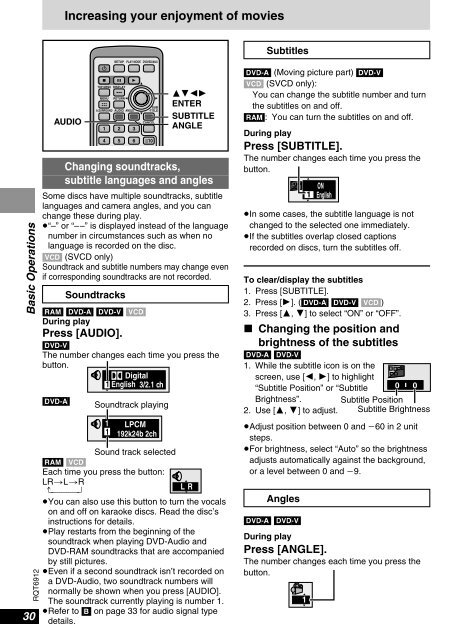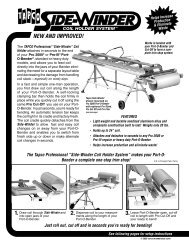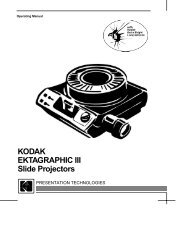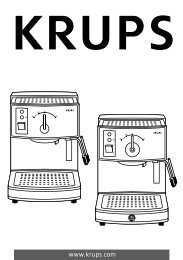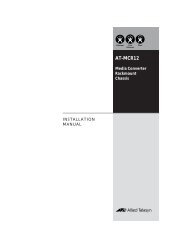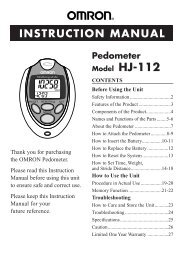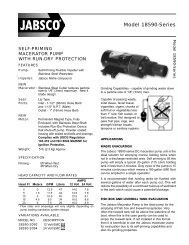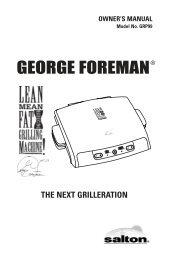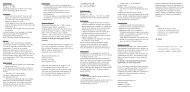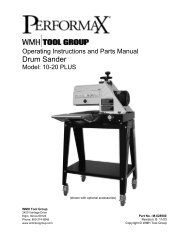You also want an ePaper? Increase the reach of your titles
YUMPU automatically turns print PDFs into web optimized ePapers that Google loves.
Basic Operations<br />
30<br />
RQT6912<br />
Changing soundtracks,<br />
subtitle languages and angles<br />
Some discs have multiple soundtracks, subtitle<br />
languages and camera angles, and you can<br />
change these during play.<br />
≥“–” or “––” is displayed instead of the language<br />
number in circumstances such as when no<br />
language is recorded on the disc.<br />
[V<strong>CD</strong>] (SV<strong>CD</strong> only)<br />
Soundtrack and subtitle numbers may change even<br />
if corresponding soundtracks are not recorded.<br />
[RAM] [<strong>DVD</strong>-A] [<strong>DVD</strong>-V] [V<strong>CD</strong>]<br />
During play<br />
Press [AUDIO].<br />
[<strong>DVD</strong>-V]<br />
The number changes each time you press the<br />
button.<br />
Digital<br />
1 English 3/2.1 ch<br />
[<strong>DVD</strong>-A]<br />
Increasing your enjoyment of movies<br />
AUDIO<br />
Í<br />
∫ ; 1<br />
TOP MENU DISPLAY<br />
CANCEL<br />
1 2 3<br />
4 5 6 S10<br />
Soundtrack playing<br />
1<br />
1<br />
SETUP PLAY MODE <strong>DVD</strong>/<strong>SD</strong>/AUX<br />
MENU RETURN<br />
A.SURROUND AUDIO ANGLE<br />
Soundtracks<br />
SUB<br />
-TITLE<br />
LPCM<br />
192k24b 2ch<br />
3421<br />
ENTER<br />
SUBTITLE<br />
ANGLE<br />
Sound track selected<br />
[RAM] [V<strong>CD</strong>]<br />
Each time you press the button:<br />
LR>L>R<br />
^-------------}<br />
≥You can also use this button to turn the vocals<br />
on and off on karaoke discs. Read the disc’s<br />
instructions for details.<br />
≥Play restarts from the beginning of the<br />
soundtrack when playing <strong>DVD</strong>-Audio and<br />
<strong>DVD</strong>-RAM soundtracks that are accompanied<br />
by still pictures.<br />
≥Even if a second soundtrack isn’t recorded on<br />
a <strong>DVD</strong>-Audio, two soundtrack numbers will<br />
normally be shown when you press [AUDIO].<br />
The soundtrack currently playing is number 1.<br />
≥Refer to [B] on page 33 for audio signal type<br />
details.<br />
Subtitles<br />
[<strong>DVD</strong>-A] (Moving picture part) [<strong>DVD</strong>-V]<br />
[V<strong>CD</strong>] (SV<strong>CD</strong> only):<br />
You can change the subtitle number and turn<br />
the subtitles on and off.<br />
[RAM]: You can turn the subtitles on and off.<br />
During play<br />
Press [SUBTITLE].<br />
The number changes each time you press the<br />
button.<br />
≥In some cases, the subtitle language is not<br />
changed to the selected one immediately.<br />
≥If the subtitles overlap closed captions<br />
recorded on discs, turn the subtitles off.<br />
To clear/display the subtitles<br />
1. Press [SUBTITLE].<br />
2. Press [1]. ([<strong>DVD</strong>-A] [<strong>DVD</strong>-V] [V<strong>CD</strong>])<br />
3. Press [3, 4] to select “ON” or “OFF”.<br />
∫ Changing the position and<br />
brightness of the subtitles<br />
[<strong>DVD</strong>-A] [<strong>DVD</strong>-V]<br />
1. While the subtitle icon is on the<br />
screen, use [2, 1] to highlight<br />
“Subtitle Position” or “Subtitle 0 0<br />
Brightness”. Subtitle Position<br />
2. Use [3, 4] to adjust. Subtitle Brightness<br />
≥Adjust position between 0 and j60 in 2 unit<br />
steps.<br />
≥For brightness, select “Auto” so the brightness<br />
adjusts automatically against the background,<br />
or a level between 0 and j9.<br />
Angles<br />
1<br />
1<br />
ON<br />
English<br />
[<strong>DVD</strong>-A] [<strong>DVD</strong>-V]<br />
During play<br />
Press [ANGLE].<br />
The number changes each time you press the<br />
button.