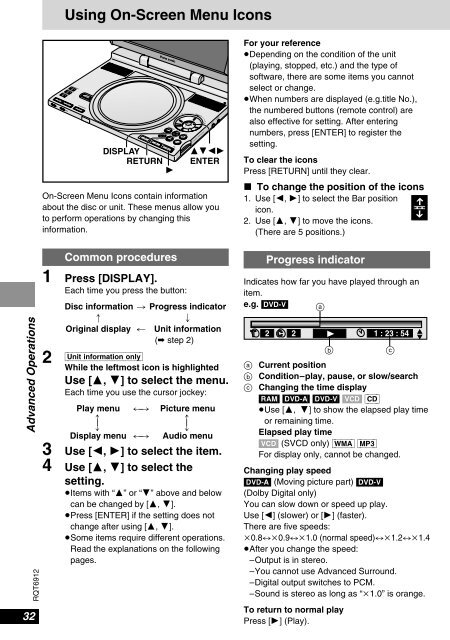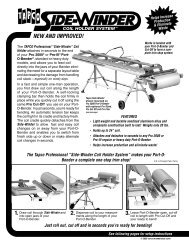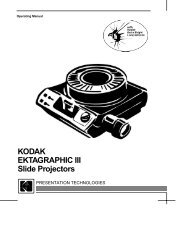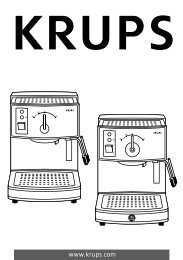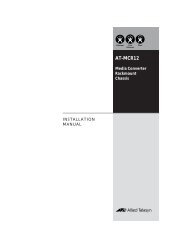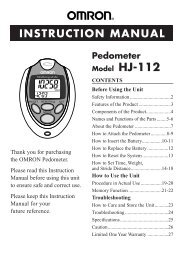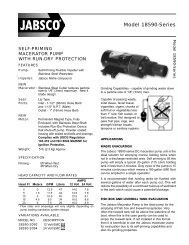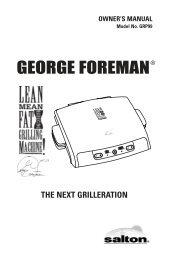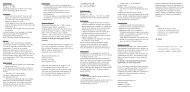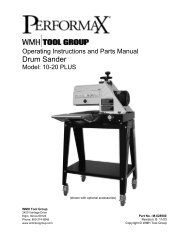You also want an ePaper? Increase the reach of your titles
YUMPU automatically turns print PDFs into web optimized ePapers that Google loves.
Advanced Operations<br />
RQT6912<br />
32<br />
Using On-Screen Menu Icons<br />
PICTURE MODE<br />
CHG<br />
MONITOR MODE<br />
A.SURROUND<br />
<strong>DVD</strong>/<strong>SD</strong>/AUX<br />
OPEN<br />
On-Screen Menu Icons contain information<br />
about the disc or unit. These menus allow you<br />
to perform operations by changing this<br />
information.<br />
Common procedures<br />
1 Press [DISPLAY].<br />
Each time you press the button:<br />
Disc information > Progress indicator<br />
: ;<br />
Original display < Unit information<br />
(➡ step 2)<br />
2 [Unit\information\only]<br />
While the leftmost icon is highlighted<br />
Use [3, 4] to select the menu.<br />
Each time you use the cursor jockey:<br />
Play menu () Picture menu<br />
e e<br />
u u<br />
Display menu () Audio menu<br />
3 Use [2, 1] to select the item.<br />
4 Use [3, 4] to select the<br />
setting.<br />
≥Items with “3” or “4” above and below<br />
can be changed by [3, 4].<br />
≥Press [ENTER] if the setting does not<br />
change after using [3, 4].<br />
≥Some items require different operations.<br />
Read the explanations on the following<br />
pages.<br />
OFF<br />
TOP MENU DISPLAY VOL<br />
MENU RETURN<br />
DISPLAY<br />
RETURN<br />
1<br />
ON<br />
ENTER<br />
SEARCH<br />
<strong>SD</strong> CARD : PUSH RELEASE<br />
AUDIO<br />
VIDEO OPTOUT<br />
3421<br />
ENTER<br />
For your reference<br />
≥Depending on the condition of the unit<br />
(playing, stopped, etc.) and the type of<br />
software, there are some items you cannot<br />
select or change.<br />
≥When numbers are displayed (e.g.title No.),<br />
the numbered buttons (remote control) are<br />
also effective for setting. After entering<br />
numbers, press [ENTER] to register the<br />
setting.<br />
To clear the icons<br />
Press [RETURN] until they clear.<br />
∫ To change the position of the icons<br />
1. Use [2, 1] to select the Bar position<br />
icon.<br />
2. Use [3, 4] to move the icons.<br />
2. (There are 5 positions.)<br />
Progress indicator<br />
Indicates how far you have played through an<br />
item.<br />
e.g. [<strong>DVD</strong>-V]<br />
a Current position<br />
b Condition–play, pause, or slow/search<br />
c Changing the time display<br />
[RAM] [<strong>DVD</strong>-A] [<strong>DVD</strong>-V] [V<strong>CD</strong>] [<strong>CD</strong>]<br />
≥Use [3, 4] to show the elapsed play time<br />
or remaining time.<br />
Elapsed play time<br />
[V<strong>CD</strong>] (SV<strong>CD</strong> only) [WMA] [MP3]<br />
For display only, cannot be changed.<br />
Changing play speed<br />
[<strong>DVD</strong>-A] (Moving picture part) [<strong>DVD</strong>-V]<br />
(Dolby Digital only)<br />
You can slow down or speed up play.<br />
Use [2] (slower) or [1] (faster).<br />
There are five speeds:<br />
k0.8,.k0.9,.k1.0 (normal speed),.k1.2,.k1.4<br />
≥After you change the speed:<br />
≥–Output is in stereo.<br />
≥–You cannot use Advanced Surround.<br />
≥–Digital output switches to PCM.<br />
≥–Sound is stereo as long as “k1.0” is orange.<br />
To return to normal play<br />
Press [1] (Play).