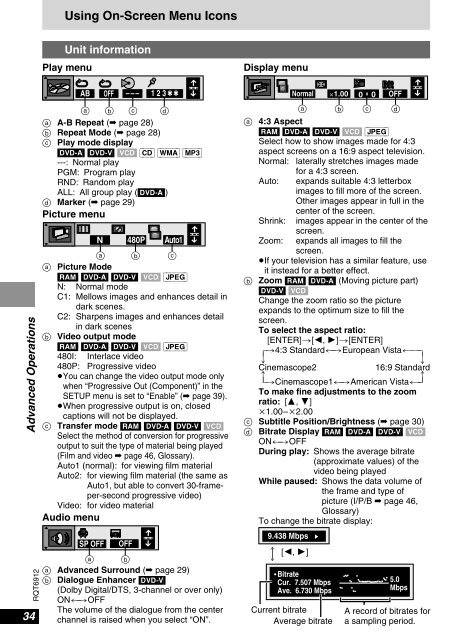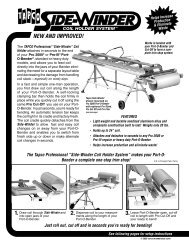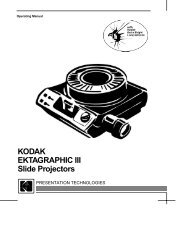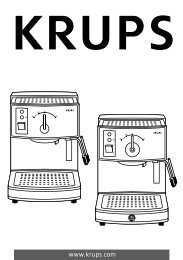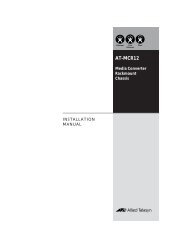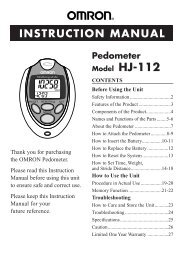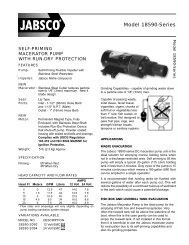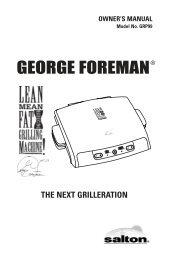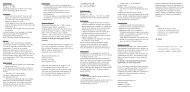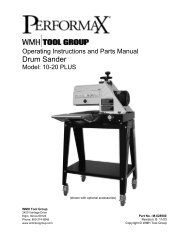You also want an ePaper? Increase the reach of your titles
YUMPU automatically turns print PDFs into web optimized ePapers that Google loves.
Advanced Operations<br />
RQT6912<br />
34<br />
Using On-Screen Menu Icons<br />
Unit information<br />
Play menu Display menu<br />
a A-B Repeat (➡ page 28)<br />
b Repeat Mode (➡ page 28)<br />
c Play mode display<br />
[<strong>DVD</strong>-A] [<strong>DVD</strong>-V] [V<strong>CD</strong>] [<strong>CD</strong>] [WMA] [MP3]<br />
---: Normal play<br />
PGM: Program play<br />
RND: Random play<br />
ALL: All group play ([<strong>DVD</strong>-A])<br />
d Marker (➡ page 29)<br />
Picture menu<br />
N 480P Auto1<br />
a b c<br />
a Picture Mode<br />
[RAM] [<strong>DVD</strong>-A] [<strong>DVD</strong>-V] [V<strong>CD</strong>] [JPEG]<br />
N: Normal mode<br />
C1: Mellows images and enhances detail in<br />
dark scenes.<br />
C2: Sharpens images and enhances detail<br />
in dark scenes<br />
b Video output mode<br />
[RAM] [<strong>DVD</strong>-A] [<strong>DVD</strong>-V] [V<strong>CD</strong>] [JPEG]<br />
480I: Interlace video<br />
480P: Progressive video<br />
≥You can change the video output mode only<br />
when “Progressive Out (Component)” in the<br />
SETUP menu is set to “Enable” (➡ page 39).<br />
≥When progressive output is on, closed<br />
captions will not be displayed.<br />
c Transfer mode [RAM] [<strong>DVD</strong>-A] [<strong>DVD</strong>-V] [V<strong>CD</strong>]<br />
Select the method of conversion for progressive<br />
output to suit the type of material being played<br />
(Film and video ➡ page 46, Glossary).<br />
Auto1 (normal): for viewing film material<br />
Auto2: for viewing film material (the same as<br />
Auto1, but able to convert 30-frameper-second<br />
progressive video)<br />
Video: for video material<br />
Audio menu<br />
a Advanced Surround (➡ page 29)<br />
b Dialogue Enhancer [<strong>DVD</strong>-V]<br />
(Dolby Digital/DTS, 3-channel or over only)<br />
ON()OFF<br />
The volume of the dialogue from the center<br />
channel is raised when you select “ON”.<br />
Normal t1.00<br />
0<br />
a b c<br />
a 4:3 Aspect<br />
[RAM] [<strong>DVD</strong>-A] [<strong>DVD</strong>-V] [V<strong>CD</strong>] [JPEG]<br />
Select how to show images made for 4:3<br />
aspect screens on a 16:9 aspect television.<br />
Normal: laterally stretches images made<br />
for a 4:3 screen.<br />
Auto: expands suitable 4:3 letterbox<br />
images to fill more of the screen.<br />
Other images appear in full in the<br />
center of the screen.<br />
Shrink: images appear in the center of the<br />
screen.<br />
Zoom: expands all images to fill the<br />
screen.<br />
≥If your television has a similar feature, use<br />
it instead for a better effect.<br />
b Zoom [RAM] [<strong>DVD</strong>-A] (Moving picture part)<br />
[<strong>DVD</strong>-V] [V<strong>CD</strong>]<br />
Change the zoom ratio so the picture<br />
expands to the optimum size to fill the<br />
screen.<br />
To select the aspect ratio:<br />
[ENTER]>[2, 1]>[ENTER]<br />
[>4:3 Standard()European Vista( ----]<br />
u v<br />
Cinemascope2 16:9 Standard<br />
e f<br />
{>Cinemascope1()American Vista(-}<br />
To make fine adjustments to the zoom<br />
ratio: [3, 4]<br />
k1.00–k2.00<br />
c Subtitle Position/Brightness (➡ page 30)<br />
d Bitrate Display [RAM] [<strong>DVD</strong>-A] [<strong>DVD</strong>-V] [V<strong>CD</strong>]<br />
ON()OFF<br />
During play: Shows the average bitrate<br />
(approximate values) of the<br />
video being played<br />
While paused: Shows the data volume of<br />
the frame and type of<br />
picture (I/P/B ➡ page 46,<br />
Glossary)<br />
To change the bitrate display:<br />
9.438 Mbps<br />
f [2, 1]<br />
v<br />
Bitrate<br />
Cur. 7.507 Mbps<br />
Ave. 6.730 Mbps<br />
Current bitrate A record of bitrates for<br />
Average bitrate a sampling period.<br />
0<br />
d<br />
5.0<br />
Mbps