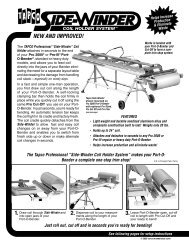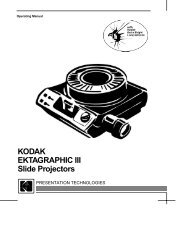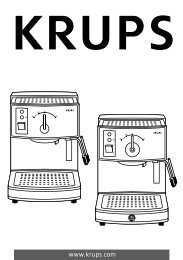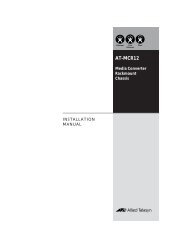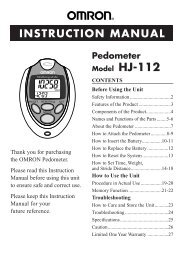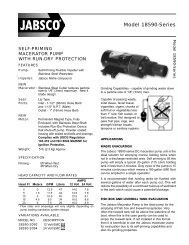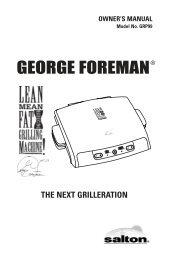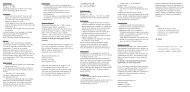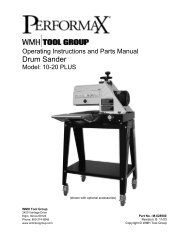Create successful ePaper yourself
Turn your PDF publications into a flip-book with our unique Google optimized e-Paper software.
Advanced Operations<br />
RQT6912<br />
38<br />
Using this unit with<br />
other equipment<br />
Recording to digital<br />
recording equipment or<br />
cassette tapes<br />
≥Digital recording<br />
You can record the digital signal directly to<br />
digital recording equipment.<br />
Connect the recording equipment with an optical<br />
fiber cable (➡ page 35).<br />
Note<br />
≥With <strong>DVD</strong>, the following conditions must be<br />
met: a the disc doesn’t have protection<br />
preventing digital recording, and b the<br />
recording equipment can handle signals with a<br />
sampling frequency of 48 kHz.<br />
≥You cannot record WMA/MP3.<br />
When recording <strong>DVD</strong>s, make the following<br />
settings.<br />
Advanced Surround: OFF (➡ page 29)<br />
PCM Down Conversion: Yes (➡ page 40)<br />
Dolby Digital/DTS Digital Surround: PCM<br />
(➡ page 40)<br />
≥Analog recording<br />
You can record to a cassette deck or other<br />
recording equipment. There are no limitations<br />
on recording analog signals as there are with<br />
digital signals.<br />
Connect the recording equipment to<br />
AUDIO, OPT OUT on the player with the<br />
audio/video cable (included) (➡ page 36)<br />
Or<br />
FRONT L R [2ch (MIX)] on the multi-cradle<br />
(➡ page 36).<br />
[In the SETUP menu, set “Speaker Setting” to<br />
“2-channel” (➡ page 40).]<br />
RETURN<br />
Changing settings<br />
Í<br />
∫ ; 1<br />
TOP MENU DISPLAY<br />
CANCEL<br />
1 2 3<br />
4 5 6 S10<br />
7 8 9 0<br />
6 5<br />
SETUP PLAY MODE <strong>DVD</strong>/<strong>SD</strong>/AUX<br />
MENU RETURN<br />
A.SURROUND AUDIO ANGLE<br />
: 9<br />
SUB<br />
-TITLE<br />
SETUP<br />
3421<br />
ENTER<br />
CANCEL<br />
Numbered<br />
buttons<br />
Common procedures<br />
1 Press [SETUP] to show the<br />
menus.<br />
SETUP<br />
SELECT<br />
TAB<br />
Disc<br />
Audio<br />
Subtitle<br />
Menus<br />
Ratings<br />
English<br />
Automatic<br />
English<br />
Level 8<br />
2 Press [2, 1] to select the<br />
menu’s tab.<br />
The screen changes to display the menu.<br />
Disc()Video()Audio<br />
eu<br />
eu Others(===)Display<br />
3 Press [3, 4] to select the<br />
item and press [ENTER].<br />
4 Press [3, 4] to select the<br />
option and press [ENTER].<br />
The screen now shows the menu again.<br />
To return to the previous screen<br />
Press [RETURN].<br />
When you are finished<br />
Press [SETUP].<br />
For your reference<br />
Press [MENU] on the main unit to access the<br />
SETUP menus while stopped (unless a<br />
<strong>DVD</strong>-RAM is loaded).