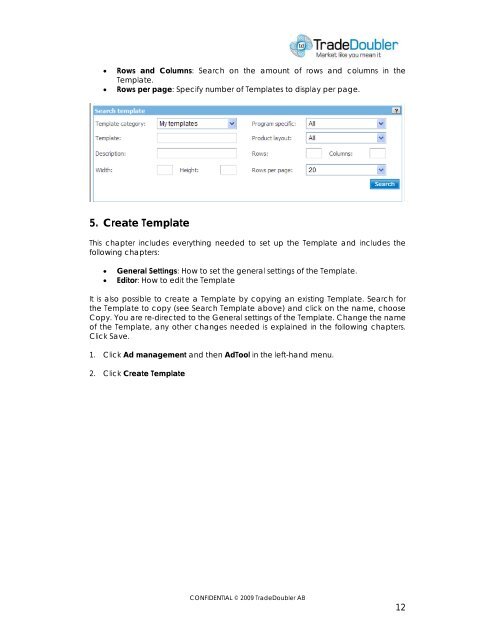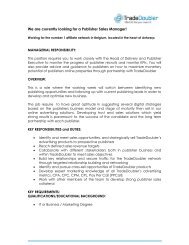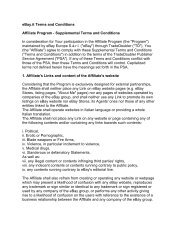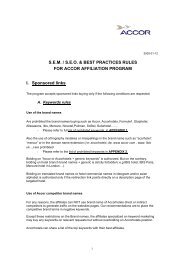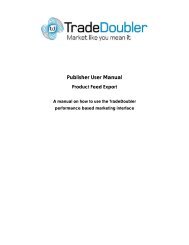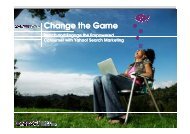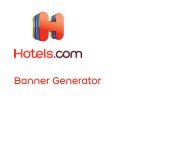Publisher User Manual AdTool Management - Tradedoubler
Publisher User Manual AdTool Management - Tradedoubler
Publisher User Manual AdTool Management - Tradedoubler
Create successful ePaper yourself
Turn your PDF publications into a flip-book with our unique Google optimized e-Paper software.
• Rows and Columns: Search on the amount of rows and columns in the<br />
Template.<br />
• Rows per page: Specify number of Templates to display per page.<br />
5. Create Template<br />
This chapter includes everything needed to set up the Template and includes the<br />
following chapters:<br />
• General Settings: How to set the general settings of the Template.<br />
• Editor: How to edit the Template<br />
It is also possible to create a Template by copying an existing Template. Search for<br />
the Template to copy (see Search Template above) and click on the name, choose<br />
Copy. You are re-directed to the General settings of the Template. Change the name<br />
of the Template, any other changes needed is explained in the following chapters.<br />
Click Save.<br />
1. Click Ad management and then <strong>AdTool</strong> in the left-hand menu.<br />
2. Click Create Template<br />
CONFIDENTIAL © 2009 TradeDoubler AB<br />
12