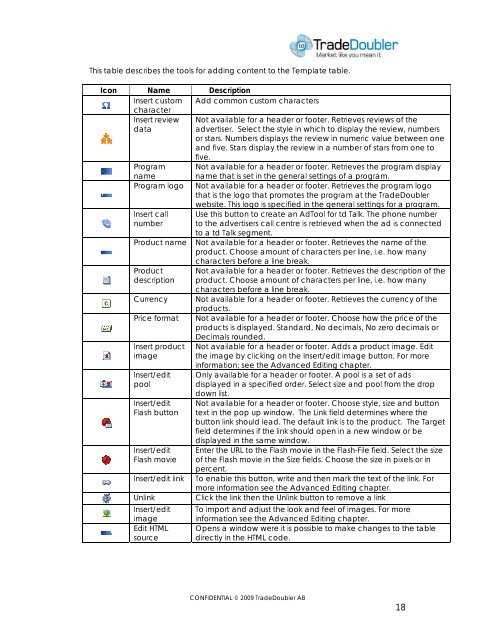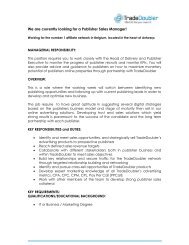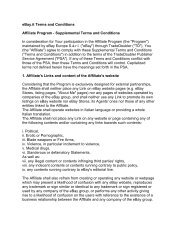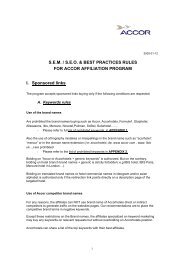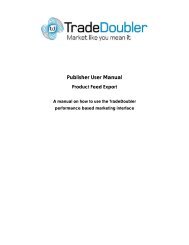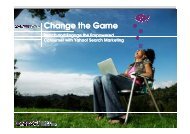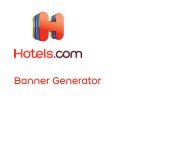Publisher User Manual AdTool Management - Tradedoubler
Publisher User Manual AdTool Management - Tradedoubler
Publisher User Manual AdTool Management - Tradedoubler
Create successful ePaper yourself
Turn your PDF publications into a flip-book with our unique Google optimized e-Paper software.
This table describes the tools for adding content to the Template table.<br />
Icon Name Description<br />
Insert custom Add common custom characters<br />
character<br />
Insert review<br />
data<br />
Not available for a header or footer. Retrieves reviews of the<br />
advertiser. Select the style in which to display the review, numbers<br />
or stars. Numbers displays the review in numeric value between one<br />
and five. Stars display the review in a number of stars from one to<br />
five.<br />
Program<br />
name<br />
Not available for a header or footer. Retrieves the program display<br />
name that is set in the general settings of a program.<br />
Program logo Not available for a header or footer. Retrieves the program logo<br />
that is the logo that promotes the program at the TradeDoubler<br />
website. This logo is specified in the general settings for a program.<br />
Insert call<br />
number<br />
Product name<br />
Product<br />
description<br />
Currency<br />
Price format<br />
Insert product<br />
image<br />
Insert/edit<br />
pool<br />
Insert/edit<br />
Flash button<br />
Insert/edit<br />
Flash movie<br />
Insert/edit link<br />
Unlink<br />
Insert/edit<br />
image<br />
Edit HTML<br />
source<br />
Use this button to create an <strong>AdTool</strong> for td Talk. The phone number<br />
to the advertisers call centre is retrieved when the ad is connected<br />
to a td Talk segment.<br />
Not available for a header or footer. Retrieves the name of the<br />
product. Choose amount of characters per line, i.e. how many<br />
characters before a line break.<br />
Not available for a header or footer. Retrieves the description of the<br />
product. Choose amount of characters per line, i.e. how many<br />
characters before a line break.<br />
Not available for a header or footer. Retrieves the currency of the<br />
products.<br />
Not available for a header or footer. Choose how the price of the<br />
products is displayed. Standard, No decimals, No zero decimals or<br />
Decimals rounded.<br />
Not available for a header or footer. Adds a product image. Edit<br />
the image by clicking on the Insert/edit image button. For more<br />
information; see the Advanced Editing chapter.<br />
Only available for a header or footer. A pool is a set of ads<br />
displayed in a specified order. Select size and pool from the drop<br />
down list.<br />
Not available for a header or footer. Choose style, size and button<br />
text in the pop up window. The Link field determines where the<br />
button link should lead. The default link is to the product. The Target<br />
field determines if the link should open in a new window or be<br />
displayed in the same window.<br />
Enter the URL to the Flash movie in the Flash-File field. Select the size<br />
of the Flash movie in the Size fields. Choose the size in pixels or in<br />
percent.<br />
To enable this button, write and then mark the text of the link. For<br />
more information see the Advanced Editing chapter.<br />
Click the link then the Unlink button to remove a link<br />
To import and adjust the look and feel of images. For more<br />
information see the Advanced Editing chapter.<br />
Opens a window were it is possible to make changes to the table<br />
directly in the HTML code.<br />
CONFIDENTIAL © 2009 TradeDoubler AB<br />
18