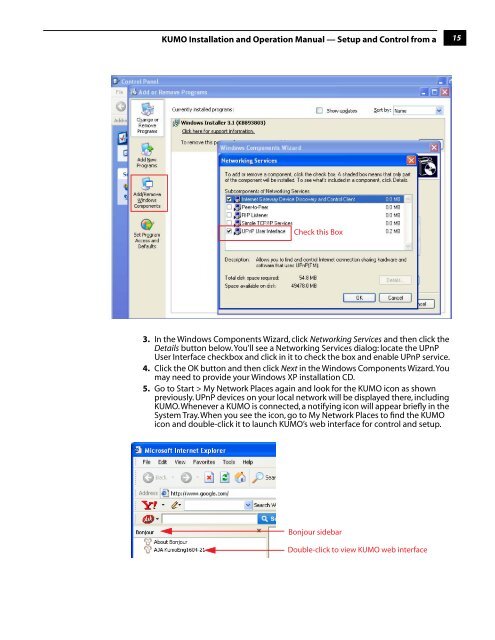on page 37 - Aja
on page 37 - Aja
on page 37 - Aja
Create successful ePaper yourself
Turn your PDF publications into a flip-book with our unique Google optimized e-Paper software.
KUMO Installati<strong>on</strong> and Operati<strong>on</strong> Manual — Setup and C<strong>on</strong>trol from a<br />
15<br />
1<br />
Check this Box<br />
3. In the Windows Comp<strong>on</strong>ents Wizard, click Networking Services and then click the<br />
Details butt<strong>on</strong> below. You’ll see a Networking Services dialog: locate the UPnP<br />
User Interface checkbox and click in it to check the box and enable UPnP service.<br />
4. Click the OK butt<strong>on</strong> and then click Next in the Windows Comp<strong>on</strong>ents Wizard. You<br />
may need to provide your Windows XP installati<strong>on</strong> CD.<br />
5. Go to Start > My Network Places again and look for the KUMO ic<strong>on</strong> as shown<br />
previously. UPnP devices <strong>on</strong> your local network will be displayed there, including<br />
KUMO. Whenever a KUMO is c<strong>on</strong>nected, a notifying ic<strong>on</strong> will appear briefly in the<br />
System Tray. When you see the ic<strong>on</strong>, go to My Network Places to find the KUMO<br />
ic<strong>on</strong> and double-click it to launch KUMO’s web interface for c<strong>on</strong>trol and setup.<br />
B<strong>on</strong>jour sidebar<br />
Double-click to view KUMO web interface