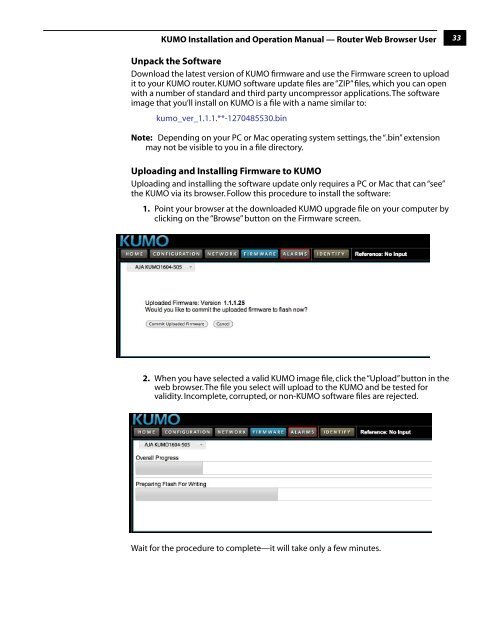on page 37 - Aja
on page 37 - Aja
on page 37 - Aja
You also want an ePaper? Increase the reach of your titles
YUMPU automatically turns print PDFs into web optimized ePapers that Google loves.
KUMO Installati<strong>on</strong> and Operati<strong>on</strong> Manual — Router Web Browser User<br />
33<br />
Unpack the Software<br />
Download the latest versi<strong>on</strong> of KUMO firmware and use the Firmware screen to upload<br />
it to your KUMO router. KUMO software update files are “ZIP” files, which you can open<br />
with a number of standard and third party uncompressor applicati<strong>on</strong>s. The software<br />
image that you’ll install <strong>on</strong> KUMO is a file with a name similar to:<br />
kumo_ver_1.1.1.**-1270485530.bin<br />
Note: Depending <strong>on</strong> your PC or Mac operating system settings, the “.bin” extensi<strong>on</strong><br />
may not be visible to you in a file directory.<br />
Uploading and Installing Firmware to KUMO<br />
Uploading and installing the software update <strong>on</strong>ly requires a PC or Mac 1 that can “see”<br />
the KUMO via its browser. Follow this procedure to install the software:<br />
1. Point your browser at the downloaded KUMO upgrade file <strong>on</strong> your computer by<br />
clicking <strong>on</strong> the “Browse” butt<strong>on</strong> <strong>on</strong> the Firmware screen.<br />
2. When you have selected a valid KUMO image file, click the “Upload” butt<strong>on</strong> in the<br />
web browser. The file you select will upload to the KUMO and be tested for<br />
validity. Incomplete, corrupted, or n<strong>on</strong>-KUMO software files are rejected.<br />
Wait for the procedure to complete—it will take <strong>on</strong>ly a few minutes.