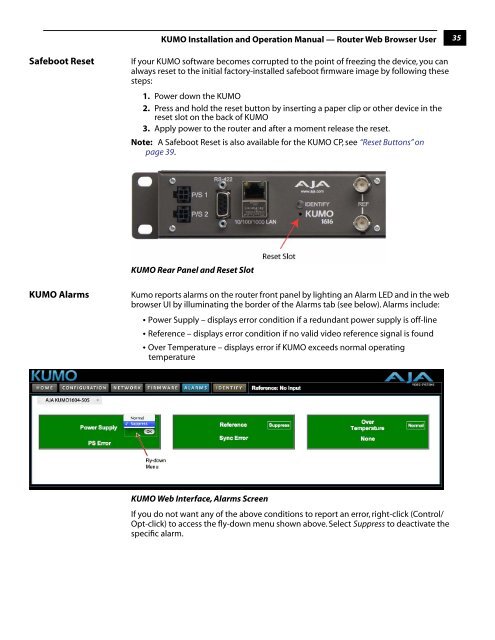on page 37 - Aja
on page 37 - Aja
on page 37 - Aja
You also want an ePaper? Increase the reach of your titles
YUMPU automatically turns print PDFs into web optimized ePapers that Google loves.
KUMO Installati<strong>on</strong> and Operati<strong>on</strong> Manual — Router Web Browser User<br />
35<br />
Safeboot Reset<br />
If your KUMO software becomes corrupted to the point of freezing the device, you can<br />
always reset to the initial factory-installed safeboot firmware image by following these<br />
steps:<br />
1. Power down the KUMO<br />
2. Press and hold the reset butt<strong>on</strong> by inserting a paper clip or other device in the<br />
reset slot <strong>on</strong> the back of KUMO<br />
3. Apply power to the router and after a moment release the reset.<br />
Note: A Safeboot Reset is also available for the KUMO CP, see “Reset Butt<strong>on</strong>s” <strong>on</strong><br />
<strong>page</strong> 39.<br />
1<br />
KUMO Rear Panel and Reset Slot<br />
KUMO Alarms<br />
Kumo reports alarms <strong>on</strong> the router fr<strong>on</strong>t panel by lighting an Alarm LED and in the web<br />
browser UI by illuminating the border of the Alarms tab (see below). Alarms include:<br />
• Power Supply – displays error c<strong>on</strong>diti<strong>on</strong> if a redundant power supply is off-line<br />
• Reference – displays error c<strong>on</strong>diti<strong>on</strong> if no valid video reference signal is found<br />
• Over Temperature – displays error if KUMO exceeds normal operating<br />
temperature<br />
KUMO Web Interface, Alarms Screen<br />
If you do not want any of the above c<strong>on</strong>diti<strong>on</strong>s to report an error, right-click (C<strong>on</strong>trol/<br />
Opt-click) to access the fly-down menu shown above. Select Suppress to deactivate the<br />
specific alarm.