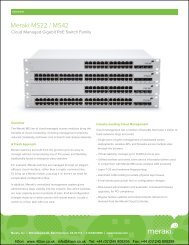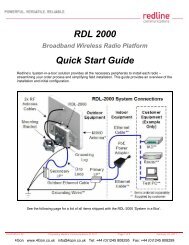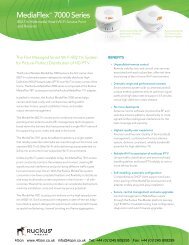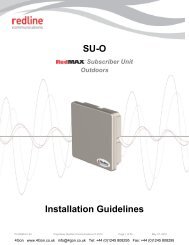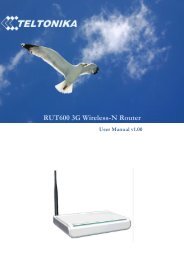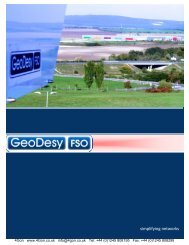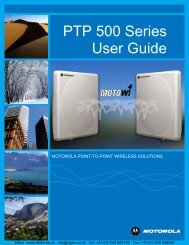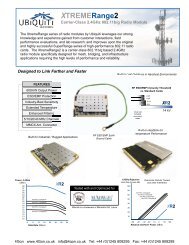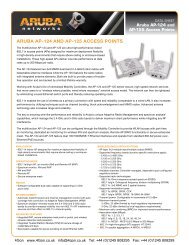Geneko GWR Cellular Gateway Series User Manual (PDF) - 4Gon
Geneko GWR Cellular Gateway Series User Manual (PDF) - 4Gon
Geneko GWR Cellular Gateway Series User Manual (PDF) - 4Gon
Create successful ePaper yourself
Turn your PDF publications into a flip-book with our unique Google optimized e-Paper software.
USER MANUAL<br />
<strong>GWR</strong> <strong>Series</strong> Router<br />
Top Panel<br />
There is a sequence of 8 LED indicators on the top of this device by which the indication of the<br />
system current state, device power supply and presence of GSM/UMTS network as well as signal level is<br />
performed.<br />
LED Indicator Description:<br />
Figure 4 - <strong>GWR</strong> Router top panel side<br />
1. Reset (red LED) on – the <strong>GWR</strong> Router reset state.<br />
2. Power status (green LED) on – Power supply. Power status LED will blink when the <strong>GWR</strong><br />
Router is in initializing state.<br />
3. Link (red LED) will blink when connection is active.<br />
4. Signal strength LED indicator:<br />
• -101 or less dBm = Unacceptable (running LED)<br />
• -100 to -91 dBm = Weak (1 LED)<br />
• -90 to -81 dBm = Moderate (2 LED)<br />
• -80 to -75 dBm = Good (3 LED)<br />
• -74 or better dBm = Excellent (4 LED)<br />
• 0 is not known or not detectable (running LED)<br />
Signal strength LED will blink when GPRS/EDGE/UMTS/HSDPA connection is not active.<br />
When GPRS/EDGE connection is active Signal strength LED is on. Reset condition will be<br />
indicated by blinks of the first and last Signal strength LED. When signal quality is not known or<br />
not detectable there will be running LED indication.<br />
12<br />
<strong>4Gon</strong> www.<strong>4Gon</strong>.co.uk info@4gon.co.uk Tel: +44 (0)1245 808295 Fax: +44 (0)1245 808299