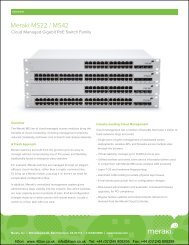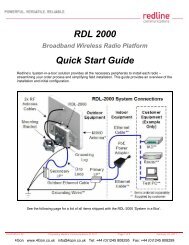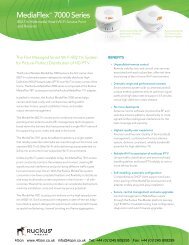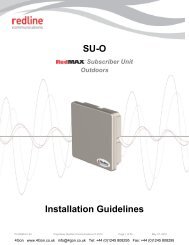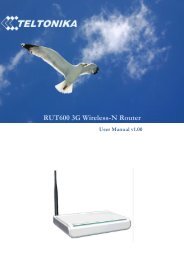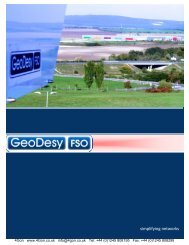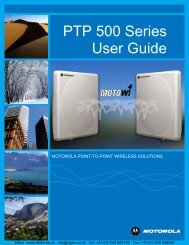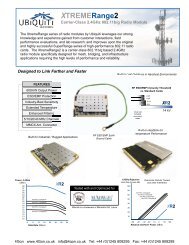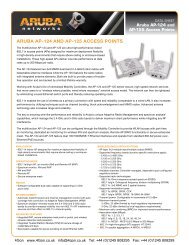Geneko GWR Cellular Gateway Series User Manual (PDF) - 4Gon
Geneko GWR Cellular Gateway Series User Manual (PDF) - 4Gon
Geneko GWR Cellular Gateway Series User Manual (PDF) - 4Gon
Create successful ePaper yourself
Turn your PDF publications into a flip-book with our unique Google optimized e-Paper software.
USER MANUAL<br />
<strong>GWR</strong> <strong>Series</strong> Router<br />
Maintenance - Diagnostics<br />
The <strong>GWR</strong> Router provide built-it tool, which is used for troubleshooting network problems. The<br />
ping test bounces a packet of machine on the Internet back to the sender. This test shows if the <strong>GWR</strong><br />
Router is able to conect the remote host. If users on the LAN are having problems accessing service on the<br />
Internet, try to ping the DNS server or other machine on network.<br />
Click Diagnostic tab to provide basic diagnostic tool for testing network connectivity. Insert valid<br />
IP address in Hostname box and click Ping. Every time you click Ping router sends four ICMP packets to<br />
destination address.<br />
Before using this tool make sure you know the device or host’s IP address.<br />
Maintenance - Update Firmware<br />
Figure 25 - Diagnostic page<br />
You can use this feature to upgrade the <strong>GWR</strong> Router firmware to the latest version. If you need<br />
to download the latest version of the <strong>GWR</strong> Router firmware, please visit <strong>Geneko</strong> support site. Follow the<br />
on-screen instructions to access the download page for the <strong>GWR</strong> Router.<br />
If you have already downloaded the firmware onto your computer, click Browse button, on<br />
Update firmware Tab, to look for the firmware file. After selection of new firmware version through<br />
Browse button, mechanism the process of data transfer from firmware to device itself should be started.<br />
This is done by Upload button. The process of firmware transfer to the <strong>GWR</strong> device takes a few minutes<br />
and when it is finished the user is informed about transfer process success.<br />
NOTE: The Router will take a few minutes to upgrade its firmware. During this process, do<br />
not power off the Router or press the Reset button.<br />
44<br />
<strong>4Gon</strong> www.<strong>4Gon</strong>.co.uk info@4gon.co.uk Tel: +44 (0)1245 808295 Fax: +44 (0)1245 808299