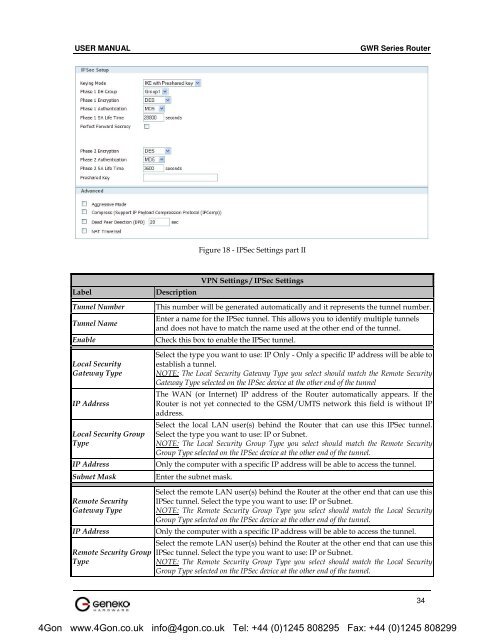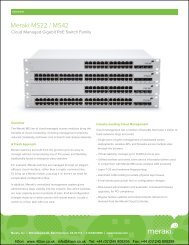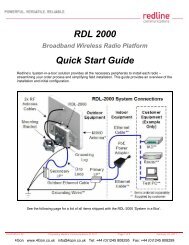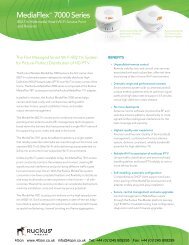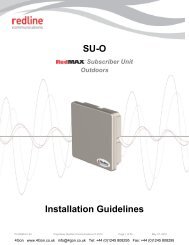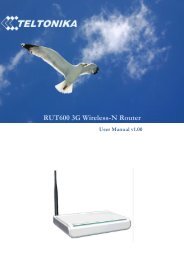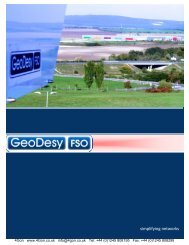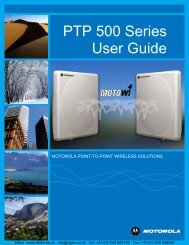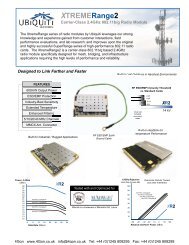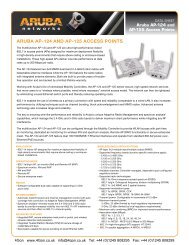Geneko GWR Cellular Gateway Series User Manual (PDF) - 4Gon
Geneko GWR Cellular Gateway Series User Manual (PDF) - 4Gon
Geneko GWR Cellular Gateway Series User Manual (PDF) - 4Gon
Create successful ePaper yourself
Turn your PDF publications into a flip-book with our unique Google optimized e-Paper software.
USER MANUAL<br />
<strong>GWR</strong> <strong>Series</strong> Router<br />
Figure 18 - IPSec Settings part II<br />
Label<br />
Description<br />
VPN Settings / IPSec Settings<br />
Tunnel Number<br />
Tunnel Name<br />
Enable<br />
Local Security<br />
<strong>Gateway</strong> Type<br />
IP Address<br />
Local Security Group<br />
Type<br />
IP Address<br />
Subnet Mask<br />
This number will be generated automatically and it represents the tunnel number.<br />
Enter a name for the IPSec tunnel. This allows you to identify multiple tunnels<br />
and does not have to match the name used at the other end of the tunnel.<br />
Check this box to enable the IPSec tunnel.<br />
Select the type you want to use: IP Only - Only a specific IP address will be able to<br />
establish a tunnel.<br />
NOTE: The Local Security <strong>Gateway</strong> Type you select should match the Remote Security<br />
<strong>Gateway</strong> Type selected on the IPSec device at the other end of the tunnel<br />
The WAN (or Internet) IP address of the Router automatically appears. If the<br />
Router is not yet connected to the GSM/UMTS network this field is without IP<br />
address.<br />
Select the local LAN user(s) behind the Router that can use this IPSec tunnel.<br />
Select the type you want to use: IP or Subnet.<br />
NOTE: The Local Security Group Type you select should match the Remote Security<br />
Group Type selected on the IPSec device at the other end of the tunnel.<br />
Only the computer with a specific IP address will be able to access the tunnel.<br />
Enter the subnet mask.<br />
Remote Security<br />
<strong>Gateway</strong> Type<br />
IP Address<br />
Remote Security Group<br />
Type<br />
Select the remote LAN user(s) behind the Router at the other end that can use this<br />
IPSec tunnel. Select the type you want to use: IP or Subnet.<br />
NOTE: The Remote Security Group Type you select should match the Local Security<br />
Group Type selected on the IPSec device at the other end of the tunnel.<br />
Only the computer with a specific IP address will be able to access the tunnel.<br />
Select the remote LAN user(s) behind the Router at the other end that can use this<br />
IPSec tunnel. Select the type you want to use: IP or Subnet.<br />
NOTE: The Remote Security Group Type you select should match the Local Security<br />
Group Type selected on the IPSec device at the other end of the tunnel.<br />
34<br />
<strong>4Gon</strong> www.<strong>4Gon</strong>.co.uk info@4gon.co.uk Tel: +44 (0)1245 808295 Fax: +44 (0)1245 808299