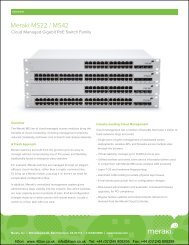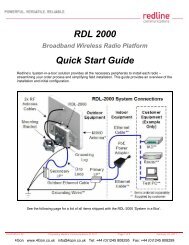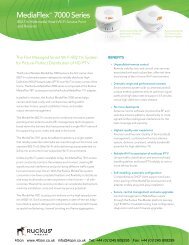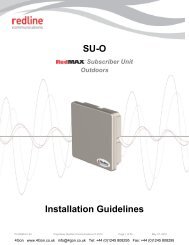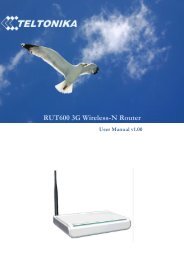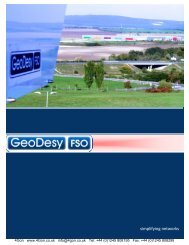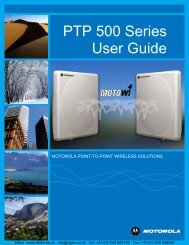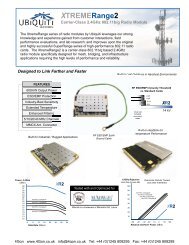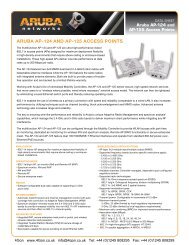Geneko GWR Cellular Gateway Series User Manual (PDF) - 4Gon
Geneko GWR Cellular Gateway Series User Manual (PDF) - 4Gon
Geneko GWR Cellular Gateway Series User Manual (PDF) - 4Gon
Create successful ePaper yourself
Turn your PDF publications into a flip-book with our unique Google optimized e-Paper software.
USER MANUAL<br />
<strong>GWR</strong> <strong>Series</strong> Router<br />
Settings - DHCP Server<br />
The <strong>GWR</strong> Router can be used as a DHCP (Dynamic Host Configuration Protocol) server on your<br />
network. A DHCP server automatically assigns available IP addresses to computer on your network. If<br />
you choose to enable the DHCP server option, all of the computers on your LAN must be set to obtain an<br />
IP address automatically from a DHCP server. (By default, Windows computers are set to obtain an IP<br />
automatically.)<br />
To use the <strong>GWR</strong> Router as your network’s DHCP server, click DHCP Server Tab for DHCP<br />
Server setup. The <strong>GWR</strong> Router has built-in DHCP server capability that assigns IP addresses and DNS<br />
servers to systems that support DHCP client capability.<br />
Label<br />
Description<br />
DHCP Server Parameters<br />
Enable DHCP Server<br />
IP Starting Address<br />
IP Ending Address<br />
Lease Duration<br />
Primary DNS,<br />
Secondary DNS<br />
Static Lease<br />
Reservation<br />
Address Exclusions<br />
Add<br />
Remove<br />
Save<br />
Reload<br />
DHCP (Dynamic Host Configuration Protocol) allows individual clients<br />
(workstations) to obtain TCP/IP configuration at startup from a server.<br />
When configured as a server, the <strong>GWR</strong> Router provides TCP/IP configuration for<br />
the clients. To activate DHCP server, click check box Enable DHCP Server. To<br />
setup DHCP server fill in the IP Starting Address and IP Ending Address fields.<br />
Uncheck Enable DHCP Server check box to stop the <strong>GWR</strong> Router from acting as a<br />
DHCP server. When Unchecked, you must have another DHCP server on your<br />
LAN, or else the computers must be manually configured.<br />
This field specifies the first of the contiguous addresses in the IP address pool.<br />
This field specifies last of the contiguous addresses in the IP address pool.<br />
This field specifies DHCP session duration time.<br />
This field specifies IP addresses of DNS server that will be assigns to systems that<br />
support DHCP client capability.<br />
Select None to stop the DHCP Server from assigning DNS server IP address.<br />
When you select None, computers must be manually configured with proper DNS<br />
IP address.<br />
Select Used by ISP to have the <strong>GWR</strong> Router assigns DNS IP address to DHCP<br />
clients. DNS address is provided by ISP (automatically obtained from WAN side).<br />
This option is available only if GPRS connection is active. Please establish GPRS<br />
connection first and then choose this option.<br />
Select Used Defined to have the <strong>GWR</strong> Router assigns DNS IP address to DHCP<br />
clients. DNS address is manually configured by user.<br />
This field specifies IP addresses that will be dedicated to specific DHCP Client<br />
based on MAC address. DHCP server will always assign same IP address to<br />
appropriate client.<br />
This field specifies IP addresses that will be excluded from the pool of DHCP IP<br />
address. DHCP server will not assign this IP to DHCP clients.<br />
Click Add to insert (add) new item in table to the <strong>GWR</strong> Router.<br />
Click Remove to delete selected item from table.<br />
Click Save to save your changes back to the <strong>GWR</strong> Router.<br />
Click Reload to discard any changes and reload previous settings.<br />
Table 4 - DHCP Server parameters<br />
20<br />
<strong>4Gon</strong> www.<strong>4Gon</strong>.co.uk info@4gon.co.uk Tel: +44 (0)1245 808295 Fax: +44 (0)1245 808299