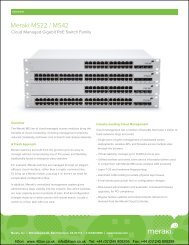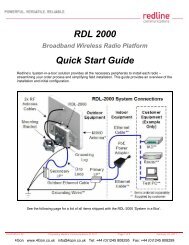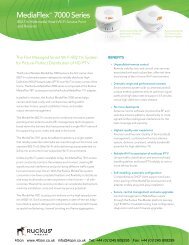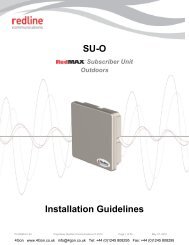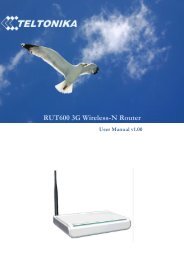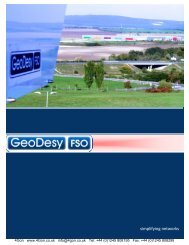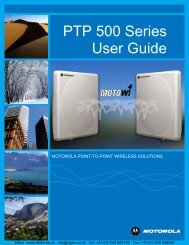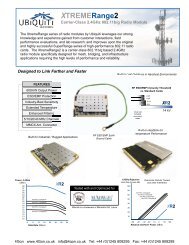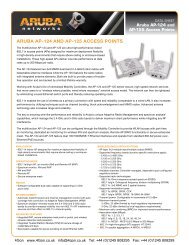Geneko GWR Cellular Gateway Series User Manual (PDF) - 4Gon
Geneko GWR Cellular Gateway Series User Manual (PDF) - 4Gon
Geneko GWR Cellular Gateway Series User Manual (PDF) - 4Gon
You also want an ePaper? Increase the reach of your titles
YUMPU automatically turns print PDFs into web optimized ePapers that Google loves.
USER MANUAL<br />
<strong>GWR</strong> <strong>Series</strong> Router<br />
Settings - WAN Setting<br />
Click WAN Settings Tab, to open the Wireless screen. Use this screen to configure the <strong>GWR</strong><br />
Router GPRS/EDGE/UMTS/HSDPA parameters (Figure 12).<br />
Figure 12 - WAN Settings configuration page<br />
Label<br />
Description<br />
WAN Settings<br />
Provider<br />
Authentication<br />
<strong>User</strong>name<br />
Password<br />
Dial String<br />
Initial String<br />
Enable Failover<br />
Reload<br />
This field specifies name of GSM/UMTS ISP. You can setup any name for<br />
provider.<br />
This field specifies password authentication protocol. From the pop up window<br />
choose appropriate protocol (PAP, CHAP, PAP - CHAP).<br />
This field specifies <strong>User</strong>name for client authentication at GSM/UMTS network.<br />
Mobile provider will assign you specific username for each SIM card.<br />
This field specifies Password for client authentication at GSM/UMTS network.<br />
Mobile provider will assign you specific password for each SIM card.<br />
This field specifies Dial String for GSM/UMTS modem connection initialization.<br />
In most cases you have to change only APN field based on parameters obtained<br />
from Mobile Provider.<br />
This field specifies Initial String for GSM/UMTS modem initialization. In most<br />
cases you can leave this field at default values.<br />
Mark this option in order to enable failover feature. This feature is used when<br />
both SIM have been enabled. You specify the amount of time after which Failover<br />
feature brings down current WAN connection (SIM2) and brings up previous<br />
WAN connection (SIM1).<br />
Click Reload to discard any changes and reload previous settings.<br />
22<br />
<strong>4Gon</strong> www.<strong>4Gon</strong>.co.uk info@4gon.co.uk Tel: +44 (0)1245 808295 Fax: +44 (0)1245 808299