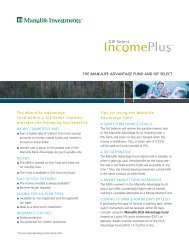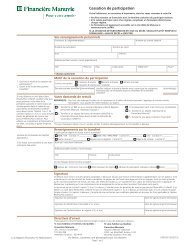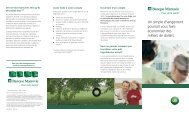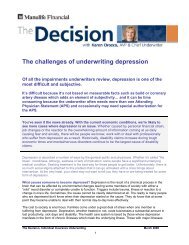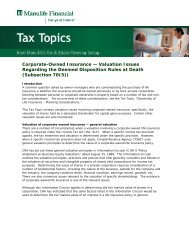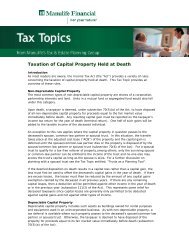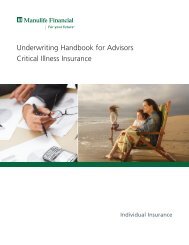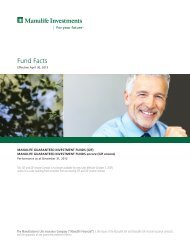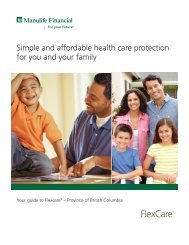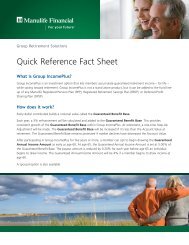Illustration Guide - Repsource - Manulife Financial
Illustration Guide - Repsource - Manulife Financial
Illustration Guide - Repsource - Manulife Financial
Create successful ePaper yourself
Turn your PDF publications into a flip-book with our unique Google optimized e-Paper software.
Concept report<br />
<strong>Manulife</strong> one<br />
Proposal<br />
window<br />
After you have entered the concept portion of the case study, click OK to<br />
have the program run its calculations and prepare a report and graph.<br />
If the required <strong>Manulife</strong> one initial balance exceeds the calculated<br />
borrowing limit, the system presents a warning message and will not process<br />
the information.<br />
If the required <strong>Manulife</strong> one initial balance does not exceed the calculated<br />
borrowing limit, the following window will appear:<br />
This is the <strong>Manulife</strong> one Proposal window. It contains two tabs: Concept<br />
Report and Concept Report Graph.<br />
Print<br />
To print the contents of either tab, click the tab, and then click Print.<br />
You may want to print a copy of the Concept Report to use as a reference for<br />
the following explanations. Alternatively, you can use the scroll bars at the<br />
right side of the screen or the Page Up/Page Down keys to view the report onscreen.<br />
Edit<br />
To change any of the information you have entered, click Edit and the<br />
<strong>Manulife</strong> one Concept Settings dialog will reappear. Select the appropriate<br />
category and tab, and revise the displayed information as required.<br />
<strong>Manulife</strong> one <strong>Illustration</strong> <strong>Guide</strong> 18 December, 2000