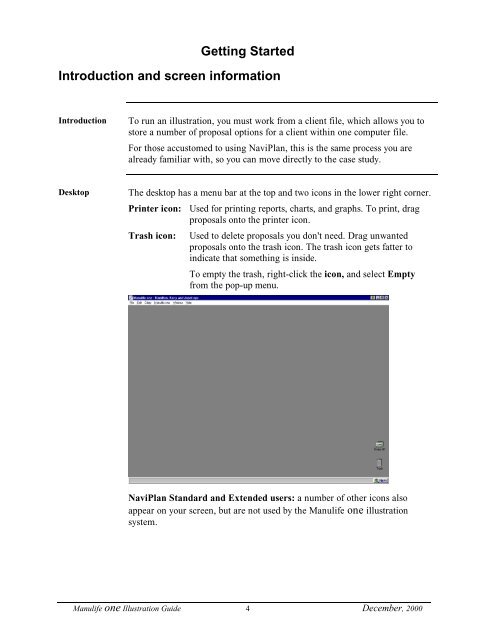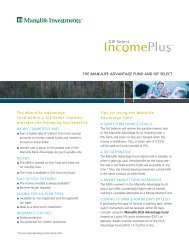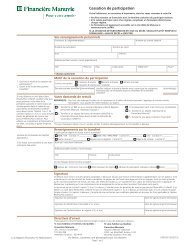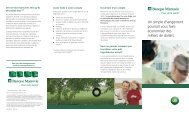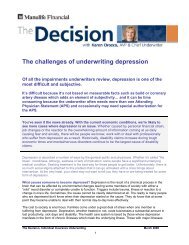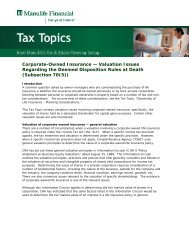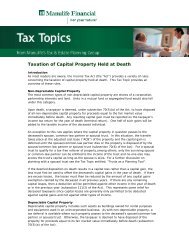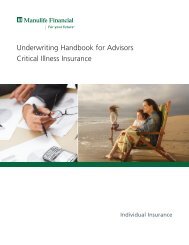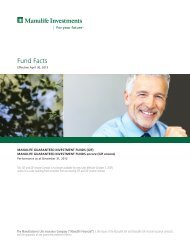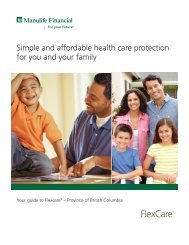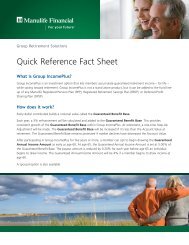Illustration Guide - Repsource - Manulife Financial
Illustration Guide - Repsource - Manulife Financial
Illustration Guide - Repsource - Manulife Financial
Create successful ePaper yourself
Turn your PDF publications into a flip-book with our unique Google optimized e-Paper software.
Getting Started<br />
Introduction and screen information<br />
Introduction<br />
To run an illustration, you must work from a client file, which allows you to<br />
store a number of proposal options for a client within one computer file.<br />
For those accustomed to using NaviPlan, this is the same process you are<br />
already familiar with, so you can move directly to the case study.<br />
Desktop<br />
The desktop has a menu bar at the top and two icons in the lower right corner.<br />
Printer icon: Used for printing reports, charts, and graphs. To print, drag<br />
proposals onto the printer icon.<br />
Trash icon:<br />
Used to delete proposals you don't need. Drag unwanted<br />
proposals onto the trash icon. The trash icon gets fatter to<br />
indicate that something is inside.<br />
To empty the trash, right-click the icon, and select Empty<br />
from the pop-up menu.<br />
NaviPlan Standard and Extended users: a number of other icons also<br />
appear on your screen, but are not used by the <strong>Manulife</strong> one illustration<br />
system.<br />
<strong>Manulife</strong> one <strong>Illustration</strong> <strong>Guide</strong> 4 December, 2000