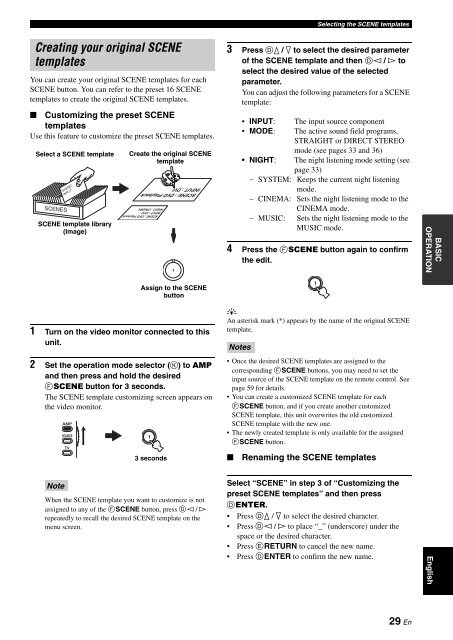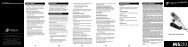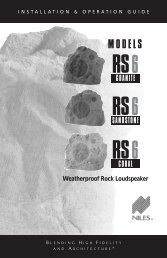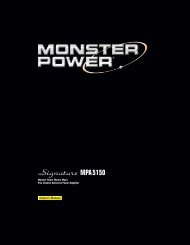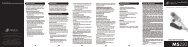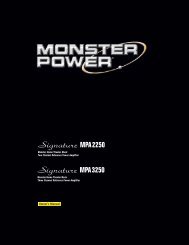You also want an ePaper? Increase the reach of your titles
YUMPU automatically turns print PDFs into web optimized ePapers that Google loves.
Selecting the SCENE templates<br />
Creating your original SCENE<br />
templates<br />
You can create your original SCENE templates for each<br />
SCENE button. You can refer to the preset 16 SCENE<br />
templates to create the original SCENE templates.<br />
■ Customizing the preset SCENE<br />
templates<br />
Use this feature to customize the preset SCENE templates.<br />
Select a SCENE template<br />
SCENE template library<br />
(Image)<br />
Create the original SCENE<br />
template<br />
1<br />
3 Press Dk / n to select the desired parameter<br />
of the SCENE template and then Dl / h to<br />
select the desired value of the selected<br />
parameter.<br />
You can adjust the following parameters for a SCENE<br />
template:<br />
• INPUT: The input source component<br />
• MODE: The active sound field programs,<br />
STRAIGHT or DIRECT STEREO<br />
mode (see pages 33 and 36)<br />
• NIGHT: The night listening mode setting (see<br />
page 33)<br />
− SYSTEM: Keeps the current night listening<br />
mode.<br />
− CINEMA: Sets the night listening mode to the<br />
CINEMA mode.<br />
− MUSIC: Sets the night listening mode to the<br />
MUSIC mode.<br />
4 Press the FSCENE button again to confirm<br />
the edit.<br />
BASIC<br />
OPERATION<br />
1 Turn on the video monitor connected to this<br />
unit.<br />
2 Set the operation mode selector (K) to AMP<br />
and then press and hold the desired<br />
FSCENE button for 3 seconds.<br />
The SCENE template customizing screen appears on<br />
the video monitor.<br />
AMP<br />
SOURCE<br />
TV<br />
Assign to the SCENE<br />
button<br />
1<br />
3 seconds<br />
y<br />
An asterisk mark (*) appears by the name of the original SCENE<br />
template.<br />
Notes<br />
• Once the desired SCENE templates are assigned to the<br />
corresponding FSCENE buttons, you may need to set the<br />
input source of the SCENE template on the remote control. See<br />
page 59 for details.<br />
• You can create a customized SCENE template for each<br />
FSCENE button, and if you create another customized<br />
SCENE template, this unit overwrites the old customized<br />
SCENE template with the new one.<br />
• The newly created template is only available for the assigned<br />
FSCENE button.<br />
■<br />
Renaming the SCENE templates<br />
1<br />
Note<br />
When the SCENE template you want to customize is not<br />
assigned to any of the FSCENE button, press Dl / h<br />
repeatedly to recall the desired SCENE template on the<br />
menu screen.<br />
Select “SCENE” in step 3 of “Customizing the<br />
preset SCENE templates” and then press<br />
DENTER.<br />
• Press Dk / n to select the desired character.<br />
• Press Dl / h to place “_” (underscore) under the<br />
space or the desired character.<br />
• Press ERETURN to cancel the new name.<br />
• Press DENTER to confirm the new name.<br />
English<br />
29 En