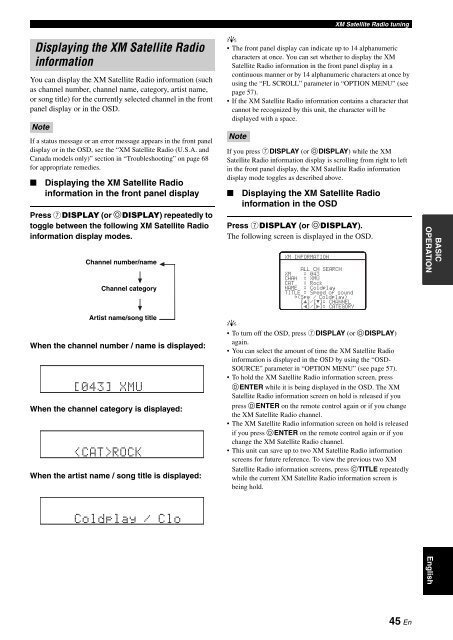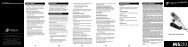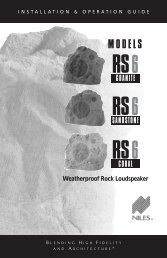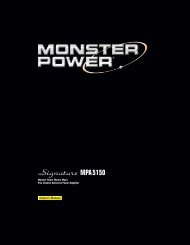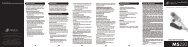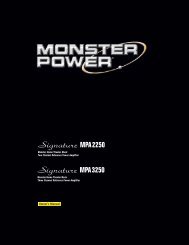Create successful ePaper yourself
Turn your PDF publications into a flip-book with our unique Google optimized e-Paper software.
XM Satellite Radio tuning<br />
Displaying the XM Satellite Radio<br />
information<br />
You can display the XM Satellite Radio information (such<br />
as channel number, channel name, category, artist name,<br />
or song title) for the currently selected channel in the front<br />
panel display or in the OSD.<br />
Note<br />
If a status message or an error message appears in the front panel<br />
display or in the OSD, see the “XM Satellite Radio (U.S.A. and<br />
Canada models only)” section in “Troubleshooting” on page 68<br />
for appropriate remedies.<br />
■<br />
Displaying the XM Satellite Radio<br />
information in the front panel display<br />
Press 7DISPLAY (or ODISPLAY) repeatedly to<br />
toggle between the following XM Satellite Radio<br />
information display modes.<br />
Channel number/name<br />
Channel category<br />
Artist name/song title<br />
When the channel number / name is displayed:<br />
[043] XMU<br />
When the channel category is displayed:<br />
ROCK<br />
When the artist name / song title is displayed:<br />
y<br />
• The front panel display can indicate up to 14 alphanumeric<br />
characters at once. You can set whether to display the XM<br />
Satellite Radio information in the front panel display in a<br />
continuous manner or by 14 alphanumeric characters at once by<br />
using the “FL SCROLL” parameter in “OPTION MENU” (see<br />
page 57).<br />
• If the XM Satellite Radio information contains a character that<br />
cannot be recognized by this unit, the character will be<br />
displayed with a space.<br />
Note<br />
If you press 7DISPLAY (or ODISPLAY) while the XM<br />
Satellite Radio information display is scrolling from right to left<br />
in the front panel display, the XM Satellite Radio information<br />
display mode toggles as described above.<br />
■<br />
Displaying the XM Satellite Radio<br />
information in the OSD<br />
Press 7DISPLAY (or ODISPLAY).<br />
The following screen is displayed in the OSD.<br />
XM INFORMATION<br />
ALL CH SEARCH<br />
XM : 043<br />
CHAN : XMU<br />
CAT : Rock<br />
NAME : Coldplay<br />
TITLE : Speed of sound<br />
.(Spe / Coldplay)<br />
[ ]/[ ]: CHANNEL<br />
[ ]/[[]: CATEGORY<br />
[<br />
y<br />
• To turn off the OSD, press 7DISPLAY (or ODISPLAY)<br />
again.<br />
• You can select the amount of time the XM Satellite Radio<br />
information is displayed in the OSD by using the “OSD-<br />
SOURCE” parameter in “OPTION MENU” (see page 57).<br />
• To hold the XM Satellite Radio information screen, press<br />
DENTER while it is being displayed in the OSD. The XM<br />
Satellite Radio information screen on hold is released if you<br />
press DENTER on the remote control again or if you change<br />
the XM Satellite Radio channel.<br />
• The XM Satellite Radio information screen on hold is released<br />
if you press DENTER on the remote control again or if you<br />
change the XM Satellite Radio channel.<br />
• This unit can save up to two XM Satellite Radio information<br />
screens for future reference. To view the previous two XM<br />
Satellite Radio information screens, press CTITLE repeatedly<br />
while the current XM Satellite Radio information screen is<br />
being hold.<br />
BASIC<br />
OPERATION<br />
Coldplay / Clo<br />
English<br />
45 En