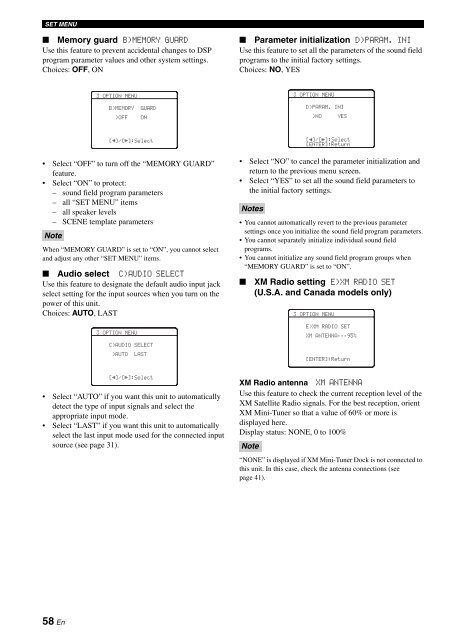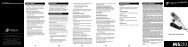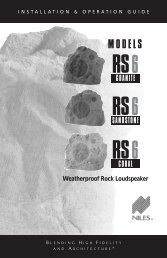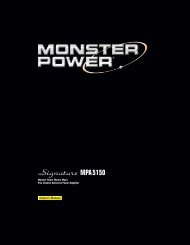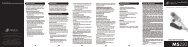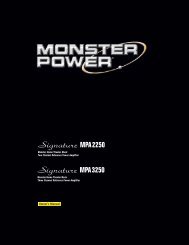You also want an ePaper? Increase the reach of your titles
YUMPU automatically turns print PDFs into web optimized ePapers that Google loves.
SET MENU<br />
■ Memory guard B)MEMORY GUARD<br />
Use this feature to prevent accidental changes to DSP<br />
program parameter values and other system settings.<br />
Choices: OFF, ON<br />
■ Parameter initialization D)PARAM. INI<br />
Use this feature to set all the parameters of the sound field<br />
programs to the initial factory settings.<br />
Choices: NO, YES<br />
3 OPTION MENU<br />
3 OPTION MENU<br />
B)MEMORY<br />
>OFF<br />
GUARD<br />
ON<br />
D)PARAM. INI<br />
>NO YES<br />
• Select “OFF” to turn off the “MEMORY GUARD”<br />
feature.<br />
• Select “ON” to protect:<br />
– sound field program parameters<br />
– all “SET MENU” items<br />
– all speaker levels<br />
– SCENE template parameters<br />
Note<br />
[ p ]/[[]:Select<br />
When “MEMORY GUARD” is set to “ON”, you cannot select<br />
and adjust any other “SET MENU” items.<br />
■ Audio select C)AUDIO SELECT<br />
Use this feature to designate the default audio input jack<br />
select setting for the input sources when you turn on the<br />
power of this unit.<br />
Choices: AUTO, LAST<br />
3 OPTION MENU<br />
C)AUDIO SELECT<br />
>AUTO LAST<br />
• Select “NO” to cancel the parameter initialization and<br />
return to the previous menu screen.<br />
• Select “YES” to set all the sound field parameters to<br />
the initial factory settings.<br />
Notes<br />
• You cannot automatically revert to the previous parameter<br />
settings once you initialize the sound field program parameters.<br />
• You cannot separately initialize individual sound field<br />
programs.<br />
• You cannot initialize any sound field program groups when<br />
“MEMORY GUARD” is set to “ON”.<br />
■<br />
[ p ]/[[]:Select<br />
[ENTER]:Return<br />
XM Radio setting E)XM RADIO SET<br />
(U.S.A. and Canada models only)<br />
3 OPTION MENU<br />
E)XM RADIO SET<br />
XM ANTENNA;;;95%<br />
[ENTER]:Return<br />
[ p ]/[[]:Select<br />
• Select “AUTO” if you want this unit to automatically<br />
detect the type of input signals and select the<br />
appropriate input mode.<br />
• Select “LAST” if you want this unit to automatically<br />
select the last input mode used for the connected input<br />
source (see page 31).<br />
XM Radio antenna XM ANTENNA<br />
Use this feature to check the current reception level of the<br />
XM Satellite Radio signals. For the best reception, orient<br />
XM Mini-Tuner so that a value of 60% or more is<br />
displayed here.<br />
Display status: NONE, 0 to 100%<br />
Note<br />
“NONE” is displayed if XM Mini-Tuner Dock is not connected to<br />
this unit. In this case, check the antenna connections (see<br />
page 41).<br />
58 En