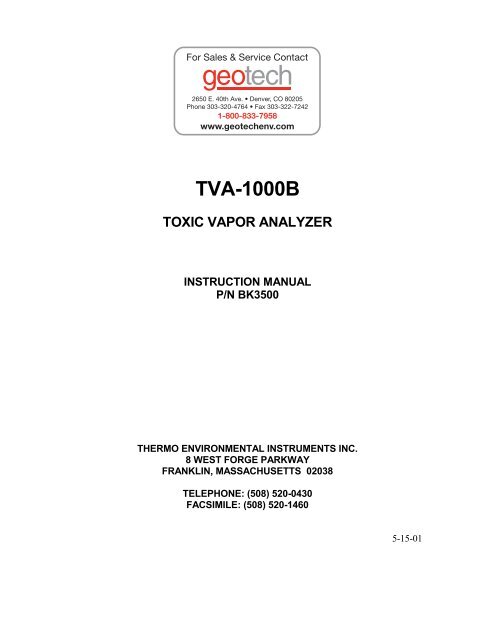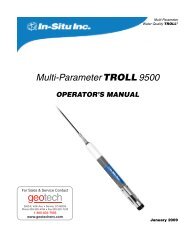Thermo Scientific TVA-1000B Instruction Manual - Geotech ...
Thermo Scientific TVA-1000B Instruction Manual - Geotech ...
Thermo Scientific TVA-1000B Instruction Manual - Geotech ...
Create successful ePaper yourself
Turn your PDF publications into a flip-book with our unique Google optimized e-Paper software.
<strong>TVA</strong>-<strong>1000B</strong><br />
TOXIC VAPOR ANALYZER<br />
INSTRUCTION MANUAL<br />
P/N BK3500<br />
THERMO ENVIRONMENTAL INSTRUMENTS INC.<br />
8 WEST FORGE PARKWAY<br />
FRANKLIN, MASSACHUSETTS 02038<br />
TELEPHONE: (508) 520-0430<br />
FACSIMILE: (508) 520-1460<br />
5-15-01
Other brands and product names mentioned in this instruction manual are<br />
trademarks of their respective owners.<br />
Copyright © 2001<br />
<strong>Thermo</strong> Environmental Instruments, Inc.<br />
Franklin, Massachusetts<br />
“This manual is a work protected under Copyright law. Copying or other<br />
reproduction of any of its contents without the prior written consent of<br />
<strong>Thermo</strong> Environmental Instruments is expressly prohibited.”
Publications Comments Form<br />
Document Part Number BK3500 Fax 508-520-1460<br />
Title Model <strong>TVA</strong>-<strong>1000B</strong> <strong>Instruction</strong> <strong>Manual</strong><br />
We continually seek to improve the content and usability of our technical documents. You can help us by<br />
answering the questions below and mailing this form to us.<br />
How do you use this document?<br />
Introduction to the product<br />
Classroom resource<br />
Self-study<br />
Programming procedures<br />
Advanced programming techniques<br />
Operating instructions<br />
Reference<br />
Other<br />
How did you get this document?<br />
Received with equipment<br />
Received from Sales or Customer<br />
Service Representative<br />
Ordered from TEI<br />
Do not know<br />
Other<br />
Please rate this document. Excellent Good Poor<br />
Technical<br />
Accuracy<br />
Does the system work as described in the manual?<br />
Readability Is the manual easy to read and understand?<br />
Clarity<br />
Examples<br />
Organization<br />
Illustrations<br />
Appearance<br />
Are the instructions easy to follow?<br />
Are the examples helpful and realistic?<br />
Are there enough examples?<br />
Is the organization of the manual logical?<br />
Is it easy to find what you are looking for?<br />
Are the illustrations clear and useful?<br />
What do you think of the layout, printing, binding, etc.?<br />
Yes<br />
No<br />
Are there any terms or concepts that are not defined clearly?<br />
If so, what are they?<br />
____________________________________________________________________________________<br />
After reading this manual, are you able to use the equipment?<br />
Yes<br />
No<br />
What errors did you find in the manual? Please include page numbers. Attach extra sheets if necessary.<br />
____________________________________________________________________________________<br />
Do you have any comments or suggestions?<br />
____________________________________________________________________________________<br />
____________________________________________________________________________________<br />
Name: _____________________________________ Street: ____________________________________<br />
Title: ______________________________________ City: ____________________________________<br />
Dept./Mail Stop ____________________________ State/Country: _____________________________<br />
Company: _________________________________ Zip Code: _________ Telephone: ______________<br />
Thank you for your help.
Sent by<br />
__________________________<br />
__________________________<br />
_______________________<br />
PLACE<br />
STAMP<br />
HERE<br />
<strong>Thermo</strong> Environmental Instruments, Inc.<br />
8 West Forge Parkway<br />
Franklin, MA. 02038-3136<br />
Attn: Technical Publications
<strong>TVA</strong> <strong>1000B</strong><br />
Toxic Vapor Analyzer<br />
July 28, 2000<br />
Overall Table of Contents For <strong>Manual</strong> P/N BK3500<br />
DOCUMENT<br />
MI 611-185<br />
MI 611-187<br />
Ml 611-186<br />
Ml 611-183<br />
Ml 611-182<br />
PL 611-139<br />
Addendum<br />
DESCRIPTION<br />
<strong>TVA</strong>-<strong>1000B</strong> Toxic Vapor Analyzer, Operation, Configuration, and<br />
Maintenance<br />
<strong>TVA</strong>-1000 Toxic Vapor Analyzer PC Software<br />
PC Interface Program (PCIP) Software for Interfacing a PC and a<br />
<strong>TVA</strong>-I000B Toxic Vapor Analyzer<br />
CENTURY <strong>TVA</strong>-1000 ToxicVaporAnalyzer 11.8 eV PID Lamp<br />
Capsules (Part No. CR01 IYZ)<br />
WATERTRAP Probe (Part No. CRO13EA)<br />
<strong>TVA</strong>-<strong>1000B</strong> Toxic Vapor Analyzer - Parts List<br />
Importing <strong>TVA</strong>-<strong>1000B</strong> Files into Microcoft Excel via the PCIP<br />
Software
General <strong>Instruction</strong>s<br />
TEI designs, manufactures, and tests its products to meet many national and international<br />
standards. However, for these products to operate within their normal specifications, you<br />
must properly install, use, and maintain these products. The following instructions must be<br />
adhered to and integrated with your safety program when installing, using, and maintaining<br />
Foxboro products.<br />
♦ Read and save all instructions prior to installing, operating, and servicing the<br />
product.<br />
♦ If you do not understand any of the instructions, contact your Foxboro representative<br />
for clarification.<br />
♦ Follow all warnings, cautions, and instructions marked on and supplied with the<br />
product.<br />
♦ Inform and educate your personnel in the proper installation, operation, and<br />
maintenance of the product.<br />
♦ To ensure proper performance, use qualified personnel to operate, update, program,<br />
and maintain the product.<br />
♦ When replacement parts are required, ensure that the qualified service technician<br />
uses replacement parts specified by Foxboro. Unauthorized substitutions may<br />
result in fire, electrical shock, other hazards, or improper operation of equipment.<br />
♦ Except when maintenance is being performed by qualified personnel, ensure that<br />
all equipment doors are closed and protective covers are in place, to prevent electrical<br />
shock and personal injury.<br />
ix
MI 611-185 – June 1996<br />
General <strong>Instruction</strong>s<br />
x
<strong>Instruction</strong> MI 611-185<br />
1-22-01<br />
<strong>TVA</strong>-<strong>1000B</strong><br />
Toxic Vapor Analyzer<br />
Operation, Configuration, and Maintenance<br />
Style AA<br />
Copyright 2001 by <strong>Thermo</strong> Environmental Instruments<br />
All rights reserved
MI 611-185 – January 2001
Contents<br />
Figures.............................................................................................................................<br />
Tables.............................................................................................................................<br />
General <strong>Instruction</strong>s.........................................................................................................<br />
vii<br />
viii<br />
ix<br />
Introduction..................................................................................................................... 1<br />
Overview ............................................................................................................................. 1<br />
Instrument Functions .......................................................................................................... 2<br />
Using the Instrument .......................................................................................................... 2<br />
Standard Specifications ....................................................................................................... 3<br />
External Influences .............................................................................................................. 5<br />
Product Safety Specifications ............................................................................................... 6<br />
Theory of Operation ........................................................................................................ 7<br />
Flame Ionization Detection (FID) ....................................................................................... 7<br />
Benefits of Flame Ionization Detection ........................................................................... 8<br />
Photoionization Detection .................................................................................................. 8<br />
Benefits of Photoionization Detection ............................................................................ 8<br />
Dual Detectors .................................................................................................................... 9<br />
Benefits of Dual Detectors .............................................................................................. 9<br />
Concentration Calculation and Calibration ....................................................................... 10<br />
Hardware ....................................................................................................................... 11<br />
Instrument Connections ................................................................................................... 11<br />
Analog Outputs ................................................................................................................ 12<br />
Instrument Sidepack Display ............................................................................................ 12<br />
Instrument Sidepack Keypad ............................................................................................. 13<br />
Probe Connections ............................................................................................................ 15<br />
BASIC Probe Display ........................................................................................................ 15<br />
BASIC Probe Keys ............................................................................................................ 16<br />
Enhanced Probe Display ................................................................................................... 17<br />
Enhanced Probe Keys ........................................................................................................ 17<br />
Startup and Familiarization ............................................................................................ 19<br />
Quick Start Procedure ....................................................................................................... 19<br />
iii
MI 611-185 – June 1996<br />
Contents<br />
Display Menus ............................................................................................................... 21<br />
Main Menu Structure ....................................................................................................... 21<br />
Control Menu ................................................................................................................... 24<br />
Setup Procedure ................................................................................................................ 24<br />
Passcode Protection ........................................................................................................... 25<br />
Calibration ........................................................................................................................ 25<br />
Scenario 1 ..................................................................................................................... 25<br />
Scenario 2 ..................................................................................................................... 26<br />
Scenario 3 ..................................................................................................................... 26<br />
Calibration Configuration ............................................................................................ 27<br />
Detector Counts ........................................................................................................... 29<br />
Defining the Span Gas Concentration(s) ...................................................................... 30<br />
Defining the Response Factor ....................................................................................... 31<br />
Alarm Levels ................................................................................................................. 36<br />
Log Methods ................................................................................................................ 39<br />
Hardware Configuration (Barcode Reader/Probe Display) ................................................ 45<br />
User Identification Number ......................................................................................... 46<br />
Date ............................................................................................................................. 46<br />
Time of Day ................................................................................................................. 47<br />
User Options ................................................................................................................ 47<br />
Information Menu ............................................................................................................ 48<br />
PC Link/Memory ......................................................................................................... 48<br />
Run Mode ......................................................................................................................... 55<br />
Accessing the Run Menu .............................................................................................. 56<br />
Using the Enhanced Probe ................................................................................................ 58<br />
The Enhanced Probe and the RUN Mode .................................................................... 58<br />
Auto Logging with the Enhanced Probe ....................................................................... 59<br />
VOC Logging with the Enhanced Probe ...................................................................... 59<br />
FE (Fugitive Emissions) Logging with the Enhanced Probe .......................................... 59<br />
Additional Component Information ............................................................................. 62<br />
Maintenance................................................................................................................... 63<br />
Removable, Renewable Parts ............................................................................................. 63<br />
Normal Operating Maintenance ....................................................................................... 64<br />
Battery and Battery Charger ......................................................................................... 64<br />
Hydrogen Gas Tank ..................................................................................................... 65<br />
Servicing the PID Cartridge ......................................................................................... 66<br />
Servicing an FID Cartridge ........................................................................................... 67<br />
Cleaning the FID Detector Cap ................................................................................... 68<br />
Replacing the Flame Arrestor ........................................................................................ 68<br />
Cleaning the FID or PID Detector Cavities .................................................................. 69<br />
Cleaning or Replacing a Sintered Metal Filter ............................................................... 69<br />
Replacing Sample Line ................................................................................................. 70<br />
iv
Contents MI 611-185 – June 1996<br />
Troubleshooting............................................................................................................. 73<br />
Warning Messages ............................................................................................................. 76<br />
Accessories...................................................................................................................... 79<br />
Telescoping Extension Option ..................................................................................... 79<br />
Activated Charcoal Filter Adapter ................................................................................. 79<br />
Appendix A: Text Data Formats..................................................................................... 81<br />
Route List File Format ...................................................................................................... 81<br />
Sample Route List File ...................................................................................................... 82<br />
Configuration File Format ................................................................................................ 82<br />
Sample Configuration File ................................................................................................ 83<br />
Calibration File Format ..................................................................................................... 84<br />
Sample Calibration File (Dual Detectors) ......................................................................... 85<br />
Logged Data File Format (Upload Only) .......................................................................... 85<br />
Sample Logged Data File (FE format) ............................................................................... 86<br />
Sample Logged Data Files ................................................................................................. 87<br />
Index .............................................................................................................................. 93<br />
v
MI 611-185 – June 1996<br />
Contents<br />
vi
Figures<br />
1 Analyzer Sidepack ........................................................................................................ 1<br />
2 Typical Flame Ionization Detector ............................................................................... 7<br />
3 Typical Photoionization Detector ................................................................................ 9<br />
4 <strong>TVA</strong>-<strong>1000B</strong> Dual Detector Configuration ................................................................ 10<br />
5 <strong>TVA</strong>-<strong>1000B</strong> Instrument Connections ........................................................................ 11<br />
6 Keypad ....................................................................................................................... 14<br />
7 Sample Probe Assembly .............................................................................................. 15<br />
8 <strong>TVA</strong>-<strong>1000B</strong> BASIC Probe Display ............................................................................ 16<br />
9 <strong>TVA</strong>-<strong>1000B</strong> Enhanced Probe Display - Menu Mode ................................................. 17<br />
10 PID Lamp Cleaning Kit ............................................................................................. 67<br />
11 Sintered Metal Filter - Cleaning or Replacing ............................................................ 70<br />
12 Replacing Sample Line ............................................................................................... 71<br />
13 Telescoping Extension Option ................................................................................... 79<br />
14 Activated Charcoal Filter Adapter .............................................................................. 80<br />
vii
MI 611-185 – June 1996<br />
Tables<br />
Tables<br />
1 Specifications ............................................................................................................... 3<br />
2 External Influences ....................................................................................................... 6<br />
3 Product Safety Specifications ........................................................................................ 6<br />
viii
Introduction<br />
NOTE: References in this manual to BASIC and enhanced probes do not apply to<br />
Leak Tracker users.<br />
Overview<br />
The <strong>TVA</strong>-<strong>1000B</strong> Toxic Vapor Analyzer, illustrated in the figure below, is an advanced-design,<br />
portable, organic/inorganic vapor monitor for the gas survey industry. This analyzer uses<br />
either a flame ionization detector (FID), or a photoionization detector (PID), or both types of<br />
detectors to sample and measure concentration of gases.<br />
The vapor concentration may be read immediately on either of two displays — one mounted<br />
directly on the hand-held sample probe and the other on the instrument sidepack itself. Vapor<br />
concentration can be displayed on both displays in parts per million (ppm), parts per billion<br />
(ppb), or percent concentration (%). The data displayed may also be collected and saved in<br />
analyzer memory and downloaded to a personal computer for analysis.<br />
Through the sidepack keyboard, you can choose the mode of operation, select concentration<br />
units for the display, set alarm thresholds, select data collection mode, and change setup (configuration)<br />
parameters.<br />
This unit is shipped with the battery installed. The unit is ready for operation upon completion<br />
of setup, calibration, and charging.<br />
<strong>TVA</strong>-<strong>1000B</strong><br />
ABC<br />
1<br />
ABC<br />
1<br />
ABC<br />
1<br />
ABC<br />
1<br />
ABC<br />
1<br />
ABC<br />
1<br />
ABC<br />
1<br />
ABC<br />
1<br />
ABC<br />
1<br />
ABC<br />
1<br />
ABC<br />
1<br />
ABC<br />
1<br />
ABC<br />
1<br />
ABC<br />
1<br />
ABC<br />
1<br />
ABC<br />
1<br />
ABC<br />
1<br />
ABC<br />
1<br />
ABC<br />
1<br />
Figure 1. Analyzer Sidepack<br />
1
MI 611-185 – June 1996<br />
Introduction<br />
Instrument Functions<br />
This analyzer functions in any of four modes:<br />
♦<br />
♦<br />
♦<br />
RUN<br />
SETUP<br />
INFO<br />
♦ PC LINK/MEMORY<br />
In the RUN mode, the instrument automatically displays its measured values in units of ppm,<br />
ppb, or %. The RUN mode may be operated either as survey only, in which the instrument<br />
displays measured values but does not store any data, or survey and log, in which the instrument<br />
displays measured values and also stores the information in memory.<br />
In SETUP mode, you can enter or select operational parameters, such as calibration values,<br />
alarm levels, operator ID, datalogging method and interval, date, and time. This may be performed<br />
locally by using the analyzer keypad or remotely by using the RS-232 connection to a<br />
personal computer (PC).<br />
In INFO mode, you can review operational parameters entered or selected in SETUP mode as<br />
well as instrument serial number, battery status, etc.<br />
In PC LINK/MEMORY mode, you can download data stored within the <strong>TVA</strong>-<strong>1000B</strong> to a<br />
PC for analysis and printing, upload route list, calibration, and configuration parameters from<br />
a PC to the <strong>TVA</strong>-<strong>1000B</strong>, or clear data memory.<br />
Each of the four modes is explained in detail later in this document.<br />
Using the Instrument<br />
While operating this instrument in the field, you normally carry the <strong>TVA</strong>-<strong>1000B</strong> at your side,<br />
using the shoulder strap. With the pump on, detector(s) on, and the unit warmed up, you<br />
monitor the area of concern. As soon as the instrument analyzes a sample, the probe displays<br />
concentration of the vapor. The display on the sidepack duplicates the vapor concentration on<br />
the probe display. Using the BASIC probe, you can toggle the display between detector types<br />
by pressing the DET button on the probe, log the survey data by pressing the LOG button,<br />
and backlight the LCD display by pressing the lamp button. An optional enhanced probe for<br />
Fugitive Emissions (FE) monitoring applications allows you to select options from special<br />
menus. These probe types will be detailed later in this document.<br />
WARNING: Do not connect/disconnect any electrical device (such as battery charger,<br />
analog output, personal computer, or auxiliary port device) to the instrument in an<br />
area classified as hazardous due to the presence of flammable vapors.<br />
2
Introduction MI 611-185 – June 1996<br />
Standard Specifications<br />
Table 1. Specifications<br />
Accuracy<br />
Item<br />
Repeatability<br />
Analog Output<br />
Dynamic Range<br />
Linear Range<br />
Minimum Detectable<br />
Level<br />
Response Time using<br />
close area sampler<br />
Recovery Time using<br />
close area sampler<br />
Response Time using<br />
telescoping wand<br />
extender<br />
Recovery Time using<br />
telescoping wand<br />
extender<br />
Specification<br />
PID Instrument — ±25% of reading or ±2.5 ppm, whichever is<br />
greater, from 0.5 to 500 ppm. Accuracy listed is achieved using<br />
isobutylene with a 1-point calibration in the range from 100 to 300<br />
ppm (including drift) at the temperature and humidity of the<br />
calibration.<br />
FID Instrument —±25% of reading or ±2.5 ppm, whichever is<br />
greater, from 1.0 to 10,000 ppm. Accuracy listed is achieved using<br />
methane with a 1-point calibration in the range from 100 to 500<br />
ppm (including drift) at the temperature and humidity of the<br />
calibration.<br />
PID Instrument — ±1% at 100 ppm of isobutylene<br />
FID Instrument — ±2% at 100 ppm of methane<br />
Two analog output signals, 0 to 2 V dc, proportional to the count<br />
output from each detector.<br />
PID Instrument — 0.5 to 2,000 ppm of isobutylene<br />
FID Instrument — 1.0 to 50,000 ppm of methane<br />
PID Instrument — 0.5 to 500 ppm of isobutylene<br />
FID Instrument —1.0 to 10,000 ppm of methane<br />
The minimum detectable level is defined as two times the peak-topeak<br />
noise.<br />
PID Instrument — 100 ppb of benzene<br />
FID Instrument — 300 ppb of hexane<br />
PID Instrument — Less than 3.5 seconds for 90% of final value,<br />
using 100 ppm of isobutylene<br />
FID Instrument — Less than 3.5 seconds for 90% of final value,<br />
using 10,000 ppm of methane<br />
PID Instrument — Less than 5.0 seconds to return to 10% of base<br />
line, using 100 ppm of isobutylene<br />
FID Instrument — Less than 5.0 seconds to return to 10% of base<br />
line, using 10,000 ppm of methane<br />
PID Instrument — Less than 5.0 seconds for 90% of final value,<br />
using 100 ppm of isobutylene<br />
FID Instrument — Less than 5.0 seconds for 90% of final value,<br />
using 10,000 ppm of methane<br />
PID Instrument — Less than 5.0 seconds to return to 10% of base<br />
line, using 100 ppm of isobutylene<br />
FID Instrument — Less than 5.0 seconds to return to 10% of base<br />
line, using 10,000 ppm of methane<br />
3
MI 611-185 – June 1996<br />
Introduction<br />
Table 1. Specifications (Continued)<br />
Item<br />
Response Time using<br />
charcoal filter adapter<br />
Recovery Time using<br />
charcoal filter adapter<br />
Data Storage Interval<br />
Sample Flow Rate<br />
Battery<br />
Battery Charger<br />
PID Lamp Life<br />
FID Life<br />
Audio Output Level<br />
Gas Cylinder Capacity<br />
Hydrogen Supply<br />
Operating Time<br />
Enclosure Description<br />
Specification<br />
PID Instrument — Less than 20 seconds for 90% of final value, using<br />
100 ppm of isobutylene<br />
FID Instrument — Less than 20 seconds for 90% of final value, using<br />
10,000 ppm of methane<br />
PID Instrument — Less than 20 seconds to return to 10% of original<br />
value, using 100 ppm of isobutylene<br />
FID Instrument — Less than 20 seconds to return to 10% of original<br />
value, using 10,000 ppm of methane<br />
Auto Mode — 1 per second to 1 per 999 minutes, user selectable<br />
VOC or FE Mode — 2 to 30 seconds, user-selectable<br />
1 liter/minute, nominal, at sample probe inlet<br />
The battery can be fully charged in less than 16 hours. The battery<br />
operating time is 8 hours minimum at 20° (32°F). Use of the<br />
backlight on the probe display shortens battery life. The battery is<br />
replaceable by removing the bottom cover of the instrument.<br />
(WARNING: Do not replace battery in an area classified as hazardous<br />
due to presence of flammable gases or vapors.)<br />
The battery charger is a separate unit capable of operating the<br />
analyzer while simultaneously charging the internal battery. An<br />
adapter cable is provided to charge the battery separate from the<br />
analyzer. The charger can charge a fully discharged battery in a<br />
maximum of 16 hours. Charging takes longer if performed while the<br />
instrument is operating. Two types of chargers are available, one for<br />
120 V ac, 50/60 Hz and another for 230 V ac, 50/60 Hz.<br />
(WARNING: Do not operate battery charger in an area classified as<br />
hazardous due to presence of flammable gases or vapors.)<br />
Greater than 2000 hours for 10.6 eV lamp, with normal cleaning<br />
Greater than 2000 hours<br />
Greater than 75 dB at 3 feet<br />
Pressure — 15.3 MPa at 25°C (2200 psi at 77°F) maximum<br />
Empty — 85 cc (5.19in 3 )<br />
Greater than 8 hours of continuous operation, starting from a<br />
cylinder charged up to 15.3 MPa (2200 psi)<br />
The analyzer enclosure and front panel are made from a chemically<br />
resistant thermoplastic material. The approximate dimensions are<br />
343 x 262 x 81mm (13.5 x 10.3 x 3.2 in). The enclosure is designed<br />
to provide environmental protection.<br />
4
Introduction MI 611-185 – June 1996<br />
Table 1. Specifications (Continued)<br />
Electrical Interface<br />
Connections<br />
Mechanical Connections<br />
Portability<br />
Tool Kit<br />
Item<br />
Approximate Mass<br />
Specification<br />
Mating female connectors for Analog Output, RS-232 Interface<br />
(Host), and Battery Charger are provided on the side of the analyzer<br />
case below the keypad.<br />
Mechanical connections for Sample Input and for Vent Outlet are<br />
provided on the side and bottom surfaces.<br />
The analyzer is designed to be carried by a removable shoulder strap.<br />
The strap, which is provided with every instrument, does not hinder<br />
the user when viewing or using the analyzer front panel. The strap is<br />
designed to support the probe when the instrument is not in use and<br />
to carry accessory tools.<br />
An accessory tool kit is provided with each instrument. The kit<br />
contains special tools for accessing the battery and removing the<br />
detector capsules.<br />
Analyzer (PID plus FID):<br />
PID only —4.8 kg (10.5 lb)<br />
FID only —4.8 kg (10.5 lb)<br />
Dual — 5.2 kg (11.9 lb)<br />
Probe Assembly:<br />
Standard Probe — 0.55 kg (1.1 lb)<br />
Enhanced Probe —0.79 kg (1.75 lb)<br />
External Influences<br />
This product is intended for use in indoor and outdoor environments as a portable instrument<br />
carried by a user, as specified in the following table. The same environmental conditions<br />
also apply to the sample stream being monitored.<br />
5
MI 611-185 – June 1996<br />
Introduction<br />
l<br />
External<br />
Influence<br />
Ambient<br />
Temperature<br />
Ambient<br />
Pressure<br />
Relative<br />
Humidity<br />
Radiated<br />
Susceptibility<br />
Conducted<br />
Susceptibility<br />
Conducted<br />
Emission<br />
Radiated<br />
Emission<br />
ESD Sensitivity<br />
Battery Charger<br />
Supply Voltage<br />
Battery Charger<br />
Supply<br />
Frequency<br />
Reference<br />
Operating<br />
Conditions<br />
23±2 °C<br />
73±2 °F<br />
860 to<br />
1060 mbar<br />
Table 2. External Influences<br />
Normal<br />
Operating<br />
Conditions<br />
0 to +40°C<br />
32 to 104 °F<br />
50%±10% FID: 20 to 95%<br />
PID: 20 to 70%<br />
noncondensing<br />
None<br />
120 or 230 ±1%<br />
Vac<br />
50/60 Hz<br />
±0.5 Hz<br />
Operative<br />
Limits<br />
0 and +50°C<br />
32 and 122 °F<br />
Transportation<br />
and Storage<br />
Limits<br />
-20 to +60°C<br />
-4 and 140 °F<br />
70 to 108 kPa 20 to 108 kPa<br />
15 and 95%<br />
noncondensing<br />
30 V/m<br />
27 to 500 MHz<br />
Not Applicable, Battery Operated<br />
Not Applicable, Battery Operated<br />
0 to 100%<br />
80 dBµV<br />
0.15 to 30 MHz<br />
>6000 Volts<br />
120 or 230<br />
Not Applicable<br />
+15%, -10%<br />
Vac<br />
47 to 63 Hz 47 and 63 Hz Not Applicable<br />
Product Safety Specifications<br />
Table 3. Product Safety Specifications<br />
Testing Laboratory, Types of Protection,<br />
and Area Classification<br />
FM: intrinsically safe for Class I, Division 1,<br />
Groups A, B, C, and D<br />
*CENELEC: intrinsically safe for Zone 1 and<br />
Zone 2, (EEx ib d IIC)<br />
*CSA: intrinsically safe for Class I, Division 1,<br />
Groups A, B, C, and D.<br />
Conditions of<br />
Classification<br />
Temperature Class T4<br />
Temperature Class T4<br />
Temperature Class T4<br />
*Not available at release. Contact <strong>Thermo</strong> Environmental Instruments for current status.<br />
Electrical<br />
Classification<br />
Code<br />
FAZ<br />
EBZ<br />
CAZ<br />
6
Theory of Operation<br />
Flame Ionization Detection (FID)<br />
A Flame Ionization Detector (FID) measures organic compounds by utilizing a flame produced<br />
by the combustion of hydrogen and air. When hydrocarbons in the sample are introduced<br />
to the detection zone, ions are produced by the following reaction:<br />
RH + O → RHO + + e – → H 2 O + CO 2<br />
where<br />
R = carbon compound<br />
A collector electrode with a polarizing voltage is also located within the detector chamber, and<br />
the ions produced by this reaction are attracted to it. As the ions migrate towards the collector,<br />
a current is produced which is directly proportional to the concentration of hydrocarbons<br />
introduced to the flame. This current is then amplified and sent to a microprocessor and/or<br />
analog readout device.<br />
The FID has a wide dynamic range. The effective dynamic range can be further expanded by<br />
use of a dilutor kit which reduces very high volatile organic compounds (VOC) concentrations<br />
to within the dynamic range (or even linear range) of the analyzer. The dilutor kit can<br />
also be used to enrich oxygen deficient samples by adding ambient air that is rich in oxygen<br />
(20.9% usually). Low oxygen can affect the characteristics of the hydrogen flame, causing<br />
readings to be artificially elevated and possibly extinguishing the flame. As a general rule of<br />
thumb, greater than 16% oxygen is required to support the flame. If underground gases or<br />
samples in gas bags are to be measured by an FID, it is advised that the dilutor be used to<br />
combat the problem.<br />
EXHAUST<br />
METER<br />
COLLECTOR<br />
ELECTRODE<br />
IGNITION<br />
FILAMENT<br />
JET<br />
Figure 2. Typical Flame Ionization Detector<br />
AIR SAMPLE<br />
FUEL (H 2 )<br />
7
MI 611-185 – June 1996<br />
Theory of Operation<br />
Benefits of Flame Ionization Detection<br />
♦<br />
♦<br />
♦<br />
♦<br />
Wide dynamic and linear range<br />
High sensitivity to hydrocarbon vapors (including methane)<br />
Very stable and repeatable response<br />
Virtually unaffected by ambient levels of CO, CO 2 , and water vapor<br />
Photoionization Detection<br />
A Photoionization Detector (PID) consists of an ultraviolet (UV) lamp of a specific energy<br />
and an ionization chamber. Compounds passing through the chamber are excited by photons<br />
of UV energy and ionized according to the following equation:<br />
R + hυ → R+ + e –<br />
where<br />
R = most organic/inorganic compounds<br />
These ions are attracted to a collecting electrode, producing a current proportional to the concentration<br />
of the compound.<br />
Whether or not a compound can be detected by a PID depends upon the energy required to<br />
remove an electron from the compound (its ionization potential). If the lamp energy is greater<br />
than the compound’s ionization potential, the PID will detect it. The standard lamp in the<br />
<strong>TVA</strong>-<strong>1000B</strong> is 10.6 eV. Other lamps (9.6 and 11.8 eV) are also available. The 11.8 eV lamp<br />
permits detection of many compounds not ionized by the standard lamp. The lower energy<br />
(10 eV) lamps, however, allow more selectivity by not responding to undesired compounds<br />
with a higher ionization potential.<br />
NOTE: Refer to MI 611-183 for information and guidance on proper use of the<br />
11.8 eV lamp.<br />
Because of its smaller dynamic range (0-2000 ppm), the PID is not the detector of choice for<br />
measuring high concentrations of vapors. A PID is also more susceptible to interference from<br />
water vapor than a FID. However, as a PID does not require hydrogen or oxygen, it is the<br />
detector of choice when fuel is limited or unavailable, or when ambient oxygen concentrations<br />
are low. The PID is also very sensitive to aromatic and chlorinated compounds, and can<br />
even measure some inorganic compounds that the FID does not detect at all (ammonia, carbon<br />
disulfide, carbon tetrachloride, chloroform, ethylamine, formaldehyde, and hydrogen<br />
sulfide, to name a few).<br />
Benefits of Photoionization Detection<br />
♦<br />
♦<br />
♦<br />
♦<br />
♦<br />
High sensitivity to aromatics, unsaturated hydrocarbons and chlorinated<br />
hydrocarbons<br />
Ability to measure some inorganic gases<br />
Very simple operation<br />
No support gases required<br />
Non-destructive detector allows sample to be recovered<br />
8
Theory of Operation MI 611-185 – June 1996<br />
UV SOURCE<br />
LAMP<br />
IONIZATION CHAMBER<br />
WINDOW<br />
METER<br />
SAMPLE IN<br />
SAMPLE OUT<br />
COLLECTING<br />
ELECTRODE<br />
Dual Detectors<br />
Figure 3. Typical Photoionization Detector<br />
The benefits of each individual detector are very clear: both the FID and the PID have their<br />
advantages and disadvantages. However, with either detector alone, the number of organic<br />
and inorganic vapors that one can detect is limited by the measurement capabilities of that<br />
detector.<br />
With the <strong>TVA</strong>-<strong>1000B</strong>, users can obtain complete information about more organic and inorganic<br />
vapors more quickly and easily than with single detector technology alone.<br />
Since both detectors may be displayed and logged simultaneously, the relative response of the<br />
two detectors may give some clues about the identity of the compound being measured. For<br />
instance, the PID does not respond to methane at all, but the FID responds very well. A high<br />
FID reading with virtually no PID response might indicate the presence of methane. Consequently,<br />
PIDs respond very well to some inorganic gases that FIDs cannot detect. A high PID<br />
reading with no FID reading might suggest the presence of an inorganic compound. With<br />
readings from both detectors readily available, the <strong>TVA</strong>-<strong>1000B</strong> can help a user make decisions<br />
about the type of compound present and which detector reading to use.<br />
Benefits of Dual Detectors<br />
♦<br />
♦<br />
♦<br />
Cost-effective packaging<br />
Detector response ratios can help characterize compounds<br />
Enhanced analytical capability derived from simultaneous detection<br />
9
MI 611-185 – June 1996<br />
Theory of Operation<br />
AMPLIFIER<br />
PID 00000 PPM<br />
FID 00000 PPM<br />
%<br />
METER<br />
<strong>TVA</strong>-<strong>1000B</strong><br />
PID<br />
FID<br />
EXHAUST<br />
COLLECTOR<br />
ELECTRODE<br />
FLAME ARRESTOR<br />
LAMP<br />
JET<br />
IGNITION<br />
FILAMENT<br />
VENT<br />
AIR SAMPLE OUT<br />
COLLECTOR<br />
ELECTRODE<br />
AIR SAMPLE IN<br />
AIR SAMPLE IN<br />
HYDROGEN SUPPLY<br />
Figure 4. <strong>TVA</strong>-<strong>1000B</strong> Dual Detector Configuration<br />
Concentration Calculation and Calibration<br />
The concentration calculation is defined as the process that transforms a detector count into a<br />
displayed final concentration. The process is as follows:<br />
DETECTOR COUNT TRANSLATED INTO A STANDARD DETECTOR CONCENTRATION<br />
USING A DETECTOR COUNT VS. DETECTOR CONCENTRATION CALIBRATION CURVE.<br />
STANDARD DETECTOR CONCENTRATION IS CORRECTED TO A SPECIFIC GAS USING<br />
THE INSTRUMENT RESPONSE FACTOR.<br />
SPECIFIC GAS CONCENTRATION IS BACKGROUND CORRECTED (IF ENABLED)<br />
INSTRUMENT RESPONSE FACTOR AND BACKGROUND CORRECTED CONCENTRA-<br />
TION IS RF CORRECTED USING THE CURRENT ROUTE ENTRY RF (IF ANY)<br />
FINAL CONCENTRATION READING<br />
10
Hardware<br />
NOTE: A <strong>TVA</strong>-<strong>1000B</strong> may be configured in any of several different packaging<br />
arrangements. The configuration described in this document is for the BASIC probe<br />
and carrying case.<br />
Instrument Connections<br />
There are six external instrument connections on the <strong>TVA</strong>-<strong>1000B</strong>, as shown in the figure below.<br />
The umbilical attached to the probe consists of two connections, an electrical cable with locking<br />
connector and a sample line with locking fitting. A connector for a serial tag reader (i.e., a laser<br />
barcode reader) is located next to the hydrogen on/off valve. These three connections are located<br />
on the side of unit above the display.<br />
Three additional connections — analog output, battery charger input, and RS-232 interface —<br />
are located on the opposite side of the unit, below the keypad. All mechanical connections are<br />
keyed for easy orientation.<br />
HYDROGEN GAS TANK<br />
WITH INTEGRAL GAUGE<br />
ELECTRIC AND PNEUMATIC<br />
CABLES FROM SAMPLE<br />
PROBE CONNECT HERE<br />
HYDROGEN<br />
ON/OFF VALVE<br />
SERIAL TAG READER<br />
CONNECTOR<br />
OUTPUT GAUGE<br />
FOR HYDROGEN<br />
PRESSURE REGULATOR<br />
SAMPLE VENT<br />
ALARM SOUNDER<br />
PID DETECTOR<br />
(REMOVABLE<br />
CARTRIDGE)<br />
FID DETECTOR<br />
(REMOVABLE<br />
CARTRIDGE)<br />
SHOULDER STRAP<br />
CONNECTS TO RINGS (2)<br />
KEYPAD AND DISPLAY<br />
ANALOG BATTERY RS-232<br />
OUTPUT CHARGER INTERFACE<br />
(OUT) (CHRG) (HOST)<br />
Figure 5. <strong>TVA</strong>-<strong>1000B</strong> Instrument Connections<br />
WARNING: To prevent a potential explosion, never connect or disconnect any devices<br />
to the analog output, battery charger, or RS-232 interface ports in an area classified as<br />
hazardous due to presence of flammable gases or vapors.<br />
11
MI 611-185 – June 1996<br />
Hardware<br />
WARNING: To prevent a potential explosion, do not operate the instrument with the<br />
PID or FID detector caps removed.<br />
Analog Outputs<br />
The <strong>TVA</strong>-<strong>1000B</strong> has two analog output signals, one for each detector (FID and PID). The analog<br />
output cable has a single plug at the instrument end and four individual banana plugs at the output<br />
end. The orange plug is the FID output, the blue plug is the PID output. The two black<br />
plugs are connected to a common ground.<br />
It is important to note that these outputs are non-calibrated outputs which are proportional to the<br />
raw count output signal from each detector. The outputs are not proportional to the PID and<br />
FID dynamic ranges of 0-2000 and 0-50000 ppm.<br />
To calibrate these outputs, it is necessary to measure the output voltage at the time of gas calibration.<br />
When zero gas is introduced to the unit, measure the output voltage for each detector (this<br />
is the zero output voltage). When the span gas is introduced to the unit, measure the output voltage<br />
for each detector (this is the span output voltage).<br />
The output voltage for any other concentration can be calculated with the following formula:<br />
V x = V o + C x [(V s -V o )/(C s )]<br />
where:<br />
V x = Output voltage at the concentration of interest<br />
C x = Concentration of interest<br />
V s = Span output voltage<br />
C s = Span concentration<br />
V o = Zero output voltage<br />
Instrument Sidepack Display<br />
The liquid crystal display (LCD), in the instrument sidepack, as shown in the figure that follows,<br />
has four 16-character lines for three types of displays (MENU, ENTRY, and RUN). In menu displays,<br />
the whole screen is normally dedicated to the menu. In entry displays, the screen provides<br />
prompts and instructions for inputting new data. The normal run display consists of the live measurement<br />
data on lines 1 and 2 and menu items on lines 3 and 4. Other display information<br />
appears as you page through various menus.<br />
12
==<br />
Hardware MI 611-185 – June 1996<br />
In menu displays, the whole screen is<br />
normally dedicated to the menu.<br />
MAIN MENU<br />
1 RUN==<br />
2 SETUP 3 INFO<br />
4 PCLINK/MEMORY<br />
MENU DISPLAY<br />
In entry displays, the screen provides<br />
prompts and instructions for entering<br />
new data.<br />
ENTER LOW CEIL:<br />
FID: == 000.00 PPM<br />
UP/DN NEXT UNIT<br />
ENTER ACCEPT<br />
ENTRY DISPLAY<br />
The normal run display consists of the<br />
live measurement data in Lines 1 and 2<br />
and menu items on lines 3 and 4.<br />
PID: 0.50 PPM<br />
FID: 2.50 PPM<br />
TAG: BLD _________<br />
PRESS CHAR KEY<br />
Other display information appears as you<br />
page through various menus.<br />
RUN DISPLAY<br />
Instrument Sidepack Keypad<br />
The keypad, as shown on the following page, has 19 keys, some of which are dual function.<br />
When you press a key, the screen displays the selection. When you make a selection that creates or<br />
changes a parameter, you must then press the ENTER key. The left/right arrow keys move the<br />
character entry position. The up/down keys make page selections or switch from ppm, ppb, or %<br />
to another reading.<br />
The following figure and table show the functions of all keys.<br />
13
MI 611-185 – June 1996<br />
Hardware<br />
<strong>TVA</strong>-1000<br />
CONTROL<br />
ON<br />
OFF<br />
8888888888888888<br />
8888888888888888<br />
8888888888888888<br />
8888888888888888<br />
ABC DEF GHI<br />
1 2 3<br />
JKL MNO PQR<br />
4 5 6<br />
7 8 9<br />
0<br />
STU VWX YZ SP<br />
EXIT<br />
ENTER<br />
Figure 6. Keypad<br />
NOTE: To activate OFF, CONTROL, EXIT, and ENTER functions, press and<br />
HOLD the key for approximately 1/2 second.<br />
Key<br />
ON<br />
OFF<br />
CONTROL<br />
EXIT<br />
ENTER<br />
Left/Right<br />
Arrows<br />
Up/Down<br />
Arrows<br />
Function<br />
The ON key enables power from the battery to the instrument.<br />
The OFF key disables power from the battery to the instrument.<br />
The CONTROL key is multi-function and is used to turn the pump, PID, and<br />
FID on or off, and to ignite the FID.<br />
The EXIT key clears any entry made in error or bypasses information that you do<br />
not want to change, and clears error or warning screens.<br />
The ENTER key has three functions:<br />
1. Press ENTER if you have typed one or more characters and wish to<br />
keep that information.<br />
2. Press ENTER to respond to a menu question.<br />
3. Press ENTER instead of the LOG key on the standard probe to initiate<br />
logging.<br />
The left and right arrow keys move character entry positions.<br />
The up and down arrow keys make page selections or scroll through options in<br />
SETUP entry screens.<br />
14
Hardware MI 611-185 – June 1996<br />
Key<br />
Alphanumeric<br />
Function<br />
The alphanumeric keys enable you to type letters or numbers into various<br />
menus. If a display asks for a number only, simply press the desired key. Two<br />
steps are required to type an alphanumeric character. First, press the key with the<br />
desired letter or number. The screen then displays a selection prompt at the<br />
bottom in which 1 = first letter, 2 = second letter, 3 = third letter, and 0 =<br />
number. Press the appropriate key to execute the selection. Three uses:<br />
♦ Select menu options<br />
♦ Enter numbers, 0-9, using single keystroke<br />
♦ Enter alphanumeric data, A-Z, 0-9, SPACE, using 2 keystrokes per character<br />
Probe Connections<br />
The sample probe assembly is a hand-held device that enables you to take vapor samples at precise<br />
locations. It connects to the instrument by means of an umbilical. The umbilical has two quick-disconnect<br />
fasteners (one electrical, one sample line) at the instrument end. Use the slide-on connector,<br />
located at the forward end of the probe, to attach various sampling devices. The operator<br />
keypad and measurement display are also located on the handle, as shown in the following diagram.<br />
PROBE NUT AND SLEEVE<br />
CLOSE AREA<br />
SAMPLING ASSEMBLY<br />
PROBE KEYPAD<br />
AND DISPLAY<br />
THE CLOSE AREA SAMPLER (*CHARCOAL FILTER OR<br />
WATER TRAP) CAN BE PLACED DIRECTLY INTO THE<br />
READOUT UNIT OR EXTENDED BY USING THE OPTIONAL<br />
TELESCOPING WAND.<br />
*OPTIONAL<br />
BASIC Probe Display<br />
Figure 7. Sample Probe Assembly<br />
The BASIC sample probe has a 4-character LCD display, as shown below, that displays measurement<br />
information. The display also contains an overrange indication, expressed as “>” when<br />
active. Three measurement unit types — ppm, ppb, or % — (selected during setup) are displayed<br />
to the right of the measurement data. Only those units selected during setup, however, are visible<br />
during survey.<br />
15
MI 611-185 – June 1996<br />
Hardware<br />
A segmented analog bargraph that represents a logarithmic scale for the total analyzer range<br />
appears below the digital display. This display, which may be backlit under low light conditions, is<br />
active only in the RUN mode. In all other modes, it displays OFF.<br />
The measured value display area is used to flash logging prompts during survey and log mode. In<br />
addition, errors on the sidepack are indicated by “Err” on the probe. Errors are cleared by using<br />
the LOG key.<br />
MEASURED VALUE AND ERROR/LOGGING PROMPTS<br />
MEASUREMENT UNITS<br />
DETECTOR<br />
BEING<br />
DISPLAYED<br />
8.8.8.8.<br />
ppm<br />
% ppb<br />
fid<br />
pid<br />
>>><br />
OVERRANGE INDICATOR<br />
LOGARITHMIC<br />
BARGRAPH<br />
DET<br />
LOG<br />
DETECTOR SELECTOR<br />
BUTTON<br />
LOG SELECTOR<br />
BUTTON<br />
BUTTON FOR<br />
DISPLAY BACKLIGHTING<br />
Figure 8. <strong>TVA</strong>-<strong>1000B</strong> BASIC Probe Display<br />
NOTE: Use of the backlight draws additional power from the battery and will<br />
shorten the runtime of the <strong>TVA</strong>-<strong>1000B</strong>.<br />
BASIC Probe Keys<br />
The BASIC probe keypad has three keys. The keys are labeled with DET, LOG, and a lamp symbol.<br />
Key<br />
Function<br />
DET Press and release this key to select the display of either the FID or the PID<br />
readings in the RUN mode.<br />
Press and hold this key (approx. 2 seconds) to cancel selected logging modes.<br />
LOG Press and release this key to start the datalogging feature. Survey information is<br />
then automatically stored in the analyzer memory. The selection in SETUP/Log<br />
must be AUTO or VOC.<br />
Press and release this key to clear a sidepack error when the display reads “ Err”.<br />
Lamp Symbol Press this key to turn the backlight for the probe display on or off. You should use<br />
it only during low light conditions as it draws additional power from the<br />
battery and thus shortens instrument run time.<br />
16
Hardware MI 611-185 – June 1996<br />
Enhanced Probe Display<br />
The enhanced probe also has an LCD screen which displays the basic measurement information.<br />
Unlike the BASIC probe, the enhanced probe display is larger (8 line x 20 character display) and<br />
is capable of providing several menu-driven functions. These MENU selections allow the user to<br />
start a datalogging application, switch detectors, ignite the FID, and perform a background scan.<br />
In Fugitive Emissions monitoring applications, the MENU selections also allow the user to step<br />
through a tag route, search for a selected tag, start a logging event, log repair data, etc. The display,<br />
which may be backlit under low light conditions, is active only in the RUN mode. In all<br />
other modes, the display is OFF.<br />
DETECTOR<br />
BEING<br />
DISPLAYED<br />
MEASURED VALUE<br />
<strong>TVA</strong>-<strong>1000B</strong><br />
8.8.8.8.<br />
><br />
fid >><br />
pid<br />
XXX<br />
OVERRANGE INDICATOR<br />
MEASUREMENT UNITS<br />
(%, PPM, PPB)<br />
SEGMENTED BARGRAPH<br />
<<br />
> <br />
<br />
MENU<br />
SELECT<br />
Figure 9. <strong>TVA</strong>-<strong>1000B</strong> Enhanced Probe Display - Menu Mode<br />
NOTE: Use of the backlight draws additional power from the battery and will<br />
shorten the runtime of the <strong>TVA</strong>-<strong>1000B</strong>.<br />
Enhanced Probe Keys<br />
The enhanced probe has three keys, labeled MENU, SELECT, and a lamp Symbol. MENU and<br />
SELECT are multi-functional.<br />
Key<br />
MENU<br />
SELECT<br />
PROBE MENU DISPLAY<br />
BUTTON<br />
MENU SELECTOR<br />
BUTTON<br />
BUTTON FOR<br />
DISPLAY BACKLIGHTING<br />
Function<br />
Press and release this key to show the probe display menu or to move to the<br />
next menu option.<br />
Press and hold this key (approx. 2 seconds) to toggle the info screen on/off.<br />
Press and release this key to select the highlighted menu option.<br />
Lamp Symbol Press this key to turn the backlight for the probe on or off. As it draws<br />
additional power from the battery and thus shortens instrument run time, use<br />
it only during low light conditions.<br />
17
MI 611-185 – June 1996<br />
Hardware<br />
18
Startup and Familiarization<br />
This section shows you how to start the instrument and become familiar with the keypad and<br />
display by demonstrating the top level menu structure.<br />
To begin, connect the sample probe (electrical and sample line connections) to the appropriate<br />
receptacles on the <strong>TVA</strong>-<strong>1000B</strong>, calibrate the instrument per the procedure beginning on<br />
page 25, and then follow the procedure described on the next page.<br />
NOTE: If the unit is on but not yet set up/configured, it uses factory default values.<br />
To make the instrument function with your specific parameters, follow the setup procedures<br />
described under Display Menus in this manual.<br />
The procedure below is a quick start guide for starting up your unit. We strongly recommend<br />
that you read the entire manual before using the analyzer for its intended operations.<br />
Quick Start Procedure<br />
Before starting the unit, perform the following steps:<br />
1. Charge battery.<br />
2. Connect sample probe.<br />
3. Fill/install hydrogen tank (FID versions).<br />
4. Open the hydrogen valve (FID versions).<br />
To start the unit, execute the following procedure:<br />
1. Press ON.<br />
2. Press CONTROL.<br />
3. Press 3 to ignite.<br />
4. Press 2 = Setup.<br />
5. Press 1 = Calibrate<br />
6. Press 2 = Span Concentration.<br />
7. Enter Span Concentration for calibration gas being used.<br />
NOTE: If PID only, enter concentration of isobutylene. If FID only, enter concentration<br />
of methane. If dual, enter concentration of both gases.<br />
8. Press 3 = Zero.<br />
9. Press 1 = Both.<br />
10. Challenge analyzer with zero gas sample.<br />
11. Press ENTER = start.<br />
19
MI 611-185 – June 1996<br />
Startup and Familiarization<br />
12. Wait to stabilize.<br />
13. Press ENTER = start.<br />
14. Press 4 = Span<br />
15. (PID 1st) Press 2 = PID.<br />
16. Press ENTER = start.<br />
17. Challenge analyzer with isobutylene span gas and wait for readings to stabilize.<br />
18. Press ENTER to accept.<br />
19. Press 4 = Span.<br />
20. Press 3 = FID.<br />
21. Press ENTER = Start.<br />
22. Challenge analyzer with methane span gas and wait for readings to stabilize.<br />
23. Press ENTER = Accept.<br />
24. Press 5 = Response Factor.<br />
25. Confirm that Response Factor says “RF0:DEFAULT”<br />
26. Press EXIT 2 times to main menu.<br />
27. Press 1 = Run.<br />
You are now in the survey mode.<br />
NOTE: To perform more sophisticated operations, you will need to read the rest of the<br />
manual .<br />
To power down this instrument, simply press and hold the OFF key. With FID versions, you<br />
must also shut off the gas valve to avoid depleting the tank supply.<br />
20
Display Menus<br />
Main Menu Structure<br />
The display on the <strong>TVA</strong>-<strong>1000B</strong> analyzer is a menu-driven device. The various menus prompt<br />
you to select or enter information. With various key strokes, you can accomplish all necessary<br />
setup (configuration) and operational tasks.<br />
Whenever you turn on the <strong>TVA</strong>-<strong>1000B</strong>, the Main menu screen display<br />
is the first usable display to appear. It contains selections that move you<br />
to all other menus. When you press the appropriate number key, as<br />
described below, the desired menu and the associated display or menu<br />
appear automatically.<br />
MAIN MENU<br />
1=Run<br />
2=Setup 3=Info<br />
4=PCLink/Memory<br />
Menu Selection<br />
Function<br />
1 = RUN Use this selection to assign tags to specific surveys and to view/log<br />
analysis of organic/inorganic compounds<br />
2 = SETUP This menu contains configuration procedures and menu structure<br />
for performing calibrations, entering ID numbers, setting<br />
alarm levels, selecting log modes, entering response multipliers<br />
and setting time/date.<br />
3 = INFO This is a view-only menu structure that allows you to display<br />
various information.<br />
4 = PCLink/Memory Use this menu to download/upload information to/from a personal<br />
computer, to perform a remote SETUP from a personal<br />
computer, or to clear memory.<br />
Once you are familiar with the various menus and know where to enter specific information,<br />
you may want to use a short cut method of tracking the menu structure. The following figure<br />
shows the complete menu structure for the <strong>TVA</strong>-<strong>1000B</strong> Analyzer.<br />
Warning messages and meanings can be found in the Troubleshooting section of this manual<br />
(see “Warning Messages” on page 76).<br />
21
MI 611-185 – June 1996<br />
Display Menus<br />
1 2 3 4<br />
RUN SETUP (Passcode Protected)<br />
INFO PCLINK/MEMORY<br />
CALIBRATION<br />
PC LINK<br />
CONFIG<br />
NUMBER SPAN POINTS<br />
BACKGROUND CORRECT<br />
ACCEPT MODE<br />
SAVE MODE<br />
RF CALC MODE<br />
SPANCONC (Enter Span Gas<br />
Conc.)<br />
ZERO (CALIB)<br />
SPAN (CALIB)<br />
RESPONSE FACTOR<br />
CHANGE<br />
NAME<br />
VALUE<br />
ACCEPT<br />
BACKGROUND (CONC UPDATE)<br />
ALARMS<br />
STEL<br />
LOW CEILING<br />
HIGH CEILING<br />
LOG<br />
NONE<br />
AUTO<br />
VOC/FE<br />
VOC<br />
FE<br />
CUSTOM<br />
PASSCODE<br />
NEW PASSCODE<br />
ENABLE<br />
DISABLE<br />
HARDWARE<br />
PROBE DISPLAY<br />
BASIC<br />
ENHANCED<br />
BARCODE READER<br />
SELECT READER<br />
NONE<br />
HP SMART WAND<br />
PSC LASER<br />
INITIALIZE READER<br />
OTHER<br />
USER ID<br />
DATE<br />
TIME<br />
USER OPTIONS<br />
KEY CLICK<br />
DISPLAY DELAY<br />
CHANGE TYPE<br />
ESTABLISH LINK<br />
CLEAR ROUTE & LOGGING<br />
MEMORY<br />
22
Display Menus MI 611-185 – June 1996<br />
Control Menu<br />
The Control menu is used for turning the sampling pump on and off, turning the PID lamp<br />
and FID on and off, and for initiating gas ignition of FID. The menu has four options:<br />
1 = Turn Pump ON/OFF<br />
2 = Turn FID ON/OFF<br />
3 = Ignite FID<br />
4 = Turn PID OFF/ON<br />
Selecting Option 1 toggles the pump on or off.<br />
Selecting Option 2 toggles the FID on or off. In the RUN mode, when the FID is off, dashes<br />
will appear instead of a reading and all FID alarms are overridden.<br />
Selecting Option 3 initiates the FID flame ignition sequence, which momentarily turns on<br />
the ignite coil and simultaneously turns off the pump.<br />
Selecting Option 4 toggles the PID on or off. In the RUN mode, when the PID is off, dashes<br />
will appear instead of a reading, and all PID alarms are overridden.<br />
After running the initial startup diagnostic, the Control menu can be accessed at any time.<br />
Setup Procedure<br />
Setup (configuration) of the <strong>TVA</strong>-<strong>1000B</strong> is the most important step in obtaining accurate gas<br />
samples. During setup, you must set four parameters, as follows:<br />
1. Calibration Settings<br />
2. Alarm Levels<br />
3. Date (year/month/day) (Set once only.)<br />
4. Time of Day (Set once only.)<br />
NOTE: Time may be set only if the date is within the valid range of 1980 to 2037.<br />
You may also set the following parameters:<br />
1. Log Methods<br />
2. Type of Probe Display or Barcode Reader<br />
3. Compound Names and Response Factors<br />
4. Reader Type and Port Initialization (if used)<br />
5. User Identification Number<br />
6. Optional Settings (Calibration Passcode, Key Click, Display Delay, Calibration<br />
Mode)<br />
Each parameter is explained in detail in the following.<br />
23
MI 611-185 – June 1996<br />
Display Menus<br />
Passcode Protection<br />
The <strong>TVA</strong>-<strong>1000B</strong> Setup Menu can be passcode protected. This option allows you to protect<br />
the setup parameters from anyone who is not familiar with your 6-digit passcode. If this feature<br />
is enabled, you need to enter your passcode each time you choose to display the SETUP<br />
menu.<br />
A selection in the SETUP menu entitled “Passcode” allows you to administer the passcode<br />
protection feature. From the SETUP menu, choose option #4 (Passcode). The <strong>TVA</strong>-<strong>1000B</strong><br />
will give you three choices:<br />
1. New Passcode<br />
This selection allows you to enter and/or change the 6-digit calibration passcode. You<br />
may use any characters from the alphanumeric keypad in your passcode. You must<br />
then verify the passcode to make sure you have entered it properly.<br />
2. Enable<br />
This selection allows you to activate the passcode protection feature. Once this feature<br />
is activated, you must enter your passcode whenever you request access to the SETUP<br />
menu. Once passcode protection has been enabled and you exit the SETUP menu, the<br />
option can only be disabled by entering the passcode to gain access to the SETUP menu<br />
again. REMEMBER YOUR PASSCODE!<br />
3. Disable<br />
This selection allows you to deactivate the passcode protection feature. Once this feature<br />
is deactivated, you have unlimited access to the SETUP menu without entering a<br />
passcode.<br />
NOTE: In the event you inadvertently forget your passcode, contact TEI for assistance.<br />
Calibration<br />
The use of multipoint calibration and multiple response factors/curves with the <strong>TVA</strong>-<strong>1000B</strong><br />
must be fully understood before employing these features. To help explain these<br />
<strong>TVA</strong>-<strong>1000B</strong> capabilities, three scenarios follow:<br />
Scenario 1<br />
To maximize standard accuracy, it is highly recommended that you calibrate with methane for<br />
the flame ionization detector and isobutylene for the photoionization detector. Almost all<br />
published response factors for FIDs and PIDs are based upon methane and isobutylene,<br />
respectively. By employing a multipoint calibration for these compounds, you will improve the<br />
accuracy of each detector over the entire dynamic range. Response factors/curves can then be<br />
employed for correcting the detector’s response to different compounds. However, once a<br />
multipoint calibration has been employed, any response curve must characterize only the relative<br />
response at each concentration, excluding curvature of the calibrated compound. Thus ,<br />
use of both multipoint calibration and response curves at the same time is difficult, and is not<br />
recommended.<br />
24
Display Menus MI 611-185 – June 1996<br />
Scenario 2<br />
If, for example, you want to measure several different compounds over wide concentration<br />
ranges, it is best to use a single-point calibration and then enter response curves for each specific<br />
compound (up to 9 response factors/curves can be entered into the analyzer).<br />
Scenario 3<br />
If, instead, you want to measure in direct readings (response factor = 1) for one specific compound<br />
with maximum accuracy over a wide range of concentrations, perform a multipoint calibration<br />
with the specific compound. Up to 9 span points (plus zero) can be entered for each<br />
detector. The use of a response curve is thus unnecessary as the detector is already reading the<br />
direct PPM for that specific compound.<br />
CAUTION: If you use multipoint calibration or a gas other than methane or isobutylene<br />
and then apply response factors/curves (that have been generated with reference<br />
to a single point methane/isobutylene calibration), the resulting measurements will<br />
probably be incorrect.<br />
To provide the specified accuracy, the instrument must be calibrated at the beginning of each<br />
workday. To reach the CALIBRATION menu from the MAIN MENU, choose 2 = Setup and<br />
1 = Calib. When you reach the CALIBRATION menu, you will see the following selections:<br />
Calibration MENU<br />
1=Cfg 2=SpanConc<br />
3=Zero 4=Span<br />
5=RF 6=Backgnd<br />
The steps involved in calibrating the <strong>TVA</strong>-<strong>1000B</strong> are as follows:<br />
1. Configure the calibration variables (Cfg).<br />
2. Define the span concentrations to be used (SpanConc).<br />
3. Zero the instrument using either a zero gas or clean ambient air (Zero).<br />
4. Calibrate the reference point(s) using known span gases. The <strong>TVA</strong>-<strong>1000B</strong> can be<br />
configured for as many as nine (9) different span gas values (Span).<br />
5. Optional: Set instrument response factors if necessary (RF).<br />
6. Optional: Take background reading (Backgnd).<br />
NOTE: Prior to performing calibration, the instrument must be on and warmed up<br />
for approximately 30 minutes. The pump must be ON, the PID lamp must be ON,<br />
and the FID must be ignited throughout the warm-up period.<br />
25
MI 611-185 – June 1996<br />
Display Menus<br />
Calibration Configuration<br />
Before you calibrate the <strong>TVA</strong>-<strong>1000B</strong> for the first time, you may want to customize certain calibration<br />
settings. Once you have configured these settings, you don’t need to set them again<br />
every time you calibrate unless you want to change one.<br />
In order to set your calibration options from the CALIBRATION menu, choose menu selection<br />
#1 (Cfg). This will produce the following CAL CONFIG MENUs which can be scrolled<br />
through by using the Up and Down arrows:<br />
Cal Config MENU<br />
1= Number Span Pt.<br />
2=Backgnd corrct<br />
Up/Dn=More<br />
Cal Config MENU<br />
1= Accept Mode<br />
2=Save Mode<br />
Up/Dn=More<br />
Cal Config MENU<br />
1=RF calc mode<br />
Up/Dn=More<br />
Number Span Pt<br />
This selection allows you to determine the number of span points that will be used to calibrate<br />
your <strong>TVA</strong>-<strong>1000B</strong>. Choosing this selection will produce the following screen:<br />
PID: 1<br />
FID: 1<br />
Span Pts. 1=Both<br />
2=PID 3=FID<br />
From this screen, you may choose which detector you wish to set the number of span points<br />
for. Choosing one of these selections produces the following screens:<br />
FID only PID only FID/PID<br />
Number Span Pts:<br />
FID: 1<br />
Select: 1 to 9<br />
Number Span Pts:<br />
PID: 1<br />
Select: 1 to 9<br />
Number Span Pts:<br />
P&F: 1<br />
Select: 1 to 9<br />
From these screens, press the number of span points that you wish to use. Both detectors can<br />
have up to 9 span points each, and they do not necessarily need to have the same number of<br />
span points.<br />
IMPORTANT NOTE: If you choose to use more than one span point, data logged by<br />
the <strong>TVA</strong>-<strong>1000B</strong> cannot be downloaded to the original PC software supplied with old<br />
style <strong>TVA</strong>-1000A units. You must use the new PCIP software supplied with your<br />
new <strong>TVA</strong>-<strong>1000B</strong> to download this data.<br />
26
Display Menus MI 611-185 – June 1996<br />
Background Correct<br />
This selection allows you to choose whether or not to apply background correction to the<br />
detector readings displayed and logged in memory. If you choose to apply background correction,<br />
the last background reading stored in memory will be subtracted from the measured<br />
reading. This corrected reading will be the value displayed and the value logged. Choosing<br />
this selection from the CAL CONFIG MENU produces the following display:<br />
Backgrnd Correct:<br />
Off<br />
1=Both 2=None<br />
3=PID 3=FID<br />
The second line of the display shows what option is currently selected. You can change this<br />
option by choosing any one of the menu selections. You may choose to apply correction to<br />
FID, PID or both detectors.<br />
NOTE: A default background value of 0 is stored in memory until a background<br />
reading is taken.<br />
Cal Accept Mode<br />
This selection allows you to choose whether or not calibrations will be automatically accepted.<br />
Choosing this selection from the CAL CONFIG MENU produces the following display:<br />
Cal Accept Mode:<br />
Auto<br />
1=<strong>Manual</strong> 2=Auto<br />
The second line of the display shows what option is currently selected. If “<strong>Manual</strong>” is chosen,<br />
the instrument will display the detector count during calibration and prompt the user to<br />
decide when to accept the calibration value:. If “Auto” is chosen, the instrument will automatically<br />
determine the value to be stored and when to do it.<br />
Cal Save Mode<br />
This selection allows you to choose whether or not the <strong>TVA</strong>-<strong>1000B</strong> will automatically save an<br />
accepted calibration. Choosing this selection from the CAL CONFIG MENU produces the<br />
following display:<br />
Cal Save Mode:<br />
Auto<br />
1=<strong>Manual</strong> 2=Auto<br />
27
MI 611-185 – June 1996<br />
Display Menus<br />
The second line of the display shows what option is currently selected. If “<strong>Manual</strong>” is chosen,<br />
after a calibration value has been accepted the instrument will prompt the user to decide<br />
whether to save the calibration value or repeat the calibration (1 = Yes or 2 = Again?). If<br />
“Auto” is chosen, the instrument will automatically store the accepted calibration value without<br />
prompting the user.<br />
RF Calc Mode<br />
This selection allows you to choose how response factor correction will be applied to the reading.<br />
Choosing this selection from the CAL CONFIG MENU produces the following display:<br />
RF calc Mode:<br />
Factor<br />
1=Factor 2=Curve<br />
The second line of the display shows what option is currently selected. If “Factor” is chosen,<br />
the <strong>TVA</strong>-<strong>1000B</strong> will use a single constant response factor which is multiplied by the reading.<br />
If “Curve” is chosen, the <strong>TVA</strong>-<strong>1000B</strong> will use a two constant equation. For more information,<br />
refer to the section of the manual on “Response Factors.”<br />
Detector Counts<br />
Detector counts are the raw, unscaled detector output values associated with a gas measurement<br />
performed by the FID or the PID. Before a detector reading is displayed or recorded, the<br />
detector signal is converted from analog to digital. The result is a raw number, or A/D counts.<br />
When a detector is calibrated, the detector counts for the zero gas and each of the span gases<br />
are saved in memory. These detector counts are then used as reference points for calculating<br />
the concentration values to be displayed or stored.<br />
When calibrating the <strong>TVA</strong>-<strong>1000B</strong> in the “<strong>Manual</strong>” accept mode, the counts from the last calibration<br />
(Zero or Span) are displayed before the calibration process is initiated. Once the calibration<br />
process is initiated, the live detector counts are then displayed. You can refer to these<br />
counts as an indication of when the reading has stabilized, or as a means of tracking the<br />
repeatability of your calibrations.<br />
You can also use these counts as an indication of the success of a calibration. The “zero”<br />
counts are the counts expected when a zero gas is applied to the detector. The span counts are<br />
the counts expected when a span gas of known concentration is applied to the detector.<br />
Finally, the detector sensitivity can be calculated by subtracting the zero counts from the span<br />
counts and dividing by the span gas concentration. Use the following general observations as a<br />
guideline:<br />
Detector Zero Counts Detector Sensitivity<br />
FID 2000-4000 160-260 counts/ppm Methane<br />
PID (10.6 eV lamp) 2000-20,000 3500-6000 counts/ppm Isobutylene<br />
PID (11.8 eV lamp) 2000-20,000 300-900 counts/ppm Isobutylene<br />
28
Display Menus MI 611-185 – June 1996<br />
Example: A <strong>TVA</strong>-<strong>1000B</strong> FID is calibrated with zero air and a 100 ppm Methane in air span<br />
gas. The counts observed for the zero are 2895 and the counts observed for the span are<br />
27395. The span sensitivity is thus 245 counts/ppm [(27395-2750)/100 ppm]. Since both of<br />
these values (2895 zero counts and 245 detector sensitivity) are within the acceptable range,<br />
the calibration is a good calibration. Examples of a bad calibration include unusually high<br />
zero counts, or unusually low detector sensitivity. These problems can often be attributed to<br />
poor calibration gases, contaminated sampling accessories, a faulty detector capsule, or failure<br />
to follow the proper calibration procedure. For more information, consult the “Troubleshooting”<br />
guide in this manual or contact TEI for assistance.<br />
Defining the Span Gas Concentration(s)<br />
NOTES:<br />
1. The span gas concentration is the known concentration of the gas standards used to<br />
calibrate your <strong>TVA</strong>. Methane in air is the recommended calibration standard for the<br />
FID, and Isobutylene in air is the recommended calibration standard for the PID.<br />
Other gases may be used if desired.<br />
2. If your instrument is equipped with dual detectors, you may choose to calibrate the<br />
PID and FID separately or together.<br />
3. If your instrument is configured for multiple span points, be sure to set the concentration<br />
for ALL span points.<br />
1. From the CALIBRATION menu display, press 2=SpanConc. The upper display<br />
(or two displays if the unit is a dual detector version) will display the concentration<br />
value of your span gas (expressed as ppb, ppm, or %) as of the last calibration:<br />
FID only PID only FID/PID<br />
FID: 100 ppm<br />
Span Gas Concent<br />
Enter=New conc<br />
PID: 100 ppm<br />
PID: 100 ppm<br />
FID: 100 ppm<br />
Span Gas Concent<br />
Enter=New conc Span Conc 1=Both<br />
2=PID 3=FID<br />
If the <strong>TVA</strong>-<strong>1000B</strong> is configured for multiple calibration points, the span gas concentration<br />
values for Point #1 will be displayed. The Up and Down arrow keys can be used to scroll<br />
through the span gas concentration values for other points:<br />
FID only PID only FID/PID<br />
FID: 100 ppm<br />
Span Pt 1 (Up/Dn)<br />
Enter=New conc<br />
PID: 100 ppm<br />
Span Pt 1 (Up/Dn)<br />
Enter=New conc<br />
PID: 100 ppm<br />
FID: 100 ppm<br />
Span Pt 1 (Up/Dn)<br />
1=Both 2PID 3FID<br />
29
MI 611-185 – June 1996<br />
Display Menus<br />
2. To change a span gas concentration value, choose the detector(s) of interest if using<br />
a dual detector analyzer, or press ENTER if using a single detector analyzer. The<br />
following display will appear:<br />
FID only PID only FID/PID<br />
Enter Span Conc:<br />
FID: 000000 ppm<br />
Up/Dn=Next unit<br />
Enter=Accept<br />
Enter Span Conc:<br />
PID: 000000 ppm<br />
Up/Dn=Next unit<br />
Enter=Accept<br />
Enter Span Conc:<br />
P&F: 000000 ppm<br />
Up/Dn=Next unit<br />
Enter=Accept<br />
Use the up and down arrow keys to select the measurement units (%, ppm, or ppb) and the<br />
decimal point position. There are 5 selections to choose from:<br />
Range Display Units<br />
5 DD.DD %<br />
4 DDDDDD ppm<br />
3 DDDD.D ppm<br />
2 DDD.DD ppm<br />
1 DDDDDD ppb<br />
The range of the instrument is determined by your selection of measurement units and decimal<br />
point placement. In the run mode, the instrument will auto range upward only to select<br />
the optimum range for displaying measurement information. For example, if you entered a<br />
value in Range 3 and the measured value changes to a high value, the instrument will automatically<br />
switch to range 4. If it increases further, it will switch to Range 5. Auto-ranging will<br />
not switch ranges beyond the span gas range in the downward direction.<br />
After you have selected the measurement units and decimal point placement, use the keypad<br />
to enter the concentration value. Press ENTER to accept this value and store it in the <strong>TVA</strong>’s<br />
memory.<br />
3. If your <strong>TVA</strong>-<strong>1000B</strong> is a dual detector analyzer, you may repeat the procedure for<br />
the second detector. If your <strong>TVA</strong>-<strong>1000B</strong> is configured for more than one span<br />
point, you may use the Up/Dn arrow keys to select the next span point and repeat<br />
the procedure.<br />
4. When the last gas concentration value has been entered, you can return to the<br />
CALIBRATION menu, by pressing the EXIT key.<br />
Defining the Response Factor<br />
Although the FID and PID are calibrated with span gases of known concentration (usually<br />
Methane and Isobutylene, respectively), both detectors respond to many different compounds<br />
with differing levels of sensitivity. In order to adjust the analyzer reading from “ppm of<br />
Methane” or “ppm of Isobutylene” to ppm of the compound of interest, a correction factor<br />
must be applied to the reading. This correction factor is also known as a Response Factor. You<br />
can choose from up to nine (9) user-defined response factors, or use the default response factor<br />
of 1.00. Each response factor can be assigned a 9-character alphanumeric name.<br />
30
Display Menus MI 611-185 – June 1996<br />
The <strong>TVA</strong>-<strong>1000B</strong> uses one of two different response factor formats: a Multiplier or a Curve.<br />
Response Factor Multiplier<br />
A response factor multiplier is defined as follows:<br />
Example: If 100 ppm of a compound produces an FID response of 50 ppm on an analyzer calibrated<br />
with Methane, then the FID response factor would be 2.00 (100/50).<br />
When using a response factor multiplier to correct a <strong>TVA</strong>-<strong>1000B</strong> reading, the analyzer multiplies<br />
the reading by the response factor and displays the corrected reading. As in the example<br />
give above, if a 50 ppm reading is obtained by the <strong>TVA</strong>-<strong>1000B</strong>, the analyzer would automatically<br />
multiply 50 times 2.00 to get the actual concentration of 100 ppm.<br />
Response Curve<br />
Response Factor<br />
=<br />
----------------------------------------------------------<br />
Actual Concentration<br />
Measured Concentration<br />
Response factors can change as concentration changes. The response factor for a compound<br />
determined at 500 ppm may not be the same as the response factor determined at<br />
10,000 ppm. By using a response curve, you can characterize a compounds response over a<br />
broader range of concentrations. If the actual concentration is plotted as Y vs. X (measured<br />
concentration), the resulting curve can be represented by the rational equation<br />
Y = ----------------------------------------<br />
AX<br />
⎛1<br />
+ -------------------------<br />
BX ⎞<br />
⎝ 10000ppm⎠<br />
When using the RF Calc Mode “curve”, the terms A and B are entered into the <strong>TVA</strong>-<strong>1000B</strong>.<br />
A represents the response factor multiplier at very low concentrations and B represents a<br />
change to the response for every percent concentration increase.<br />
The curve can only be defined by collecting response data at several different concentrations<br />
and using a xy math spreadsheet to calculate the “best-fit” polynomial expression.<br />
NOTE: Once the response curve has been fit, the calibration gas concentrations and<br />
number of span points should not be changed without readjusting the curve fit.<br />
To define and/or choose a response factor, choose 5=RF from the CALIBRATION menu.<br />
The following display will appear:<br />
RF0: Default<br />
Up/Dn=Next RF<br />
Enter=Accept<br />
The top line shows the currently active response factor. If no response factor is applied, the<br />
currently active response factor will be the factory DEFAULT (1.00 for FID methane and<br />
1.00 for PID isobutylene). The name and value of the default response factor cannot be<br />
31
MI 611-185 – June 1996<br />
Display Menus<br />
changed. You can scroll through the other response factors by using the Up and Down arrow<br />
keys. The other response factor names will show as you scroll through them:<br />
RF1: Hexane<br />
Up/Dn=Next RF<br />
1=Change<br />
Enter=Accept<br />
If you would like to activate a different response factor, press ENTER=Accept. The<br />
<strong>TVA</strong>-1000 will show an ACCEPTED message. If you would like to modify the response factor<br />
name or numbers, press 1=Change:<br />
FID only PID only FID/PID<br />
RF1: Hexane<br />
RF1: Hexane<br />
RF1: Hexane<br />
PID: 1.00<br />
FID: 1.00<br />
PID: 1.00<br />
FID: 1.00<br />
1=Name 2=Numbers<br />
1=Name 2=Numbers<br />
1=Name 2=Numbers<br />
If you would like to change the name assigned to the response factor, press 1=Name. If you<br />
would like to change the response factor value, press 2=Numbers. If you choose 1=Name, the<br />
following display will appear:<br />
Enter name:<br />
RF1: -------------<br />
Press char key<br />
Use the alphanumeric keypad to enter a compound name for the response factor. Press enter<br />
when you are finished.<br />
If you choose 2=Numbers, the following display will appear:<br />
FID only PID only FID/PID<br />
RF1: Hexane<br />
RF1: Hexane<br />
RF1: Hexane<br />
PID: 00.00<br />
FID: 00.00<br />
P&F: 00.00<br />
Enter=Accept<br />
Enter=Accept<br />
Enter=Accept<br />
Use the keypad to enter a new response factor and press ENTER to store it in instrument memory.<br />
NOTES:<br />
1. The <strong>TVA</strong>-<strong>1000B</strong> will not accept a response factor of 00.00.<br />
2. If a response curve is used, the <strong>TVA</strong>-<strong>1000B</strong> will prompt you to enter two numbers.<br />
32
=<br />
=<br />
Display Menus MI 611-185 – June 1996<br />
Zero Reference Point Calibration<br />
1. From the CALIBRATION menu display, press 3=Zero.<br />
NOTES:<br />
1. The following sequence shows the procedure when the <strong>TVA</strong>-<strong>1000B</strong> is configured<br />
with both Cal Accept mode and Cal Save mode = Auto. If either mode is <strong>Manual</strong>, an<br />
extra confirmation is required at the appropriate step.<br />
2. If your instrument is a dual detector type (PID and FID), you can zero the PID<br />
and FID separately, both together, or one in zero gas and one in clean ambient air.<br />
To do so, follow the same procedure. However, it is suggested that you zero both detectors<br />
together.<br />
If you press 3=Zero, the display will show:<br />
FID-only PID-only PID/FID<br />
FID: 0 PID: 0 PID:<br />
0<br />
Zero Cal:<br />
Enter=Start<br />
Zero Cal:<br />
Enter=Start<br />
2. To perform the actual ZERO procedure for an<br />
FID: 0<br />
Zero Cal: 1=Both<br />
2=PID 3=FID<br />
FID-only: or PID-only: or PID/FID:<br />
Press ENTER Press ENTER Press 1, 2, or 3<br />
Apply Zero Gas<br />
FID<br />
Enter=Start<br />
Exit=Cancel<br />
Apply Zero Gas<br />
PID<br />
Enter=Start<br />
Exit=Cancel<br />
Apply Zero Gas<br />
At Sample inlet<br />
Enter=Start<br />
3. Apply the zero gas to the probe at ambient pressure (using a clean and labeled gas<br />
sampling bag) and then press ENTER.<br />
FID 0<br />
FID<br />
Zero Gas<br />
Exit=Cancel<br />
PID 0<br />
PID<br />
Zero Gas<br />
Exit=Cancel<br />
PID 0<br />
FID: 0<br />
Wait for Zero<br />
Exit=Cancel+<br />
The instrument analyzes the zero sample.<br />
FID 0<br />
FID<br />
PID 0<br />
PID<br />
PID 0<br />
FID: 0<br />
ACCEPTED<br />
ACCEPTED - ACCEPTED -<br />
33
MI 611-185 – June 1996<br />
Display Menus<br />
The ACCEPTED message appears for a short time and is then replaced by the<br />
normal CALIBRATION menu.<br />
When the ACCEPTED message disappears and the CALIBRATION menu<br />
appears, the ZERO reference value is stored. This value is stored in non-volatile<br />
memory until the next calibration is performed. The date and time of this calibration<br />
are stored and can be accessed through the INFO menu.<br />
NOTE: For optimum accuracy, re-zero the FID every time the hydrogen supply valve<br />
is turned on.<br />
Span Reference Point(s)<br />
To set the span reference point, execute the procedure described below. Note that the<br />
procedure is the same as that for setting the zero reference except that a span gas is<br />
used instead of a zero gas. The procedure is:<br />
1. From the CALIBRATION MENU display, press 4=Span.<br />
NOTES:<br />
1. The following sequence shows the procedure when the <strong>TVA</strong>-<strong>1000B</strong> is configured<br />
with both Cal mode and Cal Save mode = Auto. If either mode is <strong>Manual</strong>, an extra<br />
confirmation is required at the appropriate step.<br />
2. If your instrument is a dual detector type (PID and FID), you can set the span reference<br />
for the PID and FID separately, both together, or one in one type of calibration<br />
gas and one in another type of gas. To do so, follow the same procedure.<br />
3. If multiple span points are used, repeat the following procedure for each and every<br />
span point.<br />
When you press 4=Span, the display will show:<br />
FID-only PID-only PID/FID<br />
FID 7654321<br />
Span P+1 (Up/Dn)<br />
Enter=New Calib<br />
PID 7654321<br />
Span P+1 (Up/Dn)<br />
Enter=New Calib<br />
PID 7654321<br />
FID 7654321<br />
Span Pt1 (Up/Dn)<br />
1==Both 2Pid 3Fid<br />
If more than one reference span gas concentration has been configured, pressing<br />
the Up/Dn keys will allow you to scroll through all defined reference gas concentration<br />
points.<br />
34
Display Menus MI 611-185 – June 1996<br />
2. To perform the actual SPAN calibration (for example at 100 ppm):<br />
FID-only: or PID-only: or PID/FID:<br />
Press ENTER Press ENTER Press 1, 2, or 3<br />
Apply Span Gas<br />
FID: 100.00 ppm<br />
Enter=Start<br />
Apply Span Gas<br />
PID: 100.00 ppm<br />
Enter=Start<br />
Apply Span Gas<br />
100.00 ppm<br />
Enter=Start<br />
3. Apply the appropriate span gas to the probe at ambient pressure (using a clean and<br />
labeled gas sampling bag) and then press ENTER.<br />
FID 7654321<br />
FID: 100.00 ppm<br />
Wait for Span<br />
Exit=Cancel<br />
PID 7654321<br />
PID: 100.00 ppm<br />
Wait for Span<br />
Exit=Cancel<br />
PID 7654321<br />
FID 7654321<br />
Wait for Span<br />
Exit=Cancel<br />
The instrument analyzes the span sample.<br />
FID 7654321‘<br />
PID 7654321<br />
PID 7654321<br />
FID 7654321<br />
-ACCEPTED-<br />
-ACCEPTED-<br />
-ACCEPTED-<br />
When only one reference span gas concentration is used, the ACCEPTED message<br />
appears for a short time and is then replaced by the normal CALIBRATION<br />
menu.<br />
When the ACCEPTED message disappears and the CALIBRATION menu<br />
appears, the SPAN reference value is stored. This value is stored in non-volatile<br />
memory until the next calibration is performed. The date and time of this calibration<br />
are stored and can be accessed through the INFO menu.<br />
4. If more than one reference span gas concentration has been defined, the span calibration<br />
display returns. Move to the next concentration point (Up/Dn keys) and<br />
repeat steps 2-3 above until each reference gas concentration point has been calibrated.<br />
Alarm Levels<br />
The <strong>TVA</strong>-<strong>1000B</strong> is supplied with three user-configurable alarms — HI Ceiling, Low Ceiling,<br />
and STEL (short term exposure limit). When any of these alarms is exceeded, an alarm message<br />
appears on the sidepack display and probe display (enhanced version only) and an alarm<br />
tone is generated. Press EXIT to acknowledge the alarm message and sounder. Once acknowledged,<br />
the display returns to the live measurement with an upper case letter representing the<br />
alarm or alarm combination appearing to the right of the display. The three types of user configurable<br />
alarms are:<br />
35
MI 611-185 – June 1996<br />
Display Menus<br />
Alarm Type<br />
Low Ceiling:<br />
High Ceiling:<br />
STEL:<br />
Description<br />
This alarm is a warning that a lowest level threshold has been exceeded.<br />
Once acknowledged, the letter L appears to the right of the live measurement<br />
for the appropriate detector.<br />
This alarm is a warning that a second, higher level, threshold has been<br />
exceeded. Once this alarm is acknowledged, the letter H appears to the<br />
right of the live measurement for the appropriate detector.<br />
The Short Term Exposure Limit alarm indicates that measurements averaged<br />
over a 15-minute interval have exceeded the set alarm limit. Once<br />
this alarm is acknowledged, the letter S appears to the right of the live<br />
measurement for the appropriate detector.<br />
The three alarm messages appear on the instrument display as follows:<br />
Low Ceiling High Ceiling STEL Level<br />
ALARM!====<br />
Low ceiling<br />
alarm exceeded!<br />
Exit=Clr<br />
ALARM!====<br />
High ceiling<br />
alarm exceeded!<br />
Exit=Clr<br />
=ALARM!====<br />
STEL alarm level<br />
exceeded!<br />
Exit=Clr<br />
NOTE: To display and change the alarm menus, the instrument must be ON but<br />
does not have to be warmed up.<br />
Accessing the Alarm Menu<br />
1. From the MAIN menu display, press 2=Setup.<br />
2. From the SETUP menu display, press 2=Alarms and follow the procedures for the<br />
appropriate alarm settings:<br />
STEL Level Alarm<br />
1. From the ALARM LEVELS display, press 1=STEL. The previous alarm settings<br />
for STEL alarm are then displayed, as follows.<br />
FID-only PID-only PID/FID<br />
FID: 80.00 ppm<br />
STEL Alarm<br />
Enter=New Value<br />
PID: 80.00 ppm<br />
STEL Alarm<br />
Enter=New Value<br />
PID: 80.00 ppm<br />
FID: 80.00 ppm<br />
STEL: 1=Both<br />
2=PID 3=FID<br />
36
Display Menus MI 611-185 – June 1996<br />
2. To change the alarm level to a new value, press ENTER on a single detector instrument<br />
or 1, 2, or 3 on a dual detector instrument and see:<br />
FID-only PID-only PID/FID<br />
Enter STEL:<br />
FID: 000.00 ppm<br />
Up/Dn=Next Unit<br />
Enter=Accept<br />
Enter STEL:<br />
PID:000.00 ppm<br />
Up/Dn=Next Unit<br />
Enter=Accept<br />
Enter STEL:<br />
P&F:000.00 ppm<br />
Up/Dn=Next Unit<br />
Enter=Accept<br />
Use the up and down arrow keys to select %, PPM, PPB, and decimal point position, then<br />
type the numeric value for the alarm level desired.<br />
3. Press ENTER to store new values into instrument memory.<br />
4. Press EXIT to return to the ALARM LEVELS without making a change.<br />
Low Ceiling Alarm<br />
1. From the ALARM LEVELS display, press 2=Low Ceiling. The previous alarm settings<br />
for the Low Ceiling alarm are then displayed, as follows.<br />
FID-only PID-only PID/FID<br />
FID: 80.00 ppm<br />
Low Ceiling Alarm<br />
Enter=New Value<br />
PID: 80.00 ppm<br />
Low Ceiling Alarm<br />
Enter=New Value<br />
PID: 80.00 ppm<br />
FID: 80.00 ppm<br />
Low Ceiling: 1=Both<br />
2=PID 3=FID<br />
2. To change the alarm level to a new value on a single detector instrument, press<br />
ENTER; on a dual detector instrument, press 1, 2, or 3, and see:<br />
Enter low ceil:<br />
FID: 000.00 ppm<br />
Up/Dn=Next Unit<br />
Enter=Accept<br />
Enter low ceil:<br />
PID:000.00 ppm<br />
Up/Dn=Next Unit<br />
Enter=Accept<br />
Enter low ceil:<br />
P&F:000.00 ppm<br />
Up/Dn=Next Unit<br />
Enter=Accept<br />
Use the up and down arrow keys to select %, PPM, PPB, and decimal point position,<br />
and then type the numeric value for the alarm level desired.<br />
3. Press ENTER to store the new values into instrument memory.<br />
4. Press EXIT to return to the ALARM LEVELS.<br />
37
MI 611-185 – June 1996<br />
Display Menus<br />
High Ceiling Alarm<br />
1. From the ALARM LEVELS display, press 3=High Ceiling. The previous alarm<br />
settings for the High Ceiling alarm are displayed.<br />
FID-only PID-only PID/FID<br />
FID: 80.00 ppm<br />
High Ceiling Alarm<br />
Enter=New Value<br />
PID: 80.00 ppm<br />
High Ceiling Alarm<br />
Enter=New Value<br />
PID: 80.00 ppm<br />
FID: 80.00 ppm<br />
High Ceiling: 1=Both<br />
2=PID 3=FID<br />
2. To change the alarm level to a new value, press ENTER on a single detector<br />
instrument or 1, 2, or 3 on a dual detector instrument and see:<br />
Enter high ceil:<br />
FID: 000.00 ppm<br />
Up/Dn=Next Unit<br />
Enter=Accept<br />
Enter high ceil:<br />
PID:000.00 ppm<br />
Up/Dn=Next Unit<br />
Enter=Accept<br />
Enter high ceil:<br />
P&F:000.00 ppm<br />
Up/Dn=Next Unit<br />
Enter=Accept<br />
Use the up and down arrow keys to select %, PPM, PPB, and decimal point position,<br />
and then type the numeric value for the alarm level desired.<br />
3. Press ENTER to store the new values into instrument memory.<br />
4. Press EXIT to return to the ALARM LEVELS display.<br />
Log Methods<br />
Selecting the LOG mode not only identifies the way in which data is stored in instrument<br />
memory but also governs the way the RUN mode works. Four possible choices in the LOG<br />
mode are available. Each is explained below.<br />
Option<br />
Description<br />
1. NONE Selecting None means that no logging action takes place at all. When the<br />
instrument is in the RUN mode, you can only display readings.<br />
2. AUTO When you select and configure the AUTO method, the RUN mode functions<br />
automatically once an action is initiated. You choose an automatic logging rate<br />
between 1 second and 999 minutes, type a tag* identifier, and start the instrument.<br />
You initiate automatic sampling by either pressing the LOG key on the<br />
probe or the ENTER key on the instrument. From that point on, the instrument<br />
automatically logs the reading of the sample at the end of each countdown<br />
and continues to do so until the battery goes low or you press the EXIT<br />
key.<br />
38
Display Menus MI 611-185 – June 1996<br />
Option<br />
Description<br />
3. VOC The VOC method of sampling is a manual means of triggering a sample/log.<br />
Once configured for VOC, the RUN mode prompts you to type a tag* identifier.<br />
After you enter the tag, the instrument stands ready until you press either the<br />
LOG key on the basic probe or the ENTER key on the instrument. Once<br />
LOG is initiated, the instrument counts down. Samples are taken over that<br />
count down and the highest reading achieved, or average (or last) reading is<br />
logged in memory and displayed on both displays. The stored values are cleared<br />
by pressing either the LOG key on the basic probe or the ENTER key on the<br />
instrument. Each VOC log must be done manually and individually.<br />
4. F.E. The F.E. method of sampling is a manual means of triggering a sample/log<br />
using a pre-configured monitor route file which has been downloaded and<br />
stored in instrument memory. The F.E. method requires use of the optional<br />
enhanced FE probe. You choose a sample time of between 2 and 20 seconds<br />
and you choose to log either the highest reading or average (or last) reading<br />
achieved during the sample time. Once configured for F.E. and the RUN mode<br />
entered, the FE probe menu screen guides you through the monitor route, displaying<br />
each pre-configured tag identifier in sequential order. A SEARCH<br />
function is available at the probe menu to allow you to find tags that are out of<br />
order. The probe display prompts you to confirm the tag* identifier, after<br />
which the instrument stands ready until you either select LOG from the probe<br />
or press the ENTER key on the instrument. Once initiated, the instrument<br />
begins a count down, sampling over the configured sample time. The reading<br />
sampled during the countdown is displayed on both displays and your are<br />
given the option to save the reading in memory or to select LOG again. The<br />
stored values are cleared by selecting LOG on the probe display or by pressing<br />
ENTER on the instrument. Each F.E. log must be done individually and manually.<br />
*Tags may be entered manually or via a reader.<br />
The RUN mode displays (as governed by the LOG selection) are:<br />
NONE<br />
AUTO, VOC, or F.E.<br />
PID: 80.00 ppm<br />
FID: 80.00 ppm<br />
Exit=Stop<br />
or<br />
PID: 80.00 ppm<br />
FID: 80.00 ppm<br />
Logging: 10 sec<br />
Exit=Stop<br />
NOTE: To display and change the log menu, the instrument must be ON but does not<br />
have to be warmed up.<br />
39
MI 611-185 – June 1996<br />
Display Menus<br />
Accessing the LOG Menu<br />
1. From the MAIN MENU display, press 2=Setup.<br />
2. From the SETUP MENU display, press 3=Log. The following display will appear:<br />
Log Mode<br />
None<br />
1=None 2=Auto<br />
3=VOC/FE 4=Custom<br />
The previous log selection is displayed on the second line. Follow the procedure below to set<br />
the log mode.<br />
Log None<br />
1. From the LOG MODE Menu, press 1=None.<br />
LOG MODE<br />
Auto, rate=5 sec<br />
1=None 2=Auto<br />
3=VOC/FE 4=Custom<br />
Press 1=None to display this message<br />
briefly. The screen then returns to the<br />
SETUP menu.<br />
= None<br />
-ACCEPTED-<br />
Log Auto<br />
From the LOG MODE Menu, press 2=Auto. The previous log selection is then displayed on<br />
the second line of the screen.<br />
LOG MODE<br />
None<br />
1=None 2=Auto<br />
3=VOC/FE 4=Custom<br />
Press 2=Auto to display this message.<br />
Enter log rate:<br />
Auto, rate=000sec<br />
Up/Dn=Sec↔Min<br />
Enter=Accept<br />
2. Use the up and down arrow to select minutes (min) or seconds (sec). Then, type<br />
the appropriate time interval desired for the automatic sampling.<br />
3. Press ENTER and, after a brief message of acceptance, the automatic sampling is<br />
ready to be used in the RUN Mode.<br />
NOTE: To allow for STEL calculations in the personal computer utility, the log rate<br />
value must be less than 90 seconds. If a log rate greater than 90 seconds is selected, a<br />
warning message will appear. Press EXIT to bypass this message and proceed.<br />
40
Display Menus MI 611-185 – June 1996<br />
In the LOG AUTO mode, data is logged in the format described below:<br />
1. Every time RUN mode is entered a new header is created.<br />
2. Data is logged periodically, at the user-entered log rate, in the following format:<br />
Date Time PID (PPM)Alarms FID (PPM) Alarms<br />
7/28/93 11:20:57:00 187.1 L 157.1 L<br />
7/28/93 11:21:29:00 436.6 H 519.6 L<br />
7/28/93 11:21:54:00 708.4 LH 847.0 LH<br />
7/28/93 11:22:19:00 300.7 L 381.9 L<br />
7/28/93 11:22:36:00 223.8 265.1<br />
Log VOC<br />
Approximately 9500 data samples may be taken with a single header.<br />
1. From the LOG MODE Menu, press 3=VOC/FE, then 1=VOC.<br />
LOG MODE<br />
Auto,rate=12 sec<br />
1=None 2=Auto<br />
3=VOC 4=FE<br />
Press 3, then 1 to display this message.<br />
Enter Sampling:<br />
Voc, Time=00s, Max<br />
Up/Dn=Next type<br />
Enter=ACCEPT<br />
2. Press the Up/Dn arrow keys to choose the type of sampling to be used (Max, Avg,<br />
Smp).<br />
a. Max=the maximum reading obtained during the log interval.<br />
b. Avg=the average reading obtained during the log interval.<br />
c. Smp=the last reading obtained during the log interval.<br />
3. Type the appropriate time interval desired for VOC sampling.<br />
4. Press ENTER, and, after a brief message of acceptance, the VOC method of logging<br />
is now ready to be used in the RUN Mode.<br />
NOTE: The allowable Sample Time range is 2-30 seconds. If a Sample Time of less<br />
than 2 seconds or greater than 30 seconds is selected, a warning message will appear<br />
and you will be required to re-enter the Sample Time.<br />
41
MI 611-185 – June 1996<br />
Display Menus<br />
In the LOG VOC mode, data is logged in the format described below:<br />
1. Every time RUN mode is entered a new header is created.<br />
2. Data is logged in the following format whenever you press the LOG button:<br />
Date Time PID (PPM) Alarms FID (PPM) Alarms Tag<br />
7/28/93 11:20:57:00 187.1 L 157.1 L TAG1<br />
7/28/93 11:21:29:00 436.6 H 519.6 L TAG2<br />
7/28/93 11:21:54:00 708.4 LH 847.0 LH TAG3<br />
7/28/93 11:22:19:00 300.7 L 381.9 L TAG4<br />
7/28/93 11:22:36:00 223.8 265.1 TAG5<br />
Approximately 4500 data samples may be taken.<br />
Log F.E.<br />
1. From the LOG MODE menu, press 3=VOC/FE, then 2=FE The previous log<br />
selection is then displayed on the second line of the screen.<br />
LOG MODE<br />
Logging=VOC, Time=05s,<br />
Max<br />
1=None 2=Auto<br />
3=VOC/FE 4=Custom<br />
Press 3=VOC/FE, then 2=FE to display<br />
this message.<br />
Enter Sampling:<br />
FE,Time=00s, Max<br />
Up/Dn=Next Type<br />
Enter=ACCEPT<br />
2. Press the Up/Dn arrow keys to choose the type of sampling to be used (Max, Avg,<br />
Smp).<br />
a. Max = the maximum reading obtained during the log interval.<br />
b. Avg = the average reading obtained during the log interval.<br />
c. Smp = the last reading obtained during the log interval.<br />
3. Type the appropriate time interval desired for F.E. sampling.<br />
4. Press Enter, and, after a brief message of acceptance, the F.E. method of logging is<br />
now ready to be used in the RUN mode.<br />
NOTE: The allowable Sample Time range is 2-30 seconds. If a Sample Time of less<br />
than 2 seconds or greater than 30 seconds is selected, a warning message will appear<br />
and you will be require to re-enter the Sample Time.<br />
Log Custom<br />
The <strong>TVA</strong>-<strong>1000B</strong> has several pre-designed logging methods. However, if you find that you<br />
would prefer to log data in a different fashion, you can use Custom logging to create your own<br />
log type. The <strong>TVA</strong>-<strong>1000B</strong> will prompt you through a series of questions which will assist you<br />
in setting the various logging options. The end result is a logging method which collects data<br />
the way you want it to.<br />
42
Display Menus MI 611-185 – June 1996<br />
The following variable settings can be configured when designing a Custom log method:<br />
1. Log data type<br />
This setting allows you to choose the format in which data will be saved. The choices<br />
are as follows:<br />
a. None.<br />
b. Auto – Data stored in a fashion similar to Auto logging for download to the TEI<br />
datalogging software only (tag, calibration information, Detector Counts, time/<br />
date, alarms).<br />
c. VOC – Data stored in a fashion similar to VOC logging for download to the<br />
TEI datalogging software only (Tag, Calibration Information, Detector Counts,<br />
time/date, alarms).<br />
d. FE – Data stored in a fashion similar to FE logging for download to FEMS or<br />
via the Text protocol.<br />
2. Sample time<br />
This setting allows you to adjust the sampling interval.<br />
3. Log time units<br />
This setting allows you to choose the units for the sample interval (seconds or minutes).<br />
4. Log sample type<br />
This setting allows you to choose the way in which sample readings are collected over<br />
the sample rate or interval. The choices are as follows:<br />
a. Last sample — the last reading obtained within the sample interval is stored<br />
b. Max — the maximum reading obtained within the sample interval is stored<br />
c. Avg — the average reading obtained over the sample interval is stored<br />
5. Log unit lock<br />
This setting allows you to decide whether to enable auto-ranging or lock the<br />
<strong>TVA</strong>-1000 units to one of three choices: ppb, ppm, or %.<br />
6. Log auto repeat<br />
This setting allows you to determine whether the <strong>TVA</strong>-<strong>1000B</strong> should automatically<br />
cycle through logging events (auto repeat ON) or pause for a user command before<br />
logging (auto repeat OFF).<br />
7. Log save accept<br />
This setting determines whether the <strong>TVA</strong>-<strong>1000B</strong> prompts the user before saving a<br />
logged reading (<strong>Manual</strong>) or automatically saves the reading without a user prompt<br />
(Auto).<br />
8. Tag active<br />
This setting determines whether or not you want to assign tags to logged readings. If<br />
you wish to assign tags, choose ON. If you wish to skip tagging, choose OFF.<br />
43
MI 611-185 – June 1996<br />
Display Menus<br />
9. Route active<br />
This setting determines whether the logging should follow a pre-loaded route list of<br />
tags. If you wish to upload a list of tags to the <strong>TVA</strong>-<strong>1000B</strong> and follow that list while<br />
logging, choose ON. If you do not wish to use routing, choose OFF.<br />
10. Barcode reader<br />
This setting determines whether the barcode reader is used merely to enter tags (Enter<br />
tag) or if it is required to verify that the user has read a tag in the monitoring route<br />
(Verify tag).<br />
Hardware Configuration (Barcode Reader/Probe Display)<br />
NOTE: To select a barcode reader or probe display, the instrument must be ON but<br />
does not have to be warmed up.<br />
The <strong>TVA</strong>-<strong>1000B</strong> must be configured to operate with the appropriate barcode reader and probe<br />
display. To select which accessories to use:<br />
1. From the MAIN menu display, press 2 = Setup.<br />
2. From the SETUP menu display, press 5 = Hardware. The Hardware menu will<br />
appear:<br />
Hardware Menu<br />
1=Probe Display<br />
2=Barcode Reader<br />
To select a probe display:<br />
1. From the HARDWARE menu, choose 1 = Probe display. The PROBE DISPLAY<br />
menu will appear:<br />
Probe display<br />
Basic<br />
1=Basic<br />
2=Enhanced<br />
2. The second line of the display shows the currently configured display type. To<br />
choose the basic probe display, press 1. To choose the Enhanced FE probe display,<br />
press 2.<br />
To select a barcode reader:<br />
1. From the HARDWARE menu, choose 2 = Barcode reader. The BARCODE menu<br />
will appear:<br />
Barcode Menu<br />
None<br />
1=Select Reader<br />
ENTER=Initialize<br />
44
Display Menus MI 611-185 – June 1996<br />
2. The second line of the display shows the currently configured barcode scanner<br />
type. To select a reader, press 1. The BARCODE READERS menu will appear:<br />
3. To choose no reader, press 1. To choose the HP Smart Wand, press 2. To choose<br />
the PSC laser scanner, press 3.<br />
4. To initialize a reader, ensure that the reader is plugged into the 9-pin reader port<br />
and securely fastened in place. From the BARCODE menu screen, press<br />
ENTER=Initialize. The message “Barcode reader initialization in progress” will<br />
appear. A successful initialization will result in an “Initialization Complete” message.<br />
If the reader is not properly connected or if an incorrect model is connected,<br />
a “WARNING: Barcode reader not found” message will appear.<br />
WARNING: Not all readers are approved for use in areas classified as hazardous due to<br />
the presence of flammable gases or vapors. Contact TEI for more information.<br />
User Identification Number<br />
NOTE: To set the User ID number, the instrument must be ON but does not have to<br />
be warmed up.<br />
1. From the MAIN menu display, press 2=Setup.<br />
2. From the SETUP menu display, press 6=Othr.<br />
3. From the OTHER SETTINGS menu, press 1=User ID.<br />
4. From the User ID prompt, press ENTER.<br />
5. Use the keypad to type your user ID.<br />
6. Press ENTER to store the user ID into memory.<br />
Date<br />
Barcode Readers<br />
1=None<br />
2=HP Smart Wand<br />
3=PSC Laser<br />
NOTE: To set the correct date, the instrument must be ON but does not have to be<br />
warmed up. Date entries earlier than Jan. 1, 1980 or later than 2037 are invalid.<br />
1. From the MAIN menu display, press 2=Setup.<br />
2. From the SETUP menu display, press 6=Othr.<br />
3. From the OTHER SETTINGS menu, press 2=Date.<br />
4. The next screen reads the current date. If OK, press EXIT or ENTER to change.<br />
EXIT returns to the OTHER SETTINGS menu. ENTER prompts you to type<br />
45
MI 611-185 – June 1996<br />
Display Menus<br />
the correct date. Do so by typing month/day/year, and then press ENTER to store<br />
the date in memory. The display then returns to OTHER SETTINGS.<br />
Time of Day<br />
NOTE: To set the correct time, the instrument must be ON but does not have to be<br />
warmed up. The date must be within the valid range of 1980 to 2037.<br />
1. From the MAIN menu display, press 2=Setup.<br />
2. From the SETUP menu display, press 6=Othr.<br />
3. From the OTHER SETTINGS menu, press 3=Time.<br />
4. The next screen reads the current time. If it is OK, press EXIT or ENTER to<br />
change. EXIT returns to the OTHER SETTING Menu, ENTER prompts you to<br />
type the correct time. Do so by typing hour/minute/second. Then press ENTER<br />
to store the time in memory. The display then returns to OTHER SETTINGS.<br />
User Options<br />
Key Click<br />
If the key click is on, a chirp is heard every time a key is pressed.<br />
NOTE: To select key click on/off, the instrument must be ON but does not have to be<br />
warmed up.<br />
1. From the MAIN MENU display, press 2=Setup.<br />
2. From the SETUP MENU display, press 6=Othr.<br />
3. From the OTHER SETTINGS Menu, press 4=User Options.<br />
4. From the USER OPTION Menu, press 1=Key Click.<br />
5. From the Key click Menu, press 1=On or 2=Off. The screen displays the previous<br />
selection. When a new selection is made, the display returns to USER OPTIONS.<br />
Display Delay<br />
This function determines the length of time that temporary messages remain on the<br />
screen.<br />
NOTE: To select the display delay, the instrument must be ON but does not have to<br />
be warmed up.<br />
1. From the MAIN menu display, press 2=Setup.<br />
2. From the SETUP menu display, press 6=Othr.<br />
3. From the OTHER SETTINGS menu, press 4=User Options.<br />
46
Display Menus MI 611-185 – June 1996<br />
4. From the USER OPTION menu, press 2=Display Delay.<br />
5. From the Display Delay menu, press 1=Short, 2=Medium or 3=Long. The screen<br />
displays the previous selection. When a new selection is made, the display returns<br />
to USER OPTIONS.<br />
NOTE: “Short” is approximately 0.5 sec, “Medium” is approximately 1.5 seconds,<br />
and “Long” is approximately 3.5 seconds.<br />
Information Menu<br />
The information menu is a view-only list of 14 items/parameters existing in the instrument.<br />
No changes may be made in this menu. Enter the INFO Menu from the MAIN menu by<br />
pressing 3=Info. Use the up/down keys to page through the list.<br />
The parameters/items you may view are:<br />
♦ Model: <strong>TVA</strong>-<strong>1000B</strong><br />
♦ S/N DDDDDDDDDDDD<br />
♦ Date<br />
♦ Time<br />
♦ Memory: how much is free to use<br />
♦ Reader: Serial reader is found or not found<br />
♦ Ver: Current Software Version No.<br />
♦ PID span calibration: Date and time of last calibration<br />
♦ FID span calibration: Date and time of last calibration<br />
♦ PID zero calibration: Date and time of last calibration<br />
♦ FID zero calibration: Date and time of last calibration<br />
♦ Det: PID, FID, or both<br />
♦ Pump: On or Off<br />
♦ Bat: Battery voltage listed, OK or low<br />
NOTE: To view calibration information, you must return to the calibration menu in<br />
SETUP. Press EXIT to return to MAIN menu.<br />
PC Link/Memory<br />
WARNING: The RS-232 port is not approved for use in areas classified as hazardous<br />
due to the presence of flammable gases or vapors.<br />
This menu allows you to link the <strong>TVA</strong>-<strong>1000B</strong> to a personal computer (PC) through the<br />
RS-232 communications port or to clear existing route or log memory within the instrument.<br />
47
MI 611-185 – June 1996<br />
Display Menus<br />
To enter the PCLINK/MEMORY menu from the MAIN menu, press 4=PCLink/Memory.<br />
The following display will appear:<br />
PCLINK/MEMORY<br />
1 = PC Link<br />
2 = Clear Route &<br />
Logging Memory<br />
Choosing 2 = Clear Route & Logging Memory will erase any downloaded routes or any<br />
logged data stored in <strong>TVA</strong>-<strong>1000B</strong> memory. A warning that “You are about to clear all memory”<br />
will appear and must be acknowledged before the <strong>TVA</strong>-<strong>1000B</strong> will clear its memory. Be<br />
absolutely sure that you wish to clear memory before choosing this action. Once memory is cleared,<br />
it cannot be retrieved.<br />
Choosing 1 = PCLink will allow you to either change the <strong>TVA</strong>’s communications protocol, or<br />
begin to send or receive data. One of the following displays will appear:<br />
PCLINK<br />
Type=FEMS<br />
1=Change Type<br />
2=Send 3=Receive<br />
PCLINK<br />
Type=<strong>TVA</strong>PC<br />
1=Change Type<br />
2=Establish Link<br />
PCLINK<br />
Type=Text - <strong>Manual</strong><br />
1=Change Type<br />
2=Send 3=Receive<br />
PCLINK<br />
Type=Text - Auto<br />
1=Change Type<br />
2=Establish Link<br />
The second line of the display shows the type of communications protocol the <strong>TVA</strong>-<strong>1000B</strong> is<br />
currently set to use. Choosing 1 = Change type will allow you to select a new communications<br />
protocol:<br />
PCLINK TYPE<br />
Type=<strong>TVA</strong>PC<br />
1=<strong>TVA</strong>PC<br />
2=FEMS 3=Text<br />
Choosing 1 = Foxboro will configure your <strong>TVA</strong>-<strong>1000B</strong> to communicate with the TEI<br />
<strong>TVA</strong>-1000 Datalogging software. Choosing 2=FEMS will allow your <strong>TVA</strong>-<strong>1000B</strong> to communicate<br />
with Envirometrics’ F.E.M.S. (Fugitive Emissions Monitoring Software). Choosing<br />
3=Text will allow your <strong>TVA</strong>-<strong>1000B</strong> to output data in a straight ASCII text format to a serial<br />
printer, terminal emulation software, or the PCIP software supplied with your <strong>TVA</strong>-<strong>1000B</strong>.<br />
This ASCII format can be read and understood by many commercially available spreadsheets<br />
and data management software packages. If you choose Text mode, you will also need to select<br />
whether the communications will occur automatically (if your software is set up to automatically<br />
command the <strong>TVA</strong>-<strong>1000B</strong>; e.g., the PCIP) or manually (if you need to send commands<br />
from the keypad).<br />
48
Display Menus MI 611-185 – June 1996<br />
TEI <strong>TVA</strong>-<strong>1000B</strong> Software Link<br />
NOTE: If you are using a mulitpoint calibration curve, you cannot download your<br />
data to the PC via the TEI <strong>TVA</strong>-1000 software. Use the text transfer mode to download<br />
to an ASCII file.<br />
1. Connect the cable between the PC serial port and the RS-232 port of the<br />
<strong>TVA</strong>-<strong>1000B</strong> (marked HOST).<br />
2. Enter the PC LINK menu and change the link type (1 = Change type) to Foxboro.<br />
If the link type is already set to Foxboro, proceed to the next step.<br />
3. From the PC LINK menu, choose 2 = Establish link. The following display will<br />
appear:<br />
PC LINK STATUS<br />
Waiting for PC<br />
Request ...<br />
Exit=Cancel<br />
For more information about the <strong>TVA</strong>-1000A Datalogging software, refer to MI 611-187, PC<br />
Software.<br />
F.E.M.S. Software Link<br />
Receive<br />
Before the <strong>TVA</strong>-<strong>1000B</strong> can be used in FE logging mode, a previously configured route file<br />
must be created in F.E.M.S. and downloaded to the instrument’s memory. Use the following<br />
instructions to download a route to the <strong>TVA</strong>-<strong>1000B</strong> from F.E.M.S.:<br />
1. Connect the cable between the PC serial port and the RS-232 port of the<br />
<strong>TVA</strong>-<strong>1000B</strong> (marked HOST).<br />
2. Enter the PC LINK menu and change the link type (1 = Change type) to F.E.M.S.<br />
If the link type is already set to F.E.M.S., proceed to the next step.<br />
3. Before attempting to download, be sure that F.E.M.S. is configured to operate<br />
with the <strong>TVA</strong>-<strong>1000B</strong>:<br />
File/Preferences Window: Datalogger set to “Foxboro <strong>TVA</strong>-<strong>1000B</strong>”<br />
Monitor Run/Communications Window: 9600 baud, 8 data bits, 1 stop bit, no parity<br />
If these parameters are already properly set, proceed to the next step.<br />
4. Follow the F.E.M.S. instruction manual to create a monitoring route for downloading<br />
to the <strong>TVA</strong>-<strong>1000B</strong>.<br />
5. When F.E.M.S. instructs you to set the datalogger so that it is ready to accept data,<br />
choose 3=Receive from the PC LINK menu. A warning will appear informing you<br />
49
MI 611-185 – June 1996<br />
Display Menus<br />
that the new route will erase any existing route. Once you have acknowledged this<br />
warning by pressing ENTER, the following display will appear:<br />
PC LINK STATUS<br />
Waiting for PC<br />
Connection ...<br />
Exit=Cancel<br />
NOTE: Do not place the <strong>TVA</strong>-<strong>1000B</strong> into this wait mode until F.E.M.S. instructs<br />
you to. Doing so will cause the <strong>TVA</strong>-<strong>1000B</strong> and F.E.M.S. handshaking to fail.<br />
6. Now that the <strong>TVA</strong>-<strong>1000B</strong> is waiting to receive data, click on OK at the F.E.M.S.<br />
window, instructing F.E.M.S. to begin the download.<br />
7. Once F.E.M.S. has finished sending the route to the <strong>TVA</strong>-<strong>1000B</strong>, the <strong>TVA</strong>-<strong>1000B</strong><br />
display will read “PC data transfer successfully completed” and return to the PC<br />
LINK menu.<br />
Send<br />
Once the <strong>TVA</strong>-<strong>1000B</strong> has been used to collect fugitive emissions data in the FE monitoring<br />
mode using a F.E.M.S. created route, the data can then be uploaded to the PC. Use the following<br />
instructions to upload data from the <strong>TVA</strong>-<strong>1000B</strong> to F.E.M.S.:<br />
1. Connect the cable between the PC serial port and the RS-232 port of the<br />
<strong>TVA</strong>-<strong>1000B</strong> (marked HOST).<br />
2. Enter the PC LINK menu and change the link type (1=Change type) to F.E.M.S.<br />
If the link type is already set to F.E.M.S., proceed to the next step.<br />
3. Before attempting to upload, be sure that F.E.M.S. is configured to operate with<br />
the <strong>TVA</strong>-<strong>1000B</strong>:<br />
File/Preferences Window: Datalogger set to “Foxboro <strong>TVA</strong>-<strong>1000B</strong>”<br />
Monitor Run/Communications Window: 9600 baud, 8 data bits, 1 stop bit, no parity<br />
If these parameters are already properly set, proceed to the next step.<br />
4. When F.E.M.S. instructs you to set the datalogger so that it is ready to send data,<br />
choose 2 = Send from the PC LINK menu. The following display will appear:<br />
PCLINK STATUS<br />
Waiting for PC<br />
Connection ...<br />
Exit=Cancel<br />
NOTE: Do not place the <strong>TVA</strong>-<strong>1000B</strong> into this wait mode until F.E.M.S. instructs<br />
you to. Doing so will cause the <strong>TVA</strong>-<strong>1000B</strong> and F.E.M.S. handshaking to fail.<br />
50
Display Menus MI 611-185 – June 1996<br />
5. Now that the <strong>TVA</strong>-<strong>1000B</strong> is waiting to send data, click on OK at the F.E.M.S.<br />
window, instructing F.E.M.S. to begin the upload.<br />
6. Once the analyzer has finished sending the data to F.E.M.S., the <strong>TVA</strong>-<strong>1000B</strong> display<br />
will read “PC data transfer successfully completed” and return to the PC<br />
LINK menu.<br />
Text Transfer<br />
The <strong>TVA</strong>-<strong>1000B</strong> is also capable of data transfer to an IBM PC running software to emulate a<br />
terminal. The data is formatted as readable ASCII text.<br />
The following information can be uploaded from the <strong>TVA</strong>-<strong>1000B</strong> to the PC:<br />
a. Route List<br />
b. <strong>TVA</strong>-<strong>1000B</strong> Configuration<br />
c. <strong>TVA</strong>-<strong>1000B</strong> Calibration Parameters<br />
d. Logged Data<br />
The following information can be downloaded from a PC to the <strong>TVA</strong>:<br />
a. Route List<br />
b. <strong>TVA</strong>-<strong>1000B</strong> Configuration<br />
c. <strong>TVA</strong>-<strong>1000B</strong> Calibration Parameters<br />
Two control modes are supported:<br />
a. <strong>Manual</strong> – the user requests a specific text upload or download at the<br />
<strong>TVA</strong>-1000.<br />
b. Auto – the <strong>TVA</strong>-<strong>1000B</strong> performs a specific text upload or download as<br />
requested by a control character received from the IBM PC. The <strong>TVA</strong>-<strong>1000B</strong><br />
stays in this mode until canceled by the user at the <strong>TVA</strong>-<strong>1000B</strong> or by a control<br />
code from the IBM PC.<br />
Communications<br />
A commercially available PC communications software package is required to establish a link<br />
with the <strong>TVA</strong>-<strong>1000B</strong>. Examples of such packages include PROCOMM PLUS and Windows<br />
Terminal. The following settings should be used:<br />
Baud Rate: 9600<br />
Data Bits: 7<br />
Stop Bit: 1<br />
Parity: Odd<br />
Flow Control: XON/XOFF<br />
The data can be uploaded from the <strong>TVA</strong>-<strong>1000B</strong> to a file, a terminal screen or a serial printer.<br />
Data can also be downloaded to the <strong>TVA</strong>-<strong>1000B</strong>. Downloaded files must follow the format<br />
prescribed in this manual precisely to ensure proper data transmission.<br />
51
MI 611-185 – June 1996<br />
Display Menus<br />
Text Data Formats<br />
Messages to be uploaded and downloaded must be written in straight ASCII text and must<br />
contain blank spaces between text, not tabs.<br />
For more information on Text Data Formats, see Appendix A.<br />
Downloading Data from the PC to the <strong>TVA</strong>-<strong>1000B</strong> (<strong>Manual</strong>)<br />
1. Connect the cable between the PC serial port and the RS-232 port of the<br />
<strong>TVA</strong>-<strong>1000B</strong> (marked HOST).<br />
2. Enter the PC LINK menu and change the link type (1 = Change type) to Text-<br />
<strong>Manual</strong>. If the link type is already set to Text, proceed to the next step.<br />
3. From the PC LINK menu, choose 3 = Receive.<br />
4. The <strong>TVA</strong>-<strong>1000B</strong> will warn you that new data will automatically erase old data.<br />
Once you have acknowledged this warning, the following screen will appear:<br />
PC LINK STATUS<br />
Waiting for PC<br />
to send data ...<br />
Exit=Cancel<br />
5. Following the instructions from your PC software package, command the PC to<br />
send the appropriate file.<br />
6. When the text transfer is complete, the <strong>TVA</strong>-<strong>1000B</strong> display will read “PC data<br />
transfer successfully completed.”<br />
NOTE: For more information about sending data with your communications software,<br />
consult your software users manual.<br />
Uploading Data from the <strong>TVA</strong>-<strong>1000B</strong> to the PC (<strong>Manual</strong>)<br />
1. Connect the cable between the PC serial port and the RS-232 port of the<br />
<strong>TVA</strong>-<strong>1000B</strong> (marked HOST).<br />
2. Enter the PC LINK menu and change the link type (1 = Change type) to Text-<br />
<strong>Manual</strong>. If the link type is already set to Text, proceed to the next step.<br />
3. Prepare your PC communications software so that it is ready to receive data. For<br />
more information, consult your PC communications software users manual.<br />
4. From the PC LINK menu, choose 2 = Send.<br />
5. The <strong>TVA</strong>-<strong>1000B</strong> will ask you what data you wish to send (Route, Configuration,<br />
Log data, or Calibration). Select the data that you wish to transmit.<br />
52
Display Menus MI 611-185 – June 1996<br />
6. The following screen will appear:<br />
PC LINK STATUS<br />
Sending data<br />
to PC...<br />
Exit=Cancel<br />
7. When the text transfer is complete, the <strong>TVA</strong>-<strong>1000B</strong> display will read “PC data<br />
transfer successfully completed.”<br />
NOTE: For more information about receiving data with your communications software,<br />
consult your software users manual.<br />
Auto Upload/Download<br />
NOTE: Text-Auto is used to communicate with the PCIP software shipped with your<br />
unit. For more information, refer to MI 611-186.<br />
1. Connect the cable between the PC serial port and the RS-232 port of the<br />
<strong>TVA</strong>-<strong>1000B</strong> (marked HOST).<br />
2. Enter the PC LINK menu and change the link type (1 = Change type) to Text-<br />
Auto. If the link type is already set to Text-Auto, proceed to the next step.<br />
3. Prepare your PC communications software so that it is ready to send or receive<br />
data. For more information, consult your PC communications software users<br />
manual.<br />
4. From the PC LINK menu, choose 2 = Establish Link.<br />
5. The following screen will appear:<br />
PC LINK STATUS<br />
Waiting for PC<br />
request...<br />
Exit=Cancel<br />
6. Follow the instructions included with your software package to send control messages<br />
and data to the <strong>TVA</strong>. Commands to upload data will trigger the <strong>TVA</strong>-<strong>1000B</strong><br />
to send the appropriate information to the PC. Commands to download data will<br />
trigger the <strong>TVA</strong>-<strong>1000B</strong> to wait to receive information from the PC. The following<br />
table illustrates which control keys command which activities:<br />
Activity Information Auto Control Key<br />
Upload to PC from <strong>TVA</strong> Route List CTRL-E<br />
Upload to PC from <strong>TVA</strong> <strong>TVA</strong>-<strong>1000B</strong> Configuration CTRL-G<br />
Upload to PC from <strong>TVA</strong> <strong>TVA</strong>-<strong>1000B</strong> Calibration CTRL-L<br />
Upload to PC from <strong>TVA</strong> Logged Data CTRL-D<br />
53
MI 611-185 – June 1996<br />
Display Menus<br />
7. After any transfer, the <strong>TVA</strong>-<strong>1000B</strong> may then be commanded to perform another<br />
transfer. When you are finished transferring data, a CTRL-T command should be<br />
sent (or press the EXIT key on the sidepack) to terminate the connection. The<br />
<strong>TVA</strong>-<strong>1000B</strong> will then display a “Connection terminated” message and return to<br />
the PCLink menu.<br />
NOTE: For more information about sending or receiving data with your communications<br />
software, consult your software users manual.<br />
Run Mode<br />
Activity Information Auto Control Key<br />
Download from PC to <strong>TVA</strong> Route List CTRL-R<br />
Download from PC to <strong>TVA</strong> <strong>TVA</strong>-<strong>1000B</strong> Configuration CTRL-F<br />
Download from PC to <strong>TVA</strong> <strong>TVA</strong>-<strong>1000B</strong> Calibration CTRL-B<br />
Download from PC to <strong>TVA</strong> Any of the above CTRL-Y<br />
Abort the current transfer N/A CTRL-A<br />
Terminate link N/A CTRL-T<br />
How the instrument functions in the RUN mode is governed by the selection made in the<br />
SETUP/LOG menu. The LOG menu selects how data is stored in the instrument memory.<br />
There are four possible choices in the LOG mode as defined in “Log Methods” on page 38.<br />
The <strong>TVA</strong>-<strong>1000B</strong> performs accurately only after it has been properly set up (configured).<br />
The three RUN mode displays (as governed by the LOG Selection) are:<br />
NONE<br />
AUTO, VOC, or F.E.<br />
PID: 80.00 ppm<br />
FID: 80.00 ppm<br />
Exit=Stop<br />
PID: 80.00 ppm<br />
FID: 80.00 ppm<br />
Sampling: 10 sec<br />
Exit=Cancel<br />
If your instrument is equipped with an FID, you should turn the red hydrogen supply valve to<br />
ON and wait 2-3 minutes before entering the RUN mode. Upon entering the RUN mode,<br />
the pump will automatically turn ON and the FID will ignite.<br />
NOTE: For best performance, prior to entering the RUN mode, the instrument must<br />
be ON, warmed up for approximately 15 minutes, and display the main menu. The<br />
pump must also be ON throughout the warmup period. If the instrument is FID<br />
equipped, and the FID is to be used, the flame must be ignited throughout the<br />
warmup period. If the instrument is PID equipped and the PID is to be used, the<br />
lamp must be ON throughout the warmup period.<br />
54
Display Menus MI 611-185 – June 1996<br />
Accessing the Run Menu<br />
From the MAIN MENU display, press 1=Run.<br />
Run: Log None<br />
Whenever the <strong>TVA</strong>-<strong>1000B</strong> is in the RUN mode with Log None as the<br />
logging selection, the instrument operates as a survey tool only. The<br />
readings on the probe display and instrument display show the live<br />
reading for the samples at that time. No logging action is taking place.<br />
Any alarms that are set will function normally.<br />
Run: Log Auto<br />
Whenever the <strong>TVA</strong>-<strong>1000B</strong> is in the RUN Mode with Log Auto as the<br />
logging selection, the instrument operates as an automatic survey tool<br />
that logs its readings into memory at an interval selected in the Setup<br />
Menu. After the 1=Run key is pressed, the first screen viewed is the one<br />
shown at the right. The tag information should be typed in before<br />
starting or a tag read with the barcode scanner. The tag may be left<br />
blank if desired.<br />
Type the tag information in the space provided or scan a tag with the<br />
reader. Once the tag information is entered, press the ENTER Key.<br />
The screen then changes to the next display.<br />
PID:<br />
FID:<br />
225.ppm<br />
225.ppm<br />
Exit=Stop<br />
PID: 225.ppm<br />
FID: 225.ppm<br />
_________<br />
Press char key<br />
PID: 225.ppm<br />
FID: 225.ppm<br />
Tag: BLDG 19<br />
Press char key<br />
The instrument is now ready to start logging. The screen displays live<br />
readings and the tag name. However, no logging takes place until you<br />
press either the LOG key on the basic probe or the ENTER key on the<br />
instrument.<br />
PID: 225.ppm<br />
FID: 225.ppm<br />
BLDG 19<br />
Enter=Start log<br />
Press ENTER or the LOG key on the basic probe to start the automatic<br />
logging. The instrument counts down from the time selected in<br />
the SETUP/Log Menu and stores the reading at the end of the count<br />
down. For instance, if 12 seconds was selected as the logging time, the<br />
instrument will count down from 12 and display<br />
11,10,9,8,7,6,5,4,3,2,1,store. The instrument logs into memory either<br />
the highest, average, or last reading during the countdown.<br />
PID: 225.ppm<br />
FID: 225.ppm<br />
Sampling: 11sec<br />
Exit=Stop<br />
This action continues until the instrument shuts down due to low battery or the EXIT key is<br />
pressed.<br />
55
MI 611-185 – June 1996<br />
Display Menus<br />
Run: Log VOC<br />
Whenever the <strong>TVA</strong>-<strong>1000B</strong> is in the RUN mode with Log VOC as the<br />
logging selection, the instrument operates as a manual survey tool that<br />
logs its readings into memory whenever you initiate logging. When the<br />
1=Run key is pressed, the first screen viewed is the one shown on the<br />
right. The tag information should be typed or a tag read with the barcode<br />
scanner. The tag may be left blank if desired.<br />
Enter the tag information in the space provided (up to 10 characters)<br />
or scan a tag with the reader. Once the tag information is entered, press<br />
the ENTER key. The screen then changes to the next display.<br />
PID: 225.ppm<br />
FID: 225.ppm<br />
_____________ _________<br />
Press char key<br />
PID: 225.ppm<br />
FID: 225.ppm<br />
Tag: BLDG 19____<br />
Press char key<br />
The instrument is now ready to start logging. The screen displays live<br />
readings and the tag name but no logging takes place until you press<br />
either the LOG key on the basic probe or the ENTER key on the<br />
instrument.<br />
PID: 225.ppm<br />
FID: 225.ppm<br />
Tag: BLDG 19<br />
Enter= Start log<br />
Press ENTER or LOG to start the VOC logging sequence. After the<br />
instrument counts down for the time selected in the SETUP/Log<br />
menu, the word Save appears. When confirmed, the instrument logs<br />
into memory either the highest average or last reading achieved during<br />
the countdown sample. After the information is stored into memory,<br />
the display returns to live measurements and prompts for a new tag.<br />
Each VOC log must be done manually and individually.<br />
PID: 225.ppm<br />
FID: 225.ppm<br />
Sampling: 9sec<br />
Exit=Stop<br />
Run: Log F.E.<br />
Whenever the <strong>TVA</strong>-<strong>1000B</strong> is in the RUN mode with Log F.E. as the logging selection, the<br />
instrument logs its readings based on a pre-configured route file.<br />
NOTE: The operation of the Log F.E. mode is menu driven from the hand-held<br />
probe display and requires the use of the optional <strong>TVA</strong>-<strong>1000B</strong> Enhanced F.E. Probe.<br />
The procedure for using the <strong>TVA</strong>-<strong>1000B</strong> for Fugitive Emissions monitoring involves the following<br />
four steps:<br />
1. Create a monitoring route using a Fugitive Emissions personal computer software<br />
program.<br />
2. Download the route file to the <strong>TVA</strong>-<strong>1000B</strong>.<br />
3. Log readings by following the monitoring route shown on the <strong>TVA</strong>-<strong>1000B</strong> display.<br />
4. At the end of the monitoring route, upload the logged readings to the personal<br />
computer.<br />
56
Display Menus MI 611-185 – June 1996<br />
Using the Enhanced Probe<br />
This probe/display allows you to perform menu-driven operational/datalogging functions<br />
from the handheld unit and reduces the need to access the sidepack keypad.<br />
NOTE: In order to use the Enhanced Probe, be sure that the HARDWARE setting in<br />
the <strong>TVA</strong>-<strong>1000B</strong> SETUP menu is properly configured.<br />
There are three buttons on the Enhanced Probe which allow you to interact with the<br />
<strong>TVA</strong>-<strong>1000B</strong>:<br />
♦ MENU – Used to cause the menu to appear on the bottom of the probe display and<br />
to step through the available selections<br />
♦ SELECT – Used to choose the currently highlighted menu selection; e.g., “LOG”.<br />
♦ Light Bulb Icon – Used to turn the display backlight on and off<br />
The Enhanced Probe and the RUN Mode<br />
1. From the MAIN menu, press 1 = RUN.<br />
2. The enhanced probe display will display the detector reading (FID or PID) at the<br />
top and an analog bargraph on the bottom. Press the MENU key on the Enhanced<br />
probe display to show the Opening menu:<br />
FID 5.70 ppm<br />
[ Enter logging mode ]<br />
- Ignite - Other det<br />
- Background - Exit<br />
The highlighted menu item is the item surrounded by brackets. Pressing the MENU key will<br />
cause the brackets to move from menu item to menu item. When you reach the menu item<br />
you wish to choose, press SELECT. The Opening menu items are as follows:<br />
Menu Item<br />
Enter logging<br />
mode<br />
Ignite<br />
Other det<br />
Background<br />
Exit<br />
Function<br />
Enters FE, VOC, or Auto logging mode, allowing you to enter tags, toggle<br />
through route files, log data, etc. If no logging is selected in the SETUP<br />
menu, then this selection does not appear.<br />
Ignites FID. This selection does not appear in PID-only models.<br />
Toggles between FID and PID reading. This selection does not appear in<br />
single detector models.<br />
Records a new background reading.<br />
Clears the menu and returns to the Bargraph display.<br />
57
MI 611-185 – June 1996<br />
Display Menus<br />
Auto Logging with the Enhanced Probe<br />
1. In the RUN mode, press the MENU key to cause the menu to appear. Select<br />
“Enter logging mode.”<br />
2. Use the sidepack or barcode reader to enter a tag, or simply select “Accept” to enter<br />
a blank tag.<br />
3. Choose “Start log sampling” to begin Auto logging.<br />
4. The Enhanced probe will display the countdown and continue to log until EXIT<br />
is selected at the probe or the sidepack keypad.<br />
5. Once EXIT is selected, you may enter another tag and begin logging again or exit<br />
from the RUN mode.<br />
VOC Logging with the Enhanced Probe<br />
1. In the RUN mode, press the MENU key to cause the menu to appear. Select<br />
“Enter logging mode.”<br />
2. Use the sidepack or barcode reader to enter a tag, or simply select “Accept” to enter<br />
a blank tag.<br />
3. Choose “Start log sampling” to begin Auto logging.<br />
4. The Enhanced probe will display the count down for the interval selected in the<br />
SETUP menu and freeze on the reading to be saved (either the Maximum, Average,<br />
or Last Reading).<br />
5. You may choose to save the reading (SAV), repeat the reading for the same tag<br />
(AGAIN), or return to the previous menu (EXIT).<br />
6. Once you have saved a reading, you may enter another tag and begin logging again<br />
or exit from the RUN mode.<br />
FE (Fugitive Emissions) Logging with the Enhanced Probe<br />
In FE logging, you follow a preconfigured route list consisting of component records for<br />
equipment to be monitored. You should first download a route to the <strong>TVA</strong>-<strong>1000B</strong>’s memory<br />
before entering the RUN mode. For more information on downloading routes, see the<br />
PCLink section of the “Display Menus” chapter.<br />
In the RUN mode, press the MENU key to cause the menu to appear. Select “Enter logging<br />
mode.” The following display will appear on the Enhanced probe:<br />
FID 5.70 ppm<br />
Tag: 12345<br />
Eqp: PMP Size: 2.500<br />
Max: 1000<br />
550 ppm LastLog<br />
[Start log sampling]<br />
- Next -Prev -Exit<br />
In addition to the concentration display at the top, the FE mode shows several fields which<br />
have been filled in by the downloaded route. The <strong>TVA</strong>-<strong>1000B</strong> starts at the first record in the<br />
58
Display Menus MI 611-185 – June 1996<br />
route and displays the component tag number (Tag), equipment type (Eqp), equipment size<br />
(Size), and leak definition (Max). If a reading has already been logged into memory for this<br />
record, it will also be displayed followed by the words “LastLog.”<br />
Route Entry Response Factor<br />
A secondary response factor correction is based on the response factor associated with the current<br />
route entry. This secondary correction adjusts the concentration reading for different<br />
component measurements in the same route.<br />
For example, let a route contain two entries, one for propane and one for methane. Assume<br />
that propane has only half the detector response of methane. If each route location has a leak<br />
of 100 ppm, a single response factor based on methane would produce a concentration reading<br />
of 100 ppm for methane, but only 50 ppm for propane. The addition of a secondary<br />
response factor allows each entry to be corrected for detector sensitivity. Thus, if the secondary<br />
response factor is 1.0 for methane and 2.0 for propane, both route samples will read correctly<br />
as 100 ppm.<br />
Only the linear correction mode is used for the secondary route response correction:<br />
Linear: FinalConc = RouteRF x BackConc<br />
The secondary RouteRF is downloaded to the instrument as part of each route entry. This<br />
factor is applied to both detectors, as it is expected that when operating in this mode, only one<br />
detector will be used. Entries inserted by the instrument default to a RouteRF of 1.0.<br />
Navigating the Route File<br />
Selecting “Next” from the first logging mode screen will allow you to step to the next record<br />
in the route. Selecting “Prev” will allow you to step to the previous record in the route. You<br />
can also enter a tag via the keypad or barcode scanner and the <strong>TVA</strong>-<strong>1000B</strong> will automatically<br />
skip to that tag if it is contained within the route. If the tag is not contained within the route,<br />
a “TAG NOT FOUND” message will appear and you will be given the option to “Insert”<br />
that tag into the route or “Exit.”<br />
Logging Data<br />
Once you have reached the correct tag for the component you wish to monitor, you may<br />
select “Start log sampling” to begin recording data. The <strong>TVA</strong>-<strong>1000B</strong> will display the readings<br />
from both detectors and begin counting down for the time interval selected in the SETUP<br />
menu. The countdown is shown on the last line of the display:<br />
FID 100.0 ppm<br />
Tag: 12345<br />
Eqp: PMP Size: 2.500<br />
Max: 1000<br />
65.5 PID<br />
100.0 FID<br />
Sampling: 5 s [Exit]<br />
59
MI 611-185 – June 1996<br />
Display Menus<br />
Once the countdown is complete, the <strong>TVA</strong>-<strong>1000B</strong> display will freeze on the reading to be<br />
logged and indicate if it is a leak (i.e., if the reading of the active detector exceeds the indicated<br />
leak rate). You will be given several options:<br />
If you choose “Sav”, the <strong>TVA</strong>-<strong>1000B</strong> will store the reading in memory (replacing any previously<br />
logged readings for that Tag) and proceed to the next component record in the route. If<br />
you choose “Again,” the <strong>TVA</strong>-<strong>1000B</strong> will repeat the countdown and obtain a new reading. If<br />
you choose “Exit” the <strong>TVA</strong>-<strong>1000B</strong> will return to the previous screen.<br />
Repair Menus<br />
FID 100.0 ppm<br />
Tag: 12345<br />
Eqp: PMP Size: 2.500<br />
Max: 1000<br />
100.0 FID NoLeak<br />
- Repair<br />
[Sav] -Again -Exit<br />
If the reading obtained during the logging interval exceeds the leak definition, the<br />
<strong>TVA</strong>-<strong>1000B</strong> will indicate that it is a leak by printing “Leaker!” If you wish, you may record<br />
what part of the component is leaking and what action was taken as a first attempt at repair.<br />
Choose “Repair” instead of “Sav” and the <strong>TVA</strong>-<strong>1000B</strong> will proceed to the Repair menus:<br />
FID 100.0 ppm<br />
Leak Source: N/A<br />
Repair Method: N/A<br />
[Select leak source]<br />
-Select repair mthd<br />
-Exit<br />
The two lines below the reading show the currently selected leak source and repair method.<br />
Choosing “Select leak source” will allow you to record what part of the component is leaking<br />
by choosing from a list of leak sources (Valve Bonnet, Compressor Seal, Downstream Flange,<br />
Valve Packing, Pump Seal, Upstream Flange). Choosing “Select repair method” will allow you<br />
to record what method was used for the first attempt at repair (Place Cap, Gun Pack Valve,<br />
Place Plug, Repack Valve, Replace Gasket, Replace, Seal Job, Steam Seal, Tighten Bonnet,<br />
Tighten Cap, Tighten Flange, Tighten Packing, Tighten Plug, Wash Seal). Choosing “Exit”<br />
will return you to the previous display.<br />
If you choose a leak source and repair menu, be sure to select “Sav” when you return to this<br />
menu so the reading and repair information will be saved in memory before proceeding to the<br />
next component record.<br />
60
Display Menus MI 611-185 – June 1996<br />
Additional Component Information<br />
Displays containing additional information about the component and the <strong>TVA</strong>-<strong>1000B</strong> status<br />
are available from the handheld unit. If you press and hold the MENU key for approximately<br />
2 seconds, the Enhanced display will present an INFO page:<br />
FID 5.70 ppm<br />
Tag: 12345<br />
Eqp: PMP Size: 2.500<br />
Loc: Plant1 Station2<br />
Reagent feed pump downstream<br />
of vessel<br />
17:33:51 [Pg] -Exit<br />
The INFO page overwrites the bottom four lines of the record with other fields such as Location<br />
(Loc) and Description (the two lines below the location). The Location field contains the<br />
Area and the Subarea where the component is located. The Description field displays up to 40<br />
characters of additional information about the component. Selecting “Pg” at the bottom of<br />
the display will step you through other INFO pages containing information such as Run ID,<br />
Record number, number of points logged, number of leakers found, number of repairs performed,<br />
pump status, free memory, barcode reader status, etc. Selecting “Exit” will return you<br />
back to the normal component record.<br />
61
MI 611-185 – June 1996<br />
Display Menus<br />
62
Maintenance<br />
Removable, Renewable Parts<br />
WARNING: Parts replacement and maintenance should not be performed in areas<br />
classified as hazardous due to presence of flammable gases or vapors. Opening of the<br />
analyzer is not recommended under any circumstances, due to the intrinsic safety rating<br />
of the analyzer. Violation of this policy could void the warranty of this product.<br />
(Extended Service Plans are available; contact Foxboro Authorized Service for further<br />
information.)<br />
Foxboro suggests that you return the entire instrument to the factory or an authorized service<br />
center once a year for cleaning, testing, and calibration. Opening the <strong>TVA</strong>-<strong>1000B</strong> instrument<br />
case could void the warranty.<br />
From time to time, you must remove and renew several components of the <strong>TVA</strong>-<strong>1000B</strong> analyzer.<br />
Some components may be replaced as normal maintenance functions performed by<br />
operating personnel. Other components, however, should be replaced only by personnel thoroughly<br />
trained and familiar with the analyzer instrument and its applications.<br />
The components that may be maintained or replaced by operating personnel as part of normal<br />
operation are:<br />
1. Battery – you may charge the battery in or out of the instrument or replace it with<br />
a charged battery.<br />
2. Hydrogen Tank – remove the tank to refill it.<br />
3. PID Cartridge – remove and clean frequently. Replace when needed.<br />
4. FID Cartridge – remove and clean frequently. Replace when needed.<br />
5. Close Area Sampler – replace if probe tip is clogged or damaged.<br />
6. Filter Cups (in the sampler assembly and sidepack assembly) – clean/replace frequently.<br />
7. Optional Water Trap – replace membrane or membrane support if worn or damaged.<br />
8. Optional Charcoal Filter Adapter – replace charcoal frequently.<br />
9. Sample Line Tubing – replace when dirty.<br />
10. Sample Line Fitting – replace if damaged.<br />
11. FID End Cap and Flame Arrestor – remove and clean frequently. Replace when<br />
required.<br />
12. FID Cavity – clean periodically.<br />
13. PID cavity – clean periodically.<br />
63
MI 611-185 – June 1996<br />
Maintenance<br />
WARNING: Never change an electrical component in an area classified as hazardous<br />
due to presence of flammable gases or vapors.<br />
Normal Operating Maintenance<br />
The items described in this section may be performed as normal operating procedures.<br />
Battery and Battery Charger<br />
WARNING: Do not remove or install batteries and do not use the battery charger in<br />
any area classified as hazardous due to the presence of flammable gases or vapors.<br />
The nickel cadmium battery, supplied with the unit, lasts for a minimum of eight hours of<br />
continuous use at 20 °C. Extreme heat or cold and/or use of the backlight, however, will<br />
shorten that time.<br />
A battery charger with cable is shipped with the instrument. You do not have to remove the<br />
battery for charging. Simply plug the output of the charger into the mating connector marked<br />
CHRG in the instrument. Then, insert the charger plug into the appropriate wall outlet. A<br />
green power indicator is ON when the charger is operating. A yellow indicator is activated<br />
when the charger is connected to the instrument and the instrument is ON. Normal charge<br />
time for a fully discharged battery is approximately 16 hours, or two hours of charge for every<br />
hour of use.<br />
Indicator Light Condition Indication<br />
Green ON Charger is plugged in and operating.<br />
Green OFF Charger is not plugged in.<br />
Yellow ON Charger is connected to the <strong>TVA</strong>-<strong>1000B</strong> and the<br />
<strong>TVA</strong>-<strong>1000B</strong> is ON while the charger is operating (i.e.,<br />
trickle charging).<br />
Do not leave the battery on charge for extended periods (greater than 96 hours). If you wish<br />
to remove the battery from the <strong>TVA</strong>-<strong>1000B</strong> for charging or swapping with a spare battery,<br />
turn the instrument off. Using the special tool supplied with the accessory kit, unscrew the<br />
screw on the battery compartment cover on the rear of the instrument and remove the battery<br />
cover. As the battery pack fits snugly in the instrument housing, use care in removing the battery<br />
pack and its internal connector. As you remove the battery pack, note the location of the<br />
battery connector. When re-inserting the battery pack in the instrument, be sure to push the<br />
connector into the same location, so that it does not interfere with placement of the battery<br />
pack.<br />
To charge the battery outside of the unit, use the adapter supplied in the accessory kit.<br />
64
Maintenance MI 611-185 – June 1996<br />
Hydrogen Gas Tank<br />
FID instruments are supplied with an 85cc hydrogen gas tank. This tank, which may be pressurized<br />
to 2200 psi maximum at 25°C, will provide 8 hours operation when fully charged.<br />
The tank has an integrally mounted high pressure gauge that can be easily read when the tank<br />
is in or out of the instrument. Install the tank in the instrument by inserting it into the receptacle<br />
on the left side and tightening (left hand threads, tighten counterclockwise) until the<br />
rubber tank boot is flush with the instrument sidepack and a slight resistance is felt. Do not<br />
overtighten.<br />
Fuel Refilling Procedure<br />
WARNING: A safe refill operation means there are no hydrogen leaks. Before any<br />
valves are opened, use a wrench to firmly tighten connections to the hydrogen supply<br />
tanks and the tank fill adapter. If escaping hydrogen is heard during the filling operation,<br />
close all valves and correct the leak before proceeding. Leak test with soapy water<br />
or equivalent.<br />
NOTES:<br />
1. Use prepurified ZERO grade hydrogen (certified total hydrocarbons as methane<br />
MI 611-185 – June 1996<br />
Maintenance<br />
NOTE: A bleeder assembly is provided in the tool kit to allow the hydrogen tank to<br />
be emptied for common carrier shipment. To use the bleeder, manually screw the<br />
bleeder onto the tank valve and allow the hydrogen to vent. This process will take<br />
about two minutes to complete.<br />
CAUTION: Observe all hydrogen handling procedures listed above.<br />
When transporting the instrument, remove the hydrogen tank and place it in its normal location<br />
in the carrying case.<br />
To fill the tank, use the following procedure:<br />
NOTE: All hydrogen fittings are left hand thread — do not overtighten.<br />
1. Turn supply tank valve OFF.<br />
2. Attach tank fill adapter to supply tank with valve OFF and with manifold valve on<br />
OFF position.<br />
3. Attach <strong>TVA</strong>-<strong>1000B</strong> hydrogen tank to tank fill adapter. (Note left hand thread —<br />
do not overtighten.)<br />
4. Open supply tank valve. Move fill adapter valve to FILL position.<br />
5. Wait for <strong>TVA</strong>-<strong>1000B</strong> tank to fill. This may take 2 to 3 minutes because of flow<br />
restrictors in the tank and fill adapter.<br />
6. Close fill adapter valve.<br />
7. Remove <strong>TVA</strong>-<strong>1000B</strong> tank.<br />
8. Close supply tank valve.<br />
9. Remove tank fill adapter.<br />
Always remove the tank from the instrument before storing in the instrument carrying case.<br />
Servicing the PID Cartridge<br />
To service the PID cartridge, use the following procedure:<br />
1. Turn the instrument OFF.<br />
2. Using the special spanner wrench provided with the instrument tool kit, unscrew<br />
the blue cap holding the PID cartridge in place.<br />
3. Screw the special extractor tool provided with the accessory kit into the off-center<br />
hole in the cartridge. (Do not exceed three full turns. Refer to Figure 10.)<br />
4. Remove the cartridge by pulling on the extractor. Unscrew the extractor from the<br />
cartridge. Clean or replace the cartridge.<br />
5. To insert a new cartridge, reverse the procedure. Note that the standard 10.6 eV<br />
PID cartridge is marked with a blue band. Other energy level lamps are marked<br />
with different colors (not red).<br />
66
Maintenance MI 611-185 – June 1996<br />
For NORMAL periodic cleaning of a PID lamp window (other than an 11.8 ev lamp), use<br />
the following procedure:<br />
1. Remove the cartridge from the instrument as described above.<br />
2. Clean the lamp window using a cotton swab with isopropyl alcohol.<br />
3. Using a heat gun, dry the cartridge for about 60 seconds to evaporate the alcohol.<br />
Reinsert the cartridge into the instrument.<br />
4. Screw in the blue PID detector cap, using the special spanner wrench supplied<br />
with the tool kit. Do NOT overtighten cap.<br />
In cases where the lamp window is severely coated, refer to the procedure below for using the<br />
optional PID lamp cleaning kit.<br />
EXTRACTOR TOOL<br />
DETECTOR<br />
Figure 10. PID Lamp Cleaning Kit<br />
To clean a PID lamp window with the optional PID lamp cleaning kit, use the following procedure:<br />
1. Remove the cartridge from the instrument, as described above.<br />
2. Clean the window of the lamp, using the materials suppled with the optional PID<br />
lamp cleaning kit. Follow the instructions included with the cleaning kit, being<br />
careful never to touch the window with your fingers.<br />
3. When the cartridge is dry (dry at 40°C to 55°C for 1 hour), screw the extractor<br />
into the cartridge and re-insert it into the instrument.<br />
4. Screw in the blue PID detector cap, using the special spanner wrench supplied<br />
with the tool kit. Do NOT overtighten cap.<br />
NOTE: Refer to MI 611-183 on proper cleaning techniques for an 11.8 eV lamp.<br />
Servicing an FID Cartridge<br />
COLORED BAND<br />
(BLUE FOR PID 10.6 EV LAMP, RED FOR FID)<br />
To remove the FID cartridge, use the following procedure;<br />
1. Close the hydrogen supply valve on the side of the instrument. Turn the instrument<br />
off.<br />
2. Using the special spanner wrench provided with the instrument tool kit, unscrew<br />
the red cap holding the FID cartridge in place.<br />
67
MI 611-185 – June 1996<br />
Maintenance<br />
3. Screw the special extractor tool provided with the accessory kit into the off-center<br />
hole in the cartridge (see Figure 10).<br />
4. Remove the cartridge by pulling on the extractor. Unscrew the extractor from the<br />
cartridge. Clean or replace the cartridge.<br />
5. To insert a new cartridge, reverse the procedure. Note that a FID cartridge is<br />
marked with a red band.<br />
To clean an FID cartridge, you will need a cotton swab and some isopropyl alcohol. Dip the<br />
swab into the isopropyl alcohol and insert it into the center of the cartridge. Swab the surface<br />
until clean and discard the swab. Take care not to touch the igniter coil, which is located close<br />
to the end of the capsule opposite the threaded hole used to remove capsule. Then dry the cartridge<br />
in an oven at 45°C to 55°C for one hour. When dry, re-insert the cartridge into the<br />
instrument, reversing the removal procedure. Do NOT overtighten cap.<br />
CAUTION: Do not allow any contact with the igniter coil during cleaning.<br />
Cleaning the FID Detector Cap<br />
To clean the FID detector end cap, use the following procedure:<br />
1. Close the hydrogen supply valve on the side of the instrument and turn off the<br />
power.<br />
2. Using the special spanner wrench provided with the tool kit, unscrew and remove<br />
the FID red detector cap.<br />
3. Clean the cap using the isopropyl alcohol followed with a deionized or distilled<br />
water rinse. Blow out carefully with compressed dry air.<br />
4. Replace the cap.<br />
Replacing the Flame Arrestor<br />
The flame arrestor, located in the center of the red FID end cap, can be either cleaned or<br />
replaced. To replace the flame arrestor, use the following procedure:<br />
1. Close the hydrogen supply valve on the side of the instrument and turn off the<br />
power.<br />
2. Using the special spanner wrench provided with the tool kit, unscrew and remove<br />
the FID red detector cap.<br />
3. Remove spring.<br />
4. Place the detector cap on a flat surface, face up.<br />
5. Place a screwdriver through the center hole of the end cap, resting on the flame<br />
arrestor.<br />
6. Strike the end of the screwdriver with a hammer to drive the old flame arrestor out<br />
of the end cap.<br />
7. Remove the old flame arrestor.<br />
68
Maintenance MI 611-185 – June 1996<br />
8. Turn the end cap over so the red outer surface lies flat and the gray surface faces<br />
up.<br />
9. Place the new flame arrestor in the center hole.<br />
10. Place a screwdriver on the newly installed flame arrestor.<br />
11. Strike the end of the screwdriver with a hammer to secure the new flame arrestor<br />
in place.<br />
12. Replace the spring.<br />
13. Replace the detector cap on the unit.<br />
Cleaning the FID or PID Detector Cavities<br />
1. Close the hydrogen supply valve on the side of the instrument. Turn the instrument<br />
off.<br />
2. Using the special spanner wrench provided with the tool kit, unscrew the cap<br />
holding the respective detector cap.<br />
3. Using the special extractor tool provided with the tool kit, screw the extractor into<br />
the cartridge.<br />
4. Remove the cartridge by pulling on the extractor. Unscrew the extractor from the<br />
cartridge.<br />
5. Carefully clean the inside of the detector cavity using a cotton swab and isopropyl<br />
alcohol. Be sure to clean the high voltage contacts along the side of the cavity. Be<br />
especially careful around the detector signal collector probe at the rear of the cavity<br />
(and the thermocouple probe in the FID).<br />
6. Dry the inside of the cavity using a low heat gun.<br />
7. Insert the cartridges into their respective cavities by reversing the procedure. Note<br />
that the cartridges must be rotated to properly locate the key tabs.<br />
CAUTION: Do not intermix the detector cartridges.<br />
Cleaning or Replacing a Sintered Metal Filter<br />
To remove the sintered metal filter cup from the close area sampling assembly, simply unscrew<br />
the cap from the sampler and tip the assembly so that the filter falls out. The same filter cup<br />
and spring are also located behind the sample line quick connect at the sidepack assembly. To<br />
remove, unscrew the quick connect so that the filter falls out. The internal spring will not fall<br />
out. Refer to the assembly diagram below.<br />
You may clean the filter by immersing it in isopropyl alcohol or equivalent solvent and/or<br />
swabbing the surface with a Q-tip or cotton swab. After thoroughly cleaning the surface of the<br />
filter, place the filter in an oven and dry it at 40 °C to 55 °C for one hour. You can then reinsert<br />
the filter into the sampling assembly (with the closed end of the filter in first) and screw<br />
in the cap.<br />
69
MI 611-185 – June 1996<br />
Maintenance<br />
SPRING SINTERED METAL FILTER CAP<br />
Figure 11. Sintered Metal Filter - Cleaning or Replacing<br />
Replacing Sample Line<br />
To replace the sample line, refer to Figure 12 below and execute the following procedure:<br />
1. Loosen the probe nut and remove the sampling assembly by pulling it free from<br />
the probe assembly.<br />
2. Insert a thin rod through the hole in the side of the probe fitting adapter. You will<br />
use this rod to pull the adapter and tubing from the probe assembly.<br />
3. Remove the tubing from the quick-connect fitting by pressing firmly on the ring at<br />
the back of the fitting (a tool may be necessary) while pulling on the tubing.<br />
4. At the base of the probe handle, gently push the tubing into the probe. At the<br />
same time, use the rod to pull the probe fitting adapter and tubing forward from<br />
the probe assembly. When the adapter fitting is fully exposed, cut the tubing from<br />
the fitting and pull the remainder of the tubing back through the probe assembly<br />
until it is completely out of the probe.<br />
5. Cut a new piece of tubing about three inches longer than the old tubing.<br />
6. Insert new tubing through the bottom protective covering (where you connect to<br />
the analyzer), and slowly feed the tubing through toward readout handle.<br />
7. Once the tubing exits the top protective covering, insert the new tubing into the<br />
probe handle and carefully push it through to the other end. When the tubing is in<br />
position, cut the end square and push it over the barbed adapter fitting. (Heating<br />
the tube end may aid in fitting the tubing over the adapter.)<br />
8. Grasp the tubing below the probe assembly handle and pull it back through the<br />
probe assembly until the adapter fitting is properly seated in the probe assembly.<br />
9. Cut the other end of the tubing to the proper length and insert it into the end of<br />
the quick-connect fitting. (Allow 5/8-inch of tubing inside the fitting.)<br />
70
Maintenance MI 611-185 – June 1996<br />
PROBE NUT<br />
PROBE FITTING ADAPTER<br />
PROBE ASSEMBLY HANDLE<br />
QUICK-CONNECT<br />
UMBILICAL<br />
WITH SPIRAL WRAP<br />
(OR OUTER TUBING)<br />
QUICK-CONNECT<br />
ELECTRICAL FITTING<br />
Figure 12. Replacing Sample Line<br />
71
MI 611-185 – June 1996<br />
Maintenance<br />
72
Troubleshooting<br />
Problem Possible Reason Solution/Action<br />
Unit will not turn on Battery charge low<br />
Charge battery.<br />
Pump won’t turn on<br />
Low pump flow<br />
Keypad will not<br />
respond<br />
Probe display blank or<br />
probe buttons will not<br />
respond<br />
FID won’t ignite<br />
Bad battery connection<br />
Bad battery<br />
Blown fuse or faulty keypad<br />
Defective pump<br />
Faulty keypad<br />
Clogged sample intake<br />
Pump fault<br />
Faulty keypad<br />
Faulty probe/display assembly<br />
Insufficient sample flow<br />
Hydrogen valve off<br />
Insufficient hydrogen supply<br />
(
MI 611-185 – June 1996<br />
Troubleshooting<br />
FID noisy<br />
Problem Possible Reason Solution/Action<br />
Water/contamination in the<br />
detector chamber<br />
Erratic pump flow<br />
Clean/replace FID capsule and flame arrestor.<br />
Clean/replace filter cups.<br />
Clean/replace flame arrestor.<br />
Unable to calibrate<br />
FID<br />
Excessive hydrogen<br />
consumption (
Troubleshooting MI 611-185 – June 1996<br />
Problem Possible Reason Solution/Action<br />
PID lamp not operating<br />
Bad PID lamp<br />
Replace PID capsule.<br />
PID noisy<br />
Bad PID lamp<br />
Replace PID capsule.<br />
Unable to calibrate<br />
PID<br />
Slow response time<br />
High background<br />
readings<br />
Dirty PID window<br />
Erratic pump flow<br />
Bad calibration<br />
Pump not on<br />
PID lamp not on<br />
Span concentration not properly<br />
set<br />
Cal gases contaminated<br />
Sample line/filter cups contaminated<br />
PID window dirty or capsule<br />
contaminated or faulty<br />
Internal detector fault or contamination<br />
Insufficient sample flow<br />
Sampling non-volatile compounds<br />
High ambient concentration<br />
Zero drift/improper calibration<br />
Sample line contamination<br />
Detector capsule contamination<br />
Clean PID window.<br />
Clean/replace filter cups.<br />
Clean/replace flame arrestor.<br />
Ensure proper calibration.<br />
Turn pump on.<br />
Turn PID lamp on.<br />
Input correct span gas<br />
concentration at CAL menu.<br />
Use clean cal gases and sampling equipment.<br />
Clean/replace sample line.<br />
Clean/replace filter cups.<br />
Clean PID window.<br />
Replace PID capsule.<br />
Contact TEI authorized service center.<br />
Clean/replace filter cups.<br />
Clean/replace flame arrestor.<br />
Clean/replace sample line.<br />
Contact TEI Applications Laboratory.<br />
N/A.<br />
Ensure proper zero/span calibration.<br />
Clean/replace sample line.<br />
Clean/replace filter cups.<br />
Clean/replace FID capsule.<br />
Clean PID window.<br />
Replace PID capsule.<br />
75
MI 611-185 – June 1996<br />
Troubleshooting<br />
Warning Messages<br />
Message<br />
=WARNING==============<br />
Battery Power<br />
is low.<br />
Exit=Clr<br />
=======WARNING===<br />
Pump must be on<br />
to select mode.<br />
Exit=Clr<br />
Description<br />
This display occurs whenever the battery has reached a low level<br />
(approximately 6.0 V). It indicates that approximately 15 minutes<br />
of operating time remain. Press EXIT to return to the operating<br />
display. The lower right corner of all displays now show ±<br />
(blinking). If you continue to operate after the warning is<br />
displayed, the unit will eventually shut off automatically. To restart<br />
after an auto shut down, you must first recharge or replace the<br />
battery. Note that collected data is not lost<br />
This display occurs when the pump is not on for a function that<br />
requires the pump to be on.<br />
=WARNING===<br />
Logger memory is<br />
already full.<br />
Exit=Clr<br />
Log memory is full. You cannot continue to log any entries until<br />
you have transferred the log memory to a PC or have cleared log<br />
memory. The instrument will, however, continue to operate.<br />
=WARNING===<br />
FID flameout!<br />
Ignite again.<br />
Exit=Clr<br />
This display appears whenever the FID flame is extinguished.<br />
Press EXIT to clear, then CONTROL key and 2 to ignite. This<br />
warning is active only in RUN and CALIBRATE modes.<br />
In the RUN mode, once the alarm is acknowledged, a flashing F<br />
appears on the sidepack display and the probe display flashes.<br />
==WARNING===<br />
PID lamp<br />
not operating<br />
Exit=Clr<br />
This message indicates that the PID lamp activity is low. Check<br />
lamp and re-zero the PID. This warning is active only in RUN and<br />
CALIBRATE modes.<br />
In the RUN mode, once the alarm is acknowledged, a flashing P<br />
appears on the sidepack display and the probe display flashes.<br />
==WARNING===<br />
Log rate too slow<br />
for PC STEL calc<br />
Exit=Clr<br />
This message appears whenever you enter a log rate value greater<br />
than 90 seconds. The data sampling rate is too low for valid STEL<br />
calculations in the PC. Press EXIT to bypass the warning.<br />
76
Troubleshooting MI 611-185 – June 1996<br />
Message<br />
==WARNING===<br />
Log rate<br />
invalid!<br />
Exit=Clr<br />
Description<br />
This message appears whenever you enter a log rate of zero. To<br />
correct the problem, enter a log rate other than zero.<br />
WARNING===<br />
Entry is<br />
invalid!<br />
Exit=Clr<br />
This message appears whenever you enter a value equal to zero<br />
(except for alarm levels). To correct the problem, enter numbers<br />
other than zero.<br />
WARNING===<br />
Bad Calibration<br />
parameters!<br />
Exit=Clr<br />
This warning display appears during calibration if the current zero<br />
calibration value equals or exceeds the span calibration value. To<br />
correct the problem, perform a re-zero, a re-span, or both.<br />
===<br />
Hardware Failure<br />
This message appears as a result of a self-test failure. Return the<br />
instrument to the factory for service.<br />
WARNING===<br />
PID lamp must be<br />
ON to continue<br />
Exit=Clr<br />
The PID has been turned OFF. To continue, use the Control<br />
Menu to turn the PID on.<br />
77
MI 611-185 – June 1996<br />
Troubleshooting<br />
78
Accessories<br />
Telescoping Extension Option<br />
To use an optional telescoping extension, loosen the probe nut and unplug the sampling<br />
assembly. Next, insert the telescoping wand and tighten the probe nut. Then, insert the<br />
appropriate sampling assembly into the other end of the extension unit and tighten the retaining<br />
nut.<br />
PROBE ASSEMBLY<br />
PROBE NUT<br />
CLOSE AREA SAMPLER<br />
FILTER ADAPTER<br />
TELESCOPING EXTENSION UNIT<br />
Figure 13. Telescoping Extension Option<br />
Activated Charcoal Filter Adapter<br />
The Activated Charcoal Filter Adapter is an accessory that can be installed or attached to the<br />
end of the standard probe or to the end of a telescoping extension. The filter is typically filled<br />
with activated charcoal which acts as an adsorbent and effectively filters out organic vapors<br />
other than methane or ethane.<br />
A screw cap on the probe end may be removed for refilling the filter with activated charcoal or<br />
other filtering medium.<br />
Applications of the filter include:<br />
1. Obtaining a clean air sample for zero baseline check and adjustment.<br />
2. Rapid screening of methane and non-methane organic vapors.<br />
3. Selective screening for natural gas surveys.<br />
The charcoal filter adapter fits directly into the telescoping wand.<br />
The life of the filter depends on the time in use, the types of compounds, and concentrations<br />
of the compounds being filtered. Under typical industrial air monitoring conditions, the filter<br />
will last for many days of continuous sampling.<br />
79
MI 611-185 – June 1996<br />
Accessories<br />
To replace charcoal in a charcoal filter, use the following procedure:<br />
1. Remove the sampling assembly from the probe by loosening the probe nut and<br />
pulling the sampling assembly free from the probe.<br />
2. Unscrew the cap from the sampling assembly. This will expose the end of the charcoal<br />
filter cartridge. See diagram below.<br />
3. Tip the cartridge up and empty the charcoal from the cartridge.<br />
4. Clean the inside of the cartridge with a cotton swab dipped in isopropyl alcohol.<br />
5. Dry the cartridge thoroughly.<br />
6. Re-fill the cartridge with new “dust-free” charcoal of the type specified for the filter.<br />
7. Apply Teflon tape to the male threads of the charcoal cartridge and screw on the<br />
cap.<br />
8. Re-insert the sampling assembly into the probe and tighten the probe nut.<br />
CARTRIDGE<br />
FILLED WITH<br />
ACTIVATED<br />
CHARCOAL<br />
THREADED<br />
END WITH<br />
TEFLON<br />
TAPE<br />
CAP<br />
Figure 14. Activated Charcoal Filter Adapter<br />
For information on additional accessories, such as calibration kits, enhanced probes, barcode<br />
readers, optional energy lamps (PID), or dilutor kits, please contact TEI.<br />
80
Appendix A: Text Data Formats<br />
Route List File Format<br />
The route list format is as follows:<br />
Format<br />
ROUTE LIST<br />
VER=x.x<br />
RUN ID=aaaa<br />
<br />
<br />
<br />
<br />
<br />
<br />
<br />
<br />
<br />
<br />
END<br />
Comments<br />
Title, not processed<br />
x=0-9<br />
a=0-9, A-Z, a-z<br />
Blank line, not processed<br />
Blank line, not processed<br />
See route entry header below: not processed<br />
See route entry header below: not processed<br />
See route entry header below: not processed<br />
See route entry below<br />
Blank line, not processed<br />
Marks end-of-text<br />
The first eight lines of the route list constitute the route header. The last three lines of the<br />
route header are composed of text column headers (route entry header lines 1 and 2) and an<br />
underline of dashes (route entry header line 3). The route entry headers are specified below by<br />
specification of header text for lines 1 and 2 and starting position (all other characters blank<br />
spaces, not tabs). Line 3 is a dash character ‘-’ for all route entry characters except the delimiter<br />
(space instead).<br />
The route entry header format is as follows:<br />
Start Header Line 1 Header Line 2<br />
0 TAG<br />
17 AREA<br />
26 SUBAREA<br />
35 LEAK RATE<br />
41 RESP FACT<br />
46 EQP TYP<br />
50 EQUIP SIZE<br />
57 DESCRIPTION<br />
105 <br />
106 <br />
The remaining lines in the route list are route entries. Each route entry consists of tag, area,<br />
subarea, leak rate, response factor, equipment type, equipment size, and description.<br />
The route entry format is as follows:<br />
Byte Length Item Format<br />
0 16 Tag text<br />
16 1 delimiter space<br />
17 8 Area text<br />
25 1 delimiter space<br />
26 8 Subarea text<br />
34 1 delimiter space<br />
35 5 Leak rate floating point<br />
40 1 delimiter space<br />
41 4 Response factor floating point<br />
45 1 delimiter space<br />
46 3 Equipment type text<br />
49 1 delimiter space<br />
50 6 Equipment size text<br />
56 1 delimiter space<br />
57 48 Description text<br />
105 1 0DH<br />
106 1 0AH<br />
81
MI 611-185 – June 1996<br />
Appendix A: Text Data Formats<br />
NOTE: Downloaded route entries may be terminated any time after the tag by the<br />
. Partial text entries are processed as ending in trailing spaces. Partial<br />
number entries are processed as if complete. The default value for fields not included<br />
in the entry are:<br />
Field<br />
Default<br />
Area<br />
all spaces<br />
Subarea<br />
all spaces<br />
Leak rate 0.0<br />
Response factor 1.0<br />
Equipment type all spaces<br />
Equipment size all spaces<br />
Description all spaces<br />
Sample Route List File<br />
ROUTE LIST<br />
VER= 1.00<br />
RUN ID=0001<br />
LEAK RESP EQP EQUIP<br />
TAG AREA SUBAREA RATE FACT TYP SIZE DESCRIPTION<br />
---------------- -------- -------- ----- ---- --- ------ -----------<br />
1 AREA1 SUBAREA1 0 1.00 N/A 1.00 DESCRIPTION 1<br />
2 AREA2 SUBAREA2 0 1.00 BON 0.50 DESCRIPTION 2<br />
3 AREA3 SUBAREA3 0 1.00 CSL 1.75 DESCRIPTION 3<br />
4 AREA4 SUBAREA4 0 1.00 DFL 10.00 DESCRIPTION 4<br />
5 AREA5 SUBAREA5 0 1.00 PKG 5.50 DESCRIPTION 5<br />
6 AREA6 SUBAREA6 0 1.00 PSL 0.25 DESCRIPTION 6<br />
7 AREA7 SUBAREA7 0 1.00 RPL 950.50 DESCRIPTION 7<br />
8 AREA8 SUBAREA8 0 1.00 VLV 0.25 DESCRIPTION 8<br />
9 AREA9 SUBAREA9 0 1.00 FLG 0.75 DESCRIPTION 9<br />
10 AREA10 S-AREA10 0 1.00 FLG 0.75 DESCRIPTION 10<br />
11 AREA11 S-AREA11 0 1.00 VLV 0.75 DESCRIPTION 11<br />
12 AREA12 S-AREA12 0 1.00 PRV 1.50 DESCRIPTION 12<br />
13 AREA13 S-AREA13 0 1.00 VLV 0.75 DESCRIPTION 13<br />
14 AREA14 S-AREA14 0 1.00 CMP 0.00 DESCRIPTION 14<br />
15 AREA15 S-AREA15 0 2.00 VLV 0.75 DESCRIPTION 15<br />
16 AREA16 S-AREA16 0 5.00 VLV 0.75 DESCRIPTION 16<br />
17 AREA17 S-AREA17 0 .001 VLV 1.50 DESCRIPTION 17<br />
18 AREA18 S-AREA18 0 .01 FLG 1.50 DESCRIPTION 18<br />
19 AREA19 S-AREA19 0 0.01 FLG 0.75 DESCRIPTION 19<br />
20 AREA20 S-AREA20 0 .1 VLV 0.75 DESCRIPTION 20<br />
21 AREA21 S-AREA21 5000 00.1 VLV 0.75 DESCRIPTION 21<br />
22 AREA22 S-AREA22 99999 1 VLV 0.75 DESCRIPTION 22<br />
23 AREA23 S-AREA23 10000 10 VLV 0.75 DESCRIPTION 23<br />
24 AREA24 S-AREA24 40000 100 FLG 0.50 DESCRIPTION 24<br />
25 AREA25 S-AREA25 50 1000 VLV 0.75 DESCRIPTION 25<br />
END<br />
Configuration File Format<br />
The configuration format is as follows (options are separated by a '|'):<br />
Format<br />
CONFIGURATION<br />
VER=X.X<br />
<br />
<br />
MODEL=xxxxxxxxxx<br />
SERIAL NUMBER=ididididid<br />
DETECTOR=PID|FID|PID&FID<br />
OPERATOR ID=opopopopop<br />
<br />
LOGGING<br />
-------<br />
LOG MODE=NONE|AUTO|VOC|FE|CUSTOM<br />
LOG AUTO REPEAT=OFF|ON<br />
LOG UNIT LOCK=OFF|PPB|PPM|PERCENT<br />
LOG SAVE MODE=MANUAL|AUTO<br />
LOG STORAGE FORMAT=NONE|FOXAUTO|FOXVOC|FEVOC<br />
LOG SAMPLE TIME=nnnnn<br />
82
Appendix A: Text Data Formats MI 611-185 – June 1996<br />
LOG SAMPLE TIME UNIT=SEC|MIN<br />
LOG DATA STORED=SAMPLE|AVERAGE|MAXIMUM<br />
BARCODE VERIFY=OFF|ON<br />
ROUTE ACTIVE=OFF|ON<br />
TAG ACTIVE=OFF|ON<br />
<br />
CALIBRATION<br />
-----------<br />
CAL AUTO ACCEPT=OFF|ON<br />
CAL AUTO SAVE=OFF|ON<br />
CAL UNIT LOCK=OFF|PPB|PPM|PERCENT<br />
CAL NUM SPAN POINTS (PID)=n<br />
CAL SPAN PT 1 (PID)=ffffff PPB|PPM|PERCENT<br />
CAL SPAN PT n (PID)=ffffff PPB|PPM|PERCENT<br />
CAL NUM SPAN POINTS (FID)=n<br />
CAL SPAN PT 1 (FID)=ffffff PPB|PPM|PERCENT<br />
CAL SPAN PT n (FID)=ffffff PPB|PPM|PERCENT<br />
BACKGROUND CORRECTION (PID)=OFF|ON<br />
BACKGROUND CORRECTION (FID)=OFF|ON<br />
<br />
RESPONSE FACTORS<br />
----------------<br />
SELECTED=n<br />
MODE=FACTOR|CURVE<br />
RF1 (PID) nnnnnnnnnn xx.xx + yy.yy<br />
RF9 (PID) nnnnnnnnnn xx.xx + yy.yy<br />
RF1 (FID) nnnnnnnnnn xx.xx + yy.yy<br />
RF9 (FID) nnnnnnnnnn xx.xx + yy.yy<br />
<br />
ALARMS<br />
------<br />
HIGH (PID)=ffffff PPB|PPM|PERCENT<br />
LOW (PID)=ffffff PPB|PPM|PERCENT<br />
STEL (PID)=ffffff PPB|PPM|PERCENT<br />
HIGH (FID)=ffffff PPB|PPM|PERCENT<br />
LOW (FID)=ffffff PPB|PPM|PERCENT<br />
STEL (FID)=ffffff PPB|PPM|PERCENT<br />
<br />
USER OPTIONS<br />
------------<br />
BARCODE READER=NONE|HP|PSC<br />
DIGITAL DATA LOGGING=NONE|FID&PID|PPM<br />
DISPLAY DELAY=SHORT|MEDIUM|LONG<br />
KEY CLICK=OFF|ON<br />
PC LINK TYPE=FOXBORO|FEMS|TEXT-MANUAL|TEXT-AUTO<br />
PROBE=BASIC|ENHANCED<br />
<br />
END<br />
NOTES:<br />
1. Lines containing information on uninstalled detectors (PID) or (FID) are not<br />
output.<br />
2. Spaces are allowed in names and other text fields entered by the user.<br />
3. Number fields are right justified, leading spaces.<br />
4. The second detector repeats the RF names. During download, the last RF name<br />
encountered is used.<br />
Sample Configuration File<br />
CONFIGURATION<br />
VER= 1.00<br />
MODEL=<strong>TVA</strong>-<strong>1000B</strong><br />
SERIAL NUMBER=000007156962<br />
DETECTOR=PID&FID<br />
OPERATOR ID=USERID<br />
LOGGING<br />
-------<br />
LOG MODE=NONE<br />
LOG STORAGE FORMAT=NONE<br />
LOG SAMPLE TIME=0<br />
LOG SAMPLE TIME UNIT=SEC<br />
LOG DATA STORED=SAMPLE<br />
LOG UNIT LOCK=OFF<br />
LOG AUTO REPEAT=OFF<br />
LOG SAVE MODE=MANUAL<br />
TAG ACTIVE=OFF<br />
ROUTE ACTIVE=OFF<br />
BARCODE VERIFY=OFF<br />
CALIBRATION<br />
-----------<br />
83
MI 611-185 – June 1996<br />
Appendix A: Text Data Formats<br />
CAL AUTO ACCEPT=OFF<br />
CAL AUTO SAVE=OFF<br />
CAL UNIT LOCK=OFF<br />
BACKGROUND CORRECTION (PID)=ON<br />
BACKGROUND CORRECTION (FID)=ON<br />
RESPONSE FACTORS<br />
----------------<br />
SELECTED=0<br />
MODE=FACTOR<br />
RF0 (PID)=DEFAULT 1.00 0.00<br />
RF1 (PID)=---------- 1.00 0.00<br />
RF2 (PID)=---------- 1.00 0.00<br />
RF3 (PID)=---------- 1.00 0.00<br />
RF4 (PID)=---------- 1.00 0.00<br />
RF5 (PID)=---------- 1.00 0.00<br />
RF6 (PID)=---------- 1.00 0.00<br />
RF7 (PID)=---------- 1.00 0.00<br />
RF8 (PID)=---------- 1.00 0.00<br />
RF9 (PID)=---------- 1.00 0.00<br />
RF0 (FID)=DEFAULT 1.00 0.00<br />
RF1 (FID)=---------- 1.00 0.00<br />
RF2 (FID)=---------- 1.00 0.00<br />
RF3 (FID)=---------- 1.00 0.00<br />
RF4 (FID)=---------- 1.00 0.00<br />
RF5 (FID)=---------- 1.00 0.00<br />
RF6 (FID)=---------- 1.00 0.00<br />
RF7 (FID)=---------- 1.00 0.00<br />
RF8 (FID)=---------- 1.00 0.00<br />
RF9 (FID)=---------- 1.00 0.00<br />
ALARMS<br />
------<br />
STEL (PID)= 0.00 PPM<br />
LOW (PID)= 0.00 PPM<br />
HIGH (PID)= 0.00 PPM<br />
STEL (FID)= 0.00 PPM<br />
LOW (FID)= 0.00 PPM<br />
HIGH (FID)= 0.00 PPM<br />
USER OPTIONS<br />
------------<br />
PROBE=BASIC<br />
BARCODE READER=NONE<br />
KEY CLICK=OFF<br />
DISPLAY DELAY=MEDIUM<br />
PC LINK TYPE=TEXT-AUTO<br />
DIGITAL DATA LOGGING=NONE<br />
END<br />
Calibration File Format<br />
The calibration header format is as follows:<br />
Format<br />
CALIBRATION DATA<br />
VER=x.x<br />
<br />
<br />
<br />
<br />
END<br />
Comments<br />
Title, not processed<br />
x=0-9<br />
Blank line, not processed<br />
Blank line, not processed<br />
PID if available, see below<br />
FID if available, see below<br />
Marks end-of-text<br />
The calibration data format is as follows (note: from 1 to 9 span gas points are allowed):<br />
ddd CALIBRATION:<br />
<br />
CALIB KNOWN CALIB MEASURED<br />
TYPE CONC DATE/TIME CALIB VALUE<br />
----- ---------- ------------------ -------------------------<br />
ZERO aaaaaa uuu dd mmm yy hh:mm:ss bbbbbbbb COUNTS fffffffff<br />
SPAN1 aaaaaa uuu dd mmm yy hh:mm:ss bbbbbbbb COUNTS fffffffff<br />
. . . . . . . . . . .<br />
. . . . . . . . . . .<br />
. . . . . . . . . . .<br />
SPANn aaaaaa uuu dd mmm yy hh:mm:ss bbbbbbbb COUNTS fffffffff<br />
<br />
<br />
where:<br />
ddd = detector type<br />
“FID”<br />
“PID”<br />
aaaaaa = gas concentration, floating point, right justified,<br />
leading spaces<br />
uuu = concentration units:<br />
“PPB”, parts-per-billion<br />
84
Appendix A: Text Data Formats MI 611-185 – June 1996<br />
“PPM”, parts-per-million<br />
“%” , percent<br />
dd = day of calibration, 01-31<br />
mmm = month of calibration, Jan-Dec<br />
yy = year of calibration, 00-99<br />
hh = hour of calibration, 00-23<br />
mm = minute of calibration, 00-59<br />
ss = second of calibration, 00-59<br />
bbbbbbbb = detector reading for calibration gas, integer,<br />
right justified, leading spaces<br />
fffffffff = count status:<br />
“OK” , no errors<br />
“DET_OFF”, detector reading invalid<br />
“DET_FAIL”, detector failed, not invalid<br />
“OVERFLOW”, A/D overflow, not invalid<br />
“UNDERFLOW”, A/D underflow, not invalid or A/D overflow<br />
n = span gas number, 2-9<br />
Sample Calibration File (Dual Detectors)<br />
CALIBRATION DATA<br />
VER= 1.00<br />
PID CALIBRATION:<br />
CALIB KNOWN CALIB MEASURED<br />
TYPE CONC DATE/TIME CALIB VALUE<br />
----- ---------- ------------------- -------------------------<br />
ZERO 0 PPB 01 JAN 80 00:00:00 0 COUNTS OK<br />
SPAN1 0 PPB 01 JAN 80 00:00:00 0 COUNTS OK<br />
FID CALIBRATION:<br />
CALIB KNOWN CALIB MEASURED<br />
TYPE CONC DATE/TIME CALIB VALUE<br />
----- ---------- ------------------- -------------------------<br />
ZERO 0 PPB 01 JAN 80 00:00:00 0 COUNTS OK<br />
SPAN1 0 PPB 01 JAN 80 00:00:00 0 COUNTS OK<br />
END<br />
Logged Data File Format (Upload Only)<br />
The logged data format is as follows:<br />
Format<br />
LOGGED DATA<br />
VER=x.x<br />
<br />
<br />
.<br />
.<br />
.<br />
<br />
<br />
END<br />
Comments<br />
Title, not processed<br />
x=0-9<br />
Blank line, not processed<br />
See below<br />
Blank line, not processed<br />
Marks end-of-text<br />
The logged data record is different for each data storage type. A header is printed whenever<br />
the data storage type changes. The data type records are:<br />
<br />
<br />
<br />
Auto logged header and data, single detector:<br />
<br />
AUTO DATA tttttttttttttttt<br />
DATE TIME CONCENTRATION<br />
--------- -------- --------------------<br />
dd mmm yy hh:mm:ss xxxxxx uuu fffffffff<br />
85
MI 611-185 – June 1996<br />
Appendix A: Text Data Formats<br />
Auto logged header, dual detector:<br />
<br />
AUTO DATA tttttttttttttttt<br />
DATE TIME PID CONCENTRATION FID CONCENTRATION<br />
--------- -------- -------------------- --------------------<br />
dd mmm yy hh:mm:ss xxxxxx uuu fffffffff xxxxxx uuu fffffffff<br />
VOC logged header and data, single detector:<br />
<br />
VOC DATA<br />
DATE TIME TAG CONCENTRATION<br />
--------- -------- ---------------- --------------------<br />
dd mmm yy hh:mm:ss tttttttttttttttt xxxxxx uuu fffffffff<br />
VOC logged header and data, dual detector:<br />
<br />
VOC DATA<br />
DATE TIME TAG PID CONCENTRATION FID CONCENTRATION<br />
--------- -------- ---------------- -------------------- --------------------<br />
dd mmm yy hh:mm:ss tttttttttttttttt xxxxxx uuu fffffffff xxxxxx uuu ffffffff<br />
FE logged header and data:<br />
<br />
FE DATA LEAK REPAIR<br />
DATE TIME TAG DET CONCENTRATION BACKGROUND SOURCE METHOD<br />
--------- -------- ---------------- --- -------------------- -------------------- ------ --<br />
---- <br />
dd mmm yy hh:mm:ss tttttttttttttttt ddd xxxxxx uuu fffffffff xxxxxx uuu fffffffff<br />
RRRRR<br />
where:<br />
ttt... = tag<br />
xxxxxx = concentration, floating point, right justified, leading spaces<br />
uuu = concentration unit:<br />
“PPB”<br />
“PPM”<br />
“% ”<br />
fffffffff = data status:<br />
“OK”, no errors or alarms<br />
“DET_OFF”, detector not valid<br />
“DET_FAIL”, detector failed, not “INVALID”<br />
“OVERFLOW ”, A/D overflow, not “DET_FAIL”<br />
“UNDERFLOW”, A/D underflow, not “OVERFLOW”<br />
“HIGH_ALRM”, high alarm, no STEL, not “UNDERFLOW”<br />
“LOW_ALARM”, low alarm, no high alarm or STEL, not “UNDERFLOW”<br />
“STEL_ALRM”, STEL alarm, no low or high alarm, not “UNDERFLOW”<br />
“HIGH&STEL”, high alarm and STEL, not “UNDERFLOW”<br />
“LOW&STEL ”, low alarm and STEL, no high alarm, not “UNDERFLOW”<br />
ddd = detector:<br />
“PID”<br />
“FID”<br />
Sample Logged Data File (FE format)<br />
LOGGED DATA<br />
VER= 1.00<br />
FE DATA LEAK REPAIR<br />
DATE TIME TAG DET BACKGROUND CONCENTRATION LEAK SOURCE METHOD<br />
--------- -------- ---------------- --- -------------------- -------------------- ------- ------ ------<br />
18 APR 96 08:53:42 1 PID 0.00 PPM OK 67675 PPM OK LEAKER! N/A N/A<br />
FE DATA LEAK REPAIR<br />
DATE TIME TAG DET BACKGROUND CONCENTRATION LEAK SOURCE METHOD<br />
--------- -------- ---------------- --- -------------------- -------------------- ------- ------ ------<br />
18 APR 96 09:15:28 19 PID 1208 PPM OK 1056 PPM OK LEAKER! N/A N/A<br />
FE DATA LEAK REPAIR<br />
DATE TIME TAG DET BACKGROUND CONCENTRATION LEAK SOURCE METHOD<br />
--------- -------- ---------------- --- -------------------- -------------------- ------- ------ ------<br />
18 APR 96 17:26:20 3 FID 0.00 PPM OK 6.33 PPM OK LEAKER! N/A N/A<br />
LLL<br />
86
Appendix A: Text Data Formats MI 611-185 – June 1996<br />
FE DATA LEAK REPAIR<br />
DATE TIME TAG DET BACKGROUND CONCENTRATION LEAK SOURCE METHOD<br />
--------- -------- ---------------- --- -------------------- -------------------- ------- ------ ------<br />
18 APR 96 17:49:59 18 FID 0.00 PPM OK 1.94 PPM OK LEAKER! N/A N/A<br />
END<br />
Sample Logged Data Files<br />
Auto Format, Both PID and FID<br />
LOGGED DATA<br />
VER= 1.00<br />
AUTO DATA MAN 3<br />
DATE TIME PID BACKGROUND PID CONCENTRATION FID BACKGROUND FID CONCENTRATION<br />
--------- -------- -------------------- -------------------- -------------------- --------------------<br />
09 MAR 96 01:19:32 0.00 % OK 0.00 % OK 0 PPB OK 10 PPB OK<br />
09 MAR 96 01:20:02 0.00 % OK 0.00 % OK 0 PPB OK 6376 PPB OK<br />
09 MAR 96 01:20:32 0.00 % OK 15.00 % OVERFLOW 0 PPB OK 15.00 % OVERFLOW<br />
09 MAR 96 01:21:02 0.00 % OK 0.02 % OK 0 PPB OK 199 PPM OK<br />
09 MAR 96 01:21:32 0.00 % OK 0.18 % OK 0 PPB OK 1843 PPM OK<br />
AUTO DATA MAN 4<br />
DATE TIME PID BACKGROUND PID CONCENTRATION FID BACKGROUND FID CONCENTRATION<br />
--------- -------- -------------------- -------------------- -------------------- -----------<br />
09 MAR 96 01:35:13 0.00 % OK 0.01 % OK 0 PPB OK 637 PPB OK<br />
09 MAR 96 01:35:43 0.00 % OK 3.08 % OK 0 PPB OK 14.96 % OK<br />
AUTO DATA MAN 4<br />
DATE TIME PID BACKGROUND PID CONCENTRATION FID BACKGROUND FID CONCENTRATION<br />
--------- -------- -------------------- -------------------- -------------------- -----------<br />
09 MAR 96 01:39:06 0.00 % OK 0.01 % OK 0 PPB OK 635 PPB OK<br />
09 MAR 96 01:39:36 0.00 % OK 3.04 % OK 0 PPB OK 14.93 % OK<br />
09 MAR 96 01:40:06 0.00 % OK 0.18 % OK 0 PPB OK 15.00 % OVERFLOW<br />
AUTO DATA BARCODE<br />
DATE TIME PID BACKGROUND PID CONCENTRATION FID BACKGROUND FID CONCENTRATION<br />
--------- -------- -------------------- -------------------- -------------------- -----------<br />
09 MAR 96 02:49:47 0.01 % OK 7.30 % OK 101 PPM OK -96 PPM OK<br />
09 MAR 96 02:50:17 0.01 % OK 0.00 % OK 101 PPM OK -96 PPM OK<br />
09 MAR 96 02:50:47 0.01 % OK 0.00 % OK 101 PPM OK 200 PPM OK<br />
09 MAR 96 02:51:17 0.01 % OK 0.02 % OK 101 PPM OK 200 PPM OK<br />
AUTO DATA BARCODE<br />
DATE TIME PID BACKGROUND PID CONCENTRATION FID BACKGROUND FID CONCENTRATION<br />
--------- -------- -------------------- -------------------- -------------------- -----------<br />
09 MAR 96 03:03:52 0.01 % OK 7.39 % OK 101 PPM OK -96 PPM OK<br />
09 MAR 96 03:04:22 0.01 % OK 0.00 % OK 101 PPM OK -96 PPM OK<br />
09 MAR 96 03:04:52 0.01 % OK 0.00 % OK 101 PPM OK 201 PPM OK<br />
09 MAR 96 03:05:22 0.01 % OK 0.02 % OK 101 PPM OK 201 PPM OK<br />
AUTO DATA BC2<br />
DATE TIME PID BACKGROUND PID CONCENTRATION FID BACKGROUND FID CONCENTRATION<br />
--------- -------- -------------------- -------------------- -------------------- -----------<br />
09 MAR 96 03:19:44 0.01 % OK 0.02 % OK 101 PPM OK 201 PPM OK<br />
09 MAR 96 03:20:14 0.01 % OK 0.02 % OK 101 PPM OK 201 PPM OK<br />
AUTO DATA BC4<br />
DATE TIME PID BACKGROUND PID CONCENTRATION FID BACKGROUND FID CONCENTRATION<br />
--------- -------- -------------------- -------------------- -------------------- -----------<br />
09 MAR 96 03:35:41 0.00 % OK 0.00 % OK 0 PPB OK 606 PPM OK<br />
09 MAR 96 03:36:11 0.00 % OK 0.00 % OK 0 PPB OK 606 PPM OK<br />
09 MAR 96 03:36:41 0.00 % OK 0.00 % OK 0 PPB OK 606 PPM OK<br />
AUTO DATA 1<br />
DATE TIME PID BACKGROUND PID CONCENTRATION FID BACKGROUND FID CONCENTRATION<br />
--------- -------- -------------------- -------------------- -------------------- -----------<br />
09 MAR 96 03:53:21 0.00 % OK 0.00 % OK 0 PPB OK 128 PPB OK<br />
AUTO DATA 1<br />
DATE TIME PID BACKGROUND PID CONCENTRATION FID BACKGROUND FID CONCENTRATION<br />
--------- -------- -------------------- -------------------- -------------------- --------------------<br />
09 MAR 96 03:55:28 0.00 % OK 0.18 % OK 0 PPB OK 3.13 % OK<br />
AUTO DATA 2<br />
DATE TIME PID BACKGROUND PID CONCENTRATION FID BACKGROUND FID CONCENTRATION<br />
--------- -------- -------------------- -------------------- -------------------- --------------------<br />
09 MAR 96 03:57:38 0.00 % OK 0.00 % OK 0 PPB OK 6395 PPB OK<br />
09 MAR 96 03:58:08 0.00 % OK 0.00 % OK 0 PPB OK 6396 PPB OK<br />
AUTO DATA 11<br />
DATE TIME PID BACKGROUND PID CONCENTRATION FID BACKGROUND FID CONCENTRATION<br />
--------- -------- -------------------- -------------------- -------------------- --------------------<br />
09 MAR 96 04:28:54 0.00 % OK 0.02 % OK 0 PPB OK 201 PPM OK<br />
09 MAR 96 04:29:14 0.00 % OK 3.23 % OK 0 PPB OK 3.13 % OK<br />
AUTO DATA 6<br />
DATE TIME PID BACKGROUND PID CONCENTRATION FID BACKGROUND FID CONCENTRATION<br />
--------- -------- -------------------- -------------------- -------------------- --------------------<br />
09 MAR 96 04:31:34 0.00 % OK 3.13 % OK 0 PPB OK 3.13 % OK<br />
09 MAR 96 04:31:54 0.00 % OK 0.18 % OK 0 PPB OK 3.12 % OK<br />
87
MI 611-185 – June 1996<br />
Appendix A: Text Data Formats<br />
AUTO DATA 4<br />
DATE TIME PID BACKGROUND PID CONCENTRATION FID BACKGROUND FID CONCENTRATION<br />
--------- -------- -------------------- -------------------- -------------------- --------------------<br />
09 MAR 96 04:32:40 0.00 % OK 0.18 % OK 0 PPB OK 3.14 % OK<br />
AUTO DATA 6<br />
DATE TIME PID BACKGROUND PID CONCENTRATION FID BACKGROUND FID CONCENTRATION<br />
--------- -------- -------------------- -------------------- -------------------- --------------------<br />
09 MAR 96 05:45:51 0.00 % OK 8.99 % OK 0 PPB OK 561 PPB OK<br />
09 MAR 96 05:46:11 0.00 % OK 26.94 % OK 0 PPB OK 109 PPB OK<br />
AUTO DATA 7<br />
DATE TIME PID BACKGROUND PID CONCENTRATION FID BACKGROUND FID CONCENTRATION<br />
--------- -------- -------------------- -------------------- -------------------- --------------------<br />
09 MAR 96 05:48:36 0.00 % OK 8.93 % OK 0 PPB OK 1457 PPB OK<br />
AUTO DATA 15<br />
DATE TIME PID BACKGROUND PID CONCENTRATION FID BACKGROUND FID CONCENTRATION<br />
--------- -------- -------------------- -------------------- -------------------- --------------------<br />
09 MAR 96 05:59:57 5.39 % OK 4.47 % OK 45 PPB OK 112 PPB OK<br />
AUTO DATA 19<br />
DATE TIME PID BACKGROUND PID CONCENTRATION FID BACKGROUND FID CONCENTRATION<br />
--------- -------- -------------------- -------------------- -------------------- --------------------<br />
09 MAR 96 23:59:33 3.37 % OK 0.02 % OK 28 PPB OK 1 PPB OK<br />
09 MAR 96 23:59:53 3.37 % OK 0.24 % OK 28 PPB OK 11 PPB OK<br />
AUTO DATA 20<br />
DATE TIME PID BACKGROUND PID CONCENTRATION FID BACKGROUND FID CONCENTRATION<br />
--------- -------- -------------------- -------------------- -------------------- --------------------<br />
10 MAR 96 00:55:09 10.10 % OK 7.19 % OK 28 PPB OK 60 PPB OK<br />
10 MAR 96 00:55:29 10.10 % OK 6.07 % OK 28 PPB OK 101 PPB OK<br />
AUTO DATA 20<br />
DATE TIME PID BACKGROUND PID CONCENTRATION FID BACKGROUND FID CONCENTRATION<br />
--------- -------- -------------------- -------------------- -------------------- --------------------<br />
10 MAR 96 00:58:48 10.10 % OK 7.98 % OK 28 PPB OK 20 PPB OK<br />
AUTO DATA 23<br />
DATE TIME PID BACKGROUND PID CONCENTRATION FID BACKGROUND FID CONCENTRATION<br />
--------- -------- -------------------- -------------------- -------------------- --------------------<br />
10 MAR 96 01:46:29 0.00 % OK **.** % OK 112 PPB OK 560 PPB OK<br />
10 MAR 96 01:46:49 0.00 % OK 88.13 % OK 112 PPB OK 1980 PPB OK<br />
AUTO DATA 23<br />
DATE TIME PID BACKGROUND PID CONCENTRATION FID BACKGROUND FID CONCENTRATION<br />
--------- -------- -------------------- -------------------- -------------------- --------------------<br />
10 MAR 96 01:51:41 0.00 % OK 67.78 % OK 112 PPB OK 6020 PPB OK<br />
AUTO DATA DET OFF<br />
DATE TIME PID BACKGROUND PID CONCENTRATION FID BACKGROUND FID CONCENTRATION<br />
--------- -------- -------------------- -------------------- -------------------- --------------------<br />
10 MAR 96 02:01:29 0.00 % OK ----- --- DET_OFF 0 PPB OK 256 PPB OK<br />
10 MAR 96 02:01:49 0.00 % OK ----- --- DET_OFF 0 PPB OK ----- --- DET_OFF<br />
10 MAR 96 02:02:09 0.00 % OK ----- --- DET_OFF 0 PPB OK 256 PPB OK<br />
10 MAR 96 02:02:29 0.00 % OK 14.76 % OK 0 PPB OK 256 PPB OK<br />
AUTO DATA DET OFF<br />
DATE TIME PID BACKGROUND PID CONCENTRATION FID BACKGROUND FID CONCENTRATION<br />
--------- -------- -------------------- -------------------- -------------------- --------------------<br />
10 MAR 96 02:07:11 0.00 % OK 14.76 % OK 0 PPB OK ----- --- DET_OFF<br />
10 MAR 96 02:07:31 0.00 % OK 14.76 % OK 0 PPB OK 256 PPB OK<br />
AUTO DATA FLOW-TEST<br />
DATE TIME PID BACKGROUND PID CONCENTRATION FID BACKGROUND FID CONCENTRATION<br />
--------- -------- -------------------- -------------------- -------------------- --------------------<br />
10 MAR 96 02:37:13 0.00 % OK 5.19 % DET_FAIL 0 PPB OK 658 PPB OK<br />
10 MAR 96 02:37:33 0.00 % OK 30.71 % OK 0 PPB OK 20 PPB OK<br />
10 MAR 96 02:37:53 0.00 % OK 5.04 % DET_FAIL 0 PPB OK 14 PPB OK<br />
AUTO DATA FLOW-TEST<br />
DATE TIME PID BACKGROUND PID CONCENTRATION FID BACKGROUND FID CONCENTRATION<br />
--------- -------- -------------------- -------------------- -------------------- --------------------<br />
10 MAR 96 02:43:10 0.00 % OK 5.21 % DET_FAIL 0 PPB OK 658 PPB OK<br />
10 MAR 96 02:43:30 0.00 % OK 30.68 % OK 0 PPB OK 15 PPB DET_FAIL<br />
AUTO DATA FLOW-TEST<br />
DATE TIME PID BACKGROUND PID CONCENTRATION FID BACKGROUND FID CONCENTRATION<br />
--------- -------- -------------------- -------------------- -------------------- --------------------<br />
10 MAR 96 02:45:39 0.00 % OK 5.21 % DET_FAIL 0 PPB OK 658 PPB OK<br />
10 MAR 96 02:45:59 0.00 % OK 30.67 % OK 0 PPB OK 12 PPB DET_FAIL<br />
10 MAR 96 02:46:19 0.00 % OK 5.08 % DET_FAIL 0 PPB OK 12 PPB DET_FAIL<br />
AUTO DATA FLOW-TEST<br />
DATE TIME PID BACKGROUND PID CONCENTRATION FID BACKGROUND FID CONCENTRATION<br />
--------- -------- -------------------- -------------------- -------------------- --------------------<br />
10 MAR 96 02:57:38 0.00 % OK -1.27 % UNDERFLOW 0 PPB OK 18 PPB OK<br />
10 MAR 96 02:57:58 0.00 % OK 5.33 % OK 0 PPB OK -142 PPB UNDERFLOW<br />
10 MAR 96 02:58:18 0.00 % OK -1.27 % UNDERFLOW 0 PPB OK -142 PPB UNDERFLOW<br />
AUTO DATA FLOW-TEST<br />
DATE TIME PID BACKGROUND PID CONCENTRATION FID BACKGROUND FID CONCENTRATION<br />
--------- -------- -------------------- -------------------- -------------------- --------------------<br />
10 MAR 96 03:01:27 0.00 % OK **.** % OVERFLOW 0 PPB OK 1420 PPB OK<br />
10 MAR 96 03:01:47 0.00 % OK **.** % OK 0 PPB OK 1458 PPB OVERFLOW<br />
88
Appendix A: Text Data Formats MI 611-185 – June 1996<br />
10 MAR 96 03:02:07 0.00 % OK **.** % OVERFLOW 0 PPB OK 1458 PPB OVERFLOW<br />
10 MAR 96 03:02:27 0.00 % OK -1.27 % UNDERFLOW 0 PPB OK 1458 PPB OVERFLOW<br />
AUTO DATA ALARM-TEST<br />
DATE TIME PID BACKGROUND PID CONCENTRATION FID BACKGROUND FID CONCENTRATION<br />
--------- -------- -------------------- -------------------- -------------------- --------------------<br />
10 MAR 96 03:30:16 0.00 % OK 30.69 % LOW_ALARM 0 PPB OK 256 PPB OK<br />
10 MAR 96 03:31:16 0.00 % OK 30.68 % LOW_ALARM 0 PPB OK 657 PPB LOW_ALARM<br />
10 MAR 96 03:32:16 0.00 % OK 14.67 % OK 0 PPB OK 657 PPB LOW_ALARM<br />
10 MAR 96 03:33:16 0.00 % OK 57.01 % HIGH_ALRM 0 PPB OK 657 PPB LOW_ALARM<br />
10 MAR 96 03:34:16 0.00 % OK 83.68 % HIGH_ALRM 0 PPB OK 1299 PPB HIGH_ALRM<br />
10 MAR 96 03:35:16 0.00 % OK 30.66 % LOW_ALARM 0 PPB OK 1172 PPB HIGH_ALRM<br />
10 MAR 96 03:36:16 0.00 % OK 14.70 % OK 0 PPB OK 1172 PPB HIGH_ALRM<br />
10 MAR 96 03:37:16 0.00 % OK **.** % HIGH_ALRM 0 PPB OK 256 PPB OK<br />
AUTO DATA 25<br />
DATE TIME PID BACKGROUND PID CONCENTRATION FID BACKGROUND FID CONCENTRATION<br />
--------- -------- -------------------- -------------------- -------------------- --------------------<br />
10 MAR 96 03:44:40 0.00 % OK **.** % HIGH_ALRM 0 PPB OK -142 PPM UNDERFLOW<br />
10 MAR 96 03:45:40 0.00 % OK **.** % HIGH_ALRM 0 PPB OK 1458 PPM OVERFLOW<br />
AUTO DATA STEL-TEST<br />
DATE TIME PID BACKGROUND PID CONCENTRATION FID BACKGROUND FID CONCENTRATION<br />
--------- -------- -------------------- -------------------- -------------------- --------------------<br />
10 MAR 96 04:16:46 0.00 % OK 30.69 % STEL_ALRM 0 PPB OK 256 PPB OK<br />
AUTO DATA STEL-TEST<br />
DATE TIME PID BACKGROUND PID CONCENTRATION FID BACKGROUND FID CONCENTRATION<br />
--------- -------- -------------------- -------------------- -------------------- --------------------<br />
10 MAR 96 04:30:30 0.00 % OK 26.95 % OK 0 PPB OK 563 PPB OK<br />
10 MAR 96 04:35:30 0.00 % OK 26.95 % OK 0 PPB OK 563 PPB OK<br />
10 MAR 96 04:40:30 0.00 % OK 26.96 % STEL_ALRM 0 PPB OK 563 PPB STEL_ALRM<br />
AUTO DATA STEL-TEST<br />
DATE TIME PID BACKGROUND PID CONCENTRATION FID BACKGROUND FID CONCENTRATION<br />
--------- -------- -------------------- -------------------- -------------------- --------------------<br />
10 MAR 96 06:38:45 0.00 % OK 30.68 % STEL_ALRM 0 PPB OK 256 PPB OK<br />
AUTO DATA STEL-TEST<br />
DATE TIME PID BACKGROUND PID CONCENTRATION FID BACKGROUND FID CONCENTRATION<br />
--------- -------- -------------------- -------------------- -------------------- --------------------<br />
10 MAR 96 06:46:30 0.00 % OK 26.96 % OK 0 PPB OK 563 PPB OK<br />
10 MAR 96 06:51:30 0.00 % OK 26.95 % OK 0 PPB OK 563 PPB OK<br />
10 MAR 96 06:56:30 0.00 % OK 26.96 % OK 0 PPB OK 563 PPB OK<br />
10 MAR 96 07:01:30 0.00 % OK 26.96 % STEL_ALRM 0 PPB OK 563 PPB STEL_ALRM<br />
AUTO DATA STEL-TEST<br />
DATE TIME PID BACKGROUND PID CONCENTRATION FID BACKGROUND FID CONCENTRATION<br />
--------- -------- -------------------- -------------------- -------------------- --------------------<br />
10 MAR 96 07:11:18 0.00 % OK 0.00 % OK 0 PPB OK 563 PPB OK<br />
10 MAR 96 07:16:18 0.00 % OK 0.00 % OK 0 PPB OK 563 PPB OK<br />
10 MAR 96 07:21:18 0.00 % OK 0.00 % OK 0 PPB OK 563 PPB STEL_ALRM<br />
AUTO DATA MIX-ALM-TEST<br />
DATE TIME PID BACKGROUND PID CONCENTRATION FID BACKGROUND FID CONCENTRATION<br />
--------- -------- -------------------- -------------------- -------------------- --------------------<br />
10 MAR 96 07:33:36 0.00 % OK **.** % OVERFLOW 0 PPB OK 1458 PPB OVERFLOW<br />
AUTO DATA MIX-ALM-TEST<br />
DATE TIME PID BACKGROUND PID CONCENTRATION FID BACKGROUND FID CONCENTRATION<br />
--------- -------- -------------------- -------------------- -------------------- --------------------<br />
10 MAR 96 07:34:44 0.00 % OK **.** % OVERFLOW 0 PPB OK 1458 PPB OVERFLOW<br />
AUTO DATA MIX-ALM-TEST<br />
DATE TIME PID BACKGROUND PID CONCENTRATION FID BACKGROUND FID CONCENTRATION<br />
--------- -------- -------------------- -------------------- -------------------- --------------------<br />
10 MAR 96 07:36:11 0.00 % OK **.** % LOW&STEL 0 PPB OK 1421 PPB HIGH_ALRM<br />
AUTO DATA MIX-ALM-TEST<br />
DATE TIME PID BACKGROUND PID CONCENTRATION FID BACKGROUND FID CONCENTRATION<br />
--------- -------- -------------------- -------------------- -------------------- --------------------<br />
10 MAR 96 07:37:30 0.00 % OK 6.73 % STEL_ALRM 0 PPB OK 1421 PPB HIGH&STEL<br />
AUTO DATA MIX-ALM-TEST<br />
DATE TIME PID BACKGROUND PID CONCENTRATION FID BACKGROUND FID CONCENTRATION<br />
--------- -------- -------------------- -------------------- -------------------- --------------------<br />
10 MAR 96 07:38:41 0.00 % OK 6.73 % STEL_ALRM 0 PPB OK -140 PPB STEL_ALRM<br />
10 MAR 96 07:39:06 0.00 % OK ----- --- DET_OFF 0 PPB OK -140 PPB STEL_ALRM<br />
10 MAR 96 07:39:31 0.00 % OK ----- --- DET_OFF 0 PPB OK -140 PPB STEL_ALRM<br />
END<br />
Auto Format, FID Only<br />
LOGGED DATA<br />
VER= 1.00<br />
AUTO DATA 6<br />
DATE TIME FID BACKGROUND FID CONCENTRATION<br />
--------- -------- -------------------- --------------------<br />
18 APR 96 15:42:12 0 PPB OK 560 PPB OK<br />
18 APR 96 15:42:32 0 PPB OK 111 PPB OK<br />
89
MI 611-185 – June 1996<br />
Appendix A: Text Data Formats<br />
AUTO DATA 20<br />
DATE TIME FID BACKGROUND FID CONCENTRATION<br />
--------- -------- -------------------- --------------------<br />
18 APR 96 15:51:19 6 PPB OK 60 PPB OK<br />
18 APR 96 15:51:39 6 PPB OK 100 PPB OK<br />
18 APR 96 15:51:59 6 PPB OK 20 PPB OK<br />
END<br />
Auto Format, PID Only<br />
LOGGED DATA<br />
VER= 1.00<br />
AUTO DATA 6<br />
DATE TIME PID BACKGROUND PID CONCENTRATION<br />
--------- -------- -------------------- --------------------<br />
17 APR 96 18:55:33 0.00 % OK 8.99 % OK<br />
17 APR 96 18:55:53 0.00 % OK 27.02 % OK<br />
AUTO DATA 20<br />
DATE TIME PID BACKGROUND PID CONCENTRATION<br />
--------- -------- -------------------- --------------------<br />
17 APR 96 19:06:41 2.02 % OK 7.19 % OK<br />
17 APR 96 19:07:01 2.02 % OK 6.08 % OK<br />
END<br />
VOC Format, Both PID/FID<br />
LOGGED DATA<br />
VER= 1.00<br />
VOC DATA<br />
DATE TIME TAG PID BACKGROUND PID CONCENTRATION FID BACKGROUND FID CONCENTRATION<br />
--------- -------- ---------------- -------------------- -------------------- -------------------- --------------------<br />
07 MAR 96 14:10:02 BARCODE 160 PPM OK -2.39 PPM OK 160 PPM OK 1322 PPM OK<br />
07 MAR 96 14:13:55 BC2 160 PPM OK 323 PPM OK 160 PPM OK 2.31 % OK<br />
VOC DATA<br />
DATE TIME TAG PID BACKGROUND PID CONCENTRATION FID BACKGROUND FID CONCENTRATION<br />
--------- -------- ---------------- -------------------- -------------------- -------------------- --------------------<br />
07 MAR 96 14:48:49 15 256 PPB OK 502 PPB OK 112 PPB OK 112 PPB OK<br />
07 MAR 96 14:53:01 16 640 PPB OK 1255 PPB OK 280 PPB OK 280 PPB OK<br />
07 MAR 96 14:57:23 17 0 PPB OK 31.30 PPM OK 0 PPB OK 1 PPB OK<br />
VOC DATA<br />
DATE TIME TAG PID BACKGROUND PID CONCENTRATION FID BACKGROUND FID CONCENTRATION<br />
--------- -------- ---------------- -------------------- -------------------- -------------------- --------------------<br />
07 MAR 96 15:25:15 18 0 PPB OK 595 PPB OK 2 PPB OK 18 PPB OK<br />
07 MAR 96 15:27:55 19 0 PPB OK 5513 PPB OK 2 PPB OK 30 PPB OK<br />
07 MAR 96 15:29:36 20 4 PPB OK 55.14 PPM OK 17 PPB OK 180 PPB OK<br />
VOC DATA<br />
DATE TIME TAG PID BACKGROUND PID CONCENTRATION FID BACKGROUND FID CONCENTRATION<br />
--------- -------- ---------------- -------------------- -------------------- -------------------- --------------------<br />
07 MAR 96 17:45:18 21 0 PPB OK 621 PPB OK 6 PPB OK 5 PPB OK<br />
07 MAR 96 17:52:29 22 0 PPB OK 6398 PPB OK 56 PPB OK 56 PPB OK<br />
07 MAR 96 17:54:22 25 0 PPB OK 383 PPM OK 56.00 PPM OK 200 PPM OK<br />
VOC DATA<br />
DATE TIME TAG PID BACKGROUND PID CONCENTRATION FID BACKGROUND FID CONCENTRATION<br />
--------- -------- ---------------- -------------------- -------------------- -------------------- --------------------<br />
08 MAR 96 10:32:24 21 0 PPB OK 633 PPB OK 6 PPB OK 6 PPB OK<br />
08 MAR 96 10:33:18 22 0 PPB OK 6327 PPB OK 56 PPB OK 55 PPB OK<br />
08 MAR 96 10:34:34 25 0 PPB OK 383 PPM OK 56.00 PPM OK 200 PPM OK<br />
VOC DATA<br />
DATE TIME TAG PID BACKGROUND PID CONCENTRATION FID BACKGROUND FID CONCENTRATION<br />
--------- -------- ---------------- -------------------- -------------------- -------------------- --------------------<br />
08 MAR 96 11:07:55 MAX 0 PPB OK 8.46 % OK 0 PPB OK 17 PPB OK<br />
08 MAR 96 11:13:25 MAX 0 PPB OK 196 PPM OK 0 PPB OK 1294 PPB OK<br />
VOC DATA<br />
DATE TIME TAG PID BACKGROUND PID CONCENTRATION FID BACKGROUND FID CONCENTRATION<br />
--------- -------- ---------------- -------------------- -------------------- -------------------- --------------------<br />
08 MAR 96 11:38:35 AVERAGE 0 PPB OK 8.43 % OK 0 PPB OK 572 PPB OK<br />
08 MAR 96 12:30:34 AVERAGE 0 PPB OK 389 PPM OK 0 PPB OK 14 PPB OK<br />
VOC DATA<br />
DATE TIME TAG PID BACKGROUND PID CONCENTRATION FID BACKGROUND FID CONCENTRATION<br />
--------- -------- ---------------- -------------------- -------------------- -------------------- --------------------<br />
08 MAR 96 12:53:12 SAMPLE 0 PPB OK -24 PPB OK 0 PPB OK -60 PPB OK<br />
08 MAR 96 12:58:03 SAMPLE 0 PPB OK 74.37 PPM OK 0 PPB OK 109 PPB OK<br />
VOC DATA<br />
DATE TIME TAG PID BACKGROUND PID CONCENTRATION FID BACKGROUND FID CONCENTRATION<br />
--------- -------- ---------------- -------------------- -------------------- -------------------- -------<br />
08 MAR 96 13:15:12 FLOW-TEST 0 PPB OK 0 PPB DET_FAIL 0 PPB OK 658 PPB OK<br />
08 MAR 96 13:17:18 FLOW-TEST 0 PPB OK 200 PPM OK 0 PPB OK 16 PPB DET_FAIL<br />
08 MAR 96 13:24:00 FLOW-TEST 0 PPB OK 0 PPB DET_FAIL 0 PPB OK 16 PPB DET_FAIL<br />
08 MAR 96 13:27:18 FLOW-TEST 0 PPB OK -48 PPB UNDERFLOW 0 PPB OK 16 PPB OK<br />
90
Appendix A: Text Data Formats MI 611-185 – June 1996<br />
08 MAR 96 13:29:23 FLOW-TEST 0 PPB OK 0 PPB OK 0 PPB OK -142 PPB UNDERFLOW<br />
08 MAR 96 13:31:13 FLOW-TEST 0 PPB OK -48 PPB UNDERFLOW 0 PPB OK -142 PPB UNDERFLOW<br />
08 MAR 96 13:34:16 FLOW-TEST 0 PPB OK 15.00 % OVERFLOW 0 PPB OK 1442 PPB OK<br />
08 MAR 96 13:35:33 FLOW-TEST 0 PPB OK 14.47 % OK 0 PPB OK 1458 PPB OVERFLOW<br />
08 MAR 96 13:36:29 FLOW-TEST 0 PPB OK 15.00 % OVERFLOW 0 PPB OK 1458 PPB OVERFLOW<br />
08 MAR 96 13:37:26 FLOW-TEST 0 PPB OK -48 PPB UNDERFLOW 0 PPB OK 1458 PPB OVERFLOW<br />
VOC DATA<br />
DATE TIME TAG PID BACKGROUND PID CONCENTRATION FID BACKGROUND FID CONCENTRATION<br />
--------- -------- ---------------- -------------------- -------------------- -------------------- -------<br />
08 MAR 96 13:59:33 ALARM-TEST 0 PPB OK 200 PPM LOW_ALARM 0 PPB OK 258 PPB OK<br />
08 MAR 96 14:00:48 ALARM-TEST 0 PPB OK 200 PPM LOW_ALARM 0 PPB OK 659 PPB LOW_ALARM<br />
08 MAR 96 14:07:00 ALARM-TEST 0 PPB OK 6286 PPB OK 0 PPB OK 659 PPB LOW_ALARM<br />
VOC DATA<br />
DATE TIME TAG PID BACKGROUND PID CONCENTRATION FID BACKGROUND FID CONCENTRATION<br />
--------- -------- ---------------- -------------------- -------------------- -------------------- -------<br />
08 MAR 96 14:12:58 ALARM-TEST 0 PPB OK 3.10 % HIGH_ALRM 0 PPB OK 659 PPB LOW_ALARM<br />
08 MAR 96 14:16:20 ALARM-TEST 0 PPB OK 8.44 % HIGH_ALRM 0 PPB OK 1300 PPB HIGH_ALRM<br />
08 MAR 96 14:22:13 ALARM-TEST 0 PPB OK 200 PPM LOW_ALARM 0 PPB OK 1172 PPB HIGH_ALRM<br />
08 MAR 96 14:26:30 ALARM-TEST 0 PPB OK 6285 PPB OK 0 PPB OK 1172 PPB HIGH_ALRM<br />
08 MAR 96 14:28:39 ALARM-TEST 0 PPB OK 14.90 % HIGH_ALRM 0 PPB OK 258 PPB OK<br />
VOC DATA<br />
DATE TIME TAG PID BACKGROUND PID CONCENTRATION FID BACKGROUND FID CONCENTRATION<br />
--------- -------- ---------------- -------------------- -------------------- -------------------- -------<br />
08 MAR 96 03:24:02 STEL-TEST 0 PPB OK 201 PPM STEL_ALRM 0 PPB OK 257 PPB OK<br />
08 MAR 96 03:45:34 STEL-TEST 0 PPB OK 74.11 PPM STEL_ALRM 0 PPB OK 563 PPB STEL_ALRM<br />
VOC DATA<br />
DATE TIME TAG PID BACKGROUND PID CONCENTRATION FID BACKGROUND FID CONCENTRATION<br />
--------- -------- ---------------- -------------------- -------------------- -------------------- -------<br />
08 MAR 96 04:28:03 STEL-TEST 0 PPB OK 73.77 PPM STEL_ALRM 0 PPB OK 565 PPB STEL_ALRM<br />
VOC DATA<br />
DATE TIME TAG PID BACKGROUND PID CONCENTRATION FID BACKGROUND FID CONCENTRATION<br />
--------- -------- ---------------- -------------------- -------------------- -------------------- -------<br />
08 MAR 96 04:37:50 STEL-TEST 0 PPB OK 6281 PPB OK 0 PPB OK 658 PPB OK<br />
08 MAR 96 04:43:14 STEL-TEST 0 PPB OK 6281 PPB OK 0 PPB OK 658 PPB OK<br />
08 MAR 96 04:48:19 1 0 PPB OK 6282 PPB OK 0 PPB OK 658 PPB STEL_ALRM<br />
08 MAR 96 04:55:39 STEL TEST 0 PPB OK 6283 PPB OK 0 PPB OK 658 PPB STEL_ALRM<br />
VOC DATA<br />
DATE TIME TAG PID BACKGROUND PID CONCENTRATION FID BACKGROUND FID CONCENTRATION<br />
--------- -------- ---------------- -------------------- -------------------- -------------------- --------------------<br />
08 MAR 96 05:11:38 MIX-ALM-TEST 0 PPB OK 15.00 % OVERFLOW 0 PPB OK 1458 PPB OVERFLOW<br />
08 MAR 96 05:13:52 MIX-ALM-TEST 0 PPB OK 15.00 % OVERFLOW 0 PPB OK 1458 PPB OVERFLOW<br />
08 MAR 96 05:21:59 MIX-ALM-TEST 0 PPB OK 15.00 % OVERFLOW 0 PPB OK 1458 PPB OVERFLOW<br />
08 MAR 96 05:24:00 MIX-ALM-TEST 0 PPB OK 14.71 % HIGH&STEL 0 PPB OK 1458 PPB OVERFLOW<br />
08 MAR 96 05:33:04 MIX-ALM-TEST 0 PPB OK -48 PPB DET_FAIL 0 PPB OK 1458 PPB OVERFLOW<br />
08 MAR 96 05:39:27 MIX-ALM-TEST 0 PPB OK -48 PPB UNDERFLOW 0 PPB OK 1438 PPB LOW_ALARM<br />
08 MAR 96 05:45:37 MIX-ALM-TEST 0 PPB OK ----- --- DET_OFF 0 PPB OK 1440 PPB LOW_ALARM<br />
VOC DATA<br />
DATE TIME TAG PID BACKGROUND PID CONCENTRATION FID BACKGROUND FID CONCENTRATION<br />
--------- -------- ---------------- -------------------- -------------------- -------------------- --------------------<br />
08 MAR 96 06:05:06 MIX-ALM-TEST 0 PPB OK 15.00 % OVERFLOW 0 PPB OK 1458 PPB OVERFLOW<br />
08 MAR 96 06:07:04 MIX-ALM-TEST 0 PPB OK 15.00 % OVERFLOW 0 PPB OK 1458 PPB OVERFLOW<br />
08 MAR 96 06:08:09 MIX-ALM-TEST 0 PPB OK 14.12 % HIGH&STEL 0 PPB OK 1458 PPB OVERFLOW<br />
08 MAR 96 06:10:37 MIX-ALM-TEST 0 PPB OK -48 PPB DET_FAIL 0 PPB OK 1458 PPB OVERFLOW<br />
08 MAR 96 06:17:43 MIX-ALM-TEST 0 PPB OK -48 PPB UNDERFLOW 0 PPB OK 1445 PPB LOW_ALARM<br />
08 MAR 96 06:18:20 MIX-ALM-TEST 0 PPB OK ----- --- DET_OFF 0 PPB OK 1446 PPB LOW_ALARM<br />
END<br />
VOC Format, FID Only<br />
LOGGED DATA<br />
VER= 1.00<br />
VOC DATA<br />
DATE TIME TAG FID BACKGROUND FID CONCENTRATION<br />
--------- -------- ---------------- -------------------- --------------------<br />
18 APR 96 16:40:57 8 0 PPB OK 1436 PPB OK<br />
VOC DATA<br />
DATE TIME TAG FID BACKGROUND FID CONCENTRATION<br />
--------- -------- ---------------- -------------------- --------------------<br />
18 APR 96 17:01:29 19 2 PPB OK 30 PPB OK<br />
END<br />
VOC Format, PID Only<br />
LOGGED DATA<br />
VER= 1.00<br />
VOC DATA<br />
DATE TIME TAG PID BACKGROUND PID CONCENTRATION<br />
--------- -------- ---------------- -------------------- --------------------<br />
17 APR 96 19:17:02 8 0 PPB OK 600 PPM OK<br />
91
MI 611-185 – June 1996<br />
Appendix A: Text Data Formats<br />
VOC DATA<br />
DATE TIME TAG PID BACKGROUND PID CONCENTRATION<br />
--------- -------- ---------------- -------------------- --------------------<br />
17 APR 96 19:38:36 20 4 PPB OK 55.03 PPM OK<br />
END<br />
92
Index<br />
A<br />
Activated Charcoal Scrubber 79<br />
Alarm Levels 36<br />
Alarms<br />
Accessing the Alarm Menu 37<br />
High Ceiling Alarm 39<br />
Low Ceiling Alarm 38<br />
STEL Level Alarm 37<br />
B<br />
Battery and Battery Charger 64<br />
C<br />
Calibration<br />
Span Reference Point 35<br />
Zero or Background Reference Point 34<br />
Concentration Calculation and Calibration 10<br />
Control Menu 21, 48<br />
D<br />
Date 46<br />
Display Delay 47<br />
Display Menus 21<br />
E<br />
External Influences 5<br />
F<br />
FID Cartridge 67<br />
H<br />
Hydrogen Gas Tank 65<br />
Hydrogen Tank<br />
Fuel Refilling Procedure 66<br />
Precautions in Handling and Storage 65<br />
I<br />
Information Menu 48<br />
Instrument Connections 11<br />
Instrument Display 12<br />
Instrument Functions 2<br />
Instrument Keypad 13<br />
K<br />
Key Click 47<br />
93
MI 611-185 – June 1996<br />
Index<br />
L<br />
Log Methods 39<br />
Accessing the LOG Menu 41<br />
Log Auto 41<br />
Log None 41<br />
Log VOC 42<br />
M<br />
Main Menu Structure 21<br />
Maintenance 63<br />
N<br />
Normal Operating Maintenance 64<br />
P<br />
PID Cartridge 66<br />
Probe Connections 15<br />
Probe Display 15<br />
Probe Keypad 16, 17<br />
R<br />
Removable, Renewable Parts 63<br />
Replacing Probe Tubing 70<br />
Route Entry Response Factor 60<br />
Run Mode 55<br />
Accessing the Run Menu 56<br />
Log Auto 56<br />
Log None 56<br />
Log VOC 57<br />
S<br />
Safety Specifications 6<br />
Sintered Metal Probe Filter 69<br />
Standard Specifications 3<br />
T<br />
Telescoping Extension 79<br />
Time of Day 47<br />
U<br />
User Identification Number 46<br />
User Options 47<br />
Using the Instrument 2<br />
MB 121 Printed in U.S.A. 0696
<strong>Instruction</strong> MI 611-187<br />
June 1996<br />
<strong>TVA</strong>-1000<br />
Toxic Vapor Analyzer<br />
PC Software
F.E.C. is a trademark of Fugitive Emissions Control, Inc.<br />
Teflon is a trademark of E.I. duPont de Nemours and Co.<br />
Copyright 1996 by <strong>Thermo</strong> Environmental Instruments Inc.<br />
All rights reserved
Contents<br />
Figures...............................................................................................................................<br />
v<br />
PC Software ..................................................................................................................... 1<br />
Overview ............................................................................................................................. 1<br />
Running the <strong>TVA</strong>-1000 PC Program ................................................................................. 1<br />
Hardware and Software Configuration ................................................................................ 2<br />
Installation .......................................................................................................................... 2<br />
5.25-Inch or 3.5-Inch Diskette Installation .................................................................... 2<br />
Startup ................................................................................................................................ 2<br />
Sequence of Operations — Startup ................................................................................. 3<br />
PC Analysis Functions ........................................................................................................ 4<br />
Data File ......................................................................................................................... 5<br />
Process Data ................................................................................................................. 10<br />
Calculate ...................................................................................................................... 14<br />
Utilities ........................................................................................................................ 16<br />
Exit ............................................................................................................................... 20<br />
PC Utility Functions ......................................................................................................... 20<br />
New Directory .............................................................................................................. 21<br />
Variables ....................................................................................................................... 22<br />
Maintain Blocks ........................................................................................................... 23<br />
Delete File .................................................................................................................... 24<br />
Reorganize Files ............................................................................................................ 25<br />
Toggle Color ................................................................................................................ 25<br />
Exit ............................................................................................................................... 25<br />
Index .............................................................................................................................. 27<br />
iii
Figures<br />
1 <strong>TVA</strong>-1000 Main Menu Screen ....................................................................................4<br />
2 Data File Menu ............................................................................................................5<br />
3 Download Data Window .............................................................................................5<br />
4 Select Data Window ....................................................................................................7<br />
5 Filename Sequence .......................................................................................................8<br />
6 Serial Number Sequence ..............................................................................................8<br />
7 Date Sequence .............................................................................................................9<br />
8 Select Save Block Window ...........................................................................................9<br />
9 Process Data Menu ......................................................................................................10<br />
10 View Header Window ..................................................................................................11<br />
11 Enter Header Text Window .........................................................................................11<br />
12 Display Data Window .................................................................................................12<br />
13 Print Data Window .....................................................................................................12<br />
14 Typical Printout ...........................................................................................................13<br />
15 Export Data Window ...................................................................................................14<br />
16 Calculate Window .......................................................................................................15<br />
17 Recalculate Window ....................................................................................................15<br />
18 Utilities Menu ..............................................................................................................16<br />
19 Create New Directory Option ......................................................................................17<br />
20 Change Program Variable Data Window .....................................................................17<br />
21 Change Setup Window ................................................................................................18<br />
22 Logging Screen (Press F7) ............................................................................................19<br />
23 PID/FID Screen (Press F6) ..........................................................................................19<br />
24 Utilities Main Menu ....................................................................................................21<br />
25 New Directory Menu ...................................................................................................22<br />
26 Change Variable Menu ................................................................................................22<br />
27 Maintain Blocks Option ..............................................................................................23<br />
28 Delete File Option .......................................................................................................24<br />
29 Reorganize Files Option ...............................................................................................25<br />
v
MI 611-187 – June 1996<br />
Figures<br />
vi
PC Software<br />
Overview<br />
The <strong>TVA</strong>-1000 on-board datalogger can communicate with a PC using several methods:<br />
♦ A fugitive emissions software package designed to operate with the <strong>TVA</strong>-1000<br />
(such as F.E.M.S.)<br />
♦ A communications software package capable of text transfer of ASCII files<br />
♦ The <strong>TVA</strong>-1000 PC Software supplied with your unit<br />
This chapter is devoted to discussing the <strong>TVA</strong>-1000 PC Software. For more information<br />
about the operation of other packages, refer to the instruction manual supplied with the software.<br />
For more information about uploading and downloading information to and from the<br />
<strong>TVA</strong>-1000, refer to the PCLink section of “Display Menus” in MI 611-185.<br />
NOTE: The <strong>TVA</strong>-1000 PC Software is not designed to accept data generated using<br />
multipoint calibration curves. If you are using more than one span point for calibration<br />
of your <strong>TVA</strong>, you many not use the <strong>TVA</strong>-1000 PC Software to download data.<br />
Instead, use the PCIP software (see MI 611-186) or another communications software<br />
package and the text transfer method (or your fugitive emissions software package<br />
if it is designed to operate with the <strong>TVA</strong>-1000).<br />
<strong>TVA</strong>-1000 PC software is a direct support tool to the <strong>TVA</strong>-1000. It is uniquely configured to<br />
match the data format of the <strong>TVA</strong>-1000 and is not applicable to any other instrumentation.<br />
The purpose of the software is to provide you with a complete set of tools to display, analyze,<br />
and print reports from the information collected by the <strong>TVA</strong>-1000. It also provides a mechanism<br />
for remote configuration of the <strong>TVA</strong>-1000 instrument. The user interface is designed so<br />
that all functions can be implemented quickly with a minimum number of key strokes and<br />
operations.<br />
The software provides two means of invoking a function. The first is to use the keyboard cursor<br />
keys or space bar to point to a desired function and then press ENTER to invoke the function.<br />
An alternative, which gives a direct and faster response, is to type the highlighted letter<br />
of the particular function. This has the same effect as pointing with the cursor and pressing<br />
ENTER, but requires fewer keystrokes.<br />
Running the <strong>TVA</strong>-1000 PC Program<br />
Before attempting to run the <strong>TVA</strong>-1000 PC program for the first time, please refer to the following<br />
installation instructions for use with a hard disk system. You cannot run the program<br />
from the installation disk.<br />
1
MI 611-187 – June 1996<br />
PC Software<br />
Hardware and Software Configuration<br />
The <strong>TVA</strong>-1000 PC Software requires the following minimum PC hardware and software configuration:<br />
♦ IBM 286 or higher or 100% compatible with at least 640KB RAM available with<br />
DOS 3.3 or higher.<br />
♦ 5.25 inch or 3.5 inch diskette drive.<br />
♦ Hard disk with at least 1 megabyte of free disk space for the software. Disk space<br />
requirements for the data will vary.<br />
♦ EGA or VGA adapter card and EGA or VGA monitor.<br />
♦ RS-232 serial port.<br />
♦ 80-column printer.<br />
Installation<br />
The <strong>TVA</strong>-1000 PC software is distributed on one high density 5.25 inch diskette or one<br />
720KB 3.5 inch diskette. Installation procedures for both are listed below.<br />
5.25-Inch or 3.5-Inch Diskette Installation<br />
After booting up your PC:<br />
1. Insert the <strong>TVA</strong>-1000 PC Software Installation Disk 1 into a diskette drive and<br />
make that drive the current drive.<br />
2. Start the installation process by typing install [source]: [target]: and press ENTER.<br />
In most PCs, the source drive is a: or b: and the target drive is c:.<br />
Example: install a: c:<br />
This initiates the installation process. The install procedure creates a subdirectory<br />
called \<strong>TVA</strong> in the target drive of your PC and installs the software and parameter<br />
files and the initial data files in that directory. If you wish to create additional data<br />
file directories, please refer to the Utility Menu described later in this chapter.<br />
3. You may now remove the installation disk from the diskette drive and start up the<br />
program by selecting the PC Analysis Menu.<br />
Startup<br />
Note that the <strong>TVA</strong> directory contains two executable files, <strong>TVA</strong>.EXE and UTILITY.EXE.<br />
The <strong>TVA</strong> file is the main PC analysis program and the UTILITY file is the program that permits<br />
you to perform housekeeping and file manipulation functions.<br />
To run the PC analysis functions, select the drive and directory containing the executable files,<br />
type <strong>TVA</strong>, and then press ENTER.<br />
Similarly, to run the utility program, select the drive and directory containing the executable<br />
files, type UTILITY, and press ENTER.<br />
2
PC Software MI 611-187 – June 1996<br />
Sequence of Operations — Startup<br />
To use the system, you should first configure system variables — set the title, set the data<br />
directory path, and set the serial communication port. After this operation, you can download<br />
data from the instrument to your PC.<br />
The procedure for configuring the system is:<br />
1. Invoke the ANALYSIS program (type <strong>TVA</strong> and press ENTER). The main ANAL-<br />
YSIS menu will appear.<br />
NOTE: If the c: drive was not the installed drive, an error message may appear. Ignore<br />
it and continue.<br />
2. From the Main Analysis menu, select UTILITIES. A dialog box will appear.<br />
3. Select VARIABLES. A dialog box will appear with three options: TITLE, DIREC-<br />
TORY, and COM PORT.<br />
TITLE is the name you want for your data. DIRECTORY is the full pathname of<br />
your data directory. COM PORT is the PC serial communication port you are<br />
using to transmit data from the analyzer to your PC.<br />
4. Enter data for setting the variables and then press ESC twice. This returns you to<br />
DOS.<br />
You can now prepare to download data from the <strong>TVA</strong>-1000 instrument to your PC. The procedure<br />
for downloading data is as follows:<br />
1. Connect the cable between the PC and the RS-232 serial port of the instrument.<br />
2. Turn on the <strong>TVA</strong>-1000 instrument and set the mode to PC/LINK.<br />
3. Start the <strong>TVA</strong> program (type <strong>TVA</strong> and press ENTER).<br />
4. From the main Analysis menu, select Data Files. This opens a dialog box with<br />
three options, Download Data, Select Data, and Select Save Block.<br />
5. Select the Download Data option. This opens a window in which you can assign a<br />
new filename or select an existing file to which the incoming data will be<br />
appended. (The screens and options are described in detail later in this section.)<br />
After you have made your entries, press ENTER to start the download process.<br />
6. As the downloading process proceeds, messages appear on your screen. When finished,<br />
a DOWNLOAD COMPLETE . . . PRESS ANY KEY message appears.<br />
Press a key to return to the menu. You are now ready to perform other data analysis<br />
operations, as described later in this section.<br />
CAUTION: Do not interrupt the download process for any reason because interruption<br />
may corrupt your files.<br />
NOTE: Error messages will appear on the PC screen if the transfer is not successful.<br />
3
MI 611-187 – June 1996<br />
PC Software<br />
PC Analysis Functions<br />
This PC Analysis menu provides the tools for you to download data from the instrument and<br />
to process the information in various ways.<br />
From the DOS prompt, change to the drive and directory where your <strong>TVA</strong>-1000 program is<br />
installed. To begin, type <strong>TVA</strong>. The first screen you will see after the program loads is the<br />
<strong>TVA</strong>-1000 main menu screen, shown below. A description of each option follows the screen.<br />
Figure 1. <strong>TVA</strong>-1000 Main Menu Screen<br />
Option<br />
Data File<br />
Process Data<br />
Calculate<br />
Utilities<br />
Exit<br />
Function<br />
Opens the data file window. This option allows you to download data<br />
from the <strong>TVA</strong>-1000 to the PC software database and to select a data file<br />
or a save block for processing.<br />
Opens the process window. With this option, you can print or display<br />
data downloaded from the <strong>TVA</strong>-1000.<br />
This option displays the results of calculated functions based on current<br />
parameters (MIN, MAX, AVG, STEL, TWA).<br />
Opens the utilities window. Through this option, you can create a data<br />
directory, select variables, configure the analyzer, and toggle screen color.<br />
Opens the exit window. This window gives you the option to terminate<br />
the program or exit temporarily to DOS and resume the program later.<br />
The bottom left of the analysis menu screen shows the name of the current file. This filename<br />
identifies the file that will be the source of data for all subsequent processing and analysis.<br />
Only one file can be active at any given time.<br />
The bottom right of the screen shows how much unused disk space is left. This same box is<br />
also used by the program for messages.<br />
The top left of the screen contains the title you assigned when you set the system variables on<br />
startup.<br />
4
PC Software MI 611-187 – June 1996<br />
Data File<br />
The Data File functional group is your main access to the <strong>TVA</strong>-1000 files on your PC. The<br />
screen below shows the pull-down menu available when the data file option is selected.<br />
Download Data<br />
Figure 2. Data File Menu<br />
When the Download Data command is invoked, a window opens as shown below, prompting<br />
you for a filename that will receive the downloaded data. The filename field initially contains<br />
a default value, the current filename. You can overwrite it by typing in another filename. If<br />
you wish to use the default, just press ENTER. Pressing opens a pull-down window<br />
showing a list of filenames available in the current directory with the first file highlighted.<br />
Pressing ESC returns you to the previous window.<br />
Figure 3. Download Data Window<br />
5
MI 611-187 – June 1996<br />
PC Software<br />
The Download File window and several other windows have the Window Options box, which<br />
permits you to perform the standard actions described in the following table.<br />
Key<br />
ESC<br />
PgUp<br />
PgDn<br />
Home<br />
End<br />
ENTER<br />
Function<br />
Allows you to enter the item manually<br />
Displays the previous set of items<br />
Displays the next set of items<br />
Displays the first set of items<br />
Displays the last set of filenames<br />
Allows you to select the highlighted item<br />
You can move the highlighted bar up and down the list using the cursor keys or space bar and<br />
activate your selection by pressing ENTER.<br />
As an alternative, you can select an item by pressing the key for the first character of the item<br />
you wish to select. Unlike the menu windows, however, this simply highlights that item and<br />
does not actually select it. Press ENTER to execute your selection. The reason this differs<br />
from the menu windows is that the list may contain more than one item with the same first<br />
character. If so, the highlighted bar moves to the first item with that character — which may<br />
or may not be your choice. Use the cursor keys or space bar to move the highlighted bar further.<br />
After selecting a filename from the list or manually keying in an existing filename, the Download<br />
Data window comes up. If you enter a new filename, the next window shown is displayed.<br />
The Download Data window lets you decide whether to append data to the existing file or<br />
select a different filename. The Append option allows you to begin downloading the data<br />
immediately; the Select Another option (or pressing ESC) returns you to the download data<br />
window, in which you can enter a new filename.<br />
Before proceeding with the download operation, make sure that the analyzer instrument is on<br />
and in the PC/Link mode. Also, make sure the cable connection between the analyzer and the<br />
PC is installed. If using a <strong>TVA</strong>-<strong>1000B</strong>, the PC LINK type must be “Foxboro.”<br />
To begin downloading the data from the Download Data window, select Continue. To specify<br />
a different filename, choose Select Another or press ESC.<br />
The following message then appears to signal that the program is starting the download process:<br />
Ready to receive data.<br />
Make sure analyzer is attached and online.<br />
... FILE DOWNLOAD IN PROGRESS...<br />
...... DO NOT INTERRUPT.......<br />
The following message appears when downloading is done:<br />
DOWNLOAD COMPLETE. Press ANY KEY.<br />
6
PC Software MI 611-187 – June 1996<br />
Pressing any key returns you to the data file window.<br />
CAUTION: Do not interrupt the download or data processing for any reason<br />
because interruption may corrupt your files.<br />
Select Data<br />
This option allows you to select a specific set of data for processing.<br />
When Select Data is invoked, the window shown below opens. This window allows you to<br />
select the sequence in which you wish the list of stored data files to appear. Choosing the first<br />
option, Filename Sequence, gives you the screen shown at the top of the next page. Choosing<br />
the second option, Serial # Sequence, gives you the screen shown at the bottom of the next<br />
page. The third option, Date Sequence, gives you the screen on the following page. Pressing<br />
ESC returns you to the previous window.<br />
Figure 4. Select Data Window<br />
Each time data is downloaded from the instrument to the PC, a new file is created. Within<br />
each file, a new header is created every time the instrument is placed in the RUN mode.<br />
The sequence options are:<br />
1. Filename Sequence. Selecting this option sorts files in the database alphabetically<br />
by filename.<br />
2. Serial # Sequence. Selecting this option sorts files in the database by analyzer serial<br />
number.<br />
3. Date Sequence. Selecting this option sorts files in the database by date of the last<br />
update of the file.<br />
7
MI 611-187 – June 1996<br />
PC Software<br />
NEW HEADERS WITHIN FILE<br />
Figure 5. Filename Sequence<br />
Figure 6. Serial Number Sequence<br />
8
PC Software MI 611-187 – June 1996<br />
Select Save Block<br />
Figure 7. Date Sequence<br />
A save block is a name that you can assign to a set of data within a file. Using a save block, you<br />
can choose parameters pertaining to a specific set of data, such as Date and Time From and<br />
To, allowing you to process a subset of data.<br />
Figure 8. Select Save Block Window<br />
When you invoke the Select Save block command, a window opens that allows you to enter a<br />
save block name, as shown above. The save block field is blank each time the screen shows up.<br />
Press to open a pull-down window showing a list of filenames available in the current<br />
directory with the first file highlighted. A window Options box also appears with a list of<br />
available commands for moving around in the list of filenames. Press ESC to return to the<br />
previous window.<br />
Data can be selected by start and stop time/date or by start time/date and duration.<br />
9
MI 611-187 – June 1996<br />
PC Software<br />
Select block data by entering the FROM date and time and the TO date and time. As an alternative,<br />
you can enter all 0’s for the TO time and then enter the DURATION. (The software<br />
then calculates the TO time by adding the DURATION to the FROM time.) Use the TAB<br />
key to move from field to field.<br />
After you enter a save block name or select one from the list, the program allows you to<br />
change the date, time, or duration parameters. After you make an entry, a dialog box with two<br />
options, Confirm and Redo, appears. Choosing Redo or pressing ESC allows you to change the<br />
parameters again. Confirm changes the parameters and brings you back to the data file window.<br />
Process Data<br />
The Process Data group of functions is your means of printing or displaying data obtained<br />
from your <strong>TVA</strong>-1000. The screen below displays the menu of available options.<br />
View Header<br />
Figure 9. Process Data Menu<br />
When this option is selected, the complete set of header data is displayed as shown below in<br />
the upper screen. Press F7 to display the data logging status of the data block. Press F8 to<br />
switch between PID and FID data. Press F9 to enter header text as shown in the lower screen.<br />
Press F10 to print header and text data.<br />
10
PC Software MI 611-187 – June 1996<br />
Figure 10. View Header Window<br />
Figure 11. Enter Header Text Window<br />
NOTE: Header text appears only on printed page under header.<br />
Display Data<br />
When this option is selected, the complete set of data covered by the current parameters is displayed<br />
13 lines at a time as shown in the screen below. You can move around the data by using<br />
the following keys:<br />
♦ PgUp displays the previous page of data,<br />
♦ PgDn displays the next page of data,<br />
♦ HOME displays the first page of data,<br />
11
MI 611-187 – June 1996<br />
PC Software<br />
♦<br />
END displays the last page of data,<br />
♦ ENTER works the same way as PgDn.<br />
The top left corner of the display shows the word top if you’re at the top of the list. The bottom<br />
left corner of the display will show the word end if you are at the end of the list. Both corners<br />
will show the word more if you’re neither at the top nor the end of the list. Pressing ESC<br />
returns you to the Process Data window. The alarm levels refer to the alarm levels shown in<br />
the header (L=Low Ceiling, H=High Ceiling, S=STEL).<br />
Print Data<br />
Figure 12. Display Data Window<br />
Choosing this option displays the window shown below. However, before that window comes<br />
up, the following message appears at the bottom of the current screen:<br />
Selecting records for processing<br />
The message remains until the selection process is complete.<br />
Figure 13. Print Data Window<br />
12
PC Software MI 611-187 – June 1996<br />
Before starting, make sure that the printer is connected and turned on.<br />
Pressing ENTER from the window gives the following message:<br />
...... PRINTING IN PROGRESS......<br />
...... Press ESC KEY TO CANCEL.....<br />
Pressing ESC will give you the following message:<br />
Print Cancelled. Press Any Key...<br />
The following message appears when printing is done:<br />
FINISHED PRINTING. Press ANY KEY...<br />
Hitting any key returns you to the Process Data window.<br />
The following figure shows a typical printout of logged data.<br />
Tag<br />
Figure 14. Typical Printout<br />
13
MI 611-187 – June 1996<br />
PC Software<br />
Export Data<br />
Choosing this option permits you to create an ASCII text file containing data in a form that<br />
can be easily read by other utility programs for post processing.<br />
Figure 15. Export Data Window<br />
When this screen appears, type in a name for the file, including the complete pathname. Press<br />
ENTER to start exporting the file.<br />
Pressing ENTER from the window displays the following message:<br />
...... EXPORT IN PROGRESS......<br />
...... Press ESC KEY TO CANCEL.....<br />
Pressing ESC will give you the following message:<br />
Export Cancelled. Press Any Key...<br />
The following message appears when printing is done:<br />
FINISHED EXPORTING. Press ANY KEY...<br />
Hitting any key returns you to the Process Data window.<br />
Calculate<br />
The calculate functional group displays the results of computations on the data based on your<br />
specified parameters. Choosing this option gives you the screen shown below. To change the<br />
parameters, press F9. If you specify a new set of parameters, the program re-calculates, which<br />
generally takes some time. Pressing F10 prints the results from the screen. Pressing ESC<br />
returns you to the main menu screen.<br />
14
PC Software MI 611-187 – June 1996<br />
Figure 16. Calculate Window<br />
The calculated data is defined as follows:<br />
Minimum: Minimum value in the data block.<br />
Maximum: Maximum value in the data block.<br />
Average: Average value for the data block.<br />
TWA: Time-weighted average for a 8-hour period. If less than 8 hours of<br />
data is available, N/A (Not Applicable) is displayed.<br />
STEL: Maximum recorded Short Term Exposure Level (average value in a<br />
15-minute window). If the data block is less than 10 minutes, N/A is<br />
displayed.<br />
Pressing F9 displays the screen below. This screen permits you to select a block. (Press F1 for a<br />
list). Pressing ENTER causes the program to recalculate and display new values.<br />
Figure 17. Recalculate Window<br />
15
MI 611-187 – June 1996<br />
PC Software<br />
Utilities<br />
This option gives you the capability to create a new directory, change <strong>TVA</strong>-1000 setup parameters,<br />
program variables, and toggle the screen color from full color mode to a simpler color<br />
mode.<br />
New Directory<br />
Figure 18. Utilities Menu<br />
Selecting this option enables you to create a new data directory, using the screen shown below.<br />
The <strong>TVA</strong>-1000 PC software will create a new directory with your specified directory name<br />
and will also create standard database files in the new directory. Note that in entering the<br />
directory name, you should not type a trailing backslash — the program adds it automatically.<br />
After you type in the new directory name (with complete pathname), a dialog box with two<br />
options, Confirm and Redo, appears. Selecting Confirm actually creates the new directory and<br />
files and returns you to the utilities window. Selecting Redo Options lets you enter a different<br />
directory name.<br />
After you create a new directory, you must select Variables and then enter the name of the new<br />
directory in order to use it.<br />
16
PC Software MI 611-187 – June 1996<br />
Variables<br />
Figure 19. Create New Directory Option<br />
Choosing this option displays the window shown below. Overwrite any current value by typing<br />
in a new value and press ENTER. After pressing ENTER for the last variable, a dialog box<br />
with two options, Confirm and Redo, appears. Choosing Confirm executes your changes.<br />
Choosing Redo lets you enter the changes again.<br />
Title<br />
Figure 20. Change Program Variable Data Window<br />
The three variables are defined as follows:<br />
1. Title: This is the name you assign to your data, project, plant, etc. It is displayed in<br />
the upper left corner of every screen.<br />
2. Directory: This is the full place-name of your data directory. Make sure you have<br />
created the directory before you try to enter it in this screen.<br />
3. Comm Port: This the serial port on your PC to which the analyzer is connected.<br />
17
MI 611-187 – June 1996<br />
PC Software<br />
Change Setup<br />
Use this function to configure the analyzer remotely from a PC. Before using this function, be<br />
sure that the analyzer is connected to the PC and that it is in the PC/Link mode.<br />
Choosing this function displays the window shown below. You can choose one of four<br />
options:<br />
1. Type in a known name under which setup parameters have been previously saved<br />
(up to eight characters).<br />
2. Press F1 to select from a list of names.<br />
3. Press F2 to retrieve current values from the instrument.<br />
4. Press F3 to create a new configuration file.<br />
After the setup values have been retrieved from the saved file or from the analyzer or after you<br />
initialize them by pressing F3, the screen shown at the top of the next page appears. This<br />
screen allows you to change any of the setup parameters displayed, validating each entry as<br />
you type it in. Where applicable, a pop-up menu listing valid values such as the one shown<br />
below for the Units parameter is provided. A cursor, highlighting the current field, can be<br />
moved up or down by the ENTER or arrow keys. Hitting F4 is the same as retyping the old<br />
value for the highlighted setup field. To indicate that a pop-up menu is available for the highlighted<br />
field, the message Press F1 for list is displayed beside a highlighted field.<br />
After changing the setup parameters, you can execute any of the following actions:<br />
1. Press F2 and save the parameters under the old name.<br />
2. Press F3 and save the parameters under another name or a new name.<br />
3. Press F5 and send the parameters to the instrument, thus changing the instrument<br />
settings.<br />
4. Press ESC and then type Y to cancel all changes and return to the utilities window.<br />
Figure 21. Change Setup Window<br />
18
PC Software MI 611-187 – June 1996<br />
Figure 22. Logging Screen (Press F7)<br />
Figure 23. PID/FID Screen (Press F6)<br />
19
MI 611-187 – June 1996<br />
PC Software<br />
As noted in the preceding screens, you can use the function keys to perform the following<br />
operations:<br />
Key<br />
F2<br />
F3<br />
F4<br />
F5<br />
F6<br />
F7<br />
Toggle Color<br />
Selecting this option allows you to switch back and forth between a full-color mode and a<br />
simpler color mode.<br />
Exit<br />
Function<br />
Saves the current configuration as . To save the new setup, assign a new name<br />
and press F3. You can then press ESC and C (Change Setup), F1, and select your<br />
new name to bring up the screen with your new setup data.<br />
Displays a dialog box in which you enter a filename of a file in which the current<br />
setup data will be saved.<br />
Restores the previous value to a data entry item.<br />
Transmits the current setup information over the serial line to the analyzer.<br />
Selects FID or PID detector screen.<br />
Selects the logging parameter screen.<br />
This option allows you to leave the <strong>TVA</strong>-1000 PC ANALYSIS program.<br />
Return to DOS<br />
Before returning to DOS, you can save current settings. Save Settings gives you the option to<br />
save the current filename and parameters into the <strong>TVA</strong>-1000 configuration and then return to<br />
the DOS prompt. If you select Do Not Save, current settings are discarded and the values in<br />
effect when you started the program are retained (except for user-modifiable variables).<br />
PC Utility Functions<br />
To run the Utility Menu program, first return to DOS and select the <strong>TVA</strong> directory. At the<br />
DOS prompt, type utility and press ENTER. This invokes the utility program.<br />
The first screen you see after the program loads is the main menu screen, shown below. The<br />
table following the screen describes each option.<br />
20
PC Software MI 611-187 – June 1996<br />
Figure 24. Utilities Main Menu<br />
Key<br />
Function<br />
New Dir This option allows you to create a new data directory.<br />
Variables This option allows to change the current data directory and select the<br />
serial port.<br />
Maintain Blocks This option allows you to rename, copy, or delete save blocks.<br />
Delete File (see This option allows you to delete an existing data file from the current<br />
note) directory.<br />
Reorganize Files This option allows you to rename, copy or rebuild a file to improve performance.<br />
Exit<br />
Opens the exit window. This window gives you the option to terminate<br />
the program or exit temporarily to DOS and resume the program.<br />
NOTE: This is the only method you should use for deleting a data file. Do not use<br />
the DOS Delete command.<br />
The bottom left of the Utility Menu screen shows the current file. This filename indicates the<br />
database that you selected using the Analysis Menu program. The bottom right of the screen<br />
shows how much disk space is left. This same box will also be used by the program for messages.<br />
Note that you cannot delete or rename the current file current save block.<br />
New Directory<br />
Selecting this option enables you to create a new data directory, using the screen shown below.<br />
The software creates a new directory with your specified directory pathname and also creates<br />
standard database files in the new directory. After you type in the new directory name, a dialog<br />
box appears with two options, Confirm and Redo. Confirm actually creates the new directory<br />
and associated files and returns you to the main menu. Redo Options lets you enter a<br />
different directory name.<br />
21
MI 611-187 – June 1996<br />
PC Software<br />
Variables<br />
Figure 25. New Directory Menu<br />
Choosing this option permits you to change the working data directory, enter a new screen<br />
title, and set the communication port, using the screen shown below.<br />
The default value of directory is the current directory. You can overwrite any values by typing<br />
in a new value and pressing ENTER. This action brings up a dialog box with two options,<br />
Confirm and Redo Options. Confirm executes the changes and returns you to the utility window.<br />
Redo Options allows you to make more changes.<br />
Figure 26. Change Variable Menu<br />
The three variables are defined as follows:<br />
1. Title: This is the name you assign to your data, project, plant, etc. It is displayed in<br />
the upper left corner of every screen.<br />
22
PC Software MI 611-187 – June 1996<br />
2. Directory: This is the full pathname of your data directory. Make sure you have created<br />
the directory before you try to enter it in this screen.<br />
3. Comm Port: This the serial port on your PC to which the analyzer is connected.<br />
Maintain Blocks<br />
This option allows you to rename, copy, or delete Save Blocks created with the Analysis utility.<br />
When you invoke the Maintain Blocks command, a window opens allowing entry of a save<br />
block name, as shown in the screen below. The save block field is blank each time the screen<br />
appears. Pressing F1 opens a pull-down window that shows a list of filenames available in the<br />
current directory — with the first file highlighted. Pressing ESC returns you to the previous<br />
window.<br />
NOTE: You cannot rename the currently selected block.<br />
Figure 27. Maintain Blocks Option<br />
Note that the Maintain Blocks window and several other windows display the Window Options<br />
box. The actions you may perform when this box is displayed, are:<br />
Key<br />
ESC<br />
PgUp<br />
PgDn<br />
Home<br />
End<br />
ENTER<br />
Function<br />
Allows you to enter the item manually<br />
Displays the previous set of items<br />
Displays the next set of items<br />
Displays the first set of items<br />
Displays the last set of filenames<br />
Allows you to select the highlighted item<br />
You can move the highlighted bar up and down the list by using the cursor keys or space bar.<br />
23
MI 611-187 – June 1996<br />
PC Software<br />
You may also press the key corresponding to the first character of the item you wish to select.<br />
Unlike the menu windows, however, this simply highlights that item and does not actually<br />
select it. To select an item, press ENTER. The reason for this is that more than one item on<br />
the list may have the same first character. If so, the highlighted bar moves to the first item<br />
with that character, which may or may not be your choice. Use the cursor keys or space bar to<br />
move the highlighted bar further.<br />
After typing in a save block name or selecting one from the list, a dialog box with three<br />
options, Rename, Copy, and Delete, is displayed. If you choose Rename or Copy, you are asked<br />
to type in a new save block name. (Note, however, that you cannot rename the current block.)<br />
Pressing ENTER will rename or copy the current save block to the new save block. The following<br />
message then appears:<br />
Save Block Renamed or<br />
Save Block Copied<br />
Choosing Delete displays another dialog box with two options, Confirm Delete and Redo<br />
Options. Choosing Confirm Delete deletes the save block and the following message appears:<br />
Save Block Deleted<br />
Choosing Redo Options takes you back to save block name entry.<br />
Delete File<br />
Choosing this option (see note below) gives you the window shown below which allows you<br />
to type in a filename to be deleted. Pressing opens a pull-down window showing a list of<br />
filenames available in the current directory with the first filename highlighted. Pressing ESC<br />
returns you to the previous window. After typing in a filename or selecting one from the list, a<br />
dialog box with two options, Delete File and Select Another appears. Choosing Delete File<br />
deletes the file and Select Another returns you to filename entry.<br />
Figure 28. Delete File Option<br />
NOTE: This is the only method you should use for deleting a data file. Do not use<br />
the DOS Delete command.<br />
24
PC Software MI 611-187 – June 1996<br />
Reorganize Files<br />
Choosing this option gives you the window shown below, which allows you to type in a filename<br />
to be reorganized. Pressing F1 opens a pull-down window showing a list of filenames<br />
available in the current directory with the first filename highlighted. Pressing ESC returns you<br />
to the previous window. After typing in a filename or selecting one from the list, a dialog box<br />
with three options, Rename, Copy, and Rebuild appears. If you choose Rename or Copy, you are<br />
asked to type in a new filename. Pressing ENTER renames or copies the current file to the<br />
new filename. The following message then appears:<br />
File Renamed or<br />
File Copied<br />
Choosing Rebuild re-indexes and rebuilds your file. The following message appears when this<br />
process is done:<br />
File Rebuild Completed<br />
Toggle Color<br />
Figure 29. Reorganize Files Option<br />
Selecting this option allows you to switch between a full-color mode and a simpler color<br />
mode.<br />
Exit<br />
This option allows you to leave the Utility Menu program. Selecting this option displays a<br />
dialog box with two options, Return to DOS and Shell to DOS.<br />
25
MI 611-187 – June 1996<br />
PC Software<br />
26
Index<br />
H<br />
Hardware and Software Configuration 2<br />
I<br />
Installation 2<br />
P<br />
PC Analysis<br />
Calculate 14<br />
Change Setup 18<br />
Data File 5<br />
Display Data 11<br />
Download Data 5<br />
Exit 20<br />
Functions 4<br />
New Directory 16<br />
Process Data 10<br />
Return to DOS 20<br />
Select Data 7<br />
Select Save Block 9<br />
Shell to DOS 20<br />
Toggle Color 20<br />
Utilities 16<br />
Variables 17<br />
View Header 10<br />
PC Software 1<br />
Overview 1<br />
Running the <strong>TVA</strong>-1000 PC Program 1<br />
Startup 2<br />
PC Utility<br />
Delete File 24<br />
Exit 25<br />
Functions 20<br />
Maintain Blocks 23<br />
New Directory 21<br />
Reorganize Files 25<br />
Toggle Color 25<br />
Variables 22<br />
27
MI 611-187 – June 1996<br />
Index<br />
MB 121 Printed in U.S.A. 0696
<strong>Instruction</strong> MI 611-186<br />
June 1996<br />
Personal Computer Interface Program (PCIP)<br />
Software for Interfacing a PC and an Analyzer
MI 611-186 – June 1996<br />
<strong>TVA</strong>-1000 is a trademark of <strong>Thermo</strong> Environmental Instruments Inc.<br />
Copyright 1996 by <strong>Thermo</strong> Environmental Instruments<br />
All rights reserved
Contents<br />
Figures...............................................................................................................................<br />
v<br />
Getting Started................................................................................................................. 1<br />
Loading the PCIP Software ................................................................................................. 1<br />
Configuring Your System .................................................................................................... 1<br />
Connecting Your PC to the <strong>TVA</strong>-<strong>1000B</strong> Analyzer .............................................................. 4<br />
Starting the PCIP Program ................................................................................................. 4<br />
Overview .......................................................................................................................... 7<br />
Reference Documents ......................................................................................................... 7<br />
PCIP Functions .................................................................................................................. 7<br />
Using the PCIP Software Package .................................................................................. 8<br />
Main Menu Screen ......................................................................................................... 9<br />
PCIP Configuration Screen .......................................................................................... 10<br />
HELP Screen ................................................................................................................ 11<br />
File Menu Screen .......................................................................................................... 12<br />
File Receive Screen ....................................................................................................... 13<br />
File Send Screen ........................................................................................................... 14<br />
Typical File Edit Screen ................................................................................................ 15<br />
Examples ........................................................................................................................ 17<br />
Receiving a File ............................................................................................................ 18<br />
Sending a File ............................................................................................................... 20<br />
Error Detection/Correction .......................................................................................... 21<br />
Mock Calibration File .................................................................................................. 23<br />
Mock Configuration File .............................................................................................. 24<br />
Mock Route File ........................................................................................................... 25<br />
Index .............................................................................................................................. 27<br />
iii
MI 611-186 – June 1996<br />
Contents<br />
iv
Figures<br />
1 Microsoft Diagnostic Screen 1 ..................................................................................... 1<br />
2 Microsoft Diagnostic Screen 2 ..................................................................................... 2<br />
3 Microsoft Diagnostic Screen 3 ..................................................................................... 2<br />
4 Microsoft Diagnostic Screen 4 ..................................................................................... 3<br />
5 Microsoft Diagnostic Screen 5 ..................................................................................... 3<br />
6 Main Menu Screen ....................................................................................................... 4<br />
7 PCIP Configuration Screen .......................................................................................... 5<br />
8 System Setup ................................................................................................................ 7<br />
9 Main Menu Screen ....................................................................................................... 9<br />
10 Configuration Screen ................................................................................................... 10<br />
11 Typical HELP Screen ................................................................................................... 11<br />
12 File Menu Screen ......................................................................................................... 12<br />
13 File Receive Screen ....................................................................................................... 13<br />
14 File Send Screen ........................................................................................................... 14<br />
15 Typical File Edit Screen ............................................................................................... 15<br />
16 Mock Calibration File – Screen 1 ................................................................................. 23<br />
17 Mock Calibration File – Screen 2 ................................................................................. 23<br />
18 Mock Configuration File – Screen 1 ............................................................................ 24<br />
19 Mock Configuration File – Screen 2 ............................................................................ 24<br />
20 Mock Configuration File – Screen 3 ............................................................................ 24<br />
21 Mock Route File – Screen 1 ......................................................................................... 25<br />
22 Mock Route File – Screen 2 ......................................................................................... 25<br />
v
MI 611-186 – June 1996<br />
Figures<br />
vi
Getting Started<br />
Loading the PCIP Software<br />
The <strong>TVA</strong>-<strong>1000B</strong> PC Interface Package software consists of files distributed on one<br />
3.5-in diskette. The main files are:<br />
♦ pcip.exe Executable program file<br />
♦ pcip.cfg Configuration file<br />
♦ pcip.hlp Help file<br />
♦ pcip.def Instrument definition file<br />
The program can be executed from Windows or directly from DOS.<br />
The load procedure is as follows:<br />
1. On your PC (or network), create a directory for the PCIP software on your working<br />
drive. You may also want to create a different directory to hold the various data<br />
files for your application. If not, you can use the same directory for both PCIP and<br />
data files.<br />
2. Insert the distribution diskette into your diskette drive.<br />
3. Copy all files from the distribution diskette to your new PCIP directory. This<br />
completes the load procedure.<br />
Configuring Your System<br />
Before attempting to run the PCIP software, check the configuration of serial ports on your<br />
PC, using the following procedure (for DOS Version 3.1 or greater):<br />
1. Close your files and exit from Windows.<br />
2. Change to your root directory by typing cd:\.<br />
3. Type MSD. The following screen, or something similar, appears.<br />
Figure 1. Microsoft Diagnostic Screen 1<br />
1
MI 611-186 – June 1996<br />
Getting Started<br />
NOTE: In order for the analyzer and a personal computer to communicate, the PC<br />
must be equipped with a serial port configured with its own unique IRQ (interrupt<br />
request). If, for example, you will be using COM2 with an IRQ of 3, no other device<br />
can share this interrupt.<br />
The next screen appears automatically.<br />
Figure 2. Microsoft Diagnostic Screen 2<br />
4. Click on Com Ports (or type “C”). This displays the status of your serial COM<br />
ports, as shown in the next screen.<br />
Figure 3. Microsoft Diagnostic Screen 3<br />
5. Note the parameters for your serial ports. The PCIP configuration must be set to<br />
match these settings.<br />
2
Getting Started MI 611-186 – June 1996<br />
6. When ready to leave the screen, click on OK. The following screen then appears.<br />
Figure 4. Microsoft Diagnostic Screen 4<br />
7. Chek on the configuration status of the interrupt requests by clicking on IRQ Status<br />
(or type "Q"). The following screen then appears:<br />
Figure 5. Microsoft Diagnostic Screen 5<br />
This screen shows the devices assigned to each IRQ level. In the example shown, IRQ3 is<br />
shared by COM2: and COM4: (but no device is connected to COM4:). If you plan to use<br />
COM2: for the connecting a PC to the analyzer, no other COM port may be use IRQ 3:. If the<br />
interrupt is shared, the port will not function until the second COM port is reconfigured.<br />
Reconfiguring a serial device usually requires setting of DIP switches on a serial port or similar<br />
card. If you do not have immediate access to an installation manual for your serial port card,<br />
call an experienced PC technician for assistance.<br />
8. To exit from this screen, click on OK (or press ENTER).<br />
9. To exit from MSD, pull down the File menu and click on Exit (or press F3).<br />
3
MI 611-186 – June 1996<br />
Getting Started<br />
Connecting Your PC to the Analyzer<br />
Connect a serial cable between the serial port on the PC and the analyzer. See the instruction<br />
manual for the analyzer for the correct cable and how to connect it.<br />
Starting the PCIP Program<br />
To run PCIP from DOS, use the following procedure:<br />
1. Type pcip and press .<br />
To start PCIP from Windows Program Manager, do the following:<br />
1. Pull down the File menu, Select Run, type pcip, and press .<br />
(You can also start PCIP from File Manager by double-clicking on pcip.exe.)<br />
The Main Menu Screen appears as shown in Figure 6.<br />
Figure 6. Main Menu Screen<br />
4
Getting Started MI 611-186 – June 1996<br />
2. Press F3. The PCIP Configuration Screen then appears as shown in Figure 7.<br />
Figure 7. PCIP Configuration Screen<br />
3. Use the arrow keys to move to the Serial Port field. If the indicated port is the same<br />
as that to which you connected the cable, press to exit the screen and proceed<br />
to the next step. If the indicated port is different from the port to which you<br />
connected the cable, press . This changes the port name, and permitting<br />
you to select a different port.<br />
a. To select a different port, press repeatedly until the correct port name<br />
appears.<br />
b. Press F9 to save the selection.<br />
c. Press to exit the screen and return to the Main Menu.<br />
d. To exit from the PCIP program, press . Then press Y in answer to the<br />
“Are you sure?” prompt.<br />
This completes the startup procedure. You are now ready to run the program with your analyzer.<br />
5
MI 611-186 – June 1996<br />
Getting Started<br />
6
Overview<br />
The PC Interface Program (PCIP) software permits you to transfer files between analyzer and<br />
PC in either direction, using a system setup such as that shown in Figure 8. The analyzer is<br />
connected to a PC by means of a serial cable.<br />
The purpose of the PCIP software is to download test results from analyzer to PC for editing,<br />
analysis, printing, and storage. A second use is to upload configuration, setup, and test parameters<br />
from PC to analyzer or to restore configuration parameters following a loss of data in the<br />
analyzer.<br />
MONITOR<br />
<strong>TVA</strong>-<strong>1000B</strong><br />
ANALYZER<br />
IBM-COMPATIBLE<br />
PERSONAL COMPUTER<br />
(REAR VIEW)<br />
3-PIN MALE<br />
CONNECTOR<br />
4-CONDUCTOR MODEM CABLE<br />
9-PIN TO 25-PIN<br />
ADAPTER, IF NEEDED<br />
9-PIN FEMALE<br />
CONNECTOR<br />
PCIP Functions<br />
Figure 8. System Setup<br />
Using the PCIP software, you can perform the following basic functions:<br />
♦<br />
♦<br />
♦<br />
♦<br />
♦<br />
♦<br />
Configure the PCIP software<br />
Store and recall files (Logged Data, Calibration, Configuration, or Route files)<br />
Edit files<br />
Transfer files in either direction between analyzer and PC<br />
Detect errors in file transfers<br />
View Help screens<br />
7
MI 611-186 – June 1996<br />
Overview<br />
Using the PCIP Software Package<br />
To transfer files between analyzer and PC, you must turn on the analyzer and put it in the PC<br />
LINK mode, using the following procedure:<br />
At the analyzer —<br />
1. Press ON. This turns on power for the analyzer and displays the Main Menu.<br />
MAIN MENU<br />
1=Run<br />
2=Setup 3=Info<br />
4=PCLink/Memory<br />
2. With the Main Menu displayed, press 4. This selects the PCLINK/MEMORY<br />
mode.<br />
PCLINK/MEMORY<br />
1 =PC Link<br />
2= Clear Route &<br />
Logging Memory<br />
3. Press 1. This selects the PC LINK mode.<br />
PCLINK<br />
Type=Text - Auto<br />
1=Change Type<br />
2=Establish Link<br />
4. Verify that the type selected is appropriate for the planned transfer activity. (Text-<br />
Auto provides a data file in text format. FEMS format provides a transfer file compatible<br />
with FEMS software. Foxboro format provides a trasnfer file compatible<br />
with old version Foxboro PC software.)<br />
If the display shows the acceptable type, press 2 to establish the link. If the display<br />
shows something else, press 1 to change the type.<br />
At the PC, do the following:<br />
1. Execute the PCIP program, as follows:<br />
a. To start from Windows Program Manager, select RUN and type:<br />
pcip<br />
As an alternative, switch to File Manager and double-click on pcip.exe.<br />
b. To start from DOS, change directory to pcip (or other directory in which the<br />
pcip files are located) and type pcip .<br />
The Main Menu screen then appears as shown in Figure 9.<br />
8
Overview MI 611-186 – June 1996<br />
Main Menu Screen<br />
Figure 9. Main Menu Screen<br />
The Main Menu screen displays the current version of the software in the lower left corner<br />
and the names of the functions keys at the bottom of the screen. The function keys available<br />
with this screen are:<br />
Key<br />
F1=HELP<br />
F2=FILE<br />
F3=CONFIG<br />
ESC=CANCEL<br />
Description<br />
Displays a description of the software and the functions of each key<br />
Displays the FILE MENU screen.<br />
Displays the CONFIGURATION MENU screen.<br />
Exits the screen and displays an “Are you sure? Y/N” prompt.<br />
9
MI 611-186 – June 1996<br />
Overview<br />
PCIP Configuration Screen<br />
Figure 10. Configuration Screen<br />
The Configuration screen displays the current configuration parameter settings and the<br />
names of the functions keys at the bottom of the screen. The function keys available with this<br />
screen are:<br />
Key<br />
F1=HELP<br />
↑↓=SELECT FIELD<br />
SPACE=CHANGE<br />
FIELD<br />
F9=SAVE CONFIG<br />
ESC=CANCEL<br />
Description<br />
Displays a description of the software and the functions of each<br />
key<br />
Moves the highlight up or down to select the field.<br />
Changes the setting for the highlighted field. For discrete options,<br />
press repeatedly to step through the options.<br />
Saves the current configuration parameter selections.<br />
Exits the screen. Displays an “Are you sure? Y/N” prompt if<br />
unsaved changes exist.<br />
10
Overview MI 611-186 – June 1996<br />
HELP Screen<br />
Figure 11. Typical HELP Screen<br />
The HELP screen displays an overview of the software and the various screens. Use PageUp/<br />
PageDn, Home, and End keys to scroll through the various help screens. Names of the active<br />
function keys appear at the bottom of the screen. The function keys available with this screen<br />
are:<br />
Key<br />
PAGEUP<br />
PAGEDOWN<br />
HOME<br />
END<br />
ESC=CANCEL<br />
Description<br />
Pages the display to the next help screen.<br />
Pages the display back to the previous help screen.<br />
Jumps the display back to the first help screen.<br />
Jumps the display forward to the last help screen.<br />
Exits the screen and displays an “Are you sure? Y/N” prompt.<br />
11
MI 611-186 – June 1996<br />
Overview<br />
File Menu Screen<br />
Figure 12. File Menu Screen<br />
The File Menu screen displays the current file selection in the lower left corner and the names<br />
of the functions keys at the bottom of the screen. You can select a different file either by moving<br />
the highlight to a different file or by typing a new filename (with path) and then pressing<br />
. The function keys available with this screen are:<br />
Key<br />
F1=HELP<br />
F2=EDIT<br />
F5=RECEIVE<br />
F6=SEND<br />
ESC=CANCEL<br />
text<br />
Description<br />
Displays the HELP file.<br />
Opens the selected file for editing.<br />
Sets the system to import a file from the analyzer and calls the File<br />
Receive Menu screen.<br />
Sets the system to export a file to the analyzer and calls the File<br />
Send Menu screen.<br />
Exits the screen and returns to the Main Menu.<br />
Enters a pathname.<br />
12
Overview MI 611-186 – June 1996<br />
File Receive Screen<br />
Figure 13. File Receive Screen<br />
The File Receive screen displays the currently selected file, a prompt to select the data type of<br />
the file. and the names of the active function keys at the bottom of the screen. The function<br />
keys available with this screen are:<br />
Key<br />
F1=HELP<br />
F5=LOGGED<br />
DATA<br />
F6=CALIB<br />
F7=CONFIG<br />
F8=ROUTE<br />
ESC=CANCEL<br />
Description<br />
Displays a description of the software and the functions of each<br />
key<br />
Selects LOGGED DATA as the data type for the selected file.<br />
Selects CALIBRATION data type for the selected file.<br />
Selects CONFIGURATION data type for the selected file.<br />
Selects ROUTE data type for the selected file.<br />
Exits the screen and returns to the File Menu screen.<br />
13
MI 611-186 – June 1996<br />
Overview<br />
File Send Screen<br />
Figure 14. File Send Screen<br />
The File Send screen displays the currently selected file, a prompt to select the data type of the<br />
file. and the names of the active function keys at the bottom of the screen. The function keys<br />
available with this screen are:<br />
Key<br />
F1=HELP<br />
ESC=CANCEL<br />
Description<br />
Displays a description of the software and the functions of each<br />
key<br />
Exits the screen and displays an “Are you sure? Y/N” prompt.<br />
14
Overview MI 611-186 – June 1996<br />
Typical File Edit Screen<br />
Figure 15. Typical File Edit Screen<br />
This screen displays the contents of a file for editing – and the names of the active function<br />
keys at the bottom of the screen. Use the arrow keys, PageUp, PageDown, Home/End keys to<br />
move the cursor within the file. Edit the file by typing new text in the normal way (and using<br />
Ins/Del, BackSpace, and Delete keys as needed). The function keys available with this screen<br />
are:<br />
Key<br />
F1=HELP<br />
F2=CHAR<br />
TOGGLE<br />
F3=JUMP<br />
F5=LINE COPY/<br />
PASTE/DEL<br />
F9=SAVE<br />
ESC=QUIT<br />
text<br />
Description<br />
Displays a description of the software, the screens, and the functions<br />
of each key<br />
Displays the FILE MENU screen.<br />
Selects the JUMP menu screen, which permits you to jump to<br />
errors in the file. The errors are identified in the .err<br />
file.<br />
Selects the a menu that permits you to select keys that copy a line,<br />
paste an item, or delete a selected item.<br />
Saves the edited file.<br />
Exits the screen and displays an “Are you sure? Y/N” prompt.<br />
Change content of the file.<br />
15
MI 611-186 – June 1996<br />
Overview<br />
16
Examples<br />
The following pages contain examples and tutorials for typical functions performed with the<br />
PCIP software package, such as “Downloading a File”, “Uploading a File”, and “Correcting<br />
Errors in a Downloaded File.” Examples of typical configuration, calibration, and route files<br />
are also included.<br />
17
MI 611-186 – June 1996<br />
Examples<br />
Receiving a File<br />
To transfer a file of any type from the analyzer to the PC (after you have set up the system and<br />
established the link at the analyzer in the PC LINK mode), do the following:<br />
Action<br />
1. Select a file to be received. To do this –<br />
a. Select a file from a directory, or<br />
b. Type a filename (with path).<br />
Press ENTER.<br />
Screen Display<br />
2. Prepare analyzer by pressing 2 (Establish<br />
Link) in the PC Link menu.<br />
3. Press F5. The File Receive screen<br />
appears.<br />
4. Select Data Type for the file being<br />
received.<br />
18
Examples MI 611-186 – June 1996<br />
Action<br />
5. Wait for file transfer process to finish.<br />
Screen Display<br />
6. When complete, press any key.<br />
The File Menu screen appears, with the<br />
file highlighted.<br />
To view or edit this file, press F2.<br />
7. Pressing F2 displays the file as shown in<br />
this screen. You may edit the file and use<br />
the function keys identified at the bottom<br />
of the screen.<br />
8. When done, press F9 to save the edited<br />
file.<br />
19
MI 611-186 – June 1996<br />
Examples<br />
Sending a File<br />
To send a file of any type from the PC to the analyzer (after you have set up the system and<br />
established a link at the analyzer in the PC LINK mode), follow a procedure similar to that for<br />
receiving a file, except select F6=SEND instead of F5=RECEIVE. The procedure, therefore, is<br />
as follows:<br />
1. Select a file to be uploaded.<br />
2. Press F6. The File Send screen appears.<br />
3. Prepare analyzer by pressing 2 (Establish Link) in the PC Link menu.<br />
4. Wait for transfer process to finish.<br />
5. To view/edit the file, press F2.<br />
If an error occurred, press F3 to jump from one error to another.<br />
6. Edit the file to eliminate errors,<br />
7. Press F9 to save the corrected file.<br />
For an example of error detection and correction, refer to the example starting on the next<br />
page.<br />
20
Examples MI 611-186 – June 1996<br />
Error Detection/Correction<br />
The following is an example that shows how the software detects errors in transmitted files,<br />
and how you can find and correct the errors.<br />
Action<br />
1. Select a file to be downloaded<br />
(received). To do this –<br />
a. Select a file from a directory, or<br />
b. type a filename (with path).<br />
Screen Display<br />
2. Press F6. The File Send screen appears.<br />
3. Wait for file transfer process to finish.<br />
21
MI 611-186 – June 1996<br />
Examples<br />
Action<br />
4. When complete, press any key.<br />
Screen Display<br />
This screen appears, with the file highlighted.<br />
To view or edit this file, press F2.<br />
5. Pressing F2 displays the file as shown in<br />
this screen. You may edit the file and use<br />
the function keys identified at the bottom<br />
of the screen.<br />
If the analyzer software detected errors<br />
in the file, pcip creates a new file called<br />
PCIP.ERR. You can view this file by<br />
selecting the file and pressing F2, but<br />
better yet, press F3.<br />
6. Pressing F3 enables you to jump directly<br />
to the errors in the original file, as<br />
shown in the next screen.<br />
7. Jump to errors and edit. Press F3.<br />
8. Correct the error and repeat Steps 6-8,<br />
as required.<br />
9. Press F9 to save the edited file.<br />
22
Examples MI 611-186 – June 1996<br />
Mock Calibration File<br />
The following is an example of a mock <strong>TVA</strong>-<strong>1000B</strong> calibration file (2 screens).<br />
Figure 16. Mock Calibration File – Screen 1<br />
Figure 17. Mock Calibration File – Screen 2<br />
23
MI 611-186 – June 1996<br />
Examples<br />
Mock Configuration File<br />
The following is an example of a mock <strong>TVA</strong>-<strong>1000B</strong> configuration file (3 screens).<br />
Figure 18. Mock Configuration File – Screen 1<br />
Figure 19. Mock Configuration File – Screen 2<br />
Figure 20. Mock Configuration File – Screen 3<br />
24
Examples MI 611-186 – June 1996<br />
Mock Route File<br />
The following is an example of a mock <strong>TVA</strong>-<strong>1000B</strong> route file (2 screens).<br />
Figure 21. Mock Route File – Screen 1<br />
Figure 22. Mock Route File – Screen 2<br />
25
MI 611-186 – June 1996<br />
Examples<br />
26
Index<br />
C<br />
Calibration File 23<br />
Configuration File 24<br />
Configuring Your System 1<br />
Connecting Your PC 4<br />
E<br />
Error Detection/Correction 21<br />
Examples 17<br />
F<br />
File Edit Screen 15<br />
File Menu Screen 12<br />
File Receive Screen 13<br />
File Send Screen 14<br />
H<br />
HELP Screen 11<br />
L<br />
Loading the PCIP Software 1<br />
M<br />
Main Menu Screen 9<br />
P<br />
PCIP Configuration Screen 10<br />
PCIP Functions 7<br />
R<br />
Route File 25<br />
S<br />
Starting the PCIP Program 4<br />
27
MI 611-186 – June 1996<br />
Index<br />
U<br />
Using the Instrument 8<br />
Using the PCIP Software Package 8<br />
MB 121 Printed in U.S.A. 0696
<strong>Instruction</strong> MI 611-183<br />
March 1996<br />
CENTURY ® <strong>TVA</strong>-1000 Toxic Vapor Analyzer<br />
11.8 eV PID Lamp Capsules (Part No. CR011YZ)<br />
IMPORTANT NOTE: This document contains essential information about<br />
11.8 eV PID lamp capsules. PLEASE READ ENTIRE DOCUMENT BEFORE<br />
USING AN 11.8 eV PID LAMP CAPSULE IN YOUR <strong>TVA</strong>-1000.<br />
About 11.8 eV PID Lamps<br />
The standard PID capsule supplied with the <strong>TVA</strong>-1000 contains a 10.6 eV lamp. This PID<br />
lamp capsule is suitable for detection of many of the most commonly encountered hydrocarbons,<br />
since their ionization potentials generally tend to fall below 10.6 eV. However, in cases<br />
where you need to detect a compound with an ionization potential between 10.6 eV and<br />
11.8 eV, the 11.8 eV PID lamp capsule is required.<br />
NOTE: It is important that you recognize the disadvantages of using an 11.8 eV PID<br />
lamp capsule prior to installing one in your <strong>TVA</strong>-1000.<br />
With normal care and cleaning, a 10.6 eV PID lamp capsule should give you greater than<br />
2000 hours of life. The 11.8 eV PID lamp capsule, however, is not so durable. Its expected life<br />
is much shorter (often less than 100 hours) and is much more dependent on environmental<br />
conditions and usage pattern. However, with proper care and use you can maximize the life of<br />
your 11.8 eV PID lamp capsule and prevent premature failure.<br />
Because of the high energy UV radiation used by the 11.8 eV PID lamp capsule, the same<br />
magnesium fluoride material used in the 10.6 eV PID lamp capsule window is unsuitable. A<br />
special window material (lithium fluoride) is required in 11.8 eV PID lamp capsules to allow<br />
the short wavelength to pass through to the ionization chamber. Although lithium fluoride is<br />
one of the few materials that will transmit 11.8 eV photons, its crystal lattice is slowly eroded<br />
by the UV energy in a process called solarization. As the PID lamp capsule becomes solarized,<br />
the window changes to a yellowish color and transmission of the photons is reduced dramatically.<br />
Lithium fluoride is also a hygroscopic material, which means that it tends to absorb<br />
moisture. Absorption of moisture due to high humidity or contact with liquid water will<br />
severely degrade transmission, quickly reducing the usable life of the PID lamp capsule. The<br />
use of a WATERTRAP* probe (Part No. CR013EA) is strongly recommended to prevent<br />
ingestion of liquid water.<br />
*Manufactured by INTEK Corporation South, Baton Rouge, LA. and A+ Corp., Prairieville, LA.
MI 611-183 – March 1996<br />
Care of 11.8 eV PID Lamp Capsules<br />
Because of the aforementioned characteristics of 11.8 eV PID lamp capsules, the following<br />
precautions are recommended to prolong PID lamp capsule life:<br />
1. Use an 11.8 eV PID lamp capsule only when necessary.<br />
If a 10.6 eV PID lamp capsule or an FID is suitable for detection of the compounds<br />
of interest, it should be used preferentially. If you are using a dual detector<br />
<strong>TVA</strong>-1000 with an 11.8 eV PID lamp capsule, it is recommended that the PID<br />
lamp capsule be removed and stored properly when not required.<br />
2. Avoid storing 11.8 eV PID lamp capsules where moisture can degrade the window.<br />
The PID lamp capsule is shipped to you in a sealed container with a desiccant<br />
pack. When the PID lamp capsule is not in use, it is recommended that you return<br />
it to this container, or store it in a desicator.<br />
3. Avoid touching the PID lamp capsule window surface.<br />
Moisture, oils and dirt from your fingertips can damage the window material.<br />
4. Never allow the lamp to come in contact with liquid water.<br />
Use of a WaterTrap probe (available through TEI, Part No. CR013EA) is highly<br />
recommended. Contact TEI for more information.<br />
5. Regular cleaning of the window is suggested.<br />
This window may be cleaned by gently polishing the surface with anhydrous alcohol<br />
on a cotton swab, followed by an anhydrous methanol or ethanol rinse. This<br />
should then be gently wiped with a soft tissue. Take care not to allow the alcohol<br />
to remain on the window surface as it will leave a film.<br />
IMPORTANT NOTE: Anhydrous materials must be used as the window material<br />
(lithium fluoride) is extremely water soluble and will be damaged.<br />
Warranty of 11.8 eV Lamp Capsules<br />
Since the 11.8 eV PID lamp capsule is sold separately as a part, its warranty is limited to<br />
ninety (90) days after shipment, the same as on all parts sold by TEI. Please comply with the<br />
suggestions listed above to prolong the life of your PID lamp capsule. If your PID lamp capsule<br />
should fail within the warranty period due to manufacturing defect (and not due to<br />
abuse, misapplication, poor handling, or usage in excess of stated expected lifetime), TEI will<br />
replace the PID lamp capsule free of charge.
<strong>Instruction</strong> MI 611-182<br />
March 1996<br />
WATERTRAP* Probe (Part No. CR013EA)<br />
The WATERTRAP probe is an accessory used in conjunction with the CENTURY ® OVA or<br />
<strong>TVA</strong>-1000 which protects the analyzer from damage or contamination due to ingestion of<br />
liquids. It can be installed in place of the standard close area sampler. Use of the WATER-<br />
TRAP probe prevents the passage of water into the analyzer sampling system, protecting your<br />
instrument from costly damage.<br />
WATERTRAP Parts<br />
The WATERTRAP probe (Part No. CR013EA) is an assembly comprised of two molded Delrin<br />
body halves, the sampling end with a 316 stainless steel probe tip. Internal to this assembly<br />
are two replaceable parts – a membrane/O-ring assembly and membrane support.<br />
The Membrane/O-ring Assembly (P/N CR013ED) consists of a thin, hydrophobic membrane<br />
(of proprietary material) and a Viton O-ring. Both the membrane and O-ring are combined<br />
into a single assembly. The membrane is what actually prevents the passage of liquids<br />
through the probe.<br />
The Membrane Support (P/N CR013EC) is a hard sintered plastic disk made of PVDF, used<br />
to hold the membrane in place.<br />
CR013EA<br />
CR013ED<br />
CR013EC<br />
*Manufactured by INTEK Corporation South, Baton Rouge, LA, and A+ Corp., Prairieville, LA.
MI 611-182 – March 1996<br />
WATERTRAP Probe<br />
WATERTRAP Performance<br />
The WATERTRAP probe will allow vapors (including water vapors) to pass through to the<br />
analyzer unhindered while blocking the passage of water and other more viscous liquids. The<br />
membrane will not reduce flow to the OVA or <strong>TVA</strong>-1000 (unless the membrane becomes<br />
coated or contaminated), and it will not be corroded by most chemical vapors.<br />
NOTE: The WATERTRAP membrane is not chemically compatible with hydrofluoric<br />
acid.<br />
Membrane Installation <strong>Instruction</strong>s<br />
NOTE: Take care not to touch or damage the membrane surface.<br />
1. Loosen the probe nut and remove the WATERTRAP probe from the OVA or<br />
<strong>TVA</strong>-1000 readout assembly.<br />
2. Disassemble the WATERTRAP probe by grasping the probe’s lower half and turning<br />
the probe half counterclockwise with probe tip in upright position.<br />
3. Insert the tip of the probe into the back end of the probe’s lower half.<br />
4. Use the probe tip to push the membrane support and membrane/O-ring assembly<br />
gently out of the lower half of the probe body.<br />
5. Remove and discard the used membrane/O-ring assembly.<br />
6. Re-install the membrane support into the lower half of the probe body with the<br />
rough side facing up.<br />
NOTE: Take special care not to contact or damage the membrane during reassembly.<br />
7. Place a new membrane/O-ring assembly over the membrane support and align the<br />
O-ring over the O-ring groove. The O-ring should be at the top of the membrane.<br />
8. Carefully press the O-ring into the groove at two opposite locations.<br />
9. Repeat the previous step at different locations until the entire O-ring is depressed<br />
approximately one half of its depth. The membrane should not be tightly<br />
stretched.<br />
10. Reassemble the probe by grasping each end by hand and turning clockwise until<br />
tight.<br />
11. Reinstall the WATERTRAP probe in the OVA or <strong>TVA</strong>-1000 and tighten the<br />
probe nut.<br />
2
WATERTRAP Probe MI 611-182 – March 1996<br />
Membrane Life<br />
The life of the WATERTRAP membrane depends largely upon the conditions the membrane<br />
is exposed to. Theoretically, the membrane can last several months under normal ambient<br />
conditions; however, this lifetime will be shortened considerably by prolonged exposure to liquids,<br />
particulates, high temperatures, and high humidity.<br />
Membrane Replacement Suggestions<br />
It is recommended to verify the integrity of the membrane each time your analyzer is used. It<br />
is also recommended to replace the membrane each month if the OVA or <strong>TVA</strong>-1000 is used<br />
daily. Otherwise, the membrane should be replaced during quarterly instrument evaluations.<br />
The membrane should also be replaced after contact with liquid. In some instances, a membrane<br />
can be restored after contact with only water by shaking the water from the probe.<br />
However, if the membrane is contaminated by an oily or high surface tension liquid, it should<br />
be replaced immediately and the entire probe assembly thoroughly cleaned. Under dusty conditions,<br />
membrane operation should be checked frequently. Finally, the membrane should be<br />
replaced if it becomes torn, ruptured, or if its surface becomes coated by foreign material.<br />
3
MI 611-182 – March 1996<br />
WATERTRAP Probe
Parts List<br />
PL<br />
611-139<br />
June 1996<br />
<strong>TVA</strong>-<strong>1000B</strong> CENTURY Portable Toxic Vapor Analyzer<br />
Style AA<br />
MODEL CODE<br />
<strong>TVA</strong><strong>1000B</strong> = <strong>TVA</strong>-1000 CENTURY Portable Toxic Vapor Analyzer<br />
Nominal Supply Voltage and Frequency (for Battery Charger)<br />
–A = 120 V ac, 50 or 60 Hz<br />
–B = 230 V ac, 50 or 60 Hz<br />
Detector(s)<br />
A = With Photo Ionization and Flame Ionization Detector (PID and FID), Includes 10.6 ev<br />
Lamp for PID and Hydrogen Refill Adapter for FID<br />
B = With FID Only, Includes Hydrogen Refill Adapter<br />
C = With PID Only, Includes 10.6 ev Lamp<br />
Probe Assembly<br />
1 = No Probe Assembly<br />
2 = Standard Probe Assembly<br />
3 = Enhanced Probe Assembly (Fugitive Emissions)<br />
Carrying Case<br />
A = No Carrying Case<br />
B = Standard Carrying Case<br />
C = Leaktracker Carrying Case (Available Only with Probe Assembly Selection 1)<br />
Electrical Certification<br />
CAZ = CSA Certified; (Ex)ib, Class I, Division 1, Groups B, C, & D, Hazardous<br />
Locations<br />
EBZ = CENELEC Certified; Division 1, Zone 1, (IIC), Hazardous Locations,<br />
Temperature Class T4<br />
FAZ = FM Certified Class I, Division 1, Groups A, B, C, & D Hazardous Locations<br />
Optional Selections<br />
-B = Analog Output Cable for Recorder<br />
-C = Charcoal Filter Adapter for Probe<br />
-D = Extension Wand<br />
*Parts on the Following Pages preceded by an Asterisk are Recommended Spare Parts.<br />
Give Instrument Model Number and Style when Ordering.<br />
See Recommended Spare Parts Summary Section for Quotations.<br />
TO ORDER PARTS, CALL THERMO ENVIRONMENTAL INSTRUMENTS INC. AT 508-520-0430.
PL 611-139<br />
Page 2<br />
<strong>TVA</strong>-<strong>1000B</strong> CENTURY PORTABLE TOXIC VAPOR ANALYZER (Figure 1)<br />
Figure 1. <strong>TVA</strong>-<strong>1000B</strong> CENTURY Portable Toxic Vapor Analyzer<br />
Item Part No. Qty. Part Name<br />
*- CR012LZ 1 Battery Pack, 7.2 V<br />
*1 CR011WC 1 Hydrogen Tank Assy<br />
2 Below 1 Assembly, Capsule, PID<br />
CR011YW 9.6 ev<br />
CR011YX 10.0 ev<br />
*CR011YY 10.6 ev<br />
CR011YZ 11.8 ev<br />
*3 CR012GM 1 Cap, PID Detector<br />
- X0179DF 1 Spring, Compensation (PID Cap)<br />
*4 CR013GU 1 Assembly, Capsule, FID<br />
5 Below 1 Cap, FID Detector (Assy)<br />
*CR013FM FM<br />
CR013HH<br />
CENELEC<br />
- CR012NL 1 Assy, Battery Compartment Door<br />
*- CR013KP 1 Flame Arrestor (P/N X0179DY [pkg of 5])<br />
*- 0620090 1 Filter, Cup (pkg of 5)<br />
- X0179FB 1 Spring, Sampler<br />
- X0177BE 1 Protective Cap, H2 Tank
PL 611-139<br />
Page 3<br />
PROBE ASSEMBLY (Figure 2)<br />
Item Part No. Qty. Part Name<br />
– Below 1 Probe<br />
CR012BS Standard (Shown)<br />
CR013DF Enhanced<br />
1 CR012QC 1 Sampler Spacer<br />
2 510033-1 1 Sleeve, Handle Nut<br />
3 CR012EK 1 Nut, Probe<br />
*4 B0164JV 5 ft Tubing, Teflon, 0.25 O.D.<br />
x 0.125 I.D.<br />
*- 999-0346 2 O-Ring<br />
*5 CR013LV 1 Replacement Assy,<br />
Sample Line Fitting<br />
Figure 2. Probe Assembly<br />
ACCESSORIES<br />
Item Part No. Qty. Part Name<br />
- CR012WJ 1 Hydrogen Fill Assembly<br />
- Below 1 Battery Charger<br />
CR012ZC for 120 V ac, 50 or 60 Hz Operation<br />
CR012ZD for 230 V ac, 50 or 60 Hz Operation<br />
*- CR012DY 1 Shoulder Strap<br />
*- CR012PU 1 Tool Kit, Service<br />
X0179CQ Box, Plastic<br />
CR012TA Bleeder Assy<br />
CR012PT Tool, Spanner, Detector Cap<br />
CR012PS Tool, Capsule Extractor<br />
X0173QH Key, Toolhead (Battery Door)<br />
- CR013DN 1 Leaktracker Case Assembly<br />
- CR012XL 1 Transportation Case Assy (Standard)<br />
- CR012ZN 1 Cable, PC Interface<br />
- CR013HS 1 Diskette, Programmed, 5 1/4"<br />
- CR013HT 1 Diskette, Programmed, 3 1/2"<br />
*- CR012TM 1 PID Cleaning Kit<br />
- P0177EK 1 9-25 Pin Adapter<br />
- CR013EA 1 Water Trap Probe w/Membrane & Support<br />
*- CR013EC Membrane Support<br />
*- CR013ED Membrane (pkg of 5)<br />
- CR011PF 1 Wand, Extension<br />
- 510095-1 1 Charcoal Filter Adapter<br />
- CR012ZM 1 Cable, Analog<br />
- TR101LL 1 PSC Scanner<br />
- TR101LQ 1 Scanner Holster Belt<br />
- TR101LR 1 Scanner Holster<br />
- TR101LS 1 Scanner Cable Take-Up Reel
PL 611-139<br />
Page 4<br />
RECOMMENDED SPARE PARTS SUMMARY<br />
Figure<br />
Number<br />
Item<br />
Number<br />
Part<br />
Number<br />
1<br />
Inst.<br />
Number of Parts<br />
Recommended for<br />
2<br />
Inst.<br />
3<br />
Inst.<br />
Part Name<br />
1 - CR012LZ 1 2 3 Battery Pack, 7.2 V<br />
1 CR011WC 1 2 3 Hydrogen Tank Assy<br />
2 CR011YY 1 2 3 Assy, Capsule, PID, 10.6 ev<br />
3 CR012GM 1 1 2 Cap, PID Detector<br />
4 CR013GU 1 2 3 Assy, Capsule, FID<br />
5 CR013FM 1 1 2 Cap, FID Detector (Assy), FM<br />
- CR013KP 1 1 1 Flame Arrestor (pkg of 5)<br />
- 0620090 1 2 3 Filter Cup (pkg of 5)<br />
2 4 B0164JV 10 ft 20 ft 30 ft Tubing, Teflon, 0.25 O.D. x 0.125<br />
I.D.<br />
- 999-<br />
03462<br />
2 4 6 O-Ring<br />
5 CR013LV 1 1 1 Replacement Assy, Sample Line<br />
Fitting<br />
- - CR012DY 1 1 1 Shoulder Strap<br />
- CR012PU 1 1 1 Tool Kit, Service<br />
- CR012TM 1 2 3 PID Cleaning Kit<br />
- CR013EC 1 2 3 Membrane Support<br />
- CR013ED 1 2 3 Membrane (pkg of 5)<br />
Teflon is a trademark of E.I. duPont de Nemours and Company.<br />
Copyright 1996 by The Foxboro Company<br />
All rights reserved<br />
MB 121 Printed in U.S.A. 0696
ADDENDUM<br />
IMPORTING <strong>TVA</strong>-<strong>1000B</strong> FILES INTO MICROSOFT EXCEL VIA<br />
THE PCIP SOFTWARE
Importing <strong>TVA</strong>-1000 B Route Files into Microsoft Excel via PCIP Software<br />
1. Load or Run Excel click file open<br />
2. Double-click filename (i.e. C:\<strong>TVA</strong>TEXT.TXT)<br />
3. Import wizard:<br />
a) Delimited Starting at row 1 File Origin DOS/OS/2 Next<br />
b) Other Text Qualifier = none Next<br />
c) Text Finish<br />
4. Highlight Col A Row 5 to bottom of file (including END)<br />
5. Data Text to Columns<br />
6. Convert Text to Columns wizard:<br />
a) Fixed Width Next<br />
b) Remove column line at center of “Area” by double-clicking line<br />
c) Move each column line to the beginning of the following field<br />
d) Delete the extra line in the middle of the “Description” column<br />
e) Change each column to Text format and enter Finish<br />
7. Set width of each column as follows:<br />
a) Col: A-17 B-9 C-9 D-6 E-5 F-6 G-5 H-48<br />
(use Format, Column Width and type in the values)<br />
8. Save As Formatted Text (Space Delimited) Exit or Close File<br />
9. Go into PCIP software<br />
a) Hit F2 to list files. Highlight file and hit F2 to display. Hit F2 again to<br />
show all characters.<br />
b) Go to row 2 - add a space immediately after ver= 1.00<br />
c) Go to row 5 col 51 and hit del twice<br />
d) Go to row 6 col 51 and hit del twice<br />
e) Go to row 6 col 56 and hit spacebar twice<br />
f) Go to row 7 col 51 and hit del twice<br />
Note: Look in upper<br />
corner of screen for row<br />
and column.<br />
g) Go to row 7 col 57 and hit spacebar once and hyphen (-) once<br />
10. Hit F9 to save. Then either enter a new file name or hit F9 to save with original<br />
file name.<br />
11. Hit Esc and F6 to send file to analyzer. Note, although it is unusual, if any errors<br />
occur during transfer, note the row and column of the error and review the file<br />
(using PCIP) for any misaligned data. You can insert and/or delete spaces as<br />
necessary and repeat step 10 and 11.<br />
1
Importing <strong>TVA</strong>-1000 B Datalog Files into Microsoft Excel via PCIP Software<br />
Use PCIP software to send datalog file from analyzer to P.C<br />
1. Load or Run Excel click file open<br />
2. Double-click filename (i.e. C:\PCIP\<strong>TVA</strong>1og.TXT)<br />
3. Import wizard:<br />
a) Delimited Starting at row 1 File Origin DOS/OS/2 Next<br />
b) Other Text Qualifier = none Next<br />
c) Text Finish<br />
4. Highlight Col A Row 1 to bottom of file (including END)<br />
5. Data Text to Columns<br />
6. Convert Text to Columns wizard:<br />
a) Fixed Width Next<br />
b) Move each column line to the beginning of the following field<br />
c) Change first column to date format DMY, change TAG and the<br />
1st columns of BACKGROUND and CONCENTRATION to<br />
GENERAL and the 2nd and 3rd columns of BACKGROUND<br />
and CONCENTRATION to General. Set LEAK, SOURCE<br />
and METHOD to TEXT. Finally, change TIME, DET test<br />
columns Text format and enter<br />
Finish<br />
d) Highlight the top row of all columns. Enter Format Columns<br />
Auto-fit Selection<br />
7. Save As: enter file name and hit Return<br />
2
Part No. 50040<br />
<strong>Thermo</strong> Environmental Instruments Inc.<br />
_____________IMPORTANT____________<br />
IMMEDIATELY CHECK THIS SHIPMENT FOR BREAKAGE<br />
<strong>Thermo</strong> Environmental Instruments cannot be held responsible for damages in shipment if<br />
these instructions are not followed.<br />
UPS, Truck, or Air Freight Shipments:<br />
IF THERE IS BREAKAGE<br />
DO NOT discard packaging.<br />
DO NOT return the instruments or supplies yourself.<br />
1) LEAVE instruments or supplies in same shipping carton in which they were received.<br />
2) DO NOT return the instruments or supplies yourself.<br />
3) CONTACT the delivering carrier immediately. Request him to inspect the damage and to make an<br />
inspection report.<br />
4) NOTIFY <strong>Thermo</strong> Environmental Instruments Inc. immediately, furnishing the purchase order<br />
number and the delivery number.<br />
5) Following the freight carrier’s instructions, return the unit to TEI. Upon receipt, we will assess the<br />
repairs required (or full replacement). You will be billed for the work required and you must<br />
submit the invoice to the freight carrier far payment (due to F.O.B. shipment conditions).<br />
Parcel Post Shipments:<br />
1) FILE claim with your Post Office.<br />
2) FOLLOW 1, 2, 4, 5 above.<br />
NOTE Unless the above procedures are followed and we are notified within 15 days, we cannot<br />
accept responsibility.<br />
<strong>Thermo</strong> Environmental Instruments Inc.<br />
8 West Forge Parkway, Franklin, MA 02038<br />
Tel: 508-520-0430 Fax: 508-520-1460
<strong>TVA</strong><strong>1000B</strong> Quick Start and Calibration Guide<br />
Part No. 50041<br />
1. Install filled hydrogen tank, attach probe/readout assembly, turn on analyzer and<br />
hydrogen supply valve.<br />
2. Wait 4-5 minutes for proper hydrogen flow, then press 1 = Run. The unit will ignite<br />
and display readings. If flame out message appears, clear the message (press Exit),<br />
wait another minute and repeat step 2. If the unit has not been properly calibrated, a<br />
bad calibration parameter error appears – go to step 3 below.<br />
3. Press Exit until the Main Menu appears. Calibration can now be performed. For<br />
best results, allow unit to warm up for 20 minutes, then press 2 = Setup.<br />
4. Press 1 = Calib.<br />
5. Press 2 = SpanConc.<br />
6. Select the detector that the span concentration is for, then press the ↑ or ↓ arrow to<br />
select the correct unit of measure for the span gas. Enter the span calibration value,<br />
and press the Enter key. Repeat steps 5 & 6 for the second detector. Typically, the<br />
calibration gases are methane (FID) and isobutylene (PID).<br />
7. Next zero the instrument. Press 3 = Zero to start this process.<br />
8. Press 1 = Both for dual detector units, or Enter for single detector units.<br />
9. Introduce zero gas (< 1 ppm total hydrocarbon) into the analyzer through the probe.<br />
10. Press Enter to start (this assumes manual mode, the factory default).<br />
11. Wait for minimal change in values (about 15 seconds). Typically, the sample is<br />
stable when the first 2 digits of the reading do not change for 4-5 seconds.<br />
12. Press Enter to accept, then press 1 to save.<br />
13. Next calibrate with the span gas. Press 4 = Span.<br />
14. Select the detector to be calibrated, and press Enter to start. Follow the screen<br />
prompts. Wait for the readings to stabilize (typically 10-15 seconds). Enter 1 to<br />
save and repeat steps 13 & 14 for the second detector.<br />
15. Press 5 = RF to verify proper response factor.<br />
16. Confirm that response factor says “RF0: DEFAULT”. If not, set to this value.<br />
17. Press Exit twice to return to MAIN MENU.<br />
18. Press 1 = Run.<br />
This completes the primary calibration, and the instrument is in the survey mode.
Daily <strong>TVA</strong>-<strong>1000B</strong> Maintenance Procedure Checklist<br />
Part No. 50041<br />
I.D. Number: [ ______________ ]<br />
Date: ______________<br />
With pump off, orient analyzer so that sample line connections face down<br />
Remove from sidepack and visually inspect sample line fitting for blockage<br />
Check sidepack filter cup and probe filter cup or WATERTRAP Probe<br />
membrane. Replace as necessary and clean debris from sample line adapter<br />
fitting.<br />
Check sample line and readout cable for visible damage and contamination<br />
Calibrate analyzer in the manual mode and record the following after warm-up<br />
(or calibrate in the Auto mode and return to manual mode to record data):<br />
FID: ❑ Zero counts _________________ (should be < 5000 counts)<br />
❑ Span counts _______________ (must = 175-250 counts/PPM Methane)<br />
PID: ❑ Zero counts _________________ (should be
8 West Forge Parkway Tel: (508) 520-0430<br />
Franklin, MA 02038 Fax: (508) 520-1460