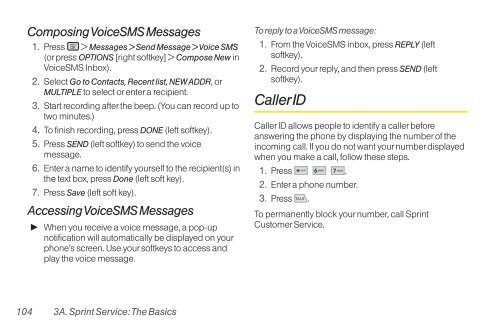LG Rumor 2 Manual - Cell Phones Etc.
LG Rumor 2 Manual - Cell Phones Etc.
LG Rumor 2 Manual - Cell Phones Etc.
Create successful ePaper yourself
Turn your PDF publications into a flip-book with our unique Google optimized e-Paper software.
Composing VoiceSMS Messages<br />
1. Press > Messages > Send Message > Voice SMS<br />
(or press OPTIONS [right softkey] > Compose New in<br />
VoiceSMS Inbox).<br />
2. Select Go to Contacts, Recent list, NEW ADDR, or<br />
MULTIPLE to select or enter a recipient.<br />
3. Start recording after the beep. (You can record up to<br />
two minutes.)<br />
4. To finish recording, press DONE (left softkey).<br />
5. Press SEND (left softkey) to send the voice<br />
message.<br />
6. Enter a name to identify yourself to the recipient(s) in<br />
the text box, press Done (left soft key).<br />
7. Press Save (left soft key).<br />
Accessing VoiceSMS Messages<br />
� When you receive a voice message, a pop-up<br />
notification will automatically be displayed on your<br />
phone’s screen. Use your softkeys to access and<br />
play the voice message.<br />
104 3A. Sprint Service: The Basics<br />
To reply to a VoiceSMS message:<br />
1. From the VoiceSMS inbox, press REPLY (left<br />
softkey).<br />
2. Record your reply, and then press SEND (left<br />
softkey).<br />
Caller ID<br />
Caller ID allows people to identify a caller before<br />
answering the phone by displaying the number of the<br />
incoming call. If you do not want your number displayed<br />
when you make a call, follow these steps.<br />
1. Press .<br />
2. Enter a phone number.<br />
3. Press .<br />
To permanently block your number, call Sprint<br />
Customer Service.