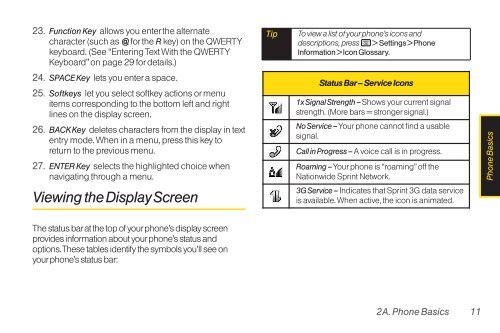LG Rumor 2 Manual - Cell Phones Etc.
LG Rumor 2 Manual - Cell Phones Etc.
LG Rumor 2 Manual - Cell Phones Etc.
Create successful ePaper yourself
Turn your PDF publications into a flip-book with our unique Google optimized e-Paper software.
23. Function Key allows you enter the alternate<br />
character (such as @ for the R key) on the QWERTY<br />
keyboard. (See “Entering Text With the QWERTY<br />
Keyboard” on page 29 for details.)<br />
24. SPACE Key lets you enter a space.<br />
25. Softkeys let you select softkey actions or menu<br />
items corresponding to the bottom left and right<br />
lines on the display screen.<br />
26. BACK Key deletes characters from the display in text<br />
entry mode. When in a menu, press this key to<br />
return to the previous menu.<br />
27. ENTER Key selects the highlighted choice when<br />
navigating through a menu.<br />
Viewing the Display Screen<br />
The status bar at the top of your phone’s display screen<br />
provides information about your phone’s status and<br />
options. These tables identify the symbols you’ll see on<br />
your phone’s status bar:<br />
Tip<br />
To view a list of your phone’s icons and<br />
descriptions, press > Settings > Phone<br />
Information > Icon Glossary.<br />
Status Bar – Service Icons<br />
1x Signal Strength –Shows your current signal<br />
strength. (More bars = stronger signal.)<br />
No Service –Your phone cannot find a usable<br />
signal.<br />
Call in Progress – A voice call is in progress.<br />
Roaming –Your phone is “roaming” off the<br />
Nationwide Sprint Network.<br />
3G Service – Indicates that Sprint 3G data service<br />
is available. When active, the icon is animated.<br />
2A. Phone Basics 11<br />
Phone Basics